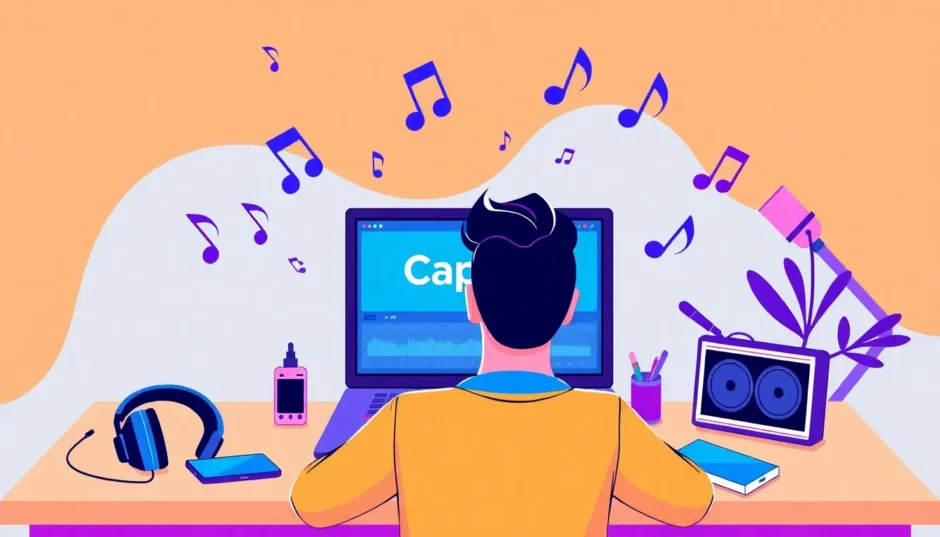Ever wondered how to make your music tracks sound completely different? Maybe you want to create a spooky version of a happy song for a Halloween video, or adjust the pitch to match the energy of your festival footage. Learning how to change pitch on CapCut opens up a world of creative possibilities for your audio projects!
Whether you’re working on aftermovies from summer festivals, personal vlogs, or professional content, having control over your audio’s pitch can completely transform your final product. With the right music pitch changer tools, you can make vocals sound deeper or higher, create cool sound effects, and make your content stand out from the crowd.
This guide will show you exactly how to change pitch in CapCut across all platforms – web version, desktop software, and mobile app. We’ll also check out some alternative options and share plenty of creative ideas along the way. Let’s dive into the awesome world of audio editing!
Table of Contents
- Why Changing Pitch Matters for Your Content
- Getting Inspired: Summer Festivals and Creative Ideas
- How to Change Pitch Using CapCut Web Version
- How to Change Pitch Using CapCut Desktop App
- Other Desktop Options for Changing Music Pitch
- How to Change Pitch Using CapCut Mobile App
- Other Mobile Options for Changing Music Pitch
Why Changing Pitch Matters for Your Content
Adjusting music pitch isn’t just some technical thing only audio engineers care about – it’s actually a super creative tool that can make your content way more engaging. Imagine being able to take a regular vocal track and make it sound deeper for a dramatic scene or higher for something fun and playful. Or maybe you want to adjust background music to perfectly match the energy of your video footage.
This is especially useful when you’re working with festival content. Think about the electric atmosphere of events like Tomorrowland with those amazing visuals and powerful beats. Or the incredible crowd energy at Lollapalooza Paris. When you know how to change pitch on CapCut, you can enhance these moments and create aftermovies that really capture the magic of these events.
A good music pitch changer lets you do all this without making your audio sound weird or distorted. The best tools make the process easy and accessible to everyone, even if you’ve never edited audio before.
Getting Inspired: Summer Festivals and Creative Ideas
Before we jump into the technical stuff about how to change pitch in CapCut, let’s talk about where to find inspiration. Some of the best opportunities for practicing pitch adjustment come from real events filled with energy and creativity.
Europe’s summer music scene is absolutely packed with inspiration, especially in July. You’ve got events like Tomorrowland (happening July 18-20 and July 25-27) with those mind-blowing visuals and incredible performances. Over in France, Lollapalooza Paris (July 18-20) completely transforms the city with amazing shows and packed crowds. Then there’s Les Vieilles Charrues (July 17) that mixes traditional and modern music in one of France’s biggest festivals.
These festivals create perfect moments for content creation. The energy, the music, the excited crowds – it’s all fantastic material for aftermovies and highlight reels. When you learn how to change pitch on CapCut, you can adjust your audio, sync it with your visuals, and bring your footage to life. You can turn raw festival energy into powerful video stories that people will really connect with.

CapCut — Your all-in-one video & photo editing powerhouse! Experience AI auto-editing, realistic effects, a huge template library, and AI audio transformation. Easily create professional masterpieces and social media viral hits. Available on Desktop, Web, and Mobile App.
How to Change Pitch Using CapCut Web Version
When it comes to online audio editing, CapCut Web is seriously impressive as a music pitch changer tool. It offers a complete set of video and audio editing features that work great for both beginners and experienced editors. Whether you’re adjusting pitch on vocal tracks or fine-tuning background music for your Lollapalooza clips or aftermovie projects, CapCut provides a smooth and easy editing experience.
So what makes CapCut Web such a great choice for changing pitch online? There are several key features that make it stand out. The platform offers advanced audio editing options including audio extraction, volume adjustment, voice changer effects, and noise reduction. These tools help you fine-tune your audio files for any purpose, from marketing videos to educational content.
The library of soundtracks and sound effects is another awesome feature. CapCut has a huge collection of audio resources to make your projects better. Whether you need catchy background music for a promotional video or specific sound effects like laughter, scary sounds, or animal noises for dramatic scenes, CapCut has you covered.
The format support is also excellent. You can import, edit, and export your audio projects without worrying about format problems. Whether you’re working with MP3, WAV, M4A, or other popular audio formats, you can easily use all of CapCut’s editing tools and audio resources.
Step-by-Step Guide to Change Music Pitch Online
Now let’s get into the actual steps for how to change pitch in CapCut online. The process is pretty straightforward and user-friendly.
First, you need to upload your media file to the CapCut online video editor. There are several ways to do this. You can directly upload files from your computer, Google Drive, CapCut cloud space, or Dropbox using the “Upload” button on the left side. If you have a video file, you can extract the audio from the video right in the interface.
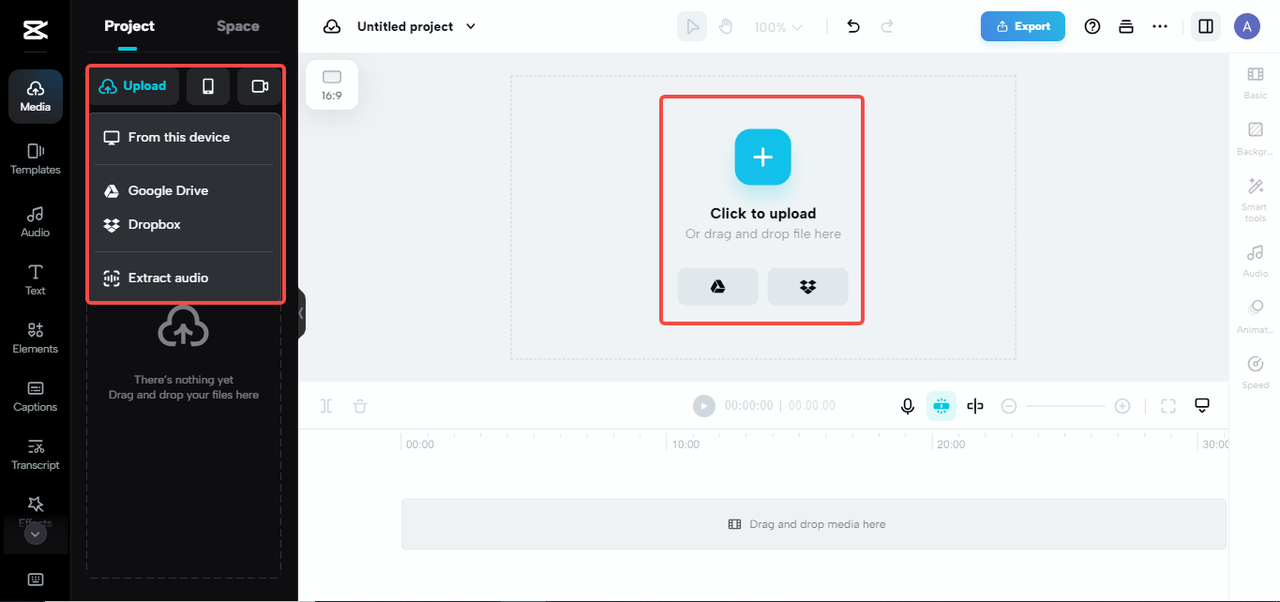
You can also drag and drop files from your device or use the “Scan with camera” option to scan and upload media files from your phone.
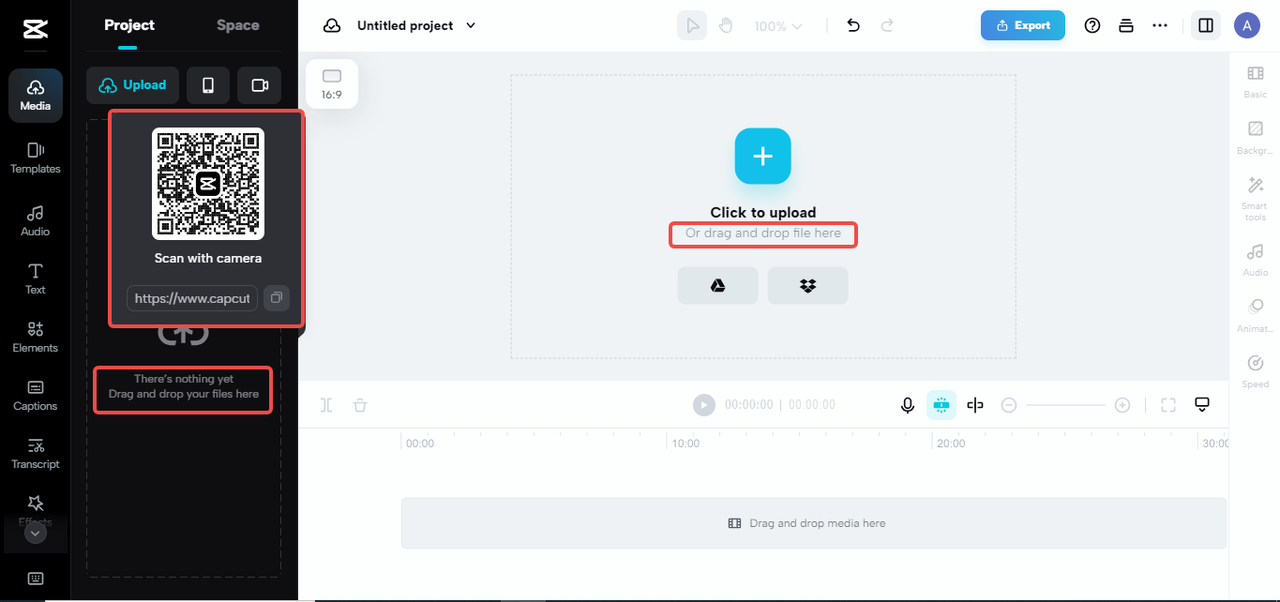
If your media files are saved on Google Drive, you can send them directly to the editor by connecting your Google Drive account with the CapCut-web extension. To do this, select a music file, click “Open with,” and choose “Connect more apps.” Then you can search for and install CapCut-Web directly from the Google Marketplace.
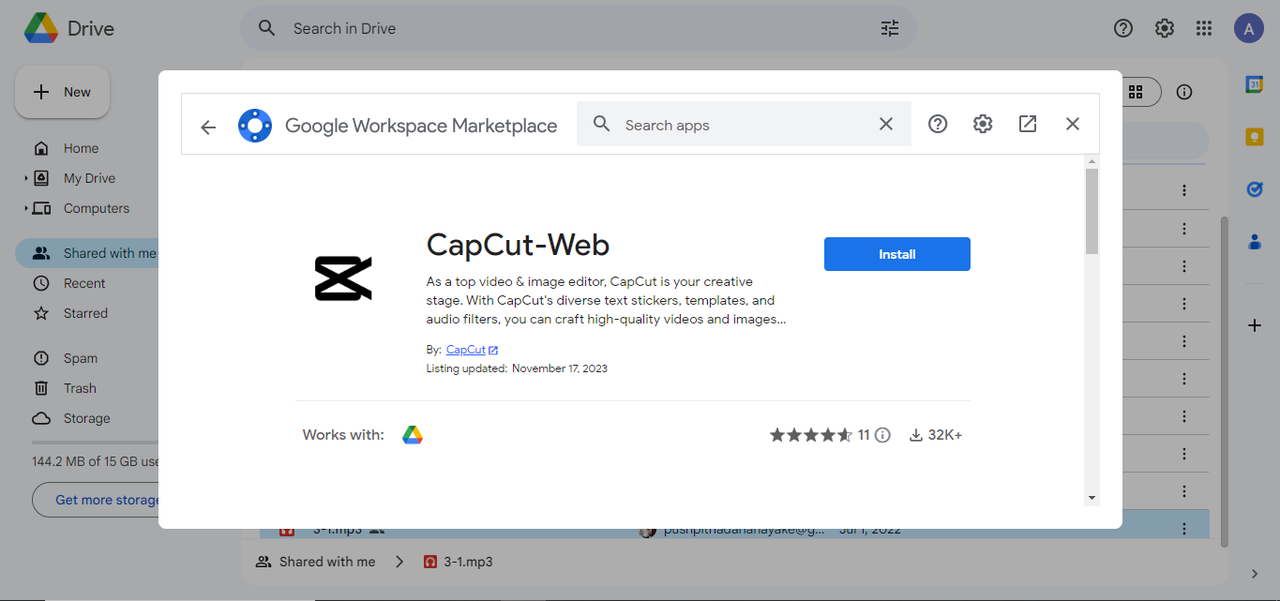
Once your file is uploaded, you can customize your audio by choosing the “Speed” option on the right side and dragging the pitch slider to get the sound you want. This is the main function for how to change pitch on CapCut online.
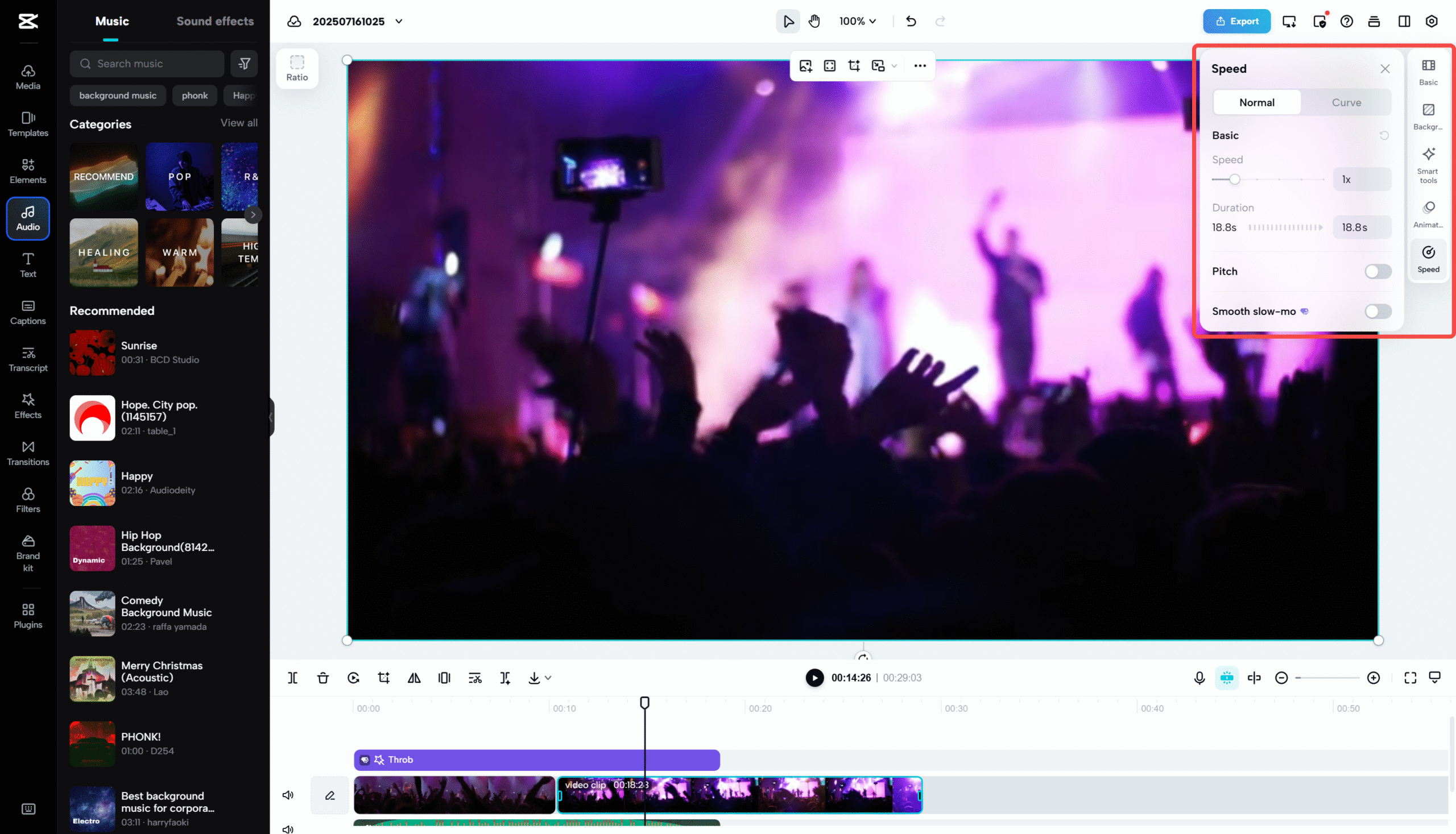
Besides basic pitch adjustment, CapCut offers voice changer options like electronics, chipmunks, and robots to change both the pitch and tone of your audio. The editor also gives you other audio editing options including volume control, fade-in and out effects, noise reduction, and beat detection to improve your music files. You can also use the music tracks and sound effects available on the left side to make your projects even better.
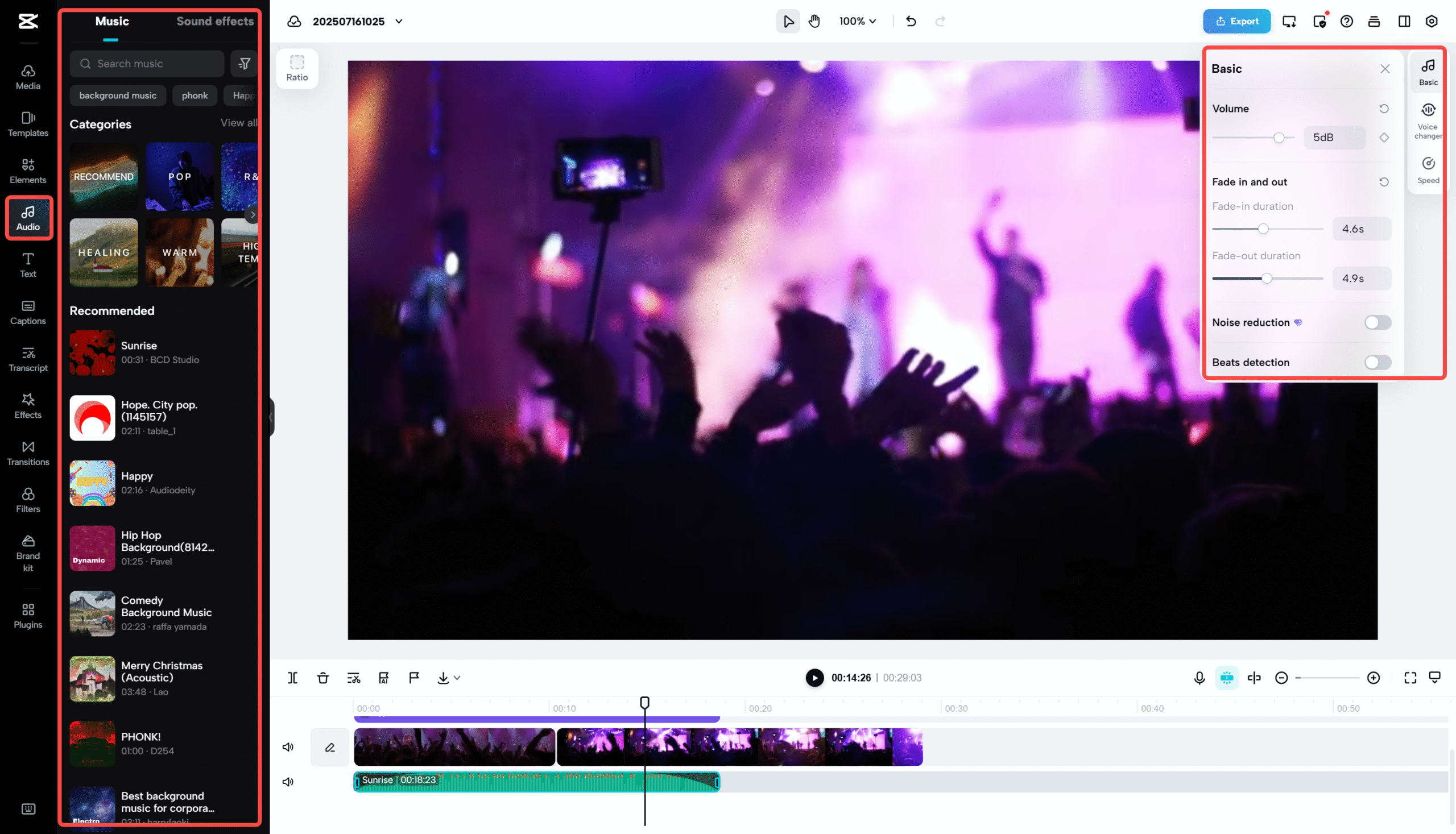
If you uploaded a video instead of just audio, CapCut’s online video editor gives you even more creative options. You can explore various video editing tools from basic stuff like trimming, cropping, flipping, and splitting to advanced features like masks, speed curves, and split scenes. The platform also includes smart AI tools like video background remover, stabilizer, and retouch to improve your video. Plus, you get access to a ton of media resources like stock videos, filters, and stickers to boost your creative projects.
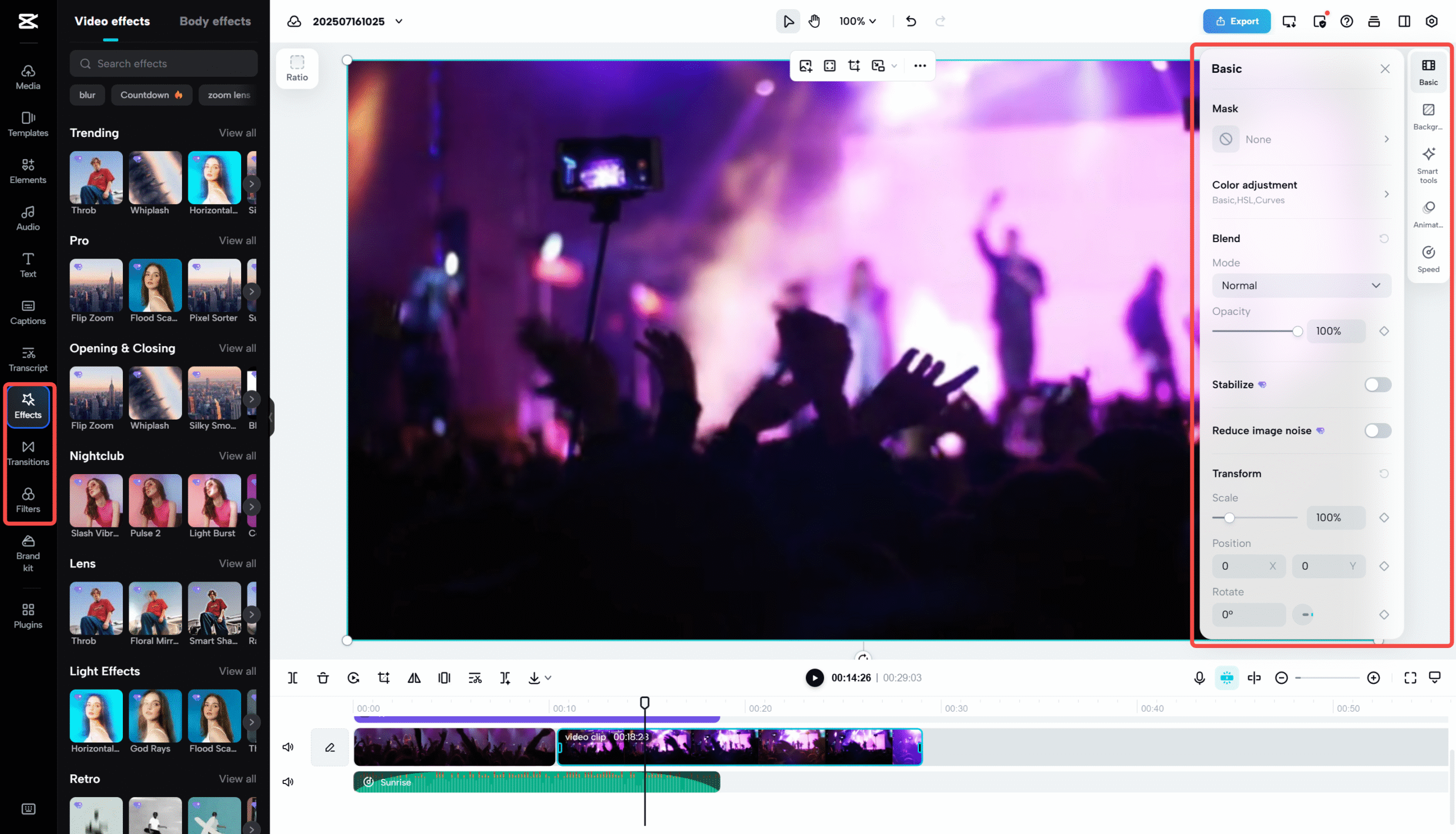
After making your changes, exporting and sharing your music file with the new pitch is simple. The CapCut online video editor offers different export options including sharing as a review or presentation link or directly sharing to social media platforms like Facebook, Instagram, YouTube, and TikTok. You can also download the audio file to your computer.
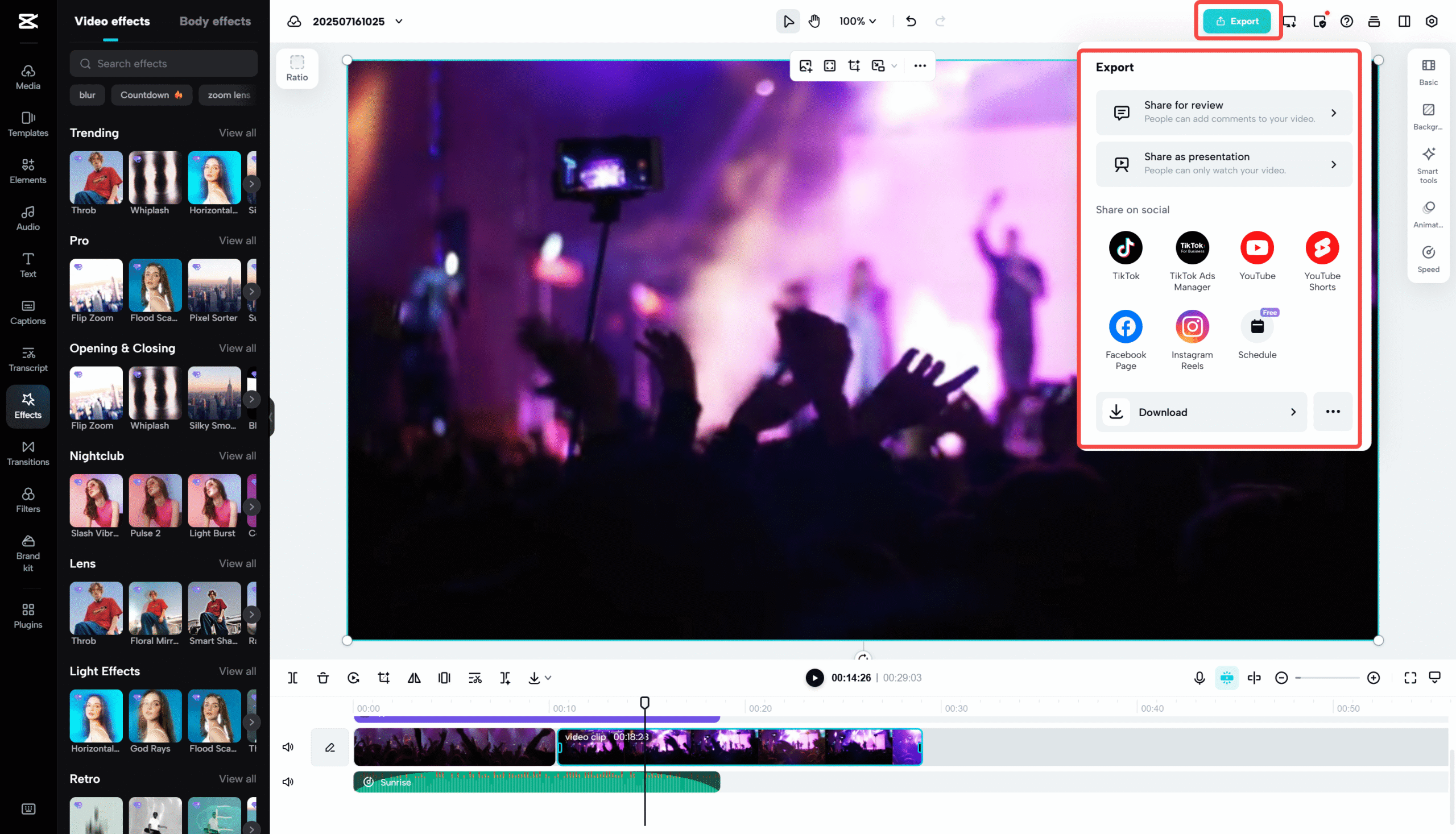
How to Change Pitch Using CapCut Desktop App
For people who prefer working on desktop applications, the CapCut desktop video editor offers a complete solution for music pitch change projects. Whether you’re a music producer, video content creator, or professional editor, the CapCut desktop editor is designed to handle all kinds of editing needs. It works on both Mac and Windows and provides a full set of features and tools for audio and video editing.
The desktop version includes extra features that aren’t in the online version, like copyright checks, vocal isolation, and channels adjustment. This makes it especially useful for professional projects where you might need these advanced capabilities.
Changing Music Pitch on Desktop Version
The process for how to change pitch in CapCut desktop version is similar to the web version but with some interface differences.
First, open the CapCut desktop video editor and load the audio file you want to change by clicking the “Import” button. This brings your file into the editing workspace.
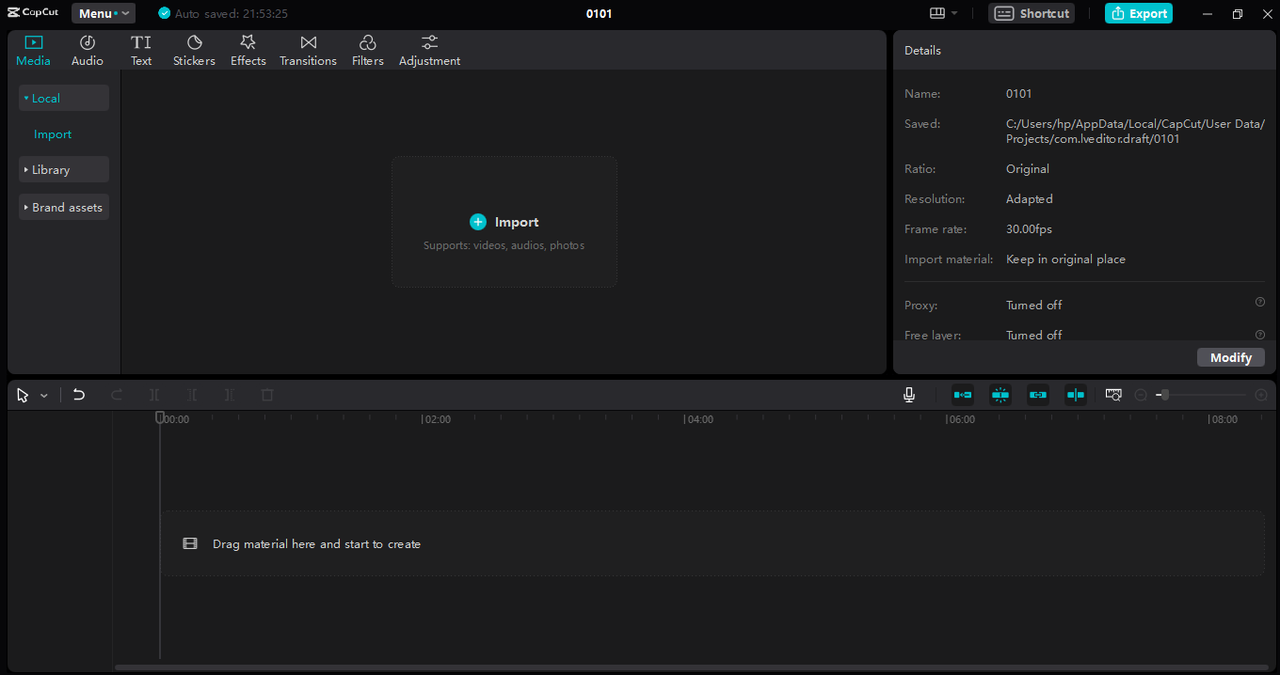
Next, go to the “Speed” tool in the audio editing toolbar on the right. Here you’ll find options to adjust both speed and pitch. You can also use “Voice changer” options like voice filters, voice characters, and speech-to-song options to change the pitch and tone of your audio. The desktop version also offers options like volume adjustments, loudness normalization, and enhanced voice to help you improve the audio further.
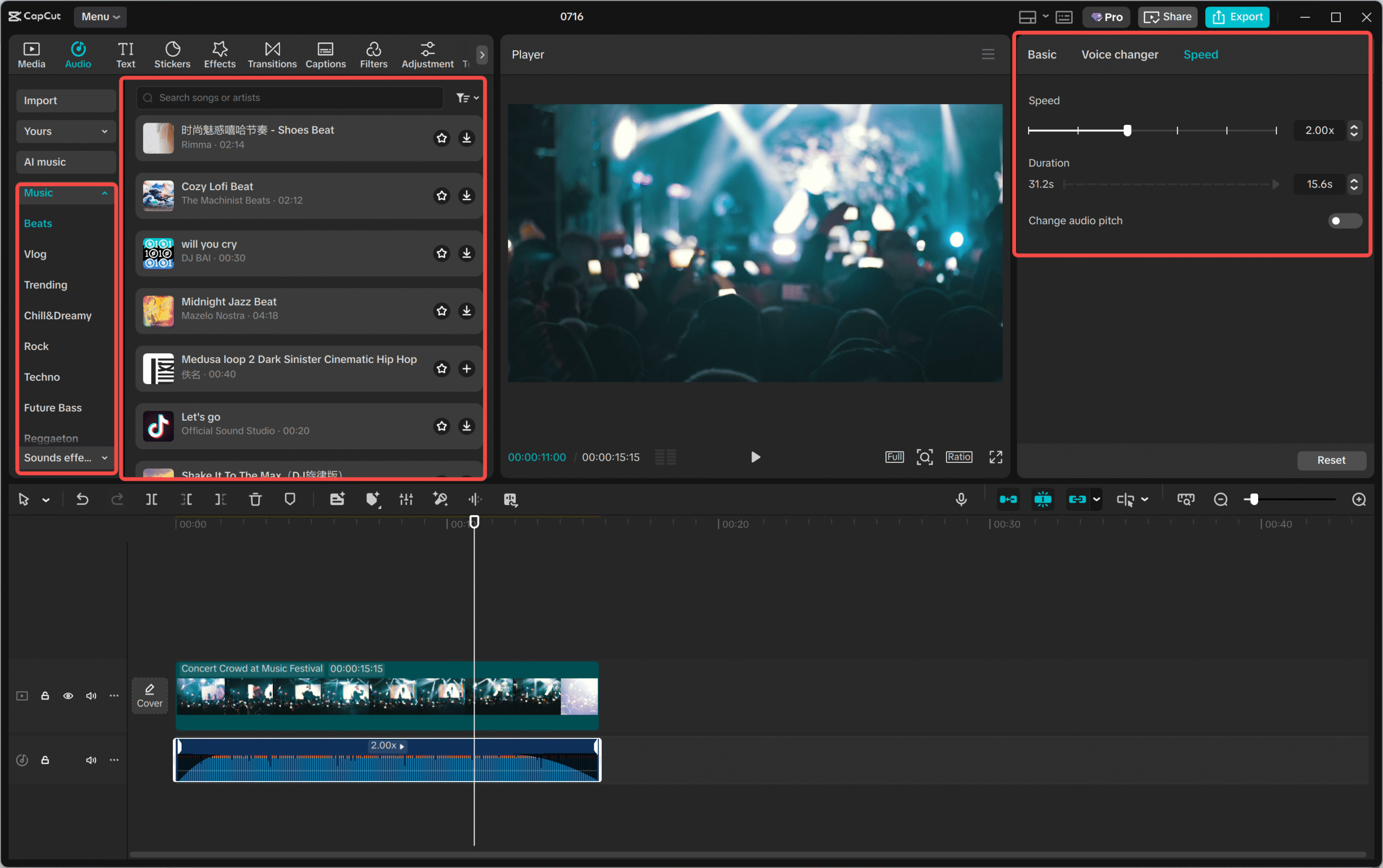
Finally, you can preview your changes in real-time and click the “Export” button to save your edited file to your device or share it with social media platforms like YouTube and TikTok. You can change the audio format to WAV, MP3, or AAC and run a copyright check before exporting – which is really helpful for making sure your content doesn’t have legal issues.
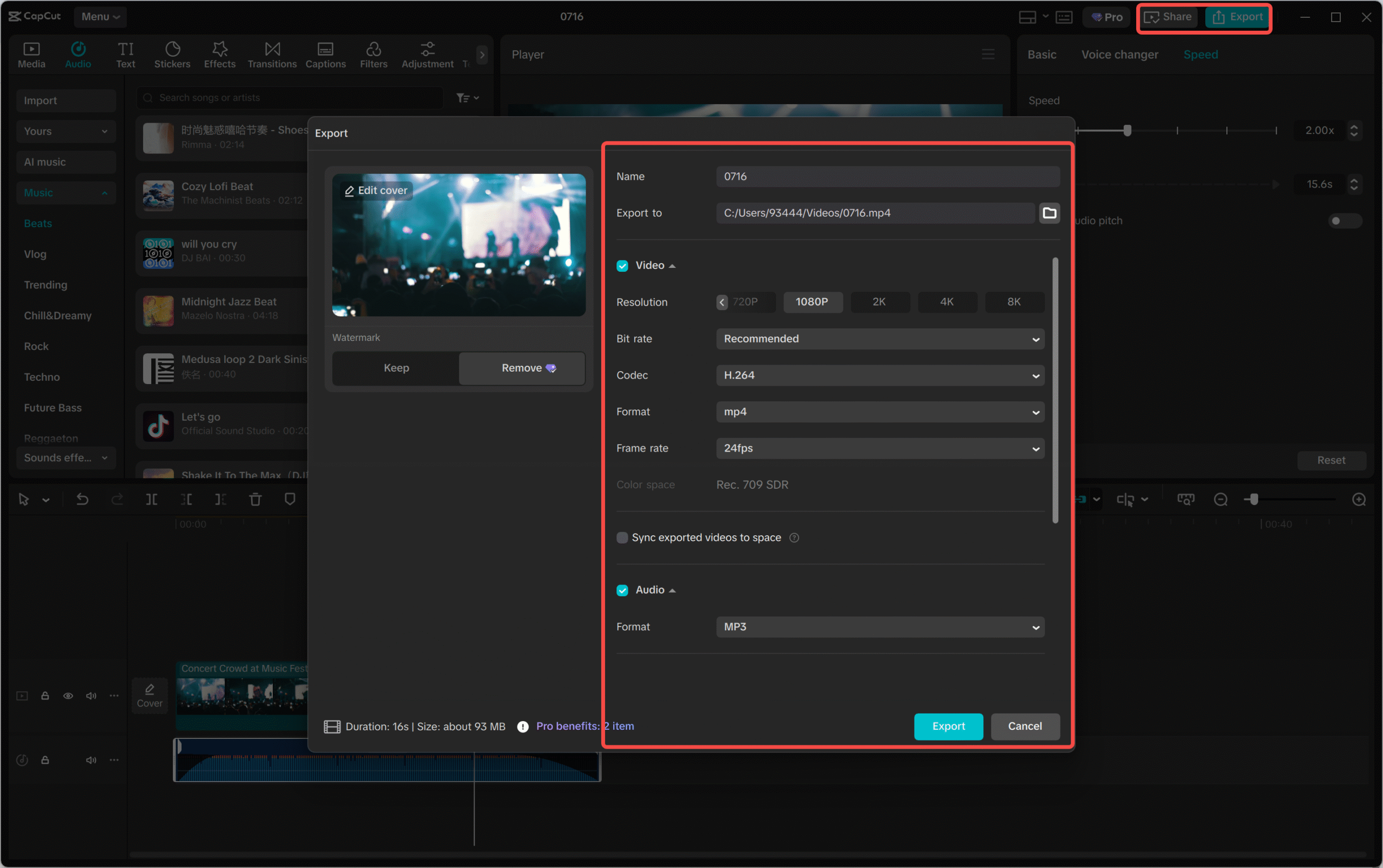
Other Desktop Options for Changing Music Pitch
While CapCut offers great desktop features, it’s good to know about other options that might work better for specific needs or preferences.
VideoProc Vlogger is a popular video editing application for Mac users that has a versatile pitch changer feature. It supports different formats including MOV, MKV, and AAC. The application offers real-time previews, multiple pitch adjustment options, and fun presets that can help with creative decisions.
Using VideoProc Vlogger to change pitch follows a simple process: open the application and click “Add Music” to import your audio file. Once uploaded, you can lower or raise the pitch by dragging the slider in the pitch changer interface. You can also change the voice to options like man, woman, or child, and use other editing features like fade-in and fade-out effects to improve the audio. Finally, adjust your export settings and click “Start” to export the edited file.
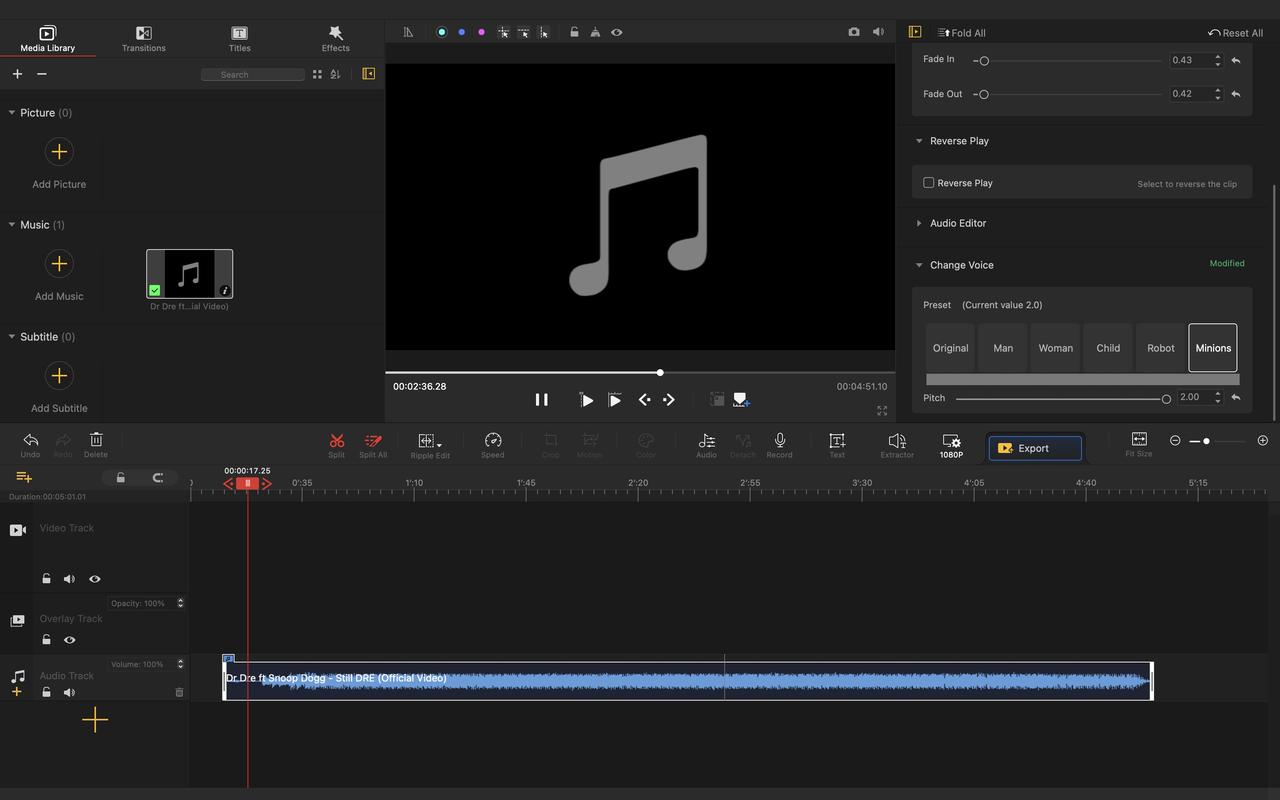
For Windows users, HitPaw Voice Changer is a feature-rich application made specifically for voice and audio editing. It offers both free and paid plans. This tool is known for easily changing the pitch of MP3 audio and quickly speeding up songs. It’s a great choice for remixing tracks inspired by Tomorrowland sets or adding a creative touch to your favorite aftermovie highlights from music festivals around the world.
The process for how to change pitch on CapCut alternatives like HitPaw Voice Changer is simple: open the application and upload your audio file. Select the “Pitch” tab and slide the bar to adjust pitch settings. You can use voice changers and other editing options to fine-tune and get the audio effect you want. Preview changes before saving the modified file, then click “Save Adjust” or “Download” to save your edited files.
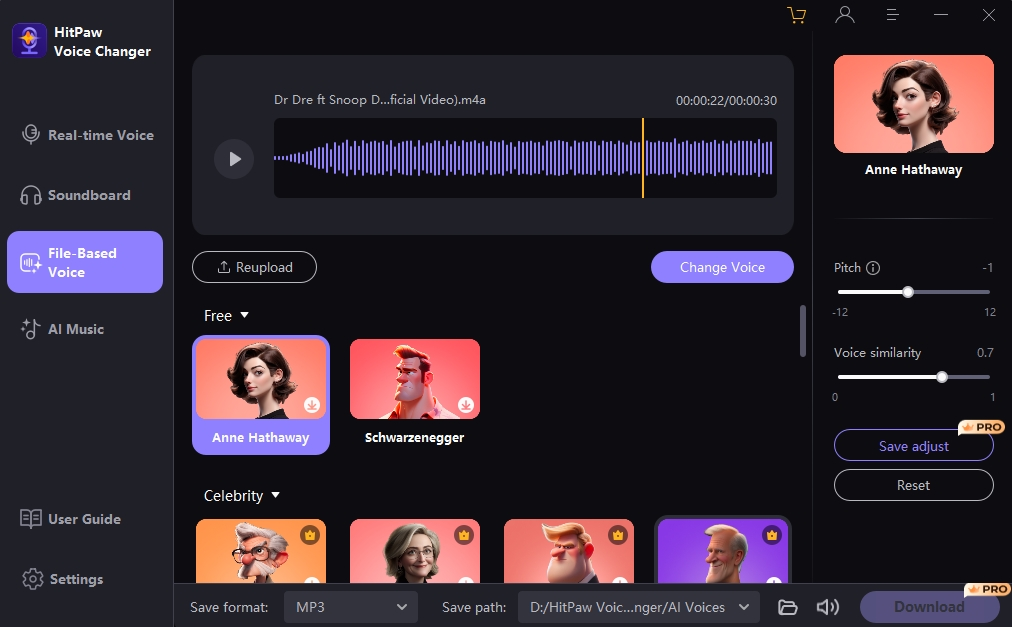
CapCut — Your all-in-one video & photo editing powerhouse! Experience AI auto-editing, realistic effects, a huge template library, and AI audio transformation. Easily create professional masterpieces and social media viral hits. Available on Desktop, Web, and Mobile App.
How to Change Pitch Using CapCut Mobile App
In today’s mobile world, having powerful editing tools on your smartphone is essential. The CapCut mobile video editor is a top app for both iPhone and Android users. With its easy-to-use controls, you can change music pitch in three simple steps right from your phone.
Besides basic audio editing, the mobile app gives you free access to advanced video editing features like transcript-based editing and speech-to-text. It’s a perfect tool for improving your aftermovie clips from events like Lollapalooza or remixing your favorite music moments from Tomorrowland festival footage while you’re still at the event or traveling.
Changing Music Pitch on Mobile
The mobile process for how to change pitch on CapCut is designed for touch screens and quick editing.
First, tap “New Project” and upload a media file from your phone storage or CapCut space to the editor. You can also choose content from CapCut’s media library if you need extra resources.
Next, open the “Speed” option and turn on the pitch setting to change the tone of your audio. The mobile app offers various additional options like enhanced voice, beats, and noise reduction to help you improve your audio quality without needing technical knowledge.
Once you’re happy with your edits, tap the export icon in the top right corner to share your edited file directly to TikTok, Instagram, WhatsApp, or Facebook, or save it to your device for later.
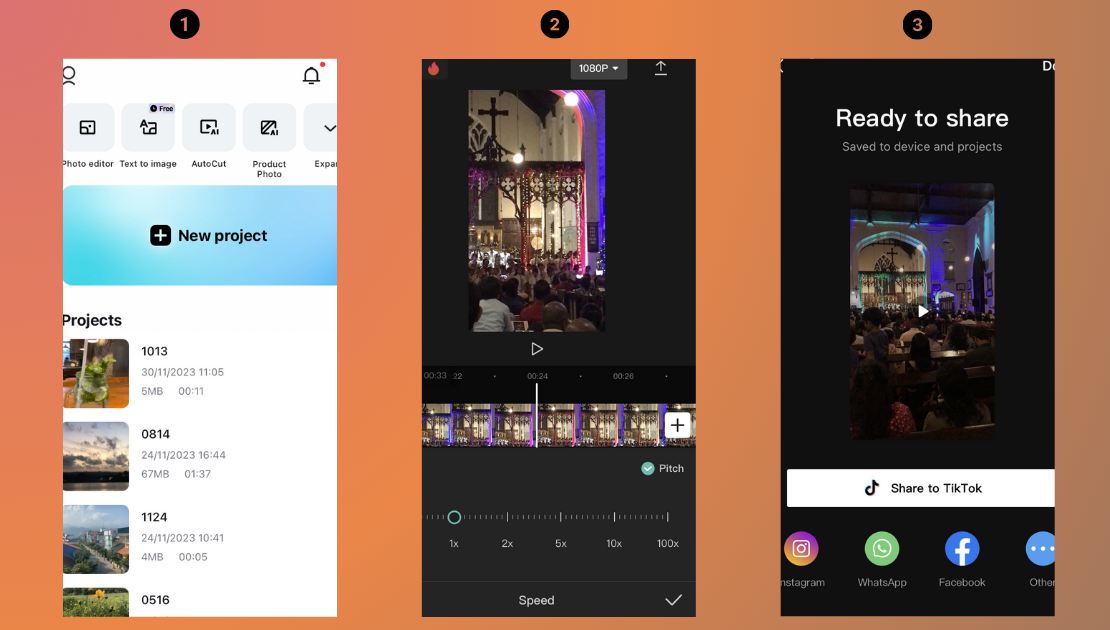
Other Mobile Options for Changing Music Pitch
While CapCut’s mobile app is excellent, you might want to check out other options depending on your device or specific needs.
For Android users, Up Tempo is a top music pitch changer app. It allows precise pitch manipulation, speed adjustment, and even creating exact loops within song sections. The real-time playback feature lets you hear and check changes immediately, which is great for making quick decisions while editing.
Using Up Tempo follows a familiar pattern: once you’re logged in, tap the (+) button on the bottom right corner to upload audio files. Then slide the bar to use the (-) and (+) options to adjust the pitch of your audio file. Finally, tap the export icon at the top to adjust export settings and save your file.
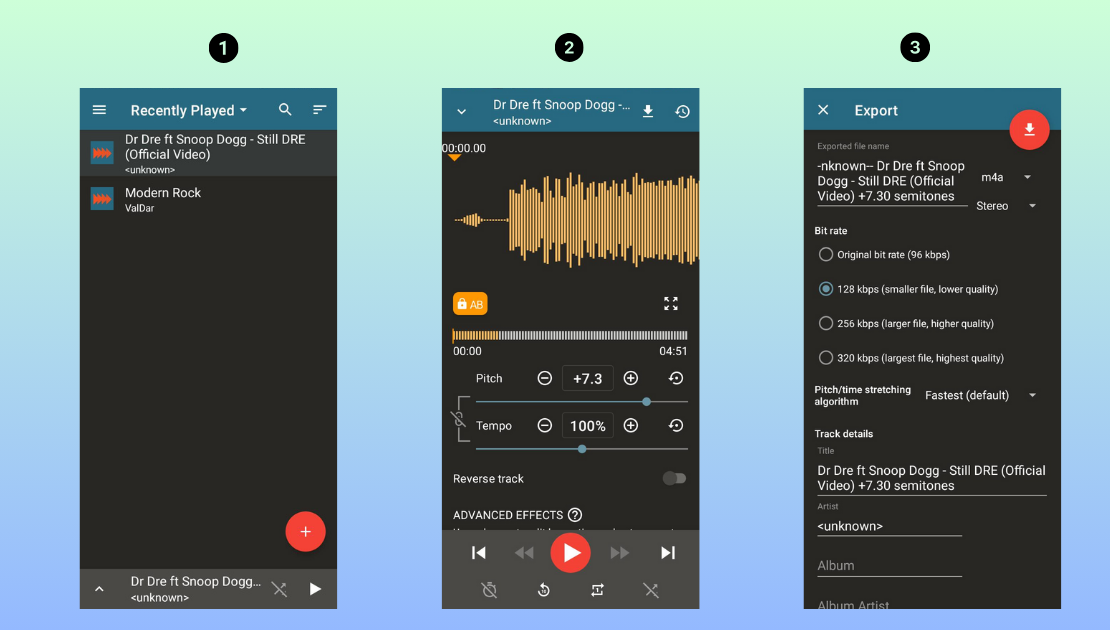
For iPhone users, AudioTweak is a excellent audio editing app worth trying. The app’s speed changer function lets you set different looped regions in song playback and adjust pitch precisely. It offers a pitch adjustment range of -12 to +12 semitones and stereo sound customization for professional-level editing.
The process for how to change pitch in CapCut alternatives like AudioTweak is simple: tap the music icon in the top right corner and upload audio from your files or music library. Once uploaded, tap the pitch button to change the pitch as wanted using preset values or manual adjustment sliders. After previewing your changes, tap the three dots in the top left corner to export the edited file. Once
 TOOL HUNTER
TOOL HUNTER