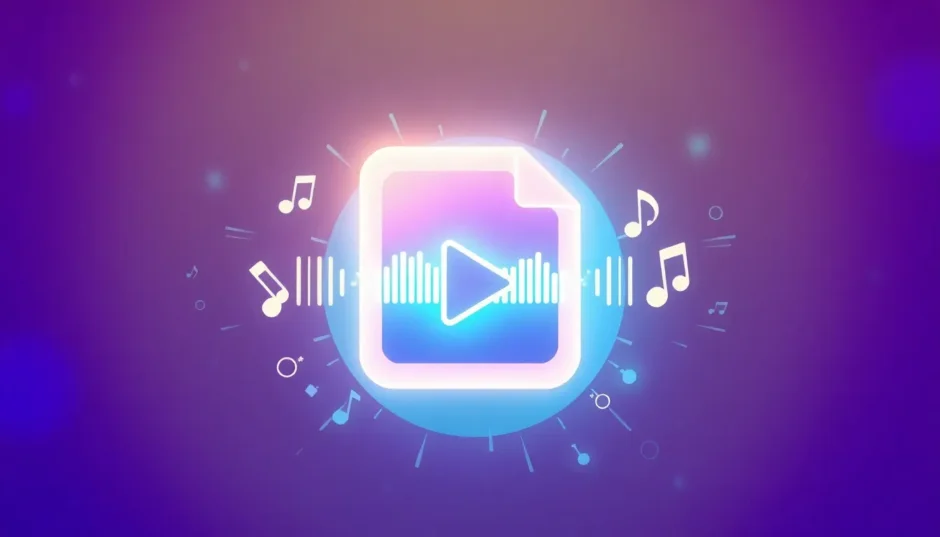Have you ever shot a video on your iPhone, only to realize later that you actually just need the audio from it? Maybe the file is too large to send to a friend, or you want to use the sound in a separate project. That’s where learning how to convert MOV to WAV comes in handy. MOV is a common video format used by Apple devices, but it often results in bulky files. WAV, on the other hand, is an audio format that preserves high-quality sound while being much lighter. So if you’re looking to rip audio from MOV file, you’re in the right place.
There are plenty of tools out there that help with MOV to WAV conversion. Some are free, some are paid, some are super simple, and others come with fancy extras. But honestly, it can be confusing to pick one. Don’t worry—we’ve done the research for you. In this guide, we’ll walk you through the best MOV to WAV converter options and show you exactly how to use them.
Here’s what we’ll cover:
- Why you might want to convert MOV to WAV
- 5 awesome MOV to WAV converter free tools
- A simple guide on converting using CapCut
- How to make your videos look amazing with CapCut’s editing features
- Final thoughts to help you decide
Why Should You Convert MOV to WAV?
Turning a MOV file into a WAV isn’t just about making files smaller—it opens up a lot of possibilities. Whether you’re a content creator, a musician, a podcaster, or just someone who loves playing with media, here’s why this conversion is useful.
Keep Your Audio Crisp and Clear
When you convert MOV to WAV, you’re choosing a format that doesn’t compress audio. That means what you hear is exactly what was recorded—no quality loss. If you’ve ever noticed how MP3s can sometimes sound a little flat or fuzzy, WAV avoids that entirely. So, for pure, high-quality sound, WAV is the winner.
Play It Anywhere
WAV files work on pretty much every device and software out there. You can play them on your laptop, phone, tablet, or even use them in editing apps without compatibility headaches. MOV files are great, but they’re not always as widely supported, especially outside the Apple ecosystem. Converting to WAV means no more worrying about whether your audio will work where you need it.
Edit Without Limits
If you’re into audio editing, WAV files give you a clean, high-quality canvas to work on. You can tweak volumes, add effects, cut segments, or mix tracks with much more precision. This is super helpful for professionals, but even if you’re just starting out, you’ll notice the difference.
5 Top Tools to Convert MOV to WAV
Ready to turn your MOV videos into WAV audio? These five tools are some of the best MOV to WAV converter options available. We picked them based on ease of use, features, and of course—price.
1. CapCut Video Editor
CapCut isn’t just a video editor—it’s an all-in-one tool that’s great for converting, editing, and enhancing media. It’s loaded with templates, effects, animations, and AI tools that make your content look pro. And yes, it works perfectly as a MOV to WAV converter.
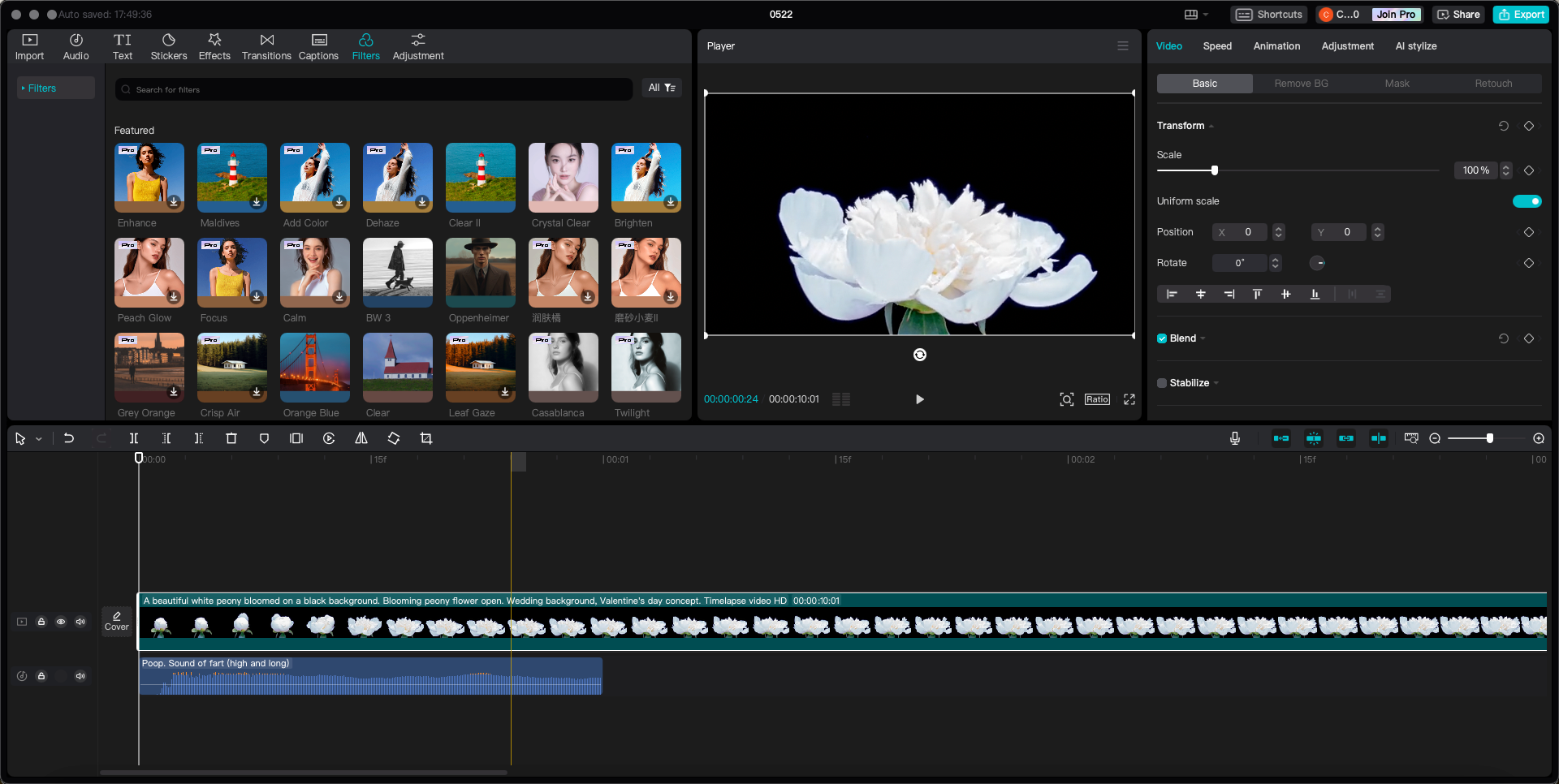
What’s great about it:
- Free to use
- Converts files super fast
- Offers cloud storage
- Includes audio editing tools
- No limit on upload size
Just keep in mind:
- You need to download the software
If you want a tool that lets you convert MOV to WAV and also edit your media, CapCut is a fantastic choice.
CapCut — Your all-in-one video & photo editing powerhouse! Experience AI auto-editing, realistic effects, a huge template library, and AI audio transformation. Easily create professional masterpieces and social media viral hits. Available on Desktop, Web, and Mobile App.
2. FreeConvert
As the name suggests, FreeConvert is a free online tool that supports over 1,500 file types. It’s super versatile—you can convert documents, images, audio, and more. One cool feature is its “Conversion Minutes” system, which gives you 25 free conversion minutes per day. That means you can convert MOV to WAV even with large files, without rushing.
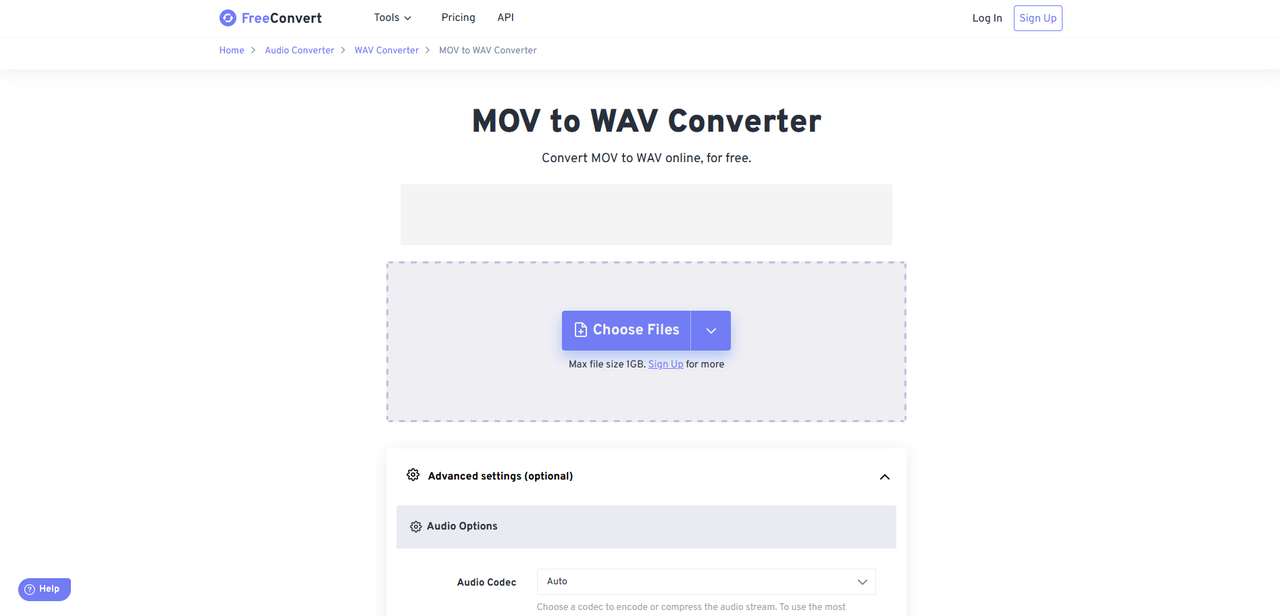
Highlights:
- Handles files up to 1GB
- Lets you adjust audio settings like codec and volume
- Supports batch conversion
- Fair usage with daily free minutes
Downsides:
- Free users can only convert 5 files at once
- Occasional errors
- Premium plans are a bit pricey
If you’re looking for a free online MOV to WAV converter, FreeConvert is a solid pick.
3. Convertio
Convertio is another popular online converter that’s been around for a while. It works right in your browser and supports over 300 file formats. It’s trusted by millions of users each month, and it even has a Chrome extension so you can convert files without leaving your tab.
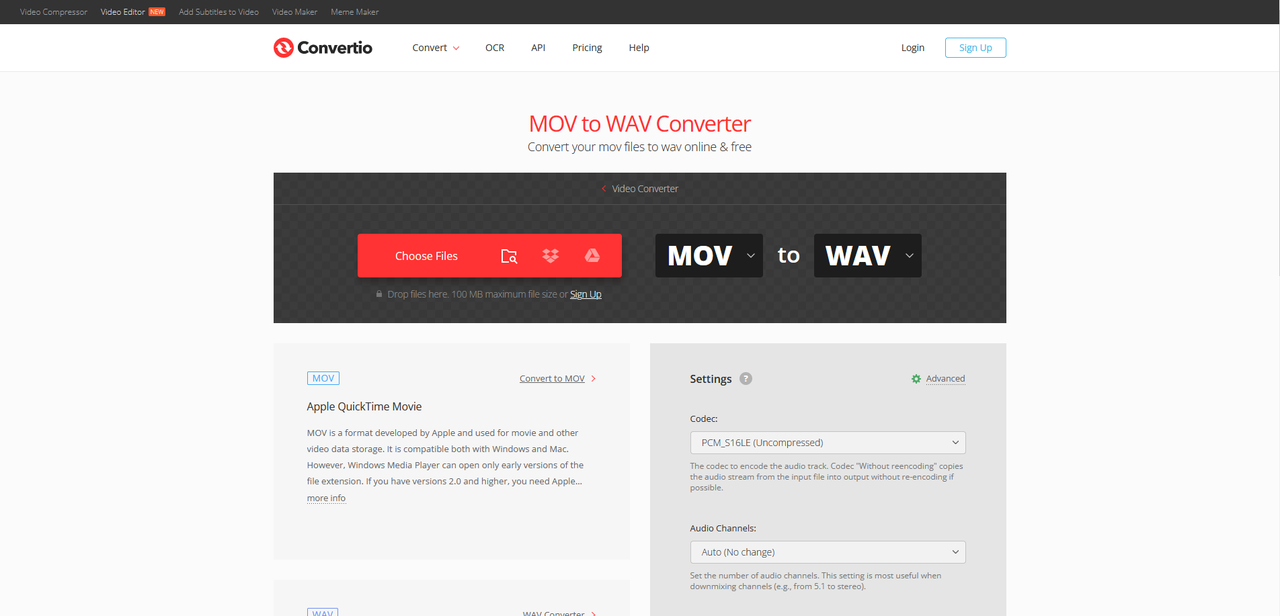
Why people like it:
- Very user-friendly
- Wide format support
- Fast and reliable
- Good export options
What to note:
- 100MB file limit for free users
- No batch conversions
- Includes ads
If you want something straightforward and reliable to rip audio from MOV file, Convertio is worth trying.
4. Zamzar
Zamzar is one of the oldest online converters, and it’s still going strong. It supports over 1,200 formats and is known for speed and reliability. One unique feature is its email notifications—Zamzar will email you when your conversion is done, so you don’t have to wait around.
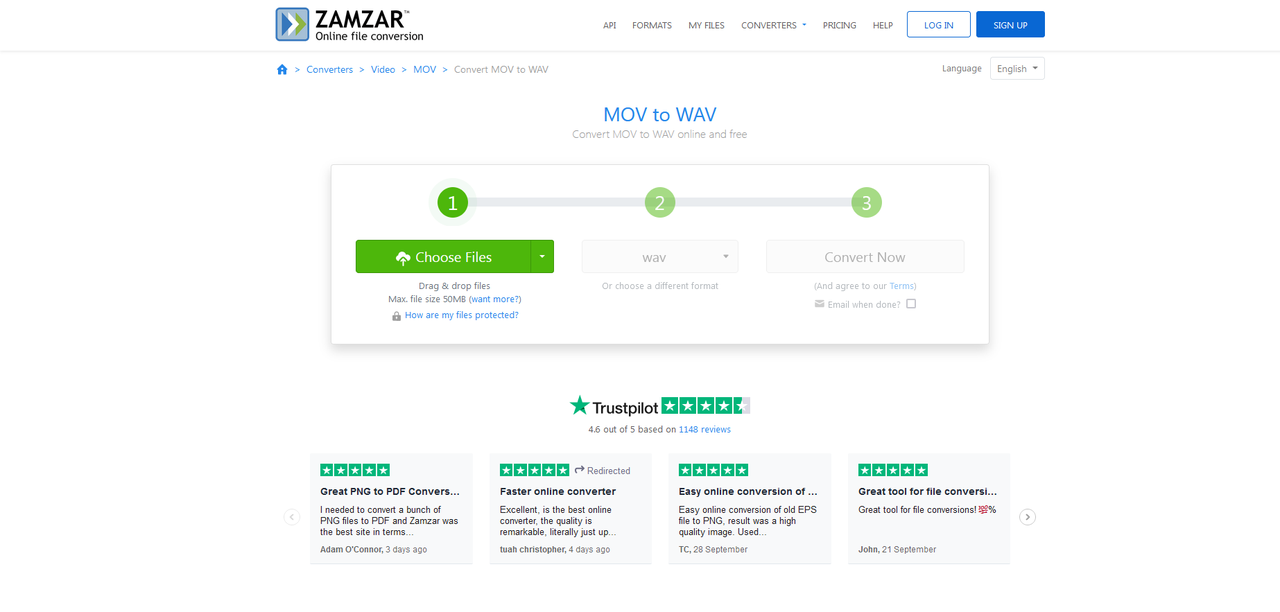
Standout features:
- Email alerts when conversion is complete
- Can convert via email
- Historically fast
- Up to 50 free conversions a day
Limitations:
- 150MB file limit for MOV to WAV
- Limit drops with multiple files
- Pricier than others
Great if you want to convert MOV to WAV and get a notification when it’s ready.
5. Veed
Veed is primarily a video editing platform, but it also works as a file converter. It’s web-based, so you don’t need to download anything, and it includes screen recording, camera recording, and plenty of templates.
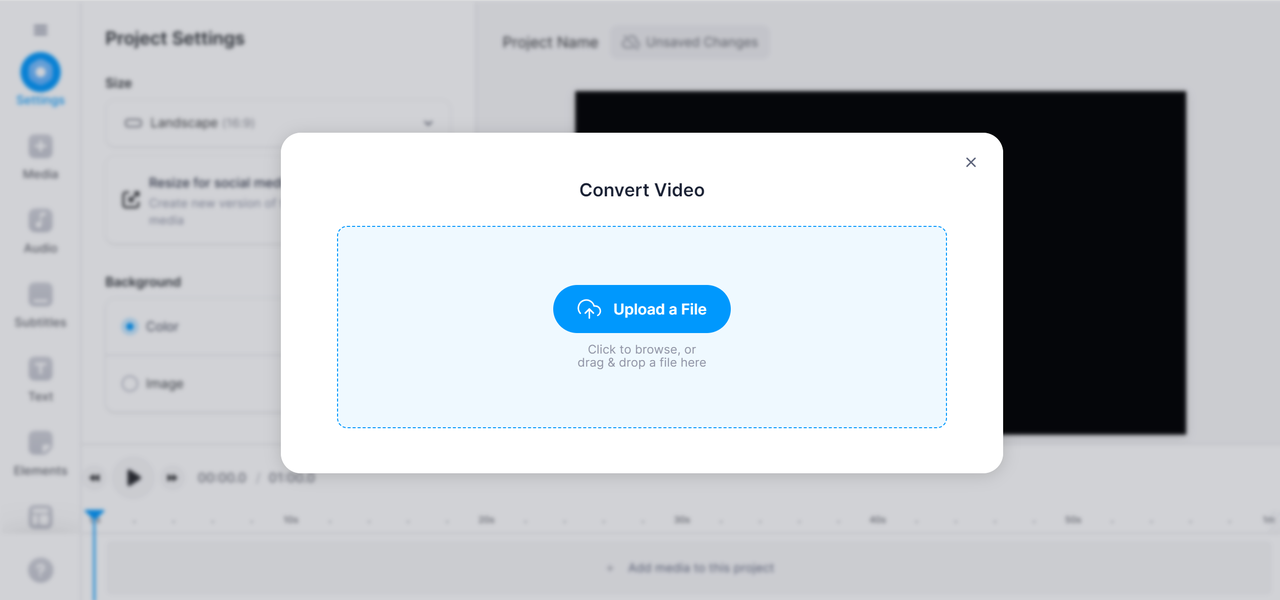
What’s good:
- 1GB upload limit
- Doubles as a video editor
- Screen and camera recording built-in
What’s not:
- No offline mode
- Watermark on free exports
Ideal if you need both editing and a quick MOV to WAV converter.
How to Convert MOV to WAV Using CapCut
Let’s say you have a MOV file and you want to extract the audio to edit it. Maybe you’ll even add it back into your video later. CapCut makes the whole process simple.
Here’s how to convert MOV to WAV using CapCut:
-
Download and open CapCut. Import your MOV file—you can just drag and drop it into the timeline.
-
Edit your audio if you want. Trim it, adjust volume, or even add effects.
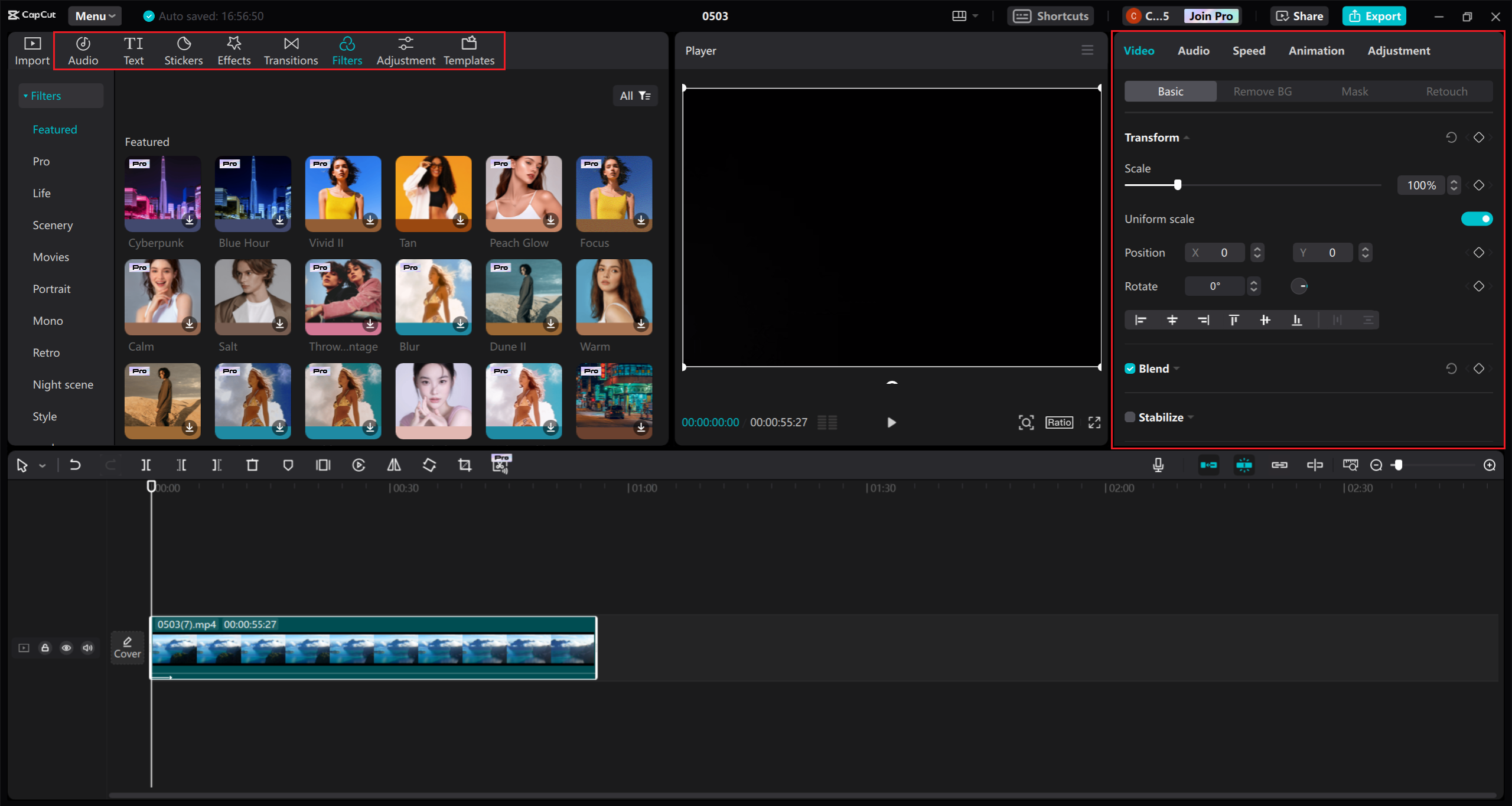
-
When you’re done, click “Export.” Choose WAV as your format, pick your quality settings, and hit export.
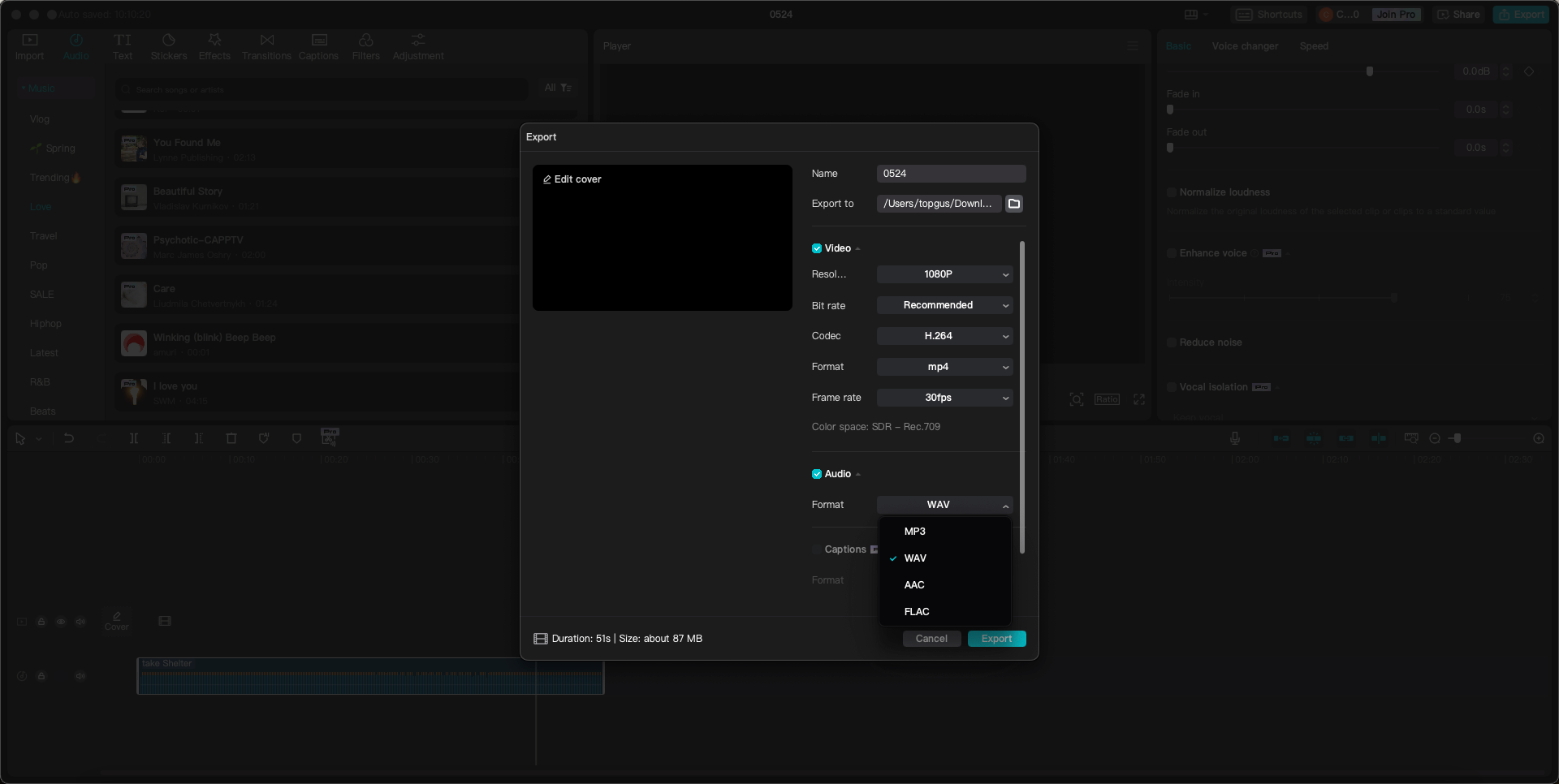
That’s it! You’ve just learned how to rip audio from MOV file without losing your video.
Make Your Video Look Pro with CapCut
Before you convert your MOV to WAV, why not make your video look even better? CapCut isn’t just a MOV to WAV converter—it’s a full editing suite that can help you polish your videos like a pro.
You can improve audio quality, sync sound with video, cut out boring parts, and add cool effects or filters. This is especially useful if you’re working on a podcast, music video, or any project where sound and visuals matter.
CapCut — Your all-in-one video & photo editing powerhouse! Experience AI auto-editing, realistic effects, a huge template library, and AI audio transformation. Easily create professional masterpieces and social media viral hits. Available on Desktop, Web, and Mobile App.
What Makes CapCut Special?
CapCut is packed with features that are easy to use, even if you’ve never edited a video before.
Tons of Templates
No matter what kind of video you’re making—TikTok, Instagram Reels, YouTube shorts—CapCut has a template for it. These templates make it easy to create videos that look like they were made by a pro, even if you’re just getting started.
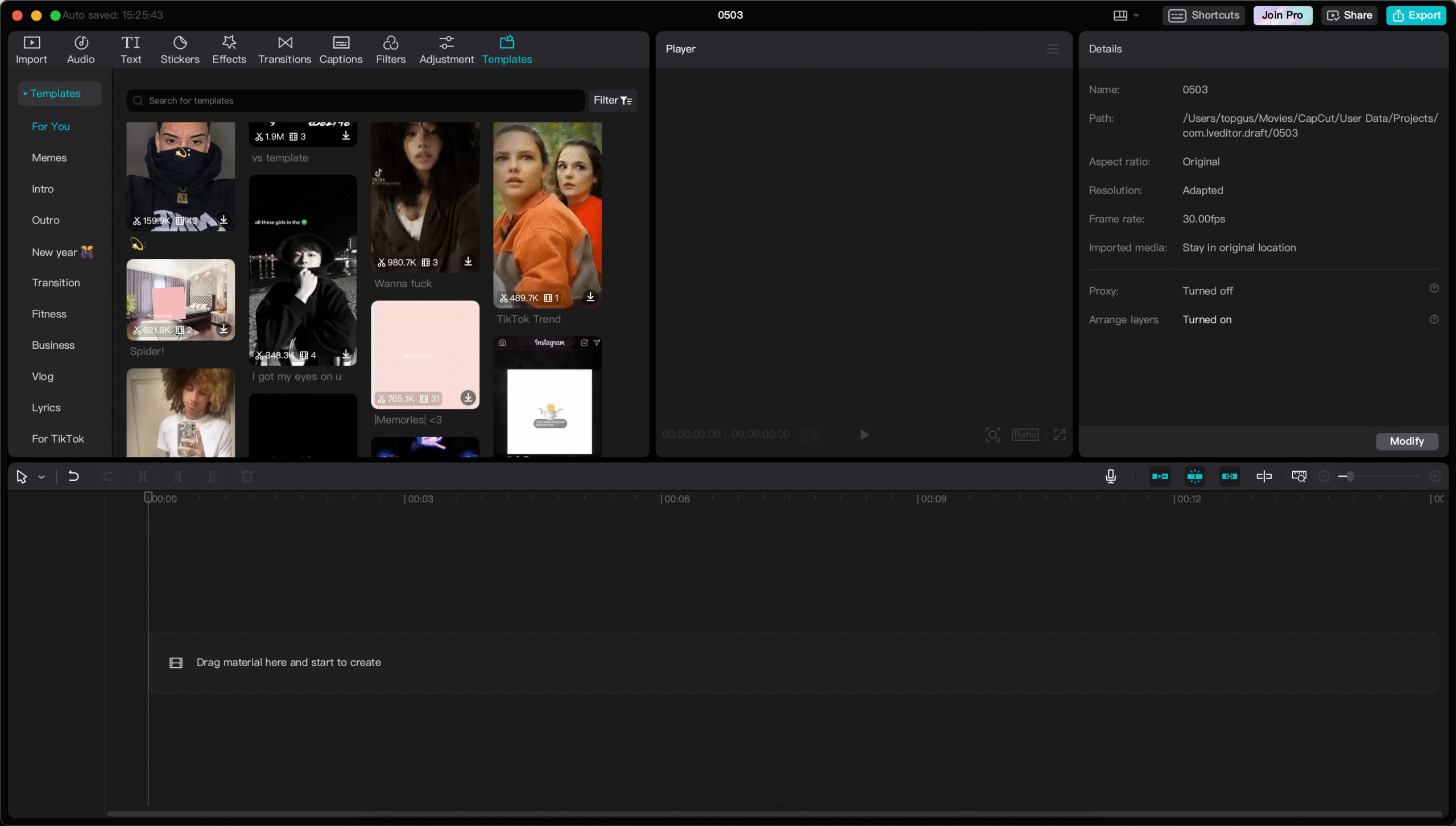
You can choose a template, add your clips and photos, and CapCut does the rest. You can still customize text, music, and stickers to make it your own.
Speed Control
Want to make a slow-mo dramatic scene or speed up a long clip? CapCut’s speed curve lets you control the pace of your video at any point. It’s perfect for highlighting exciting moments or making your videos more dynamic.
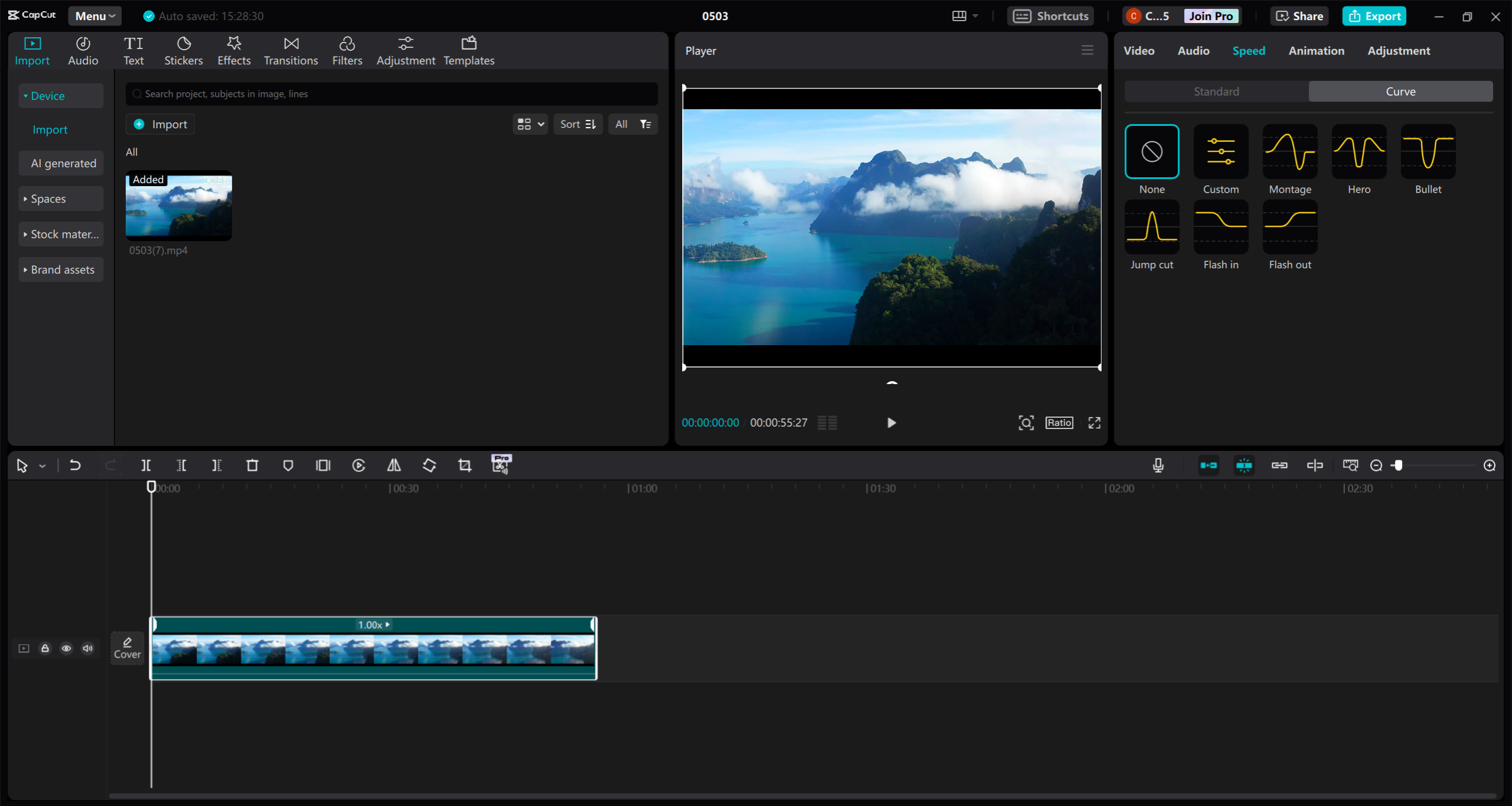
Keyframe Animation
With keyframes, you can create smooth animations—like text that moves across the screen or images that fade in and out. It sounds fancy, but it’s actually easy to use and can make your videos much more engaging.
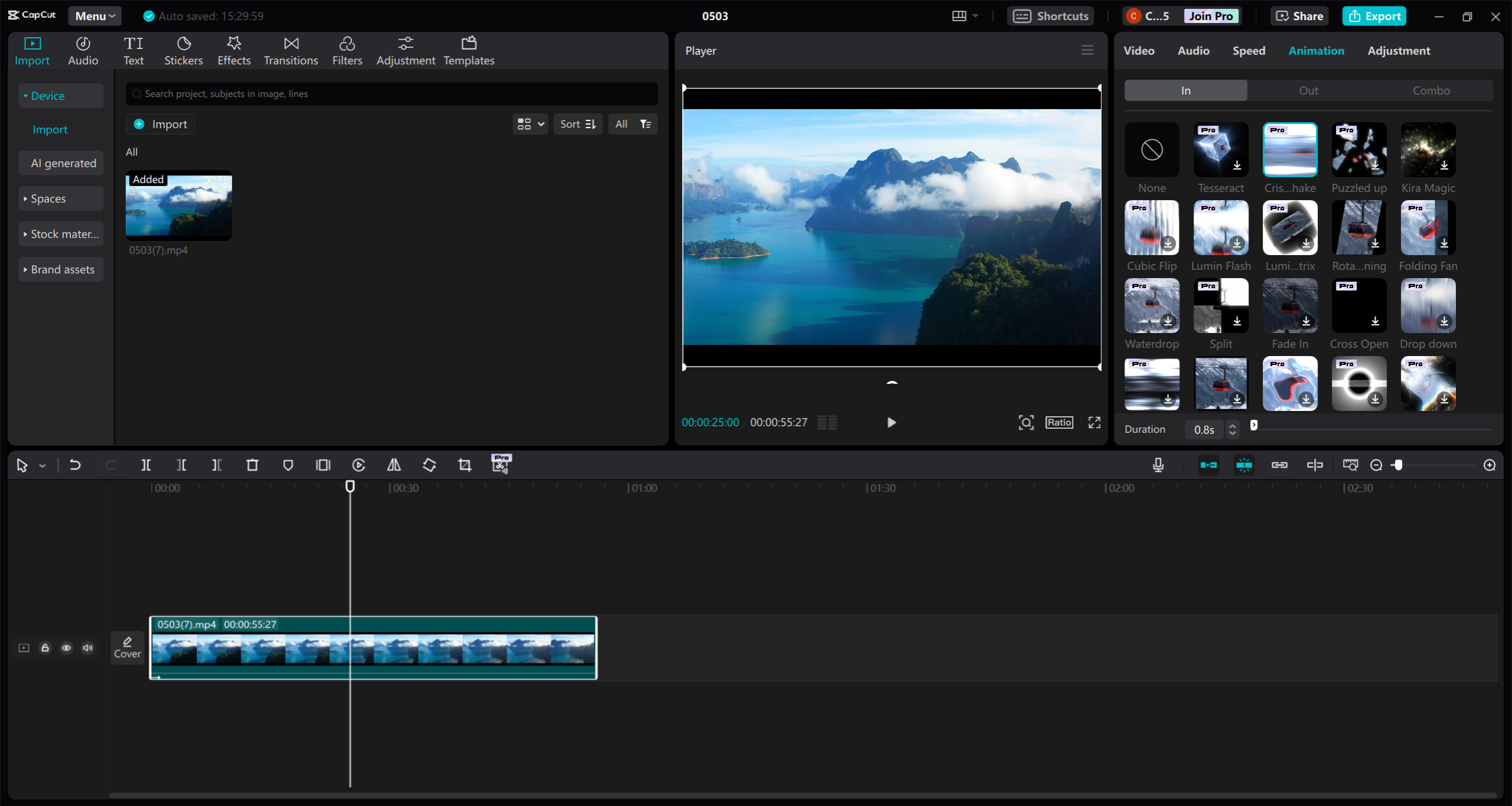
Wrapping Up
Converting MOV to WAV is a simple process that can make your life easier—whether you’re saving space, editing audio, or just want more flexibility with your media. We’ve shared five great tools that let you convert MOV to WAV for free, along with their pros and cons.
Each tool has something different to offer. Some are better for big files, some are faster, some include editing features. Your best bet is to try a couple and see which one fits your workflow.
And if you really want to level up your content, don’t stop at converting—edit your videos with CapCut to make them stand out. With its user-friendly interface and powerful features, you can create videos that look and sound amazing.
So go ahead—convert MOV to WAV, rip audio from MOV file, and start creating!
Some images used in this article are sourced from CapCut.
 TOOL HUNTER
TOOL HUNTER