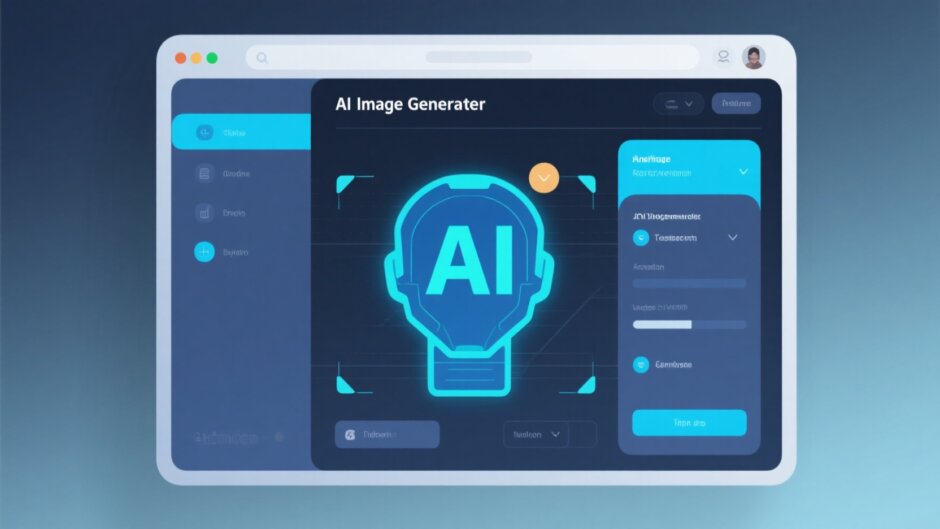Ever tried making a cool image for your Instagram post or blog and just felt stuck? Maybe you’re not a designer, or you’re simply in a rush. You want something eye-catching—but definitely don’t want to spend hours on it. That’s exactly where tools like the Microsoft Designer AI image generator come into play. It’s an AI-powered helper that creates awesome images super quickly, right from simple text.
Just type what you imagine, and boom—it turns your words into visuals. No design experience needed. Really! In this article, we’ll explore everything about this tool: what it is, what it can do, and how you can use it like a pro. We’ll also share handy tips along the way.
Oh, and there’s more! We’ll also check out another cool tool—CapCut. It’s awesome for AI image creation and editing too. So if you love having options, you’re in the right place.
Ready? Let’s dive in!
Table of Contents
- What Exactly is Microsoft Designer AI Image Generator?
- Main Features of Microsoft Designer AI Image Creator
- How to Create Images Using Microsoft Designer AI Image Creator
- Tips for Using the Free Microsoft Designer AI Image Generator Efficiently
- Why Use Microsoft Designer AI Image Creator?
- A More Flexible Alternative: CapCut for AI Image Creation & Editing
- Wrapping Up
- FAQs
What Exactly is Microsoft Designer AI Image Generator?
So, what is this Microsoft Designer AI image generator everyone’s talking about? In simple words, it’s a free online tool that creates images from text. You type a description—like “a cute puppy with a hat dancing under rainbow”—and it generates a picture based on your words.
It uses artificial intelligence to understand your idea and turn it into something visual. You can use these images almost anywhere: social media posts, blog articles, ads, invitations—you name it. The best part? Zero design skills are required. It’s built for everyone.
You can tweak the images it makes, too. Change colors, adjust elements, add text—it’s all possible. Once you’re happy, just download your creation or use it directly in your projects. Since it works right in your browser, no software installation is needed. Just sign in with your Microsoft account, and you’re all set.
The microsoft ai image generator is all about saving time and reducing stress while making great-looking graphics.
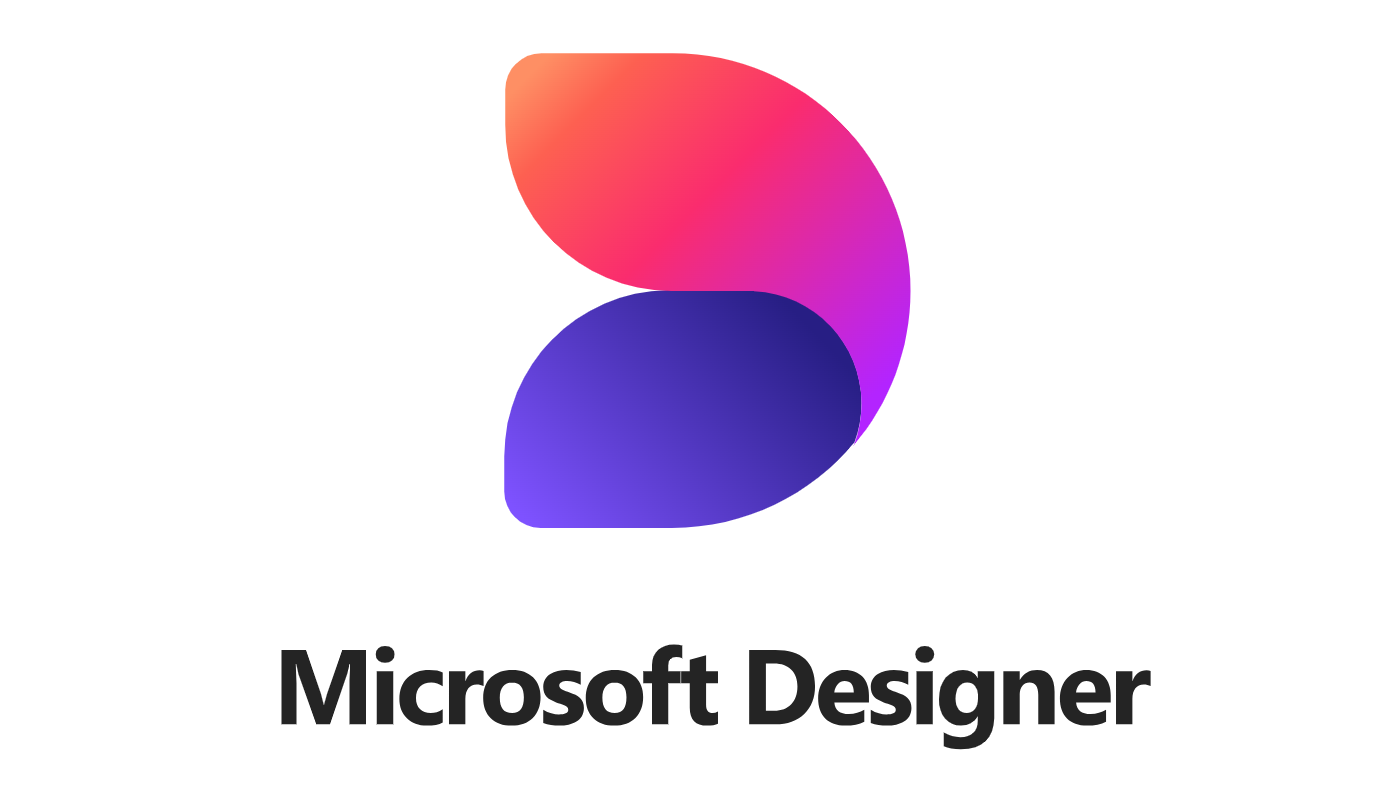
Main Features of Microsoft Designer AI Image Creator
The microsoft designer’s image creator isn’t just easy—it’s also loaded with useful features that make designing fun and fast. Whether you’re creating for work or just for fun, these tools can help you do more. Let’s check out some of its coolest capabilities.
One of the standout traits is text-to-image creation. Type something like “a magical forest with glowing mushrooms,” and it brings your idea to life. It runs on OpenAI’s DALL-E 3, so the images are not just accurate—they’re creative and detailed. It’s like having a digital artist at your fingertips.
Once your image is generated, you might want to make a few changes. No problem. The tool offers AI editing features that let you modify the background, correct colors, enhance lighting, or remove unwanted objects. All with a few clicks. You don’t need to be an editing pro—everything happens in-browser.
If you’re unsure where to start, there’s a rich library of templates. Pick one for social media posts, ads, flyers, or invitations. As you add text or your own images, the tool suggests smart layouts that make everything look polished and professional. No more guessing which layout works best.
But a post isn’t just about the image—it needs words, too. The microsoft ai image generation tool can help with captions, hashtags, and even short text snippets tailored to platforms like Instagram or Facebook. Super helpful for social media managers or small business owners!
If you’re already using Microsoft apps like PowerPoint or Word, you’ll love the smooth integration. Drag and drop your AI-generated visuals directly into your documents or slides—no need to download first. Super handy for reports, presentations, or newsletters.
For those building a brand, this tool is a gem. Upload your logo, set your brand colors, and save your style. From then on, every design you create stays consistent. The microsoft image ai helps keep everything organized and on-brand—essential for looking pro and building recognition.
How to Create Images Using Microsoft Designer AI Image Creator
Creating images with the microsoft ai image maker is simple and doesn’t require any downloads. Everything happens online. Within minutes, you can have a professional-looking graphic. Let’s go through the process step by step.
First, visit the Microsoft Designer website. Sign in with your Microsoft account (it’s free to create one). Once you’re in, you’ll see a text box where you can enter your prompt—this is where you describe what you want. For example: “A cozy coffee shop with rain outside and a book on the table.” Be as descriptive as you like. Then hit “Generate.” The AI will start creating images based on your input.
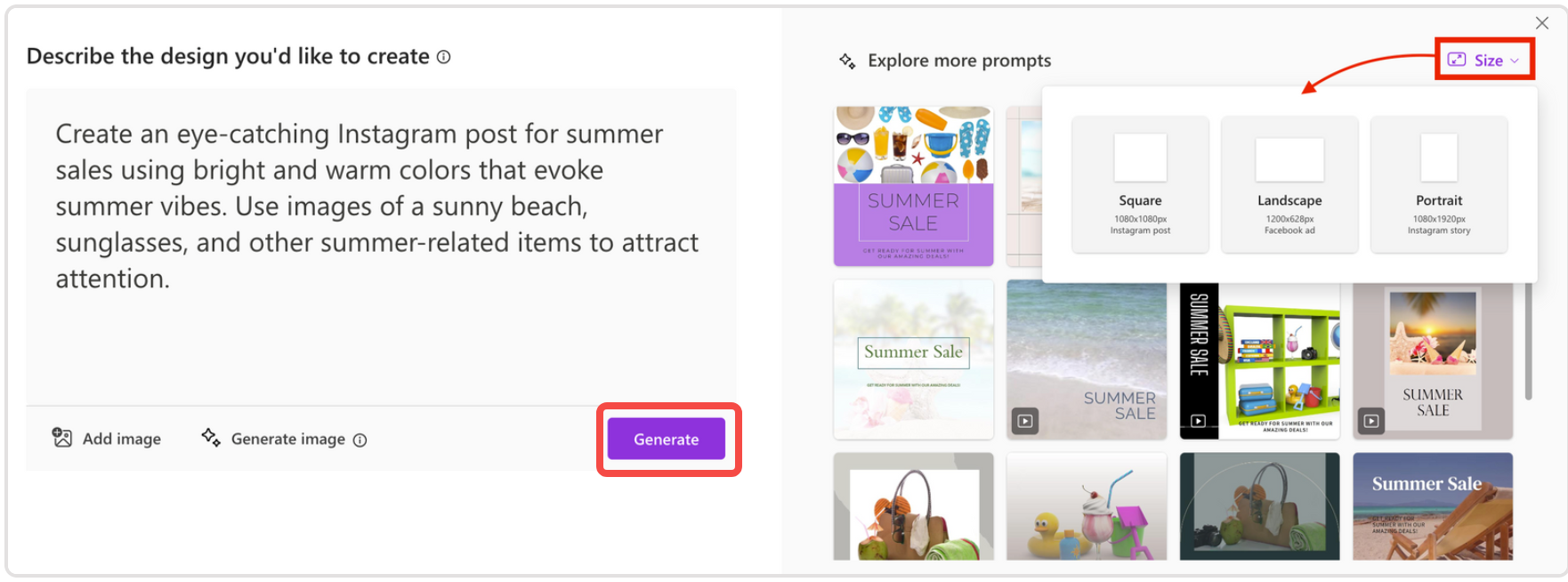
You’ll then see multiple image options. Pick your favorite. Want to change the text? Just click, drag, and edit. You can modify the font, size, color, and more using the tools at the top. To add more text, use the “Text” panel on the left.
Want to include your logo or another image? Use the “My media” section to upload from your device or online sources. This helps personalize the design even further.
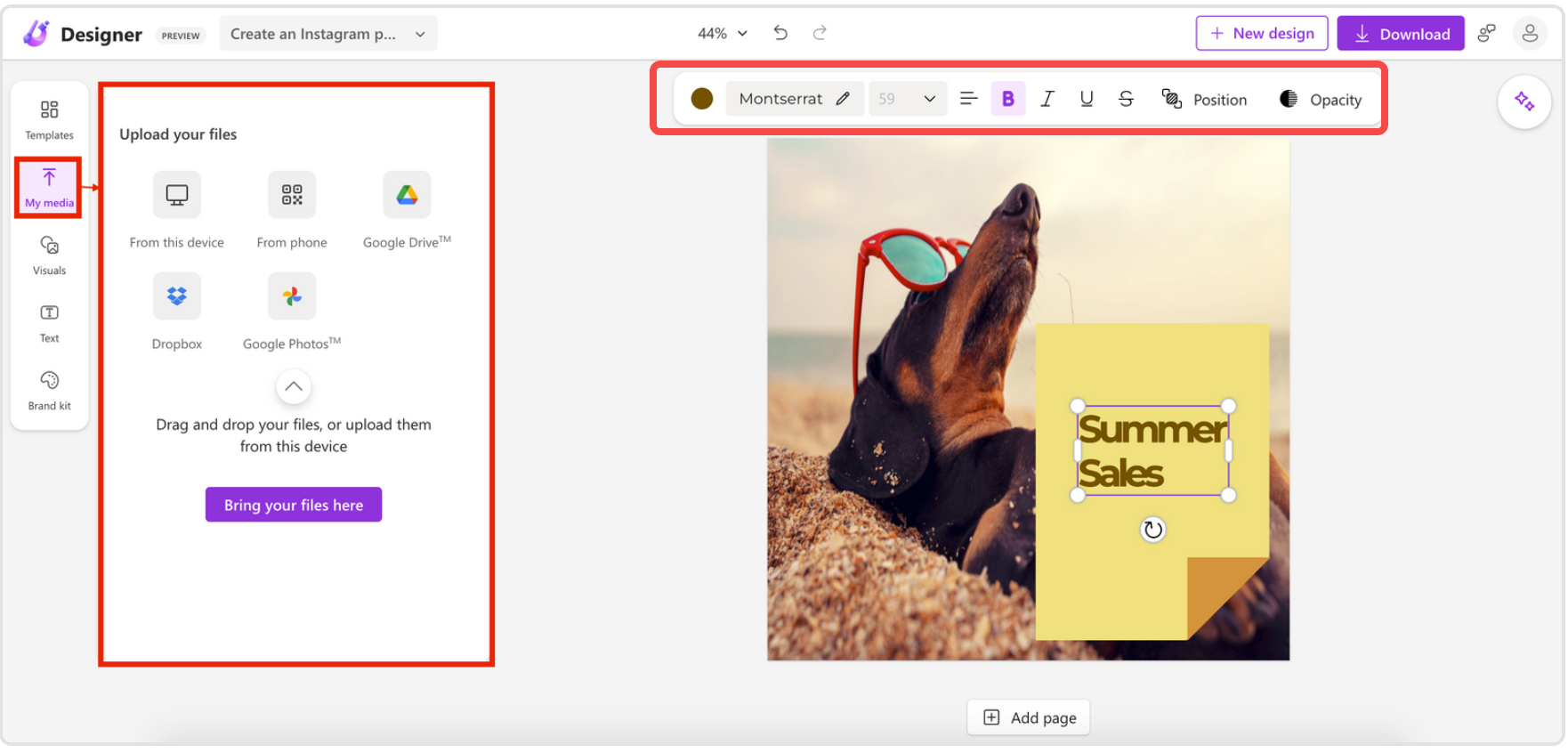
When you’re satisfied, download your image by clicking the “Download” button. You can save it to your computer or copy it for instant use elsewhere. Easy, right?
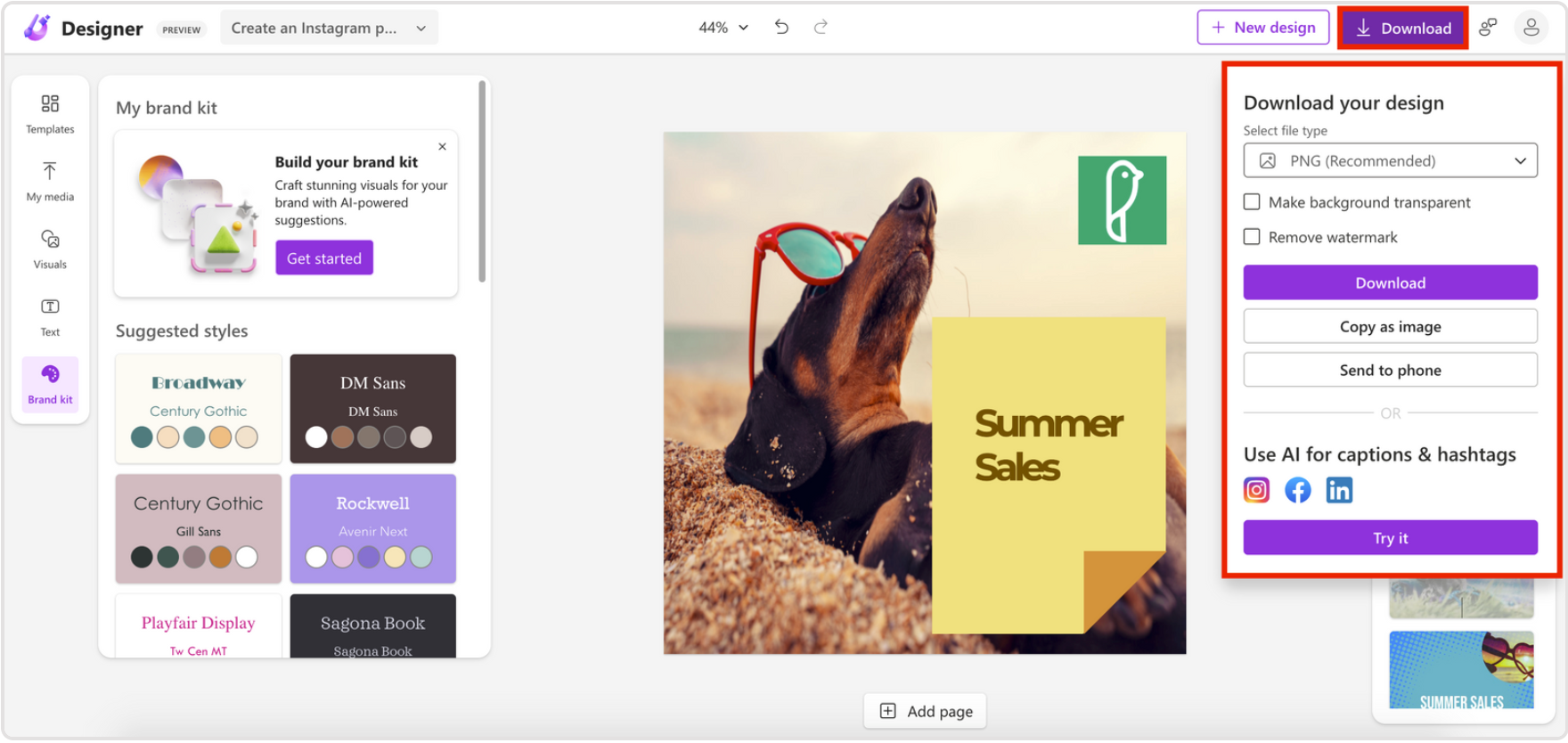
Tips for Using the Free Microsoft Designer AI Image Generator Efficiently
We all want great results without wasting time. Here are some practical tips for using the free microsoft ai image generator smartly. These will help you create better images faster, even if you’re new to design.
Start with templates whenever possible. The tool offers plenty for various purposes—Facebook posts, event invites, blog headers, you name it. Templates give you a solid starting point. Just customize the details to match your vibe.
While editing, pay attention to the AI’s suggestions. It might recommend a better color palette, layout adjustment, or scaling option. These tips are AI-powered and often spot-on. Using them can make your design look more professional without extra effort.
Text matters—a lot. Experiment with fonts, colors, and placement until it feels just right. The microsoft designer’s image creator allows you to drag and drop elements freely. Make sure your message stands out.
If you’re creating for a brand, stick to your brand colors. Set them once in the tool, and apply them consistently. This helps all your visuals feel unified and recognizable.
When exporting, you can choose between formats like PNG or JPEG, and decide whether to keep the background or not. The microsoft ai image generation tool lets you pick what works best for your use case—web, print, social, etc.
Why Use Microsoft Designer AI Image Creator?
So, why should you use this tool? Well, it offers plenty of benefits that make digital content creation easier and faster. Whether you’re a beginner, a blogger, or someone who regularly needs images, here’s how it can help.
Speed is a huge advantage. Type a prompt, and within seconds, you have custom images. No waiting, no drawing—perfect for last-minute projects.
You don’t need to learn complex software. The interface is intuitive—drag, drop, click, type. It’s designed for non-designers, so you won’t get lost.
Made a mistake? The AI editing tools can help fix it. Adjust colors, remove objects, or change lighting automatically. The microsoft image ai handles the technical stuff so you don’t have to.
Once your design is ready, sharing is a breeze. Download with one click or share directly to social platforms. This streamlined process saves time and gets your content out faster.
Since the tool does heavy lifting, you spend less time editing. Templates and AI suggestions reduce manual work, so you can focus on your message or other important tasks.
The Microsoft Designer AI image generator is powerful, user-friendly, and great for quick, pro-level visuals. If you’re looking for even more creativity and control, tools like the CapCut desktop video editor offer additional features for AI image generation and editing.
CapCut — Your all-in-one video & photo editing powerhouse! Experience AI auto-editing, realistic effects, a huge template library, and AI audio transformation. Easily create professional masterpieces and social media viral hits. Available on Desktop, Web, and Mobile App.
A More Flexible Alternative: CapCut for AI Image Creation & Editing
The Microsoft tool is awesome, but sometimes you need more flexibility or advanced features. That’s where CapCut shines. The CapCut desktop video editor supports AI-powered image creation and editing, and it’s packed with extras.
You can use it to make still images more dynamic—for example, animating a picture into a short video. Great for social posts, video thumbnails, or ads. It offers more granular control, yet the workflow remains smooth.
CapCut includes its own AI image generator. Enter a text prompt, and it delivers high-quality images suitable for posters, social content, or digital artwork—wherever you want to make an impression.
Resizing images for different platforms? Not an issue. CapCut’s AI upscaler maintains quality even when enlarging images, making sure everything looks sharp on Instagram, YouTube, and other channels.
The AI model behind CapCut is advanced—it produces crisp, detailed images with plenty of creative options. Ideal for users who want more artistic say.
Apply filters to set the mood. Whether you’re going for bright and cheerful or moody and dramatic, there’s a filter for every vibe.
Need ultra-high-resolution output? CapCut supports up to 8K export—perfect for large prints, event visuals, or high-definition presentations.
You’re not limited to static images. Easily turn pictures into videos with music, text effects, and transitions. Perfect for creating reels, ads, or slideshows in no time.
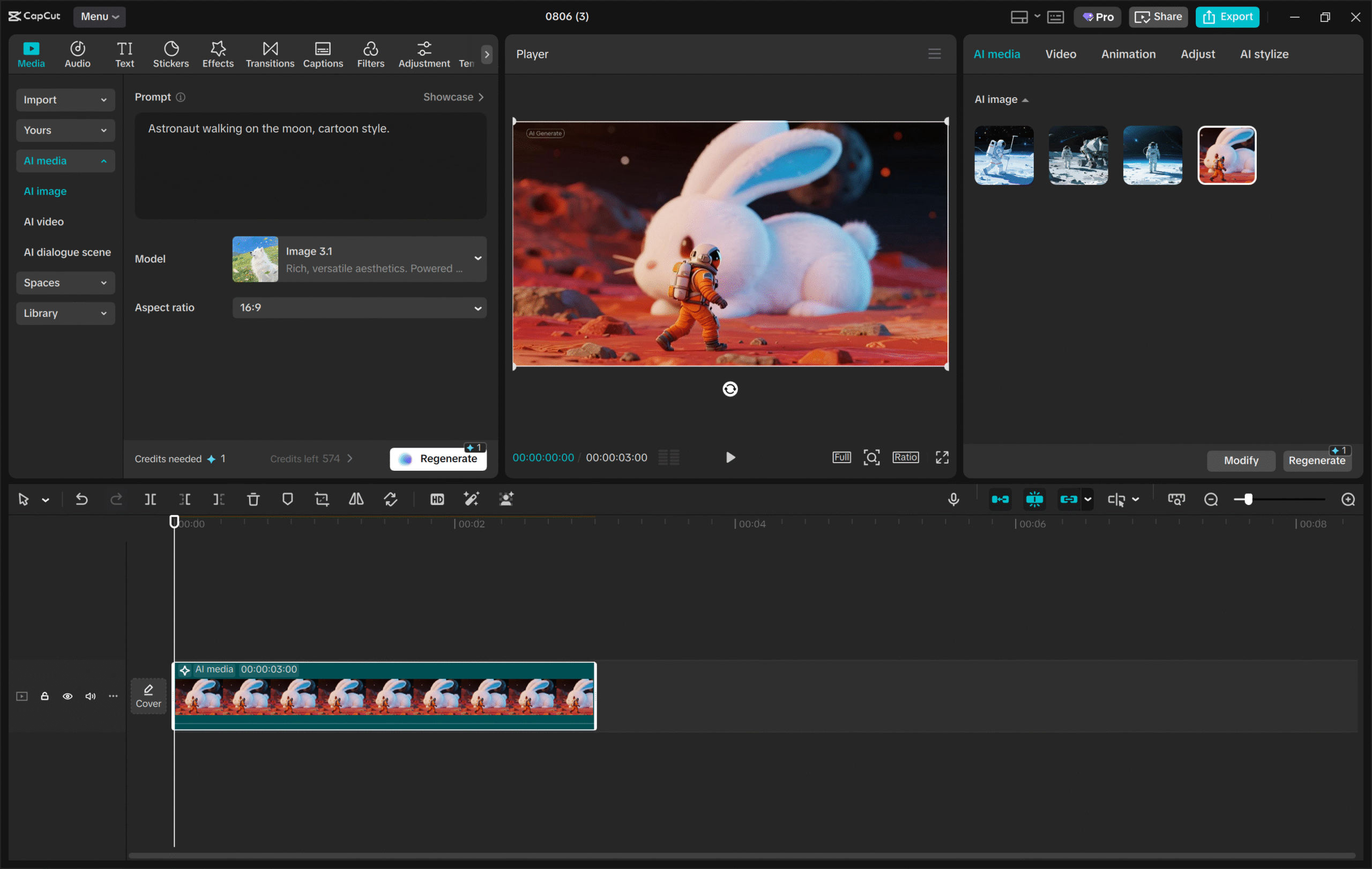
How to Generate and Edit Images with AI in CapCut
Keen to try CapCut? Here’s a quick guide to creating images using its AI features.
Download the CapCut desktop editor from their website. Installation is quick. Open the program once it’s installed.
Inside the app, navigate to “AI media” and select “AI image.” This opens up the AI image generator.
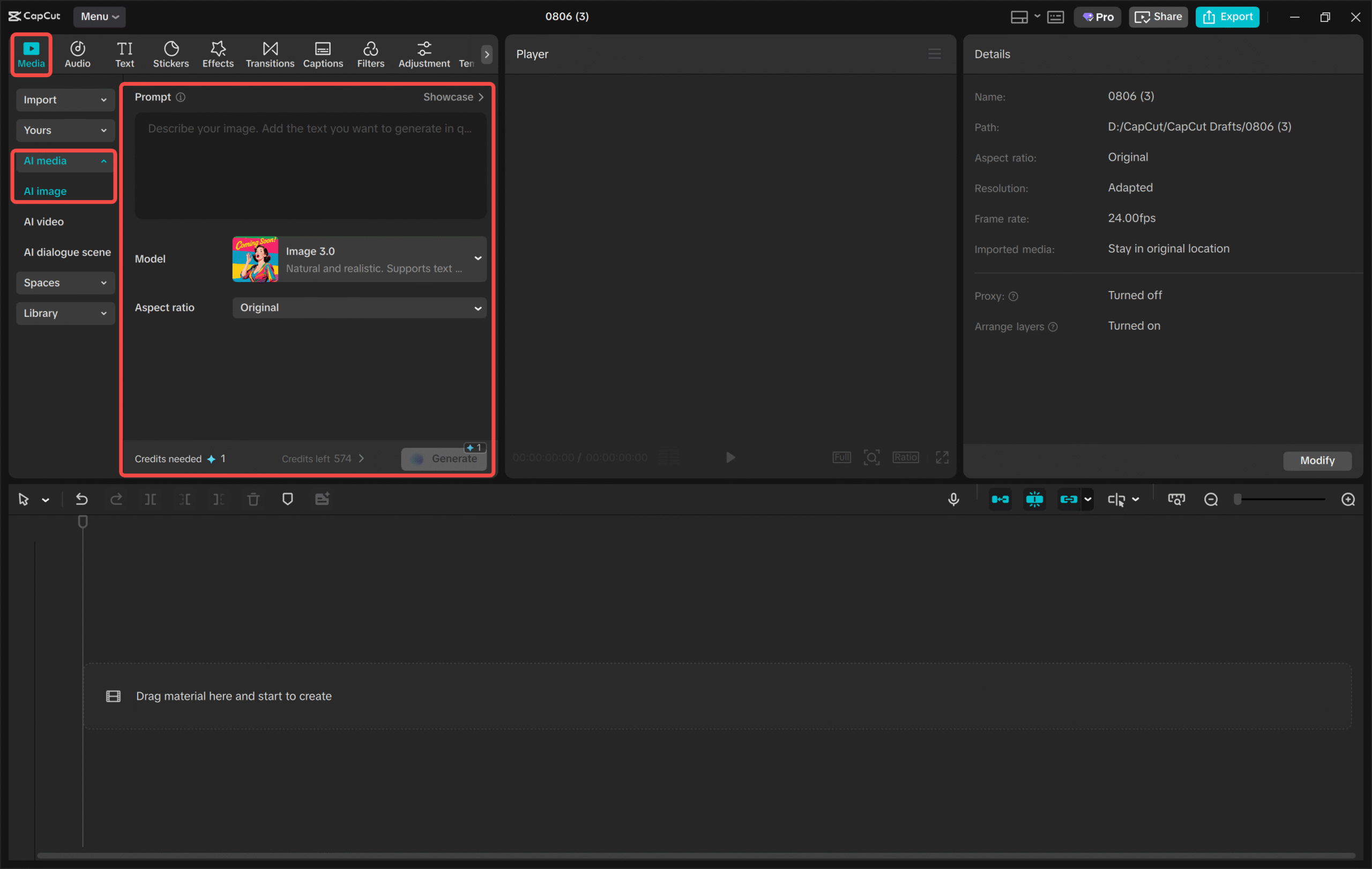
Type your image prompt—describe what you want to see. You can select an AI model (some give a natural look, others more detail) and choose the aspect ratio (e.g., square, wide, vertical). Click “Generate,” and within seconds, you’ll see options.
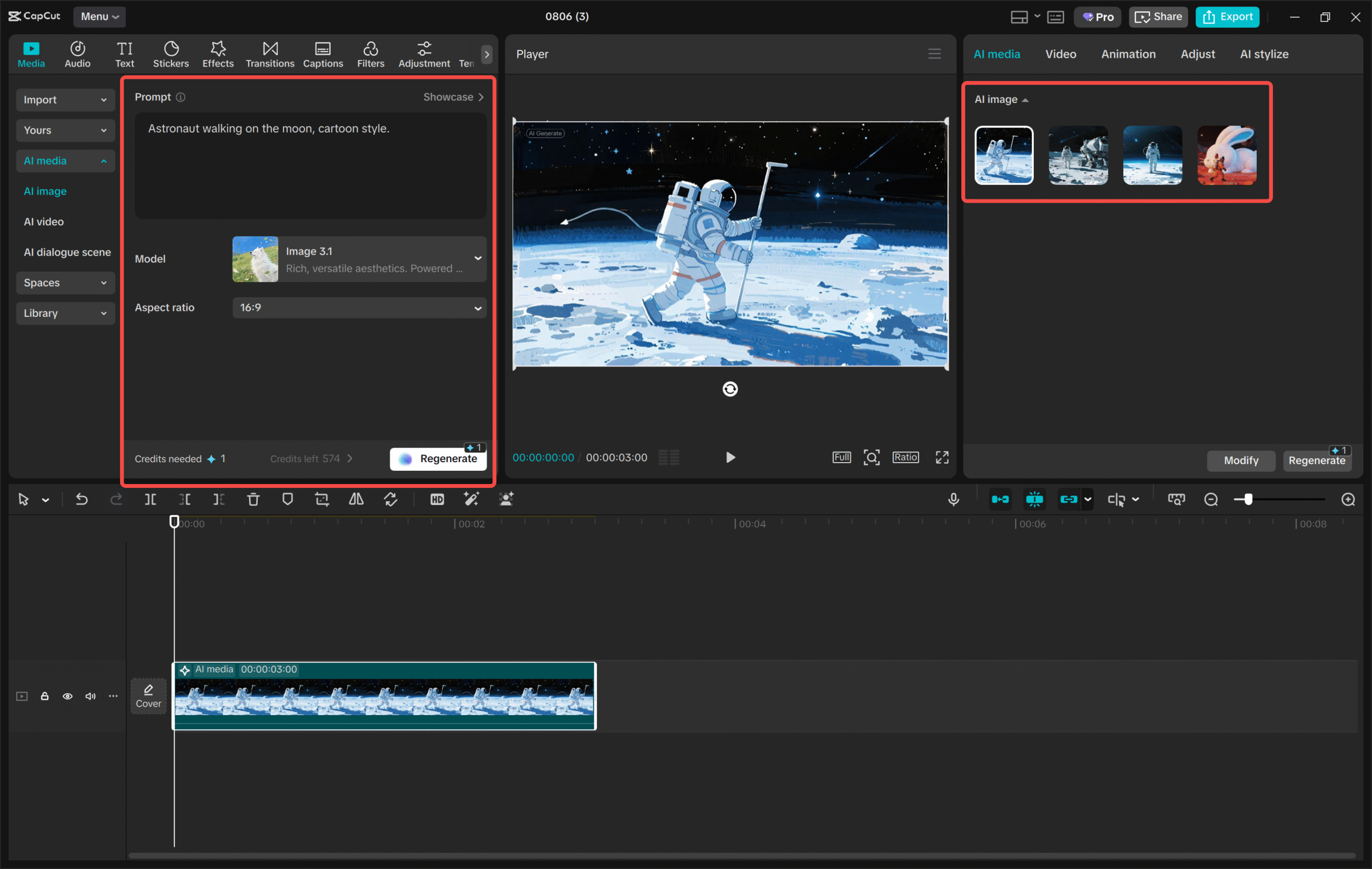
Like what you see? Click the three-bar menu above the image, choose “Export still frames,” select your preferred format and resolution (up to 8K), and hit “Export” to save.
CapCut — Your all-in-one video & photo editing powerhouse! Experience AI auto-editing, realistic effects, a huge template library, and AI audio transformation. Easily create professional masterpieces and social media viral hits. Available on Desktop, Web, and Mobile App.
Wrapping Up
The Microsoft Designer AI image generator is a fantastic tool for creating images quickly and with ease. It turns text into beautiful, ready-to-use graphics—perfect for social media, ads, blogs, and more. No design experience is necessary, and it can save you tons of time.
With AI editing, templates, and easy sharing, it’s useful for both newbies and pros. And it’s free!
If you want more advanced features—especially for video or high-res imaging—be sure to check out the CapCut desktop video editor. It’s packed with powerful AI tools too.
So why not give the microsoft ai image maker a spin? You might be amazed at how fun and simple it is to create stunning visuals.
FAQs
Do I need to install Microsoft Designer AI image creator on my device?
Nope! The microsoft ai image generator is completely web-based. Just use your browser and a Microsoft account. It doesn’t take up storage space. If you need offline functionality or more advanced options, try the CapCut desktop video editor.
Is Microsoft Designer AI image creator good for basic design tasks?
Absolutely. It’s ideal for social media graphics, banners, posters, and more. It includes templates, layout help, and text-to-image AI. Great for beginners and quick content creation. If you need finer control over editing or animation, CapCut is a solid alternative.
Can Microsoft Designer AI image creator export images in SVG, PNG, or JPEG?
You can export in PNG and JPEG, with or without backgrounds. SVG isn’t supported at this time. The available formats work well for web and social use. For format conversion or video-oriented projects, CapCut offers more flexibility.
Some images in this article are sourced from CapCut.
 TOOL HUNTER
TOOL HUNTER