If you’re a fan of auto-battler games, you’ve probably heard of Teamfight Tactics, or TFT for short. This strategy game has taken the gaming world by storm with its unique blend of chess-like mechanics and League of Legends champions. What makes TFT even more appealing is that you can enjoy it on multiple platforms, including your computer. Whether you want to play the mobile version on a bigger screen or dive into the native PC experience, there are several ways to get your TFT fix on desktop.
Many players find that playing TFT on PC gives them a competitive edge. The larger display makes it easier to track your opponents’ compositions and plan your strategies. Plus, using a keyboard and mouse can feel more precise than touch controls. If you’re ready to take your TFT experience to the next level, here’s everything you need to know about playing this addictive game on your computer.
Table of Contents
Playing TFT Mobile Version on Your Computer
Sometimes you might want to play the mobile version of TFT on your computer instead of the desktop client. Maybe you prefer the mobile interface, or you want to access features that are only available on the mobile version. Whatever your reason, there are a couple of reliable methods to make this happen.
Using Screen Mirroring Software
Screen mirroring applications provide one of the most straightforward ways to play mobile games on your computer. These tools display your phone’s screen on your computer monitor and often include additional features like keyboard mapping and mouse control.
iMyFone MirrorTo.Mirror and control your iPhone/iPad/Android on your PC to type, click, swipe, and scroll.Get 1080P screen recording and screenshots.Stream content from phone to YouTube, Twitch, Discord, Zoom, etc.Customizable keyboard mappings for moving, jumping, and shooting.Transfer files conveniently between Android and PC.

Check More Details | Download Now! | Check All Deals
One popular option for playing TFT mobile on PC is iMyFone MirrorTo. This software creates a direct connection between your mobile device and computer, allowing you to see and control your phone’s display on your desktop. The best part is that you don’t need to download TFT again on your computer – you’re simply streaming the game from your phone.
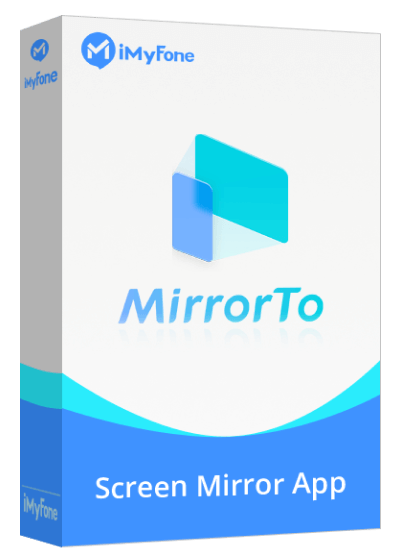
Setting up MirrorTo to play TFT on PC is relatively simple. First, you’ll need to download and install the software on your computer. Once installed, connect your phone using a USB cable. The software will guide you through the connection process, which varies slightly depending on whether you’re using an Android device or an iPhone.
For Android users, you’ll need to enable USB debugging in your phone’s developer options. Don’t worry if you’ve never done this before – the process is straightforward. Just go to your settings, find the “About Phone” section, and tap on “Build Number” seven times to unlock developer options. Then return to the main settings menu, find the newly unlocked developer options, and enable USB debugging.
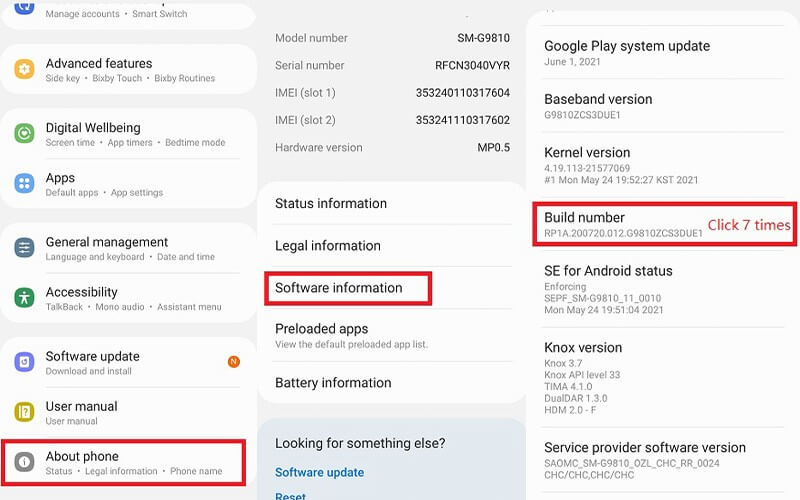
iPhone users have a simpler setup process. When you connect your device, you’ll just need to tap “Trust” on the prompt that appears on your phone screen and enter your passcode if required.
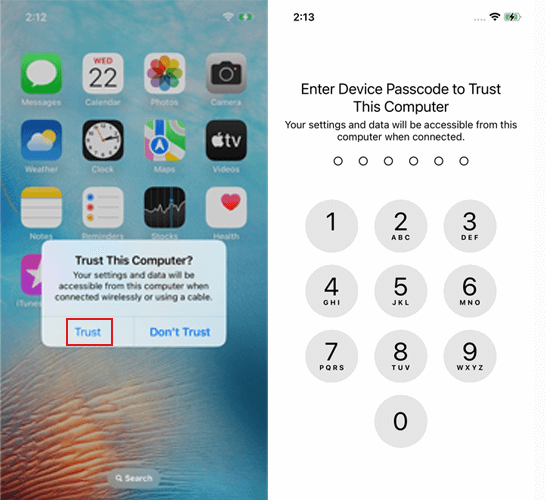
Once connected, you’ll see your phone’s display on your computer screen. For the best TFT gaming experience, you can enable keyboard mapping features that let you assign specific game actions to keyboard keys. This makes playing TFT on PC feel more natural and can even improve your performance.
The ability to play TFT mobile on PC with keyboard and mouse controls is a game-changer for many players. The precision of mouse controls can make unit placement and item management much easier compared to touch screens. Plus, having your game displayed on a larger monitor makes it easier to keep track of all the action happening across the game board.
Using Android Emulators
If you prefer a more self-contained solution, Android emulators offer another way to enjoy TFT on your computer. These programs create a virtual Android environment on your PC, allowing you to install and run Android applications directly.
BlueStacks is one of the most well-known Android emulators available. It’s specifically optimized for gaming and includes features that enhance the mobile gaming experience on computers. When you use BlueStacks to play TFT, you’re essentially running the Android version of the game within a simulated Android device on your PC.
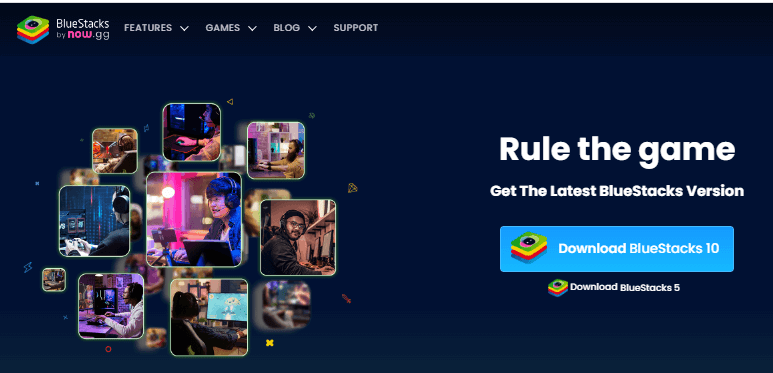
Getting started with BlueStacks is simple. First, download and install the emulator on your computer. The installation process is similar to installing any other software. Once BlueStacks is set up, you’ll need to sign in with a Google account to access the Play Store. From there, you can search for Teamfight Tactics and install it just like you would on a regular Android device.
One advantage of using an emulator like BlueStacks is that it includes built-in keyboard mapping features. This means you can customize controls to play TFT on PC with keyboard shortcuts that feel comfortable to you. Many players find that having dedicated keys for common actions makes the game more enjoyable and potentially improves their gameplay.
Emulators also typically offer performance optimization options. You can adjust settings like resolution, frame rate, and CPU/RAM allocation to ensure TFT runs smoothly on your system. This can be particularly helpful if you have a less powerful computer or want to maximize performance during intense late-game rounds.
It’s worth noting that while emulators provide a great way to play TFT mobile on PC, they do require downloading the game files separately. This means you’ll need sufficient storage space on your computer for both the emulator and the game itself. The initial setup might also take a bit longer compared to screen mirroring solutions.
Playing the Native TFT PC Version
If you want the most authentic computer gaming experience, you might prefer playing the native PC version of TFT. This version is designed specifically for desktop play and integrates with the League of Legends client.
The process to download TFT for PC begins with visiting the official Teamfight Tactics website. From there, you can create a Riot Games account if you don’t already have one, then download the game client. The download includes both League of Legends and TFT, though you can choose to only play TFT if that’s your preference.
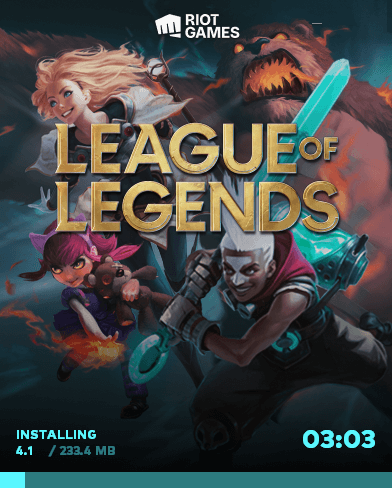
Once the client is installed, launching TFT is straightforward. Open the League of Legends client and look for the TFT icon, usually located in the top navigation bar. Clicking this icon will switch the client to TFT mode, where you can access game modes, your collection, and the play button to queue up for matches.
![]()
The native PC version of TFT offers several advantages over mobile play. The interface is optimized for mouse and keyboard controls, with hotkeys for common actions and a layout that makes good use of the additional screen space. The graphics are also typically higher quality than the mobile version, assuming your computer meets the recommended specifications.
Another benefit of playing the desktop version is that it’s the same experience regardless of whether you’re on Windows or Mac. The League of Legends client is available for both operating systems, so Mac users can enjoy the full TFT PC experience without needing workarounds.
If you’re considering whether to download TFT for Mac or PC, the good news is that the process is essentially identical. The Riot Games client detects your operating system automatically and provides the appropriate version during download. Performance might vary depending on your specific hardware, but the core gameplay experience remains consistent across platforms.
TFT Download and Installation Guide
Whether you’re planning to play TFT on PC through the native client or via mobile emulation, understanding the download and installation process is important. Each method has its own requirements and steps.
For the native PC version, the TFT download process begins at the official Teamfight Tactics website. You’ll need to create a Riot Games account if you don’t have one, then download the game client. The download file is relatively large, so a stable internet connection is recommended. After downloading, run the installer and follow the on-screen instructions. The client will handle the rest of the game files automatically.
If you’re using an Android emulator to play the mobile version, the process is a bit different. After installing your chosen emulator, you’ll need to access the Google Play Store within the emulator environment. Search for Teamfight Tactics and install it as you would on a physical Android device. The first launch might require additional downloads for game assets, so be patient during this initial setup.
For those using screen mirroring software like MirrorTo, there’s no separate TFT download needed for your computer. The game runs on your mobile device, and the software simply displays and controls it on your PC. This can be advantageous if you have limited storage space on your computer or prefer to keep your game progress synchronized with your mobile device.
iMyFone MirrorTo.Mirror and control your iPhone/iPad/Android on your PC to type, click, swipe, and scroll.Get 1080P screen recording and screenshots.Stream content from phone to YouTube, Twitch, Discord, Zoom, etc.Customizable keyboard mappings for moving, jumping, and shooting.Transfer files conveniently between Android and PC.

Check More Details | Download Now! | Check All Deals
System requirements vary depending on which method you choose. The native PC version has specific minimum requirements that your computer should meet for optimal performance. These typically include a 64-bit version of Windows or Mac OS, a relatively modern processor, and a dedicated graphics card. The mobile versions running through emulators or screen mirroring have different requirements, often related to the emulation software itself rather than the game.
Troubleshooting Common TFT PC Issues
Even with the right setup, you might encounter some issues when trying to play TFT on PC. Understanding how to troubleshoot common problems can save you time and frustration.
One frequent issue players face is the game not launching properly. If you’re trying to play the native PC version and the game won’t start, first check that your system meets the minimum requirements. The TFT download page lists the current system requirements, so compare these with your computer’s specifications.
If your system should be capable but the game still won’t run, try running the game as an administrator. Sometimes permission issues can prevent games from launching correctly. You can also try repairing the game client through the League of Legends settings menu. This option checks for corrupted files and replaces them if necessary.
For players using emulators, performance issues are common complaints. If TFT is running slowly or lagging in an emulator, try adjusting the emulator’s settings. Allocating more RAM or CPU cores to the emulator can often improve performance. Lowering the in-game graphics settings within TFT itself can also help, especially on older computers.
Screen mirroring solutions can sometimes have connection problems. If you’re using software like MirrorTo and experiencing disconnections or lag, try using a different USB cable or port. Wireless connections can be more prone to interference, so if you have the option, a wired USB connection often provides more stability for gaming.
Another common question is about regional availability. Some players wonder why they can’t access TFT mobile in their country. The mobile version of TFT has been released gradually across different regions. Currently, it’s available in many Asian countries including the Philippines, Indonesia, Malaysia, Singapore, Thailand, Vietnam, Taiwan, Hong Kong, and Macau. Players in other regions need to use the PC version or wait for the mobile release in their area.
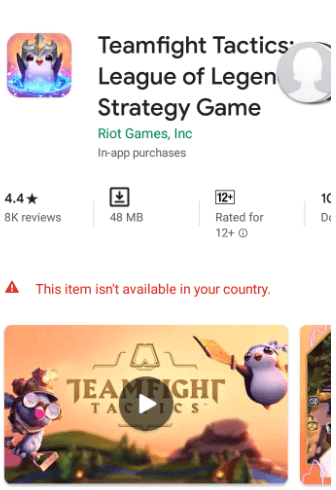
If you’re having trouble with the TFT download process itself, make sure your internet connection is stable. The game files are quite large, and interrupted downloads can cause installation issues. Using a wired internet connection instead of Wi-Fi can sometimes help with download stability.
Advanced Tips for TFT PC Gaming
Once you have TFT running smoothly on your computer, you might want to explore ways to enhance your gaming experience further. Both the native PC version and mobile versions played on computer offer opportunities for optimization.
For players using the native PC client, familiarizing yourself with keyboard shortcuts can significantly improve your gameplay. The PC version includes hotkeys for actions like viewing other players’ boards, accessing your item bench, and navigating the shop quickly. Mastering these shortcuts can give you more time to think about your strategy during each round.
If you’re playing the mobile version on PC through screen mirroring or emulation, take advantage of customization options. Most screen mirroring software and emulators allow you to create custom control schemes. You can set up keyboard keys for common actions like refreshing the shop, buying experience, or locking your shop. Creating a control scheme that feels intuitive to you can make playing TFT on PC much more comfortable.
Streaming your TFT gameplay is another popular activity among PC players. Whether you’re using the native PC version or streaming from a mobile device via screen mirroring, there are several options for sharing your games with others. The native PC client makes streaming relatively straightforward with built-in options or compatibility with popular streaming software.
For mobile players using screen mirroring, many mirroring applications include streaming features that let you broadcast directly to platforms like Twitch or YouTube. This can be a great way to share your TFT strategies with friends or build an audience if you’re an aspiring content creator.
Performance optimization is another area where PC players have advantages. On the native PC version, you can adjust graphics settings to balance visual quality and performance. If you’re experiencing frame rate drops during late-game fights with many units and effects, lowering some graphics settings can help maintain smooth gameplay.
For players using emulators, experimenting with different performance settings in the emulator software itself can yield better results. Options like increasing the number of CPU cores allocated to the emulator or enabling virtualization technology in your computer’s BIOS can sometimes improve performance significantly.
Cross-Platform Considerations
One of the great features of TFT is its cross-platform compatibility. Whether you play on mobile or PC, your progress and collection are synchronized across devices as long as you’re using the same Riot Games account.
This means you can start a game on your phone during your commute and continue playing on your PC when you get home. Your little legends, cosmetics, and ranked progress will all be there regardless of which platform you’re using. This flexibility is one of the reasons TFT has become so popular among gamers with different play habits.
When considering whether to download TFT for PC or stick with mobile, it’s helpful to know that you don’t have to choose exclusively. Many players use both platforms depending on their situation. The mobile version is great for quick games on the go, while the PC version offers a more immersive experience for longer sessions.
The cross-platform functionality extends to friends lists and matchmaking as well. You can play with friends regardless of whether they’re on mobile or PC, and the matchmaking system pools players from both platforms together. This ensures healthy queue times and a vibrant player community.
If you do play on multiple platforms, it’s worth noting that some features might be platform-specific. For example, the mobile version has some interface elements designed for touch screens that aren’t present in the PC version. However, the core gameplay remains identical, so switching between platforms doesn’t require learning different game mechanics.
Frequently Asked Questions About TFT PC
Many players have questions about playing Teamfight Tactics on computer systems. Here are answers to some of the most common queries.
A frequent question is whether TFT is free to play. The answer is yes – like League of Legends, TFT is completely free on both mobile and PC platforms. The game monetizes through cosmetic items like little legends, arenas, and booms that don’t affect gameplay. You can download TFT for PC or mobile without spending any money and enjoy the full game experience.
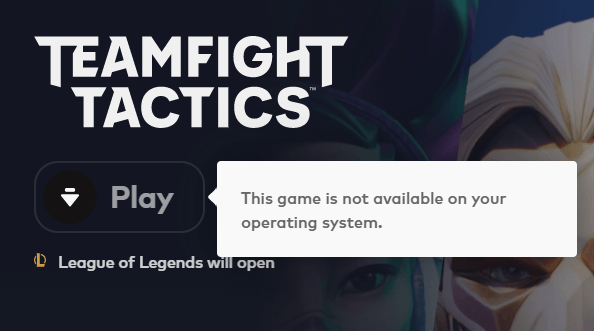
Another common question is whether you need to install League of Legends to play TFT on PC. While TFT and League of Legends share the same client, you don’t need to install the full League of Legends game to play TFT. The client will download the necessary files for TFT specifically, though you’ll see League of Legends as an option in the client interface.
Players often wonder about system requirements for the TFT download PC version. The game is relatively lightweight compared to many modern PC games. The minimum requirements typically include Windows 7/8/10 64-bit or Mac OS X 10.10 or newer, an Intel Core 2 Duo E8400 processor or equivalent, Intel HD 4000 integrated graphics or better, and at least 4GB of RAM. These are modest requirements that most computers from the last decade should meet.
For Mac users wondering about TFT download Mac compatibility, the good news is that the native PC version works on both Windows and Mac systems. The installation process is essentially the same – visit the Teamfight Tactics website, download the client for your operating system, and follow the installation instructions.
Some players ask about the differences between the mobile and PC versions. While the core gameplay is identical, there are some interface differences to accommodate different control schemes. The PC version has more detailed tooltips and information displays that take advantage of the larger screen space. Some players also report that the PC version has slightly better graphics, though this depends on your specific device capabilities.
A question that comes up frequently is about account progression across platforms. Your TFT account, including your level, ranked status, and cosmetic collection, is shared across PC and mobile. You can switch between platforms freely without losing any progress, as long as you’re using the same Riot Games account.
Choosing the Right TFT PC Experience
With multiple ways to play TFT on computer systems, you might be wondering which method is best for you. The answer depends on your specific needs, preferences, and hardware.
The native PC version is ideal if you want the most optimized experience for computer play. The interface is designed specifically for mouse and keyboard, the graphics are typically better than mobile, and you have access to all the features without any additional software. If you have a gaming computer
 TOOL HUNTER
TOOL HUNTER


