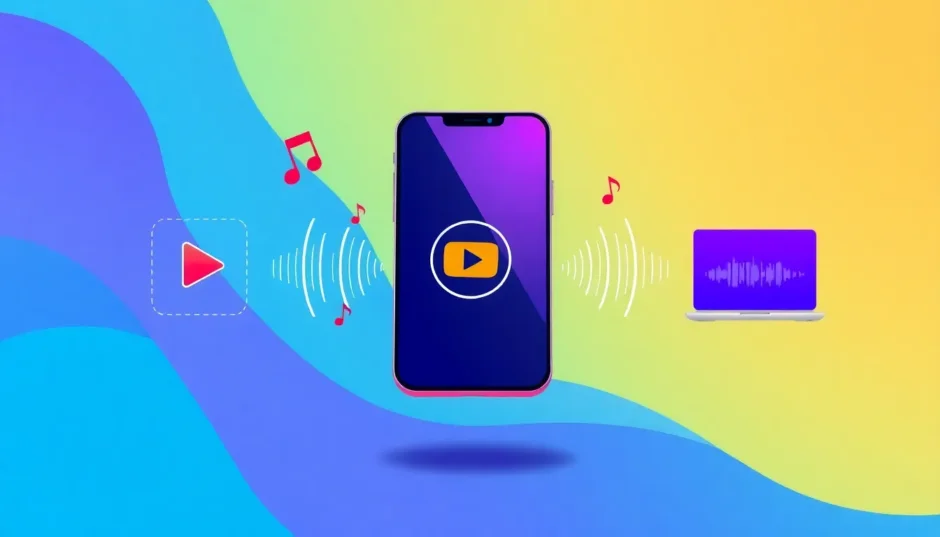Ever found yourself watching a YouTube video and thinking, “This would be the perfect ringtone!”? You’re definitely not alone—many people want to personalize their phones with cool sounds from their favorite clips. The best part is, you can learn how to make a ringtone from YouTube without download tools that might be unsafe. This guide will walk you through a simple, secure method to capture audio from YouTube and turn it into a ringtone, all without breaking any rules or risking your device’s security.
Table of Contents
- Why Unofficial YouTube Downloaders Are a Bad Idea
- Using a Screen Recorder: Your Go-To Tool
- Step-by-Step: Recording Audio from YouTube
- Editing Your Audio Clip
- Saving in the Right Format
- For Mac Users: QuickTime Method
- Transferring to Your Android Phone
- Setting a Ringtone on iPhone
- Using YouTube Shorts or Full Songs
- Why This Method Beats Converters
- Frequently Asked Questions
Why Unofficial YouTube Downloaders Are a Bad Idea
Before diving in, let’s talk safety. When you search for ways to convert YouTube audio to android ringtone, you’ll come across tons of websites and apps that seem super convenient. They often claim you can just paste a YouTube link and instantly get an MP3. However, these methods usually violate YouTube’s policies. Since videos are protected by copyright, downloading through unofficial channels can lead to legal trouble. Worse, many of these sites are packed with intrusive ads or might even install malware on your device. What seems like a quick way to get a ringtone could end up harming your phone or computer.
The safest approach is to use YouTube’s official service—YouTube Premium. It allows you to save videos for offline viewing legally, making it a secure first step if you want to learn how to make a ringtone from YouTube without download risks.
Using a Screen Recorder: Your Go-To Tool
Since we’re focusing on how to make a ringtone from YouTube without download software, a screen recorder is your best friend. Instead of downloading the video file, you’ll capture the audio while it plays. Most devices have a built-in screen recorder, or you can easily find a free, safe option in your app store. The idea is to record just the audio from the YouTube video as it plays on your screen.
This method is especially handy if you’re trying to save YouTube as ringtone on Mac or Windows without directly downloading the video. You’re not pulling a file from YouTube’s servers—you’re simply recording the sound your device outputs.
Step-by-Step: Recording Audio from YouTube
Ready to create your ringtone? Here’s how to make a YouTube video a ringtone using the screen recording method.
First, open your chosen YouTube video and play it for a few seconds to ensure the audio works. Pick a catchy segment between 15-30 seconds long—this is the ideal length for a ringtone. Next, set up your screen recorder. If possible, choose an audio-only recording setting. If not, you can record the video and extract the audio later. Make sure to minimize background noise by muting other apps.
Press record on your screen recorder, then play the YouTube video. Let your chosen clip play through, then stop both the video and the recording. And there you have it—you’ve captured the audio! This is the essence of how to make a ringtone from YouTube without download converters.
Editing Your Audio Clip
Now that you have a recording, it’s time to tidy it up. You might have extra silence at the beginning or end, so trimming is key. Use a free audio editing app to open your recording and find the trim tool. Listen carefully to pinpoint where your ringtone should start and end, and cut out any unwanted parts. For a polished touch, consider adding a fade-in or fade-out effect to avoid abrupt starts or stops.
This editing step is crucial for creating a ringtone from youtube that sounds professional and enjoyable.
Saving in the Right Format
Once your audio is trimmed, save it in MP3 format, which works great for most Android devices. In your audio editor, look for the export or save option, select MP3, and choose a quality setting—128 kbps or 192 kbps is sufficient for ringtones. Name your file something memorable and save it to an easily accessible folder on your computer. Congratulations, you now know how to convert YouTube audio to android ringtone format safely!
For Mac Users: QuickTime Method
If you’re on a Mac, the process to save YouTube as ringtone on Mac is straightforward with QuickTime Player. Open QuickTime, go to File > New Screen Recording, and click the arrow next to the record button to select your microphone (choose “Built-in Microphone” for best results). Record your YouTube video, then use QuickTime’s trim tool to edit the audio portion. Export it as an audio file, and you’re all set.
Transferring to Your Android Phone
With your MP3 ringtone ready, connect your Android to your computer via USB. Enable file transfer mode, then locate or create a “Ringtones” folder on your phone. Copy the MP3 file into this folder, safely disconnect your phone, and go to Settings > Sound & vibration > Phone ringtone to select your new tone. You’ve successfully completed the process to convert YouTube audio to android ringtone!
Setting a Ringtone on iPhone
For iPhone users, sync your custom ringtone using iTunes on a computer or the Files app on your phone. Save the MP3 to iCloud Drive or Dropbox, then on your iPhone, open Files, find the ringtone, tap Share, and choose “Use as a Ringtone.” Finally, set it in Settings > Sounds & Haptics > Ringtone.
Using YouTube Shorts or Full Songs
YouTube Shorts are perfect for ringtones due to their short length—just record, trim, and save! For longer songs, simply capture your favorite 30-second segment, like the chorus or a guitar solo, using the same method. This is a popular way to create a ringtone from youtube that highlights the best part of a track.
Why This Method Beats Converters
While YouTube-to-ringtone converters might seem easier, they come with legal and security risks. The screen recording method uses tools you likely already have, putting you in control without uploading links to shady sites. It’s the safest way to get a ringtone from youtube that you’ll love.
CapCut — Your all-in-one video & photo editing powerhouse! Experience AI auto-editing, realistic effects, a huge template library, and AI audio transformation. Easily create professional masterpieces and social media viral hits. Available on Desktop, Web, and Mobile App.
In summary, creating a custom ringtone from YouTube is a fun, safe way to personalize your phone. By using a screen recorder and basic editing, you can learn how to make a ringtone from YouTube without download risks. Whether you’re on Android, iPhone, Mac, or PC, this method works beautifully. It might take a bit longer than sketchy converters, but the peace of mind is worth it. So go ahead—find that perfect video and make a ringtone from youtube that’s uniquely yours!
CapCut — Your all-in-one video & photo editing powerhouse! Experience AI auto-editing, realistic effects, a huge template library, and AI audio transformation. Easily create professional masterpieces and social media viral hits. Available on Desktop, Web, and Mobile App.
Frequently Asked Questions
Can I make a ringtone without downloading the video?
Yes! Screen recording captures audio as it plays, so you don’t need to download the video file.
Is this method legal?
Recording audio for personal use (like a ringtone) is generally considered fair use and safer than unauthorized downloads.
What if the audio quality isn’t great?
Ensure your device volume is up and record in a quiet space. Use direct audio recording if your screen recorder supports it for better quality.
Can I do this on my phone?
Absolutely! Use a screen recording app to capture audio from the YouTube app, then edit and set it as your ringtone directly on your phone.
Some images courtesy of CapCut.
 TOOL HUNTER
TOOL HUNTER