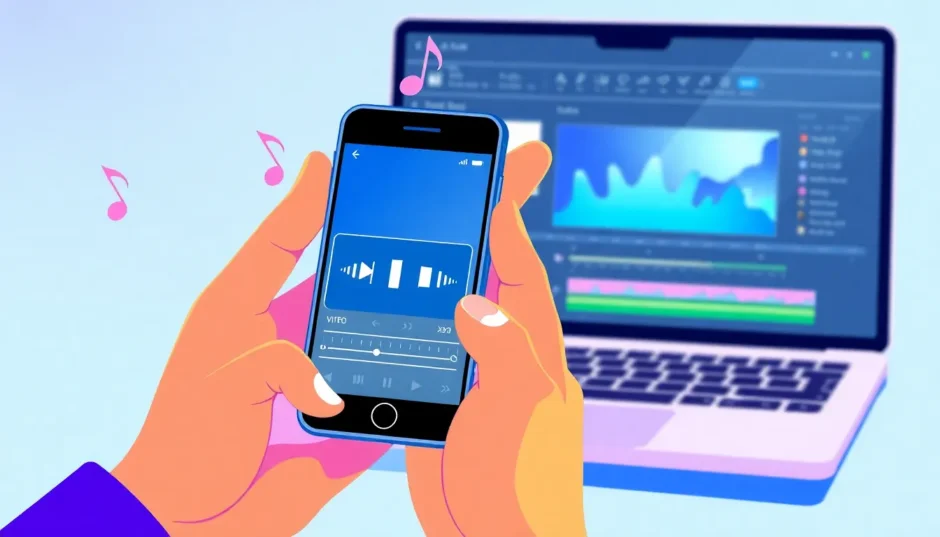Ever been watching a video and suddenly thought, “Wow, this part would be an awesome ringtone!”? You’re definitely not the only one. So many people dream of turning their favorite video moments into personalized ringtones. The cool thing is, it’s actually super easy once you know how. With just a few tools, you can quickly learn how to make a ringtone from a video.
Creating a ringtone from a video isn’t just about being unique—it’s deeply personal. Imagine having your favorite song from a live concert, a hilarious movie quote, or a cute clip from a friend’s video as your ringtone. It’s like carrying a little piece of joy with you wherever you go.
In this guide, I’m going to walk you through the entire process of how to make a ringtone from a video. Whether you prefer working on a computer, using online tools, or doing everything directly on your phone, I’ve got all the methods covered. Plus, I’ll show you how to set up your new ringtone on both Android and iPhone devices. Let’s dive in!
Why Create a Ringtone from a Video?
Before we get into the how-to part, let’s talk about why you might want to make a ringtone from a video in the first place. There are some pretty awesome reasons!
First off, it’s incredibly unique. While everyone else is using the same boring default ringtones that came with their phones, you’ll have something totally one-of-a-kind. It’s a great way to express your personality and tastes.
Secondly, it can be a wonderful memory keeper. Videos often capture special moments—birthdays, vacations, or just fun times with friends. When you turn part of that video into your ringtone, you get to relive that happy moment every time your phone rings.
Another great reason is the endless possibilities. There are so many videos out there! You can use clips from movies, YouTube videos, TikTok content, or your personal video collection. You can even create different ringtones for different contacts, so you know who’s calling just by the sound.
Also, a ringtone from a video can often be clearer and louder than standard options. You can choose a part where the audio is particularly clear and crisp, ensuring you’ll hear your phone even in noisy environments.
So yes, figuring out how to make a ringtone from a video is not just fun—it’s practical and personal too. Now, let’s get into the actual process!
How to Create a Ringtone from a Video
This is the exciting part—actually creating your custom ringtone! The basic idea is simple: you take a video, extract the audio from it, trim it to the perfect segment, and save it as an audio file. You can do this on a computer, online, or directly on your phone. I’ll explain all three methods in detail.
Creating a Ringtone from a Video on Your Computer
If you have access to a computer, one of the best tools for learning how to make a ringtone from a video is the CapCut desktop video editor. It’s completely free and surprisingly easy to use, even if you’ve never edited videos before. Plus, it comes packed with features that will help you create a professional-sounding ringtone.
CapCut makes it simple to extract audio from video files. You can also adjust volume levels, change the pitch, and add effects like fade-ins and fade-outs. This means you can create a ringtone that sounds smooth and polished.
Here’s how to make a ringtone from a video using CapCut:
First, you’ll need to download and install CapCut on your computer. You can find it easily online and download it for free.
Once installed, open the program. You’ll see an editing interface. Click the “Import” button to upload your chosen video from your computer.
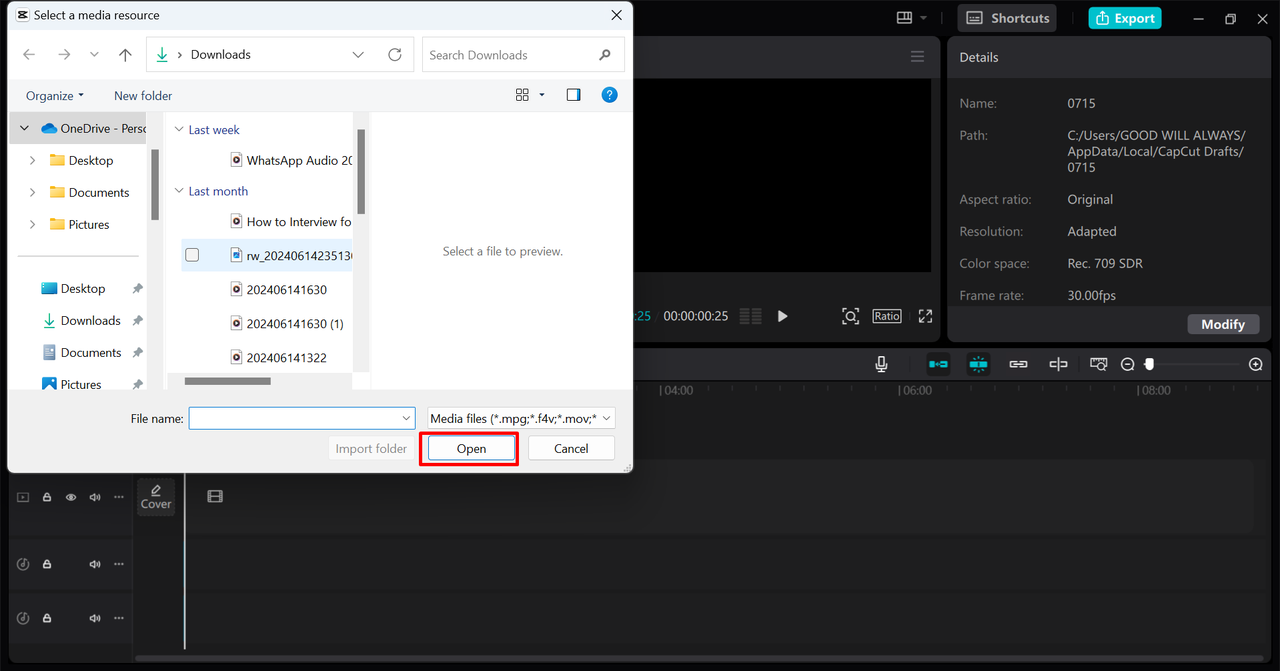
After your video is imported, it will appear in your media library. Drag it down to the timeline at the bottom of the screen.
Now, right-click on the video in the timeline. You’ll see an option that says “Extract audio.” Click that, and CapCut will separate the audio from the video. The audio will appear as a new track below your video.
You probably don’t want the entire audio—just a specific part. Use the split tool (which looks like a little razor blade) to cut the audio where you want your ringtone to begin and end. Then, delete the portions you don’t need. Remember, ringtones are typically short, usually around 30 seconds or less.
CapCut also offers some great audio editing tools. On the right side of the screen, you’ll find options to enhance voice clarity, reduce background noise, adjust pitch, or even use a voice changer. If you want to add your name or a special message to your ringtone, you can use the text-to-speech function.
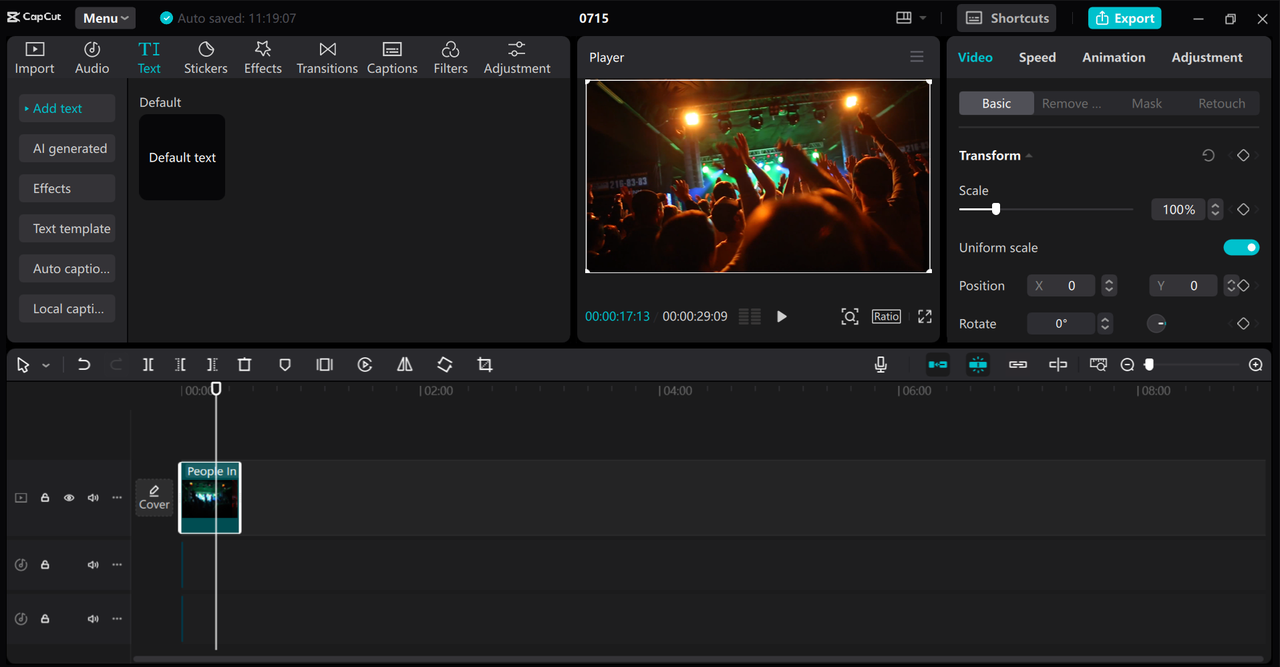
When you’re happy with your ringtone, it’s time to save it. Click the “Export” button at the top of the screen. A window will pop up. Make sure to uncheck the video option and only leave the audio selected. Choose MP3 as your format—it’s the most common and compatible format for ringtones. Then, save the file to your computer.
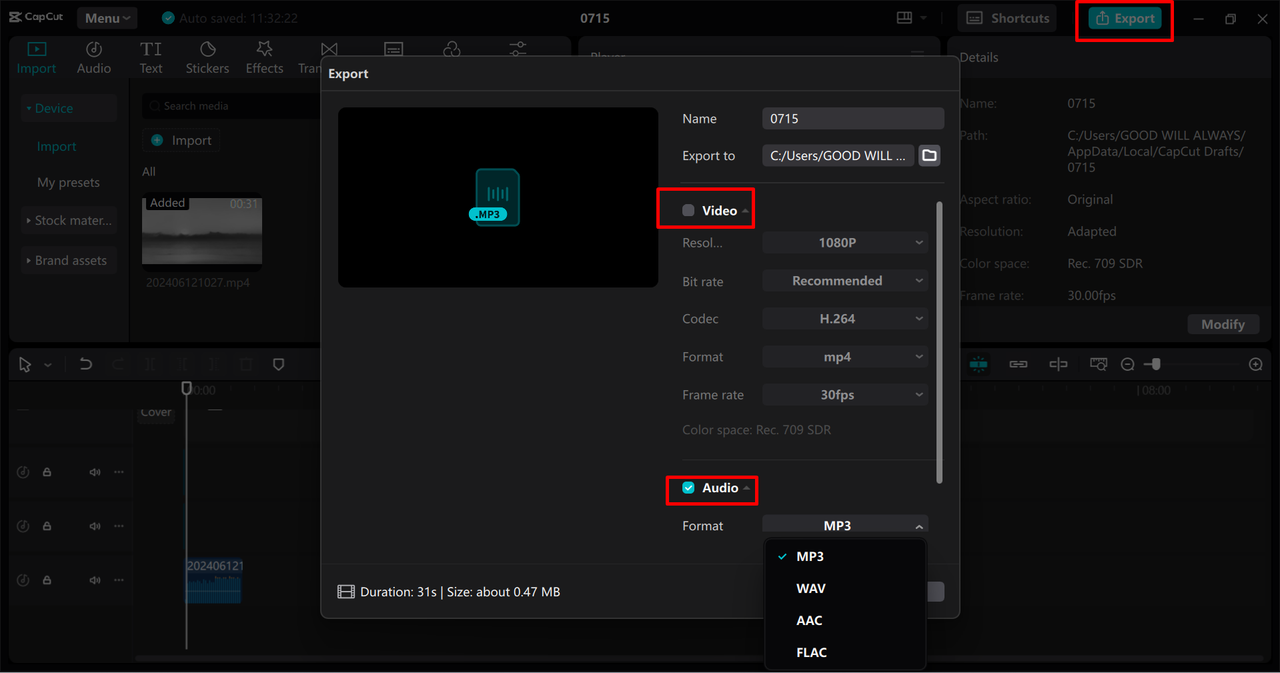
And that’s it! You’ve just learned how to make a ringtone from a video using your computer.
CapCut — Your all-in-one video & photo editing powerhouse! Experience AI auto-editing, realistic effects, a huge template library, and AI audio transformation. Easily create professional masterpieces and social media viral hits. Available on Desktop, Web, and Mobile App.
Creating a Ringtone from a Video Online
If you don’t want to download any software, that’s completely fine! You can use online tools like FlexClip to create your ringtone. It’s a website that lets you edit videos and audio directly in your web browser. It’s incredibly simple and doesn’t require any installation.
Here’s how to make a ringtone from a video using FlexClip:
Open your web browser and navigate to the FlexClip website. Click on “Start from Scratch” or “Create a Video” to begin a new project.
Next, upload your video by clicking the “Upload” button and selecting the video file from your computer.
Once the video is uploaded, drag it to the timeline. Right-click on the video and select “Detach Audio.” This will separate the audio from the video footage.
Now, use the trimming tools to select the exact portion you want for your ringtone. You can cut it down to a short clip. FlexClip also allows you to add fade effects or adjust the speed if you want to get creative.
When you’re finished, export the project as an audio file. FlexClip will let you download it, and then you can transfer it to your phone.
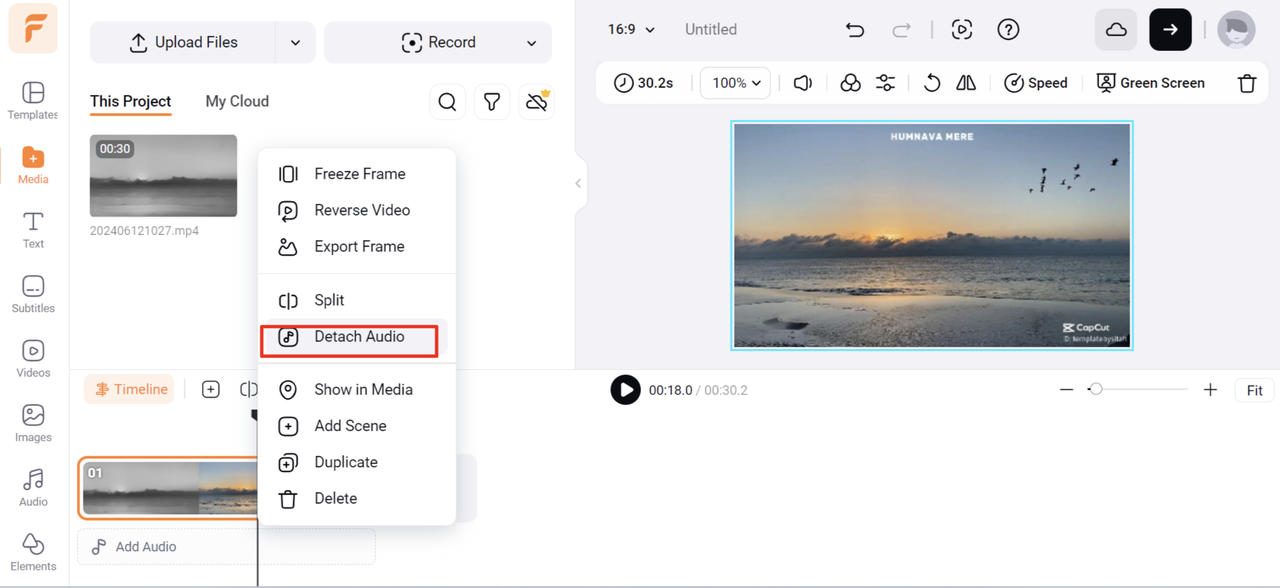
This method is perfect if you’re looking for a quick and free way to make ringtone from video file without installing any software on your device.
Creating a Ringtone from a Video on Your Phone
What if you want to do everything directly on your mobile device? No problem! There are plenty of apps that let you make a ringtone from a video right on your phone.
One popular method is to use an audio converter app. These apps are available for both Android and iPhone devices. Here’s a general overview of how they work:
First, visit your app store (Google Play Store for Android or App Store for iPhone) and download an audio converter app. There are many free options available.
Open the app and look for an option to import a video. You can typically browse your phone’s gallery and select the video you want to use.
The app will then extract the audio from the video. After extraction, you can trim the audio to your desired length. Most apps have a simple slider or cutter tool for this purpose.
Choose the format you want to save the file in—MP3 is usually a good choice. Then, convert and save the file. It will be stored in your phone’s storage.
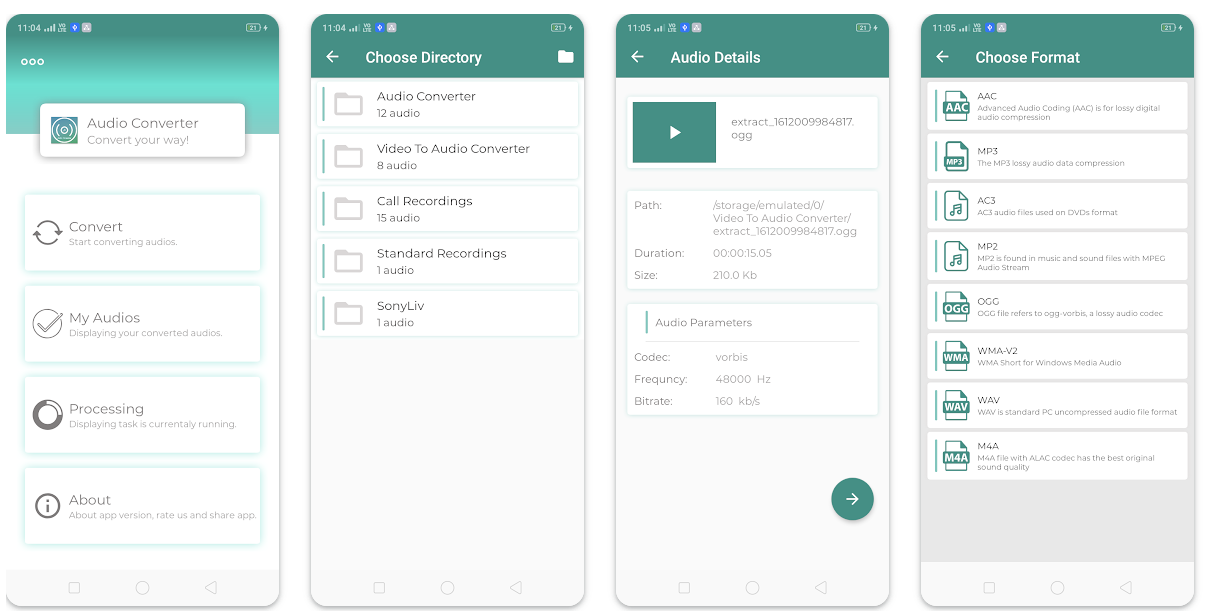
Now you have your custom ringtone on your phone! The next step is to set it up as your actual ringtone.
How to Set Up Your Custom Ringtone on Your Phone
Awesome! You’ve created your custom ringtone. Now you need to actually set it as your ringtone. The process varies slightly between Android and iPhone devices. Let me guide you through both methods.
Setting Up Your Ringtone on Android Devices
Android phones are generally quite flexible when it comes to custom ringtones. Here’s how to set up your new ringtone:
First, open the Settings app on your Android phone.
Scroll down and tap on “Sound” or “Sound & Vibration.” The exact name might vary slightly depending on your phone model.
Look for “Phone ringtone” or “Incoming call ringtone” and tap on it.
You’ll see a list of pre-installed ringtones. Since you want to use your own creation, look for an option like “Add ringtone,” “Custom ringtone,” or sometimes a “+” sign.
Tap that option, then browse your files to find the audio file you saved. Select it.
Once selected, it should become your new ringtone. Make sure to tap “OK” or “Save” to confirm your choice.
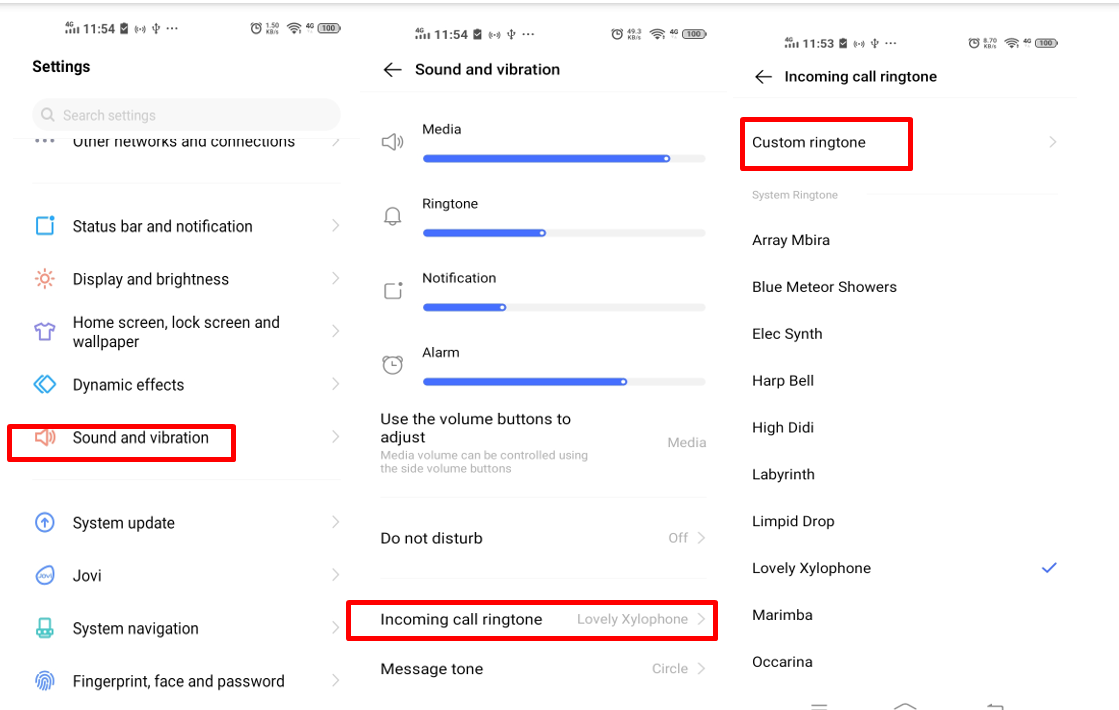
That’s all there is to it! Now, when someone calls you, you’ll hear your custom ringtone.
Setting Up Your Ringtone on iPhone Devices
iPhones are a bit more restrictive when it comes to custom ringtones. You can’t just directly set any audio file as a ringtone. It needs to be in a special format (.m4r) and added through iTunes (or Finder on newer Macs). But don’t worry—it’s still completely doable.
First, if you haven’t already, make sure your ringtone audio is in .m4r format. You can use iTunes or GarageBand to convert it if it’s not already in this format.
Connect your iPhone to your computer using a USB cable.
Open iTunes on your computer (if you’re using a newer Mac, you might use Finder instead).
Add your ringtone file to iTunes. You can simply drag and drop it into the Tones section.
Sync your iPhone with iTunes. This will transfer the ringtone to your phone.
Now, on your iPhone, open the Settings app.
Tap on “Sounds & Haptics” (or just “Sounds” on older models).
Tap on “Ringtone.” You should see your custom ringtone in the list. Select it.
And you’re all set!
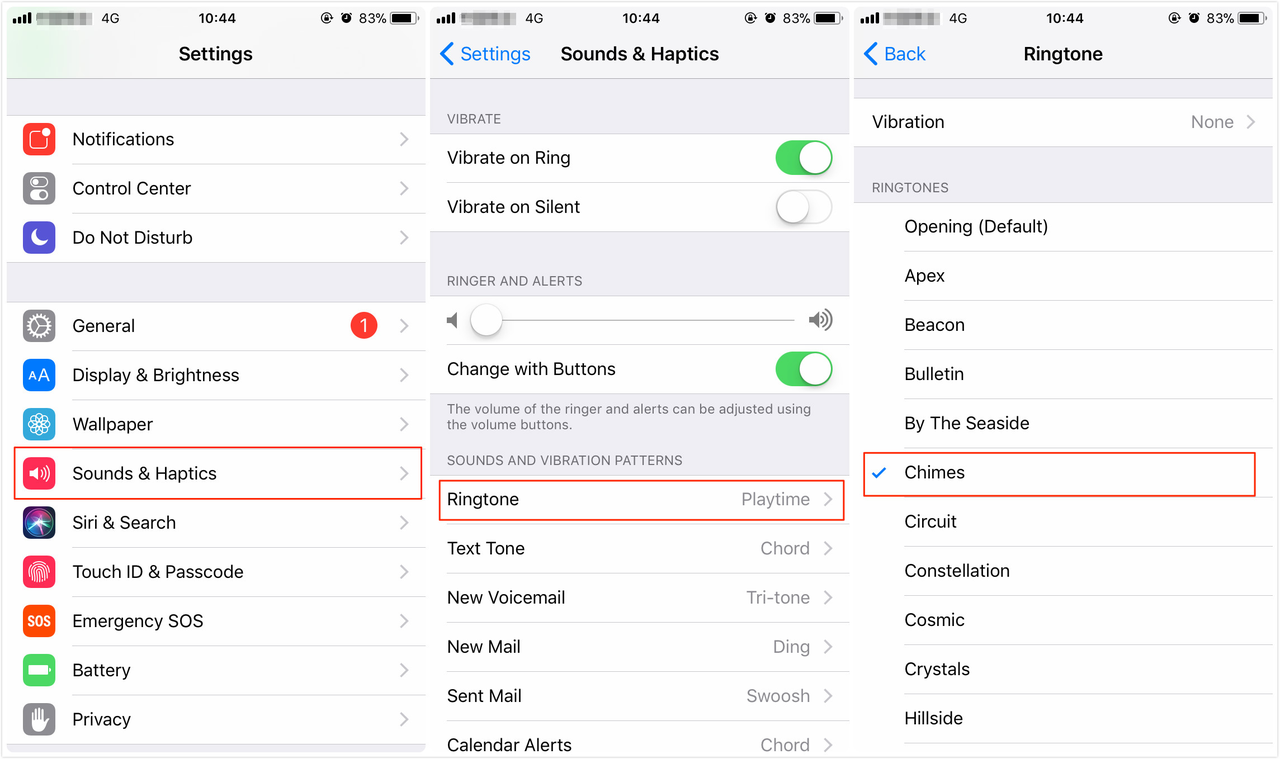
Note: Many iPhone users wonder, is it possible to set a video as a ring tone directly? Unfortunately, the answer is no. iPhones only support audio ringtones, not video. So you always need to extract the audio first when learning how to make a ringtone from a video for iPhone.
CapCut — Your all-in-one video & photo editing powerhouse! Experience AI auto-editing, realistic effects, a huge template library, and AI audio transformation. Easily create professional masterpieces and social media viral hits. Available on Desktop, Web, and Mobile App.
Wrapping Up
Now you know exactly how to make a ringtone from a video! It’s a fun, creative way to personalize your phone and stand out from the crowd. Whether you choose to use a PC tool like CapCut, an online editor like FlexClip, or a mobile app, the process is straightforward once you get the hang of it.
Remember the key steps: extract the audio from your video, trim it to the perfect length, make any desired edits, and then set it up as your ringtone on your phone.
CapCut is an excellent choice because of its comprehensive editing features that help you create clean, professional-sounding ringtones. But no matter which tool you choose, the most important thing is to have fun and let your creativity shine!
Frequently Asked Questions
How can I use a YouTube video as my ringtone?
To use a YouTube video as your ringtone, you first need to download the video. There are various online tools and software that can help with this. Once you have the video file, use a tool like CapCut to extract the audio. Trim it to your desired segment, and save it as an MP3 file. Then, transfer it to your phone and set it as your ringtone following the steps outlined above.
How do I set a YouTube video as a ringtone on my mobile device?
The process is quite similar to the general method. Download the YouTube video to your phone using a downloader app. Then, use an audio converter app on your phone to extract the audio and trim it to your preferred length. Once you have the audio file, navigate to your sound settings and set it as your ringtone.
Can I convert a video to a ringtone for free?
Absolutely! There are several free methods to convert video to ringtone. FlexClip is a great free online tool that works well. The CapCut desktop video editor is also free and offers more advanced features for those who want more control over their ringtone creation. On mobile devices, you can find numerous free apps that convert video to audio. So yes, you can definitely make a ringtone from video without spending any money.
Some images courtesy of CapCut
 TOOL HUNTER
TOOL HUNTER