Ever found yourself with a perfect video, but it just doesn’t fit the screen when you try to post it on Instagram or TikTok? You’re not alone. Many of us record videos in a horizontal format, only to realize later that vertical videos perform better on social media. Whether you’re repurposing old clips or creating new content, knowing how to make a horizontal video vertical is a game-changer. It helps your videos look clean, professional, and engaging—no matter where you post them.
In this guide, we’ll walk through everything you need to know about converting horizontal videos to vertical. From simple cropping tricks to using smart editing tools, we’ve got you covered. Let’s dive in!
Table of Contents
- Why Vertical Videos Matter
- Simple Methods to Make Horizontal Videos Vertical
- How to Make Horizontal Video Vertical on PC with CapCut
- How to Convert Horizontal Video to Vertical Online with Kapwing
- How to Make Horizontal Video Vertical on Phone with CapCut App
- Tips to Make Better Vertical Videos
- Wrapping Up
- FAQs
Why Vertical Videos Matter
Let’s face it: most of us watch videos on our phones. And when we hold our phones naturally, we hold them vertically. That’s why platforms like Instagram, TikTok, and even YouTube Shorts are designed for vertical viewing. When you upload a horizontal video to these apps, it often appears with distracting black bars on the top and bottom. Not exactly eye-catching, right?
But it’s not just about social media. Maybe you want to reuse a clip for a Story, a Reel, or even a promotional ad. Learning how to convert horizontal video to vertical opens up more possibilities for your content. It’s a small skill that can make a big difference in how your work is perceived.
Simple Methods to Make Horizontal Videos Vertical
Wondering how to create vertical videos from existing content? You don’t need to be a tech expert. Here are three easy ways to get started:
Crop Your Video
Cropping is one of the most straightforward methods. When you crop a video, you trim the sides to fit a vertical frame. This works great if the main action happens in the center of your video. For example, if you’re filming a person talking, cropping can help focus on them while removing less important background details.
But a word of caution: if you crop too aggressively, you might accidentally cut out something important. Always preview your video after cropping to make sure everything looks right.
Add a Vertical Background
If cropping feels too risky, try placing your video on a vertical background. This way, you keep the entire original video intact while filling the empty spaces with a background. You can choose a solid color, a pattern, or even a blurred version of your video for a cohesive look.
This method is fantastic because you don’t lose any content. Plus, it gives you room to get creative. Just make sure your background doesn’t clash with the video itself—you want it to complement, not distract.
Rotate the Video
For a quick fix, you can rotate your video by 90 degrees. This turns your horizontal footage into a vertical format in seconds. However, this method doesn’t work for every situation. If your video has text or people in it, rotating might make everything look sideways or upside down. You may need additional adjustments to make it viewable.
While rotating is easy, it’s not always the most practical solution. Think about your video’s content before choosing this method.
How to Make Horizontal Video Vertical on PC with CapCut
If you’re editing on a computer, CapCut’s desktop video editor is a powerful and user-friendly tool. It’s free, packed with features, and supports a wide range of video formats. Whether you’re a beginner or a pro, CapCut makes it easy to convert horizontal videos to vertical.
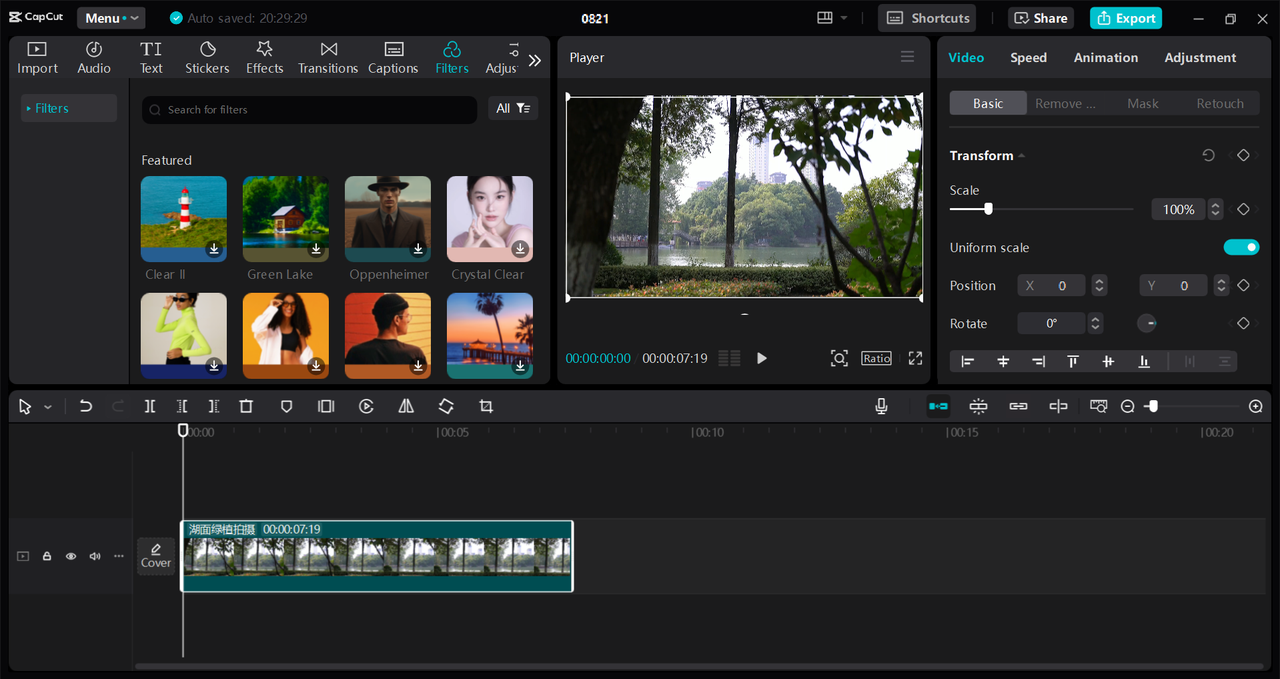
Key Features:
- Customizable aspect ratios for perfect vertical framing.
- Precision cropping tools to focus on what matters.
- Auto-reframe feature that adjusts videos intelligently.
- Background options like colors, images, and blur effects.
- Support for various video formats.
Steps to Use CapCut on PC:
- Download and install CapCut from their official website.
- Open the software and start a new project.
- Import your video by clicking “Import” or dragging the file into the workspace.
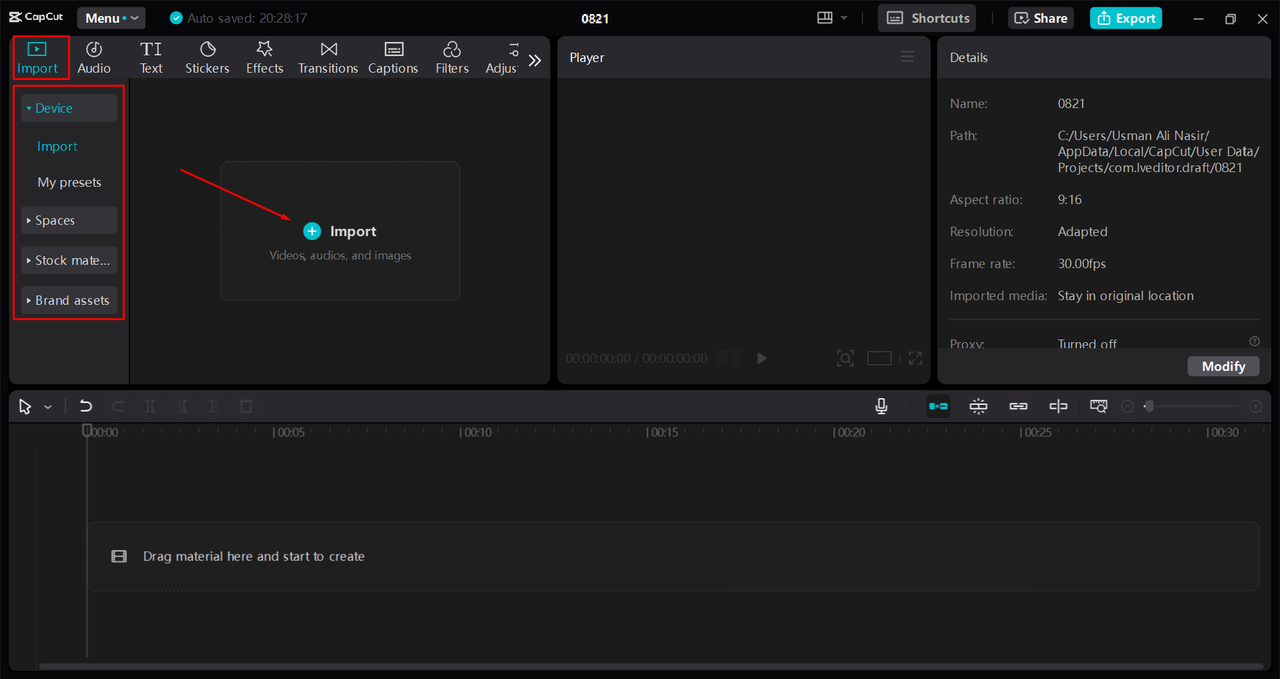
- Drag your video to the timeline and click on “Ratio.” Select 9:16 for vertical format.
- Use the auto-reframe feature or manually adjust the cropping.
- If there’s empty space, add a background from the Canvas options.
- Once you’re happy, export your video in your preferred format.
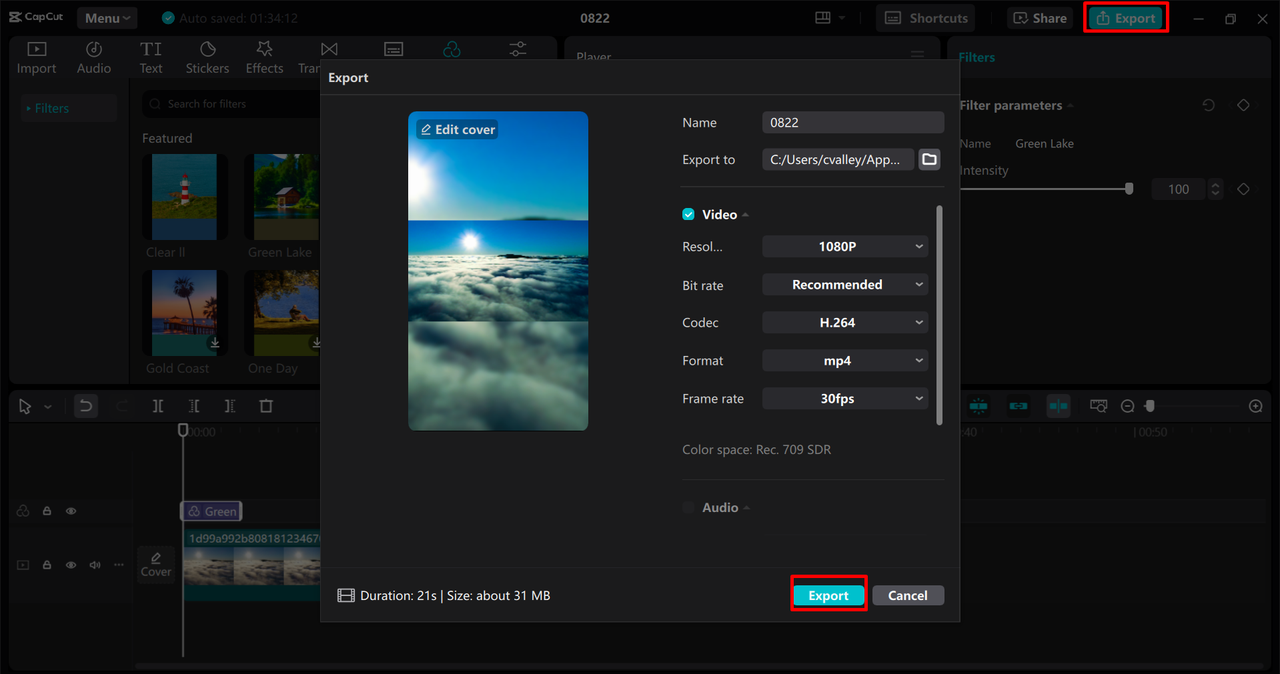
CapCut — Your all-in-one video & photo editing powerhouse! Experience AI auto-editing, realistic effects, a huge template library, and AI audio transformation. Easily create professional masterpieces and social media viral hits. Available on Desktop, Web, and Mobile App.
How to Convert Horizontal Video to Vertical Online with Kapwing
Prefer not to download software? Kapwing is a handy online tool that lets you edit videos directly in your browser. It’s intuitive, requires no installation, and gets the job done quickly.
Key Features:
- Easy aspect ratio adjustments.
- Cropping and reframing tools.
- Background customization options.
- Support for multiple video formats.
Steps to Use Kapwing:
- Visit the Kapwing website.
- Upload your video by clicking “Upload” or dragging the file.
- Select “Canvas Size” and choose 9:16 for vertical format.
- Adjust the video position with the cropping tool.
- Add a background if needed.
- Click “Export” to save or share your video.
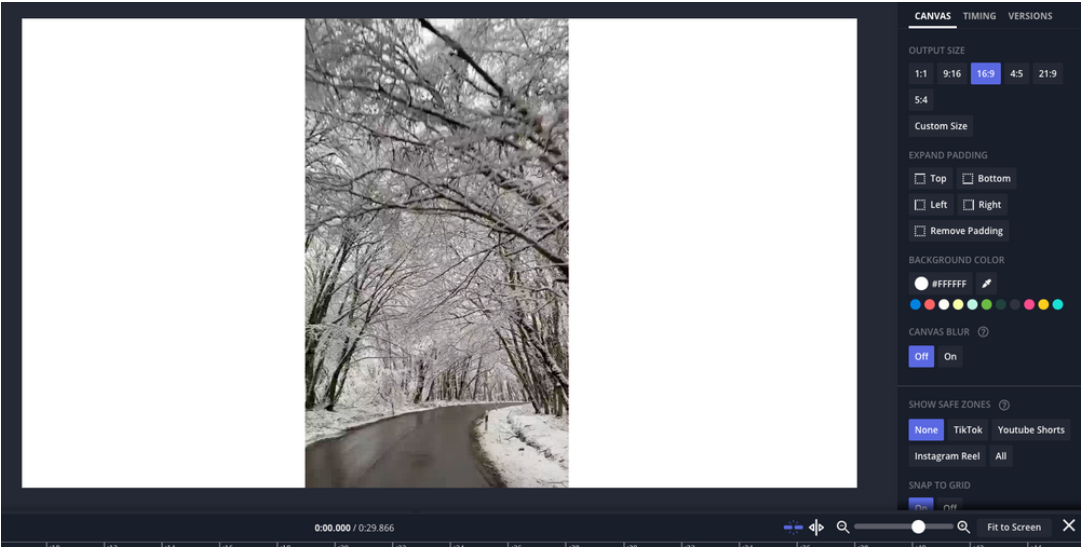
How to Make Horizontal Video Vertical on Phone with CapCut App
For those who edit on the go, the CapCut mobile app is a perfect choice. It’s free, available for iOS and Android, and offers many of the same features as the desktop version.
Key Features:
- Easy aspect ratio changes.
- User-friendly cropping tools.
- Background options for a polished look.
- Quick exporting and sharing.
Steps to Use CapCut on Phone:
- Download the CapCut app from your app store.
- Open the app and start a new project.
- Import your video from your gallery.
- Tap “Format” and select 9:16 for vertical videos.
- Adjust the video using the cropping tool.
- Add a background from the Canvas menu if needed.
- Export and share your video directly.
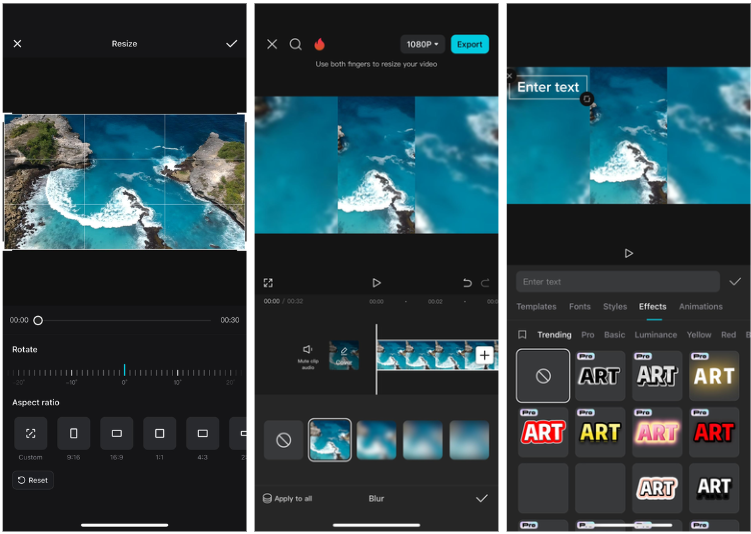
Tips to Make Better Vertical Videos
Now that you know how to make horizontal videos vertical, here are some tips to take your content to the next level:
- Choose the Right Resolution: For crisp, clear videos, aim for a resolution of 1080×1920 pixels. This ensures your video looks sharp on any device.
- Frame Carefully: Keep the most important elements centered. Avoid too much empty space or cluttered backgrounds.
- Use Text Wisely: Add text to explain or emphasize parts of your video. Make sure it’s large enough to read on small screens.
- Lighting and Sound Matter: Shoot in well-lit areas and use clear audio. Good production quality makes your videos more engaging.
- Smooth Transitions: If your video has multiple scenes, use gentle transitions to keep the flow natural.
CapCut — Your all-in-one video & photo editing powerhouse! Experience AI auto-editing, realistic effects, a huge template library, and AI audio transformation. Easily create professional masterpieces and social media viral hits. Available on Desktop, Web, and Mobile App.
Wrapping Up
Converting horizontal videos to vertical doesn’t have to be complicated. With tools like CapCut and Kapwing, you can quickly adapt your content for any platform. Whether you’re cropping, adding backgrounds, or rotating, each method has its place. Experiment with these techniques to see what works best for your videos.
Remember, practice makes perfect. The more you work with these tools, the easier it becomes to create stunning vertical videos that captivate your audience.
FAQs
Can I rotate a horizontal video to make it vertical?
Yes, you can rotate a video by 90 degrees using editing software like CapCut. However, this may not work well for all videos, especially those with text or specific orientations.
How can I turn a horizontal video vertical without rotating it?
You can crop the video to focus on the center or add a vertical background to maintain the original content while fitting a vertical frame.
What’s the best way to change video aspect ratios for social media?
Using a tool with preset aspect ratios, like CapCut, is the easiest way. It ensures your video is optimized for platforms like Instagram, TikTok, and more.
Some images sourced from CapCut.
 TOOL HUNTER
TOOL HUNTER 



