AI-generated videos are becoming more popular every day. From businesses to teachers and content creators, everyone is looking for ways to produce high-quality videos quickly. DeepSeek is an amazing tool that helps you create well-structured scripts in no time. Although DeepSeek itself doesn’t produce videos, the scripts it generates can be easily used with other tools like the CapCut desktop video editor. This combination makes it incredibly simple to turn your ideas into engaging videos without spending hours writing scripts manually.
In this guide, we’ll walk you through how to make AI videos with DeepSeek. We’ll also introduce you to tools like CapCut that can instantly convert your scripts into professional-looking videos. Whether you’re just starting out or already have some experience, this article will give you all the information you need to begin your AI video creation journey.
Can You Make AI Videos with DeepSeek?
DeepSeek excels at generating detailed scripts based on your input. You provide a few ideas or a topic, and it writes a full script for you. However, it’s important to note that DeepSeek doesn’t create the actual videos—it only produces the scripts. So what’s the next step? You can take those scripts and use a video editor like CapCut to bring them to life.
CapCut is a user-friendly desktop video editor that allows you to transform scripts into videos effortlessly. All you need to do is copy the script from DeepSeek, paste it into CapCut, and let the editor help you create a polished, professional video. The synergy between DeepSeek for scriptwriting and CapCut for video production offers a powerful and efficient way to produce high-quality content without investing excessive time.
Using DeepSeek for deepseek video generation is a smart move because it not only saves time but also streamlines the entire creative process. Instead of stressing over scriptwriting, you can focus on perfecting the visual and auditory elements of your video.
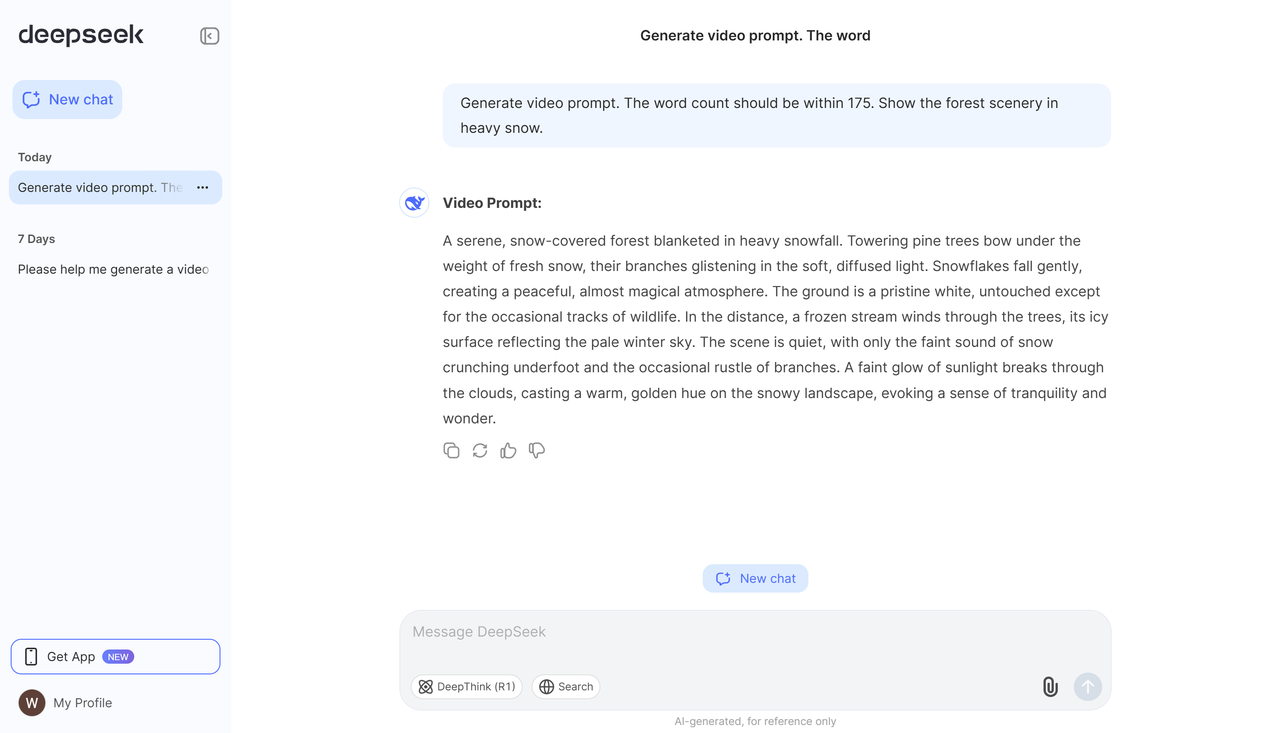
Benefits of Using DeepSeek for AI Videos
There are numerous advantages to using DeepSeek for creating AI videos. It’s not just about speed—it’s also about enhancing the overall quality of your content. Here are some key benefits you can expect when using DeepSeek for AI video creation.
First and foremost, DeepSeek enables rapid content creation. If you need a video script urgently, DeepSeek can generate one within minutes. There’s no need to spend hours brainstorming or structuring sentences. This is particularly useful when you’re working under tight deadlines or need to maintain a consistent content schedule.
Another significant advantage is that DeepSeek produces engaging and easy-to-follow scripts. The AI ensures a natural flow in the narrative, which helps maintain viewer interest. Nobody enjoys watching a video that feels robotic or monotonous. With DeepSeek, your scripts will feature clear storytelling and smooth narration that keeps the audience hooked.
DeepSeek also boosts your productivity. Since the AI handles the bulk of the writing, you can dedicate more time to other aspects of video production, such as editing, visual effects, or sound design. This means you can accomplish more in less time, making your workflow significantly more efficient.
Additionally, DeepSeek allows you to customize the tone of the script to suit your target audience. Whether you need a formal, casual, or playful tone, DeepSeek can adapt accordingly. This is crucial because different audiences respond better to different communication styles. For instance, a corporate audience may prefer a serious and professional tone, while a social media audience might enjoy a more relaxed and entertaining approach.
Lastly, DeepSeek simplifies the scripting process. The generated scripts are well-structured and coherent, making them easy to convert into videos. You won’t have to waste time correcting errors or reorganizing content. Everything is ready to go, ensuring a smooth and fast video creation workflow.
How to Get the Best Results from DeepSeek
To maximize the potential of DeepSeek, there are several strategies you should keep in mind. It’s not just about inputting random text and hoping for the best—thoughtful preparation can significantly improve the results.
Start by using clear and specific prompts. The more detailed your instructions, the better the output will be. For example, if you want a script about baking a cake, specify the type of cake, the steps involved, and the intended audience. This helps the AI understand your requirements and produce a more accurate and relevant script.
It’s also helpful to outline the script structure beforehand. Consider how you want the video to progress. Should it start with an introduction? Include a conclusion? Providing a basic framework helps DeepSeek create a more organized and logical script.
Once DeepSeek generates the script, take some time to review and refine it. While the AI is powerful, it might not always get everything perfect. You may need to tweak certain sentences, add more details, or adjust the flow. Don’t hesitate to make changes—it’s your video, and you want it to be just right.
Ensure the tone of the script aligns with your audience. If you’re creating a video for children, use simple and fun language. For a professional audience, opt for a more formal and polished tone. DeepSeek can adapt to various styles, but you need to provide clear guidance.
Finally, pay attention to the overall flow of the script. A good script should have smooth transitions between ideas and match the visuals you plan to use. If the script feels disjointed, it might not hold the viewer’s attention. Spend some time optimizing the script to ensure a seamless and engaging viewing experience.
How to Make AI Videos with DeepSeek
Now, let’s dive into the practical steps of creating AI videos with DeepSeek. The process is straightforward and user-friendly, even for beginners. DeepSeek helps you generate scripts, and then you can use a tool like CapCut to transform those scripts into videos. Here’s a step-by-step guide to get you started.
First, you need to create a script using DeepSeek. Visit DeepSeek Chat and enter your video topic. For instance, if you want to make a video about healthy eating, simply ask DeepSeek to generate a script on that subject. The AI will produce a detailed script for you. Once it’s ready, copy the text so you can use it later.
Next, you’ll need CapCut’s desktop video editor. If you haven’t installed it yet, you can download it for free. After installation, open CapCut and navigate to the “Script to Video” tool. This is where you’ll paste the script from DeepSeek.
Click on “Enter Script” and paste your text. CapCut also offers AI writing templates for various video types, such as movies, commercials, or TV shows. Select the template that best fits your needs. Then, set the highlights, duration, and name for your script.
Now, it’s time to add a voiceover. CapCut provides a range of AI voices to choose from, including ASMR, Energetic Male, Chill Girl, and more. Pick a voice that matches the style of your video. After selecting a voice, click “Generate Video.” You can allow CapCut to automatically add stock footage, or you can upload your own clips for a personalized touch.
To enhance your video further, go to the “Captions” tab and generate bilingual captions. This makes your video accessible to a wider audience. You can also improve the audio quality using features like “Normalize Audio” or “Reduce Noise.” These tools help ensure that the sound is clear and professional.
Once you’re satisfied with your video, click “Export” to save it. You can choose the resolution and format that suit your needs. After exporting, you can share your video directly on platforms like TikTok or YouTube from within CapCut.
Make AI Videos with DeepSeek and CapCut
Creating AI videos with DeepSeek and CapCut is a seamless process. First, download and install CapCut if you haven’t already. Then, use DeepSeek to generate your script. After that, open CapCut and follow the steps below.
Begin by creating your video script with DeepSeek. Go to DeepSeek Chat, enter your topic, and let the AI work its magic. Once the script is ready, copy it.
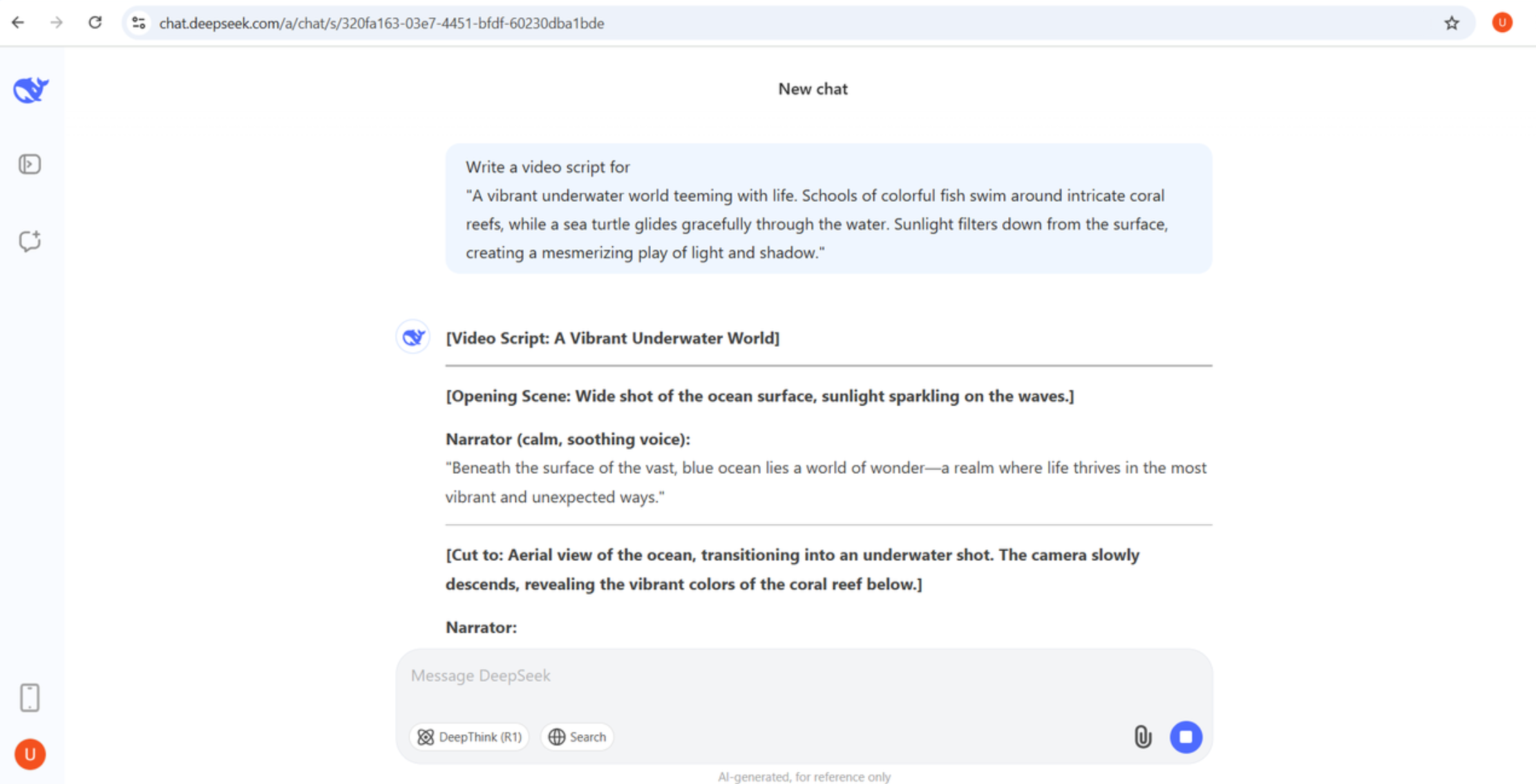
Next, open CapCut and click on “Script to Video.” Paste your script into the text box. You can also select a template if you prefer. Set the highlights, duration, and name for your script.
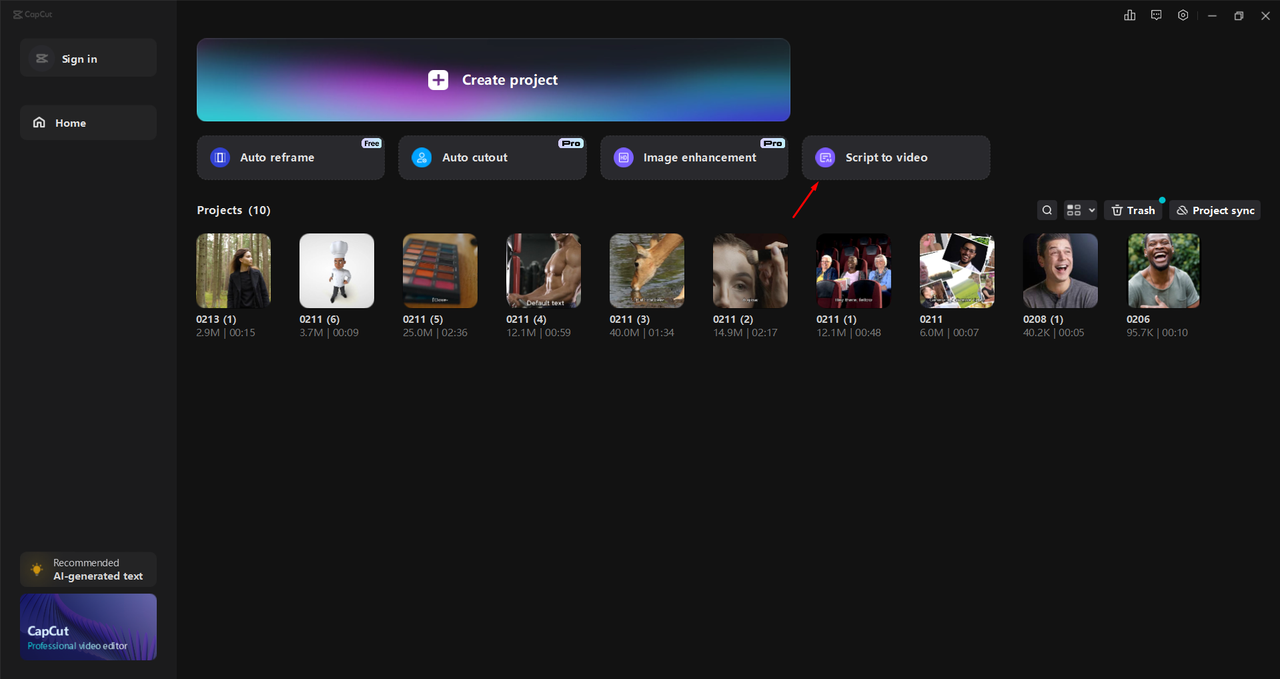
Now, choose an AI voice for your video. CapCut offers a variety of voices, so select one that complements your video’s style. Click “Generate Video” and decide whether you want CapCut to add stock footage automatically or if you’d rather use your own media.
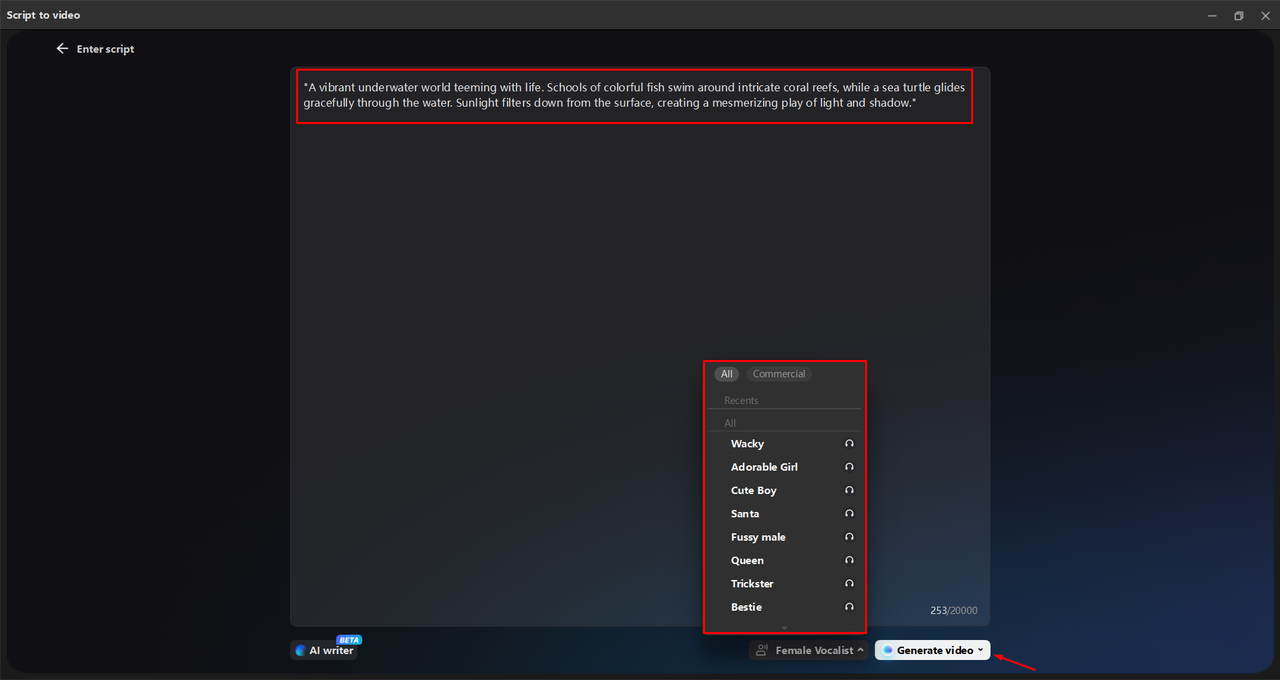
After that, go to the “Captions” tab to add captions. This makes your video more understandable and engaging. You can also enhance the audio quality with tools like “Normalize Audio” or “Reduce Noise.”
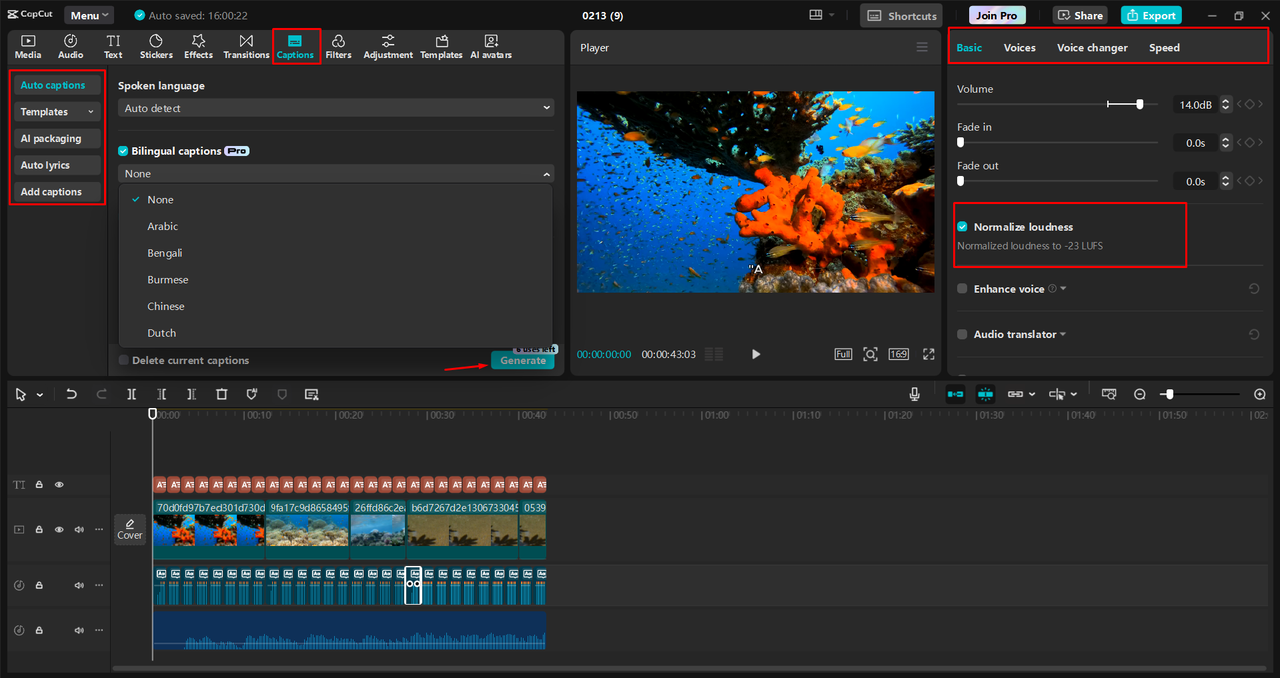
Finally, export your video. Click “Export,” choose your preferred settings, and save the video. You can also share it directly to social media platforms from CapCut.
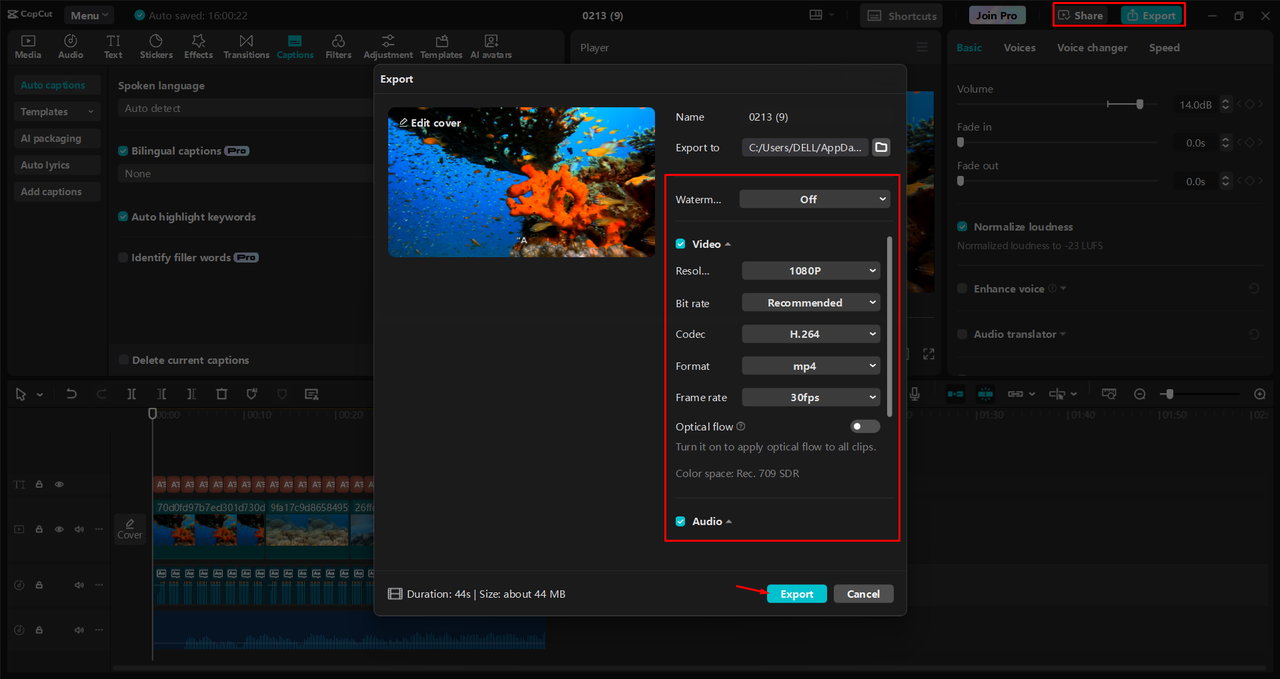
Key Features of CapCut for AI Video Generation
CapCut comes packed with features that make video creation a breeze. Here are some of the standout features that work exceptionally well with DeepSeek scripts.
First, CapCut includes an AI video maker. This tool quickly converts your script into a full video, saving you time and sparking creativity.
CapCut also offers AI-powered script generation. If you prefer not to use DeepSeek, you can create scripts directly within CapCut. This is handy if you need to make adjustments or start from scratch.
Another fantastic feature is auto-generated captions. CapCut can instantly add captions to your video, making it more accessible and engaging for viewers.
You can also transform text into speech using CapCut’s text-to-voice tool. This allows you to add narration without recording your own voice, making your videos sound professional with minimal effort.
CapCut can produce video-ready scripts as well. The scripts are formatted specifically for video, streamlining your workflow and saving you time.
Lastly, CapCut enhances voice quality with AI. If your audio isn’t perfect, the AI can refine it to sound clearer and more professional.
CapCut — Your all-in-one video & photo editing powerhouse! Experience AI auto-editing, realistic effects, a huge template library, and AI audio transformation. Easily create professional masterpieces and social media viral hits. Available on Desktop, Web, and Mobile App.
What to Do If DeepSeek Isn’t Working for AI Script Generation
There might be times when DeepSeek doesn’t perform as expected. Perhaps the scripts aren’t meeting your requirements, or you’re encountering technical issues. If that happens, don’t worry—there’s an alternative way to create AI videos.
You can use CapCut’s AI video maker instead. It has its own script generation tool, so you don’t need to rely solely on DeepSeek. This serves as an excellent backup plan when DeepSeek isn’t cooperating.
Here’s how to use CapCut’s AI video maker to create scripts and videos.
First, open CapCut and click on “AI Video Maker” from the main screen. This will take you to the script generation interface.
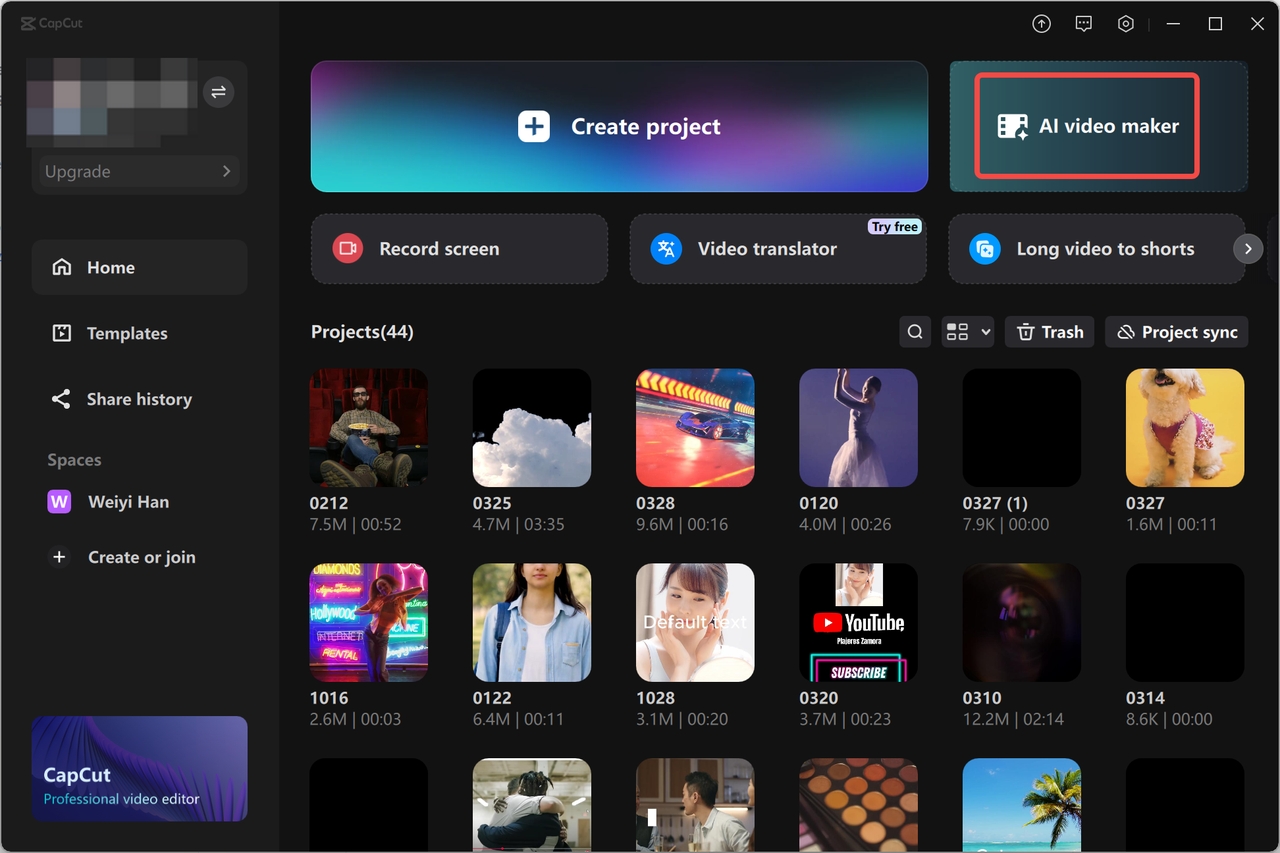
Next, enter your topic and include key points, such as ideas, scenarios, or specific moments you want in the video. Choose your preferred writing format and add any additional requirements. Then, click “Create,” and CapCut will generate a script for you. If you’re happy with the script, click “Use” to convert it into a video.
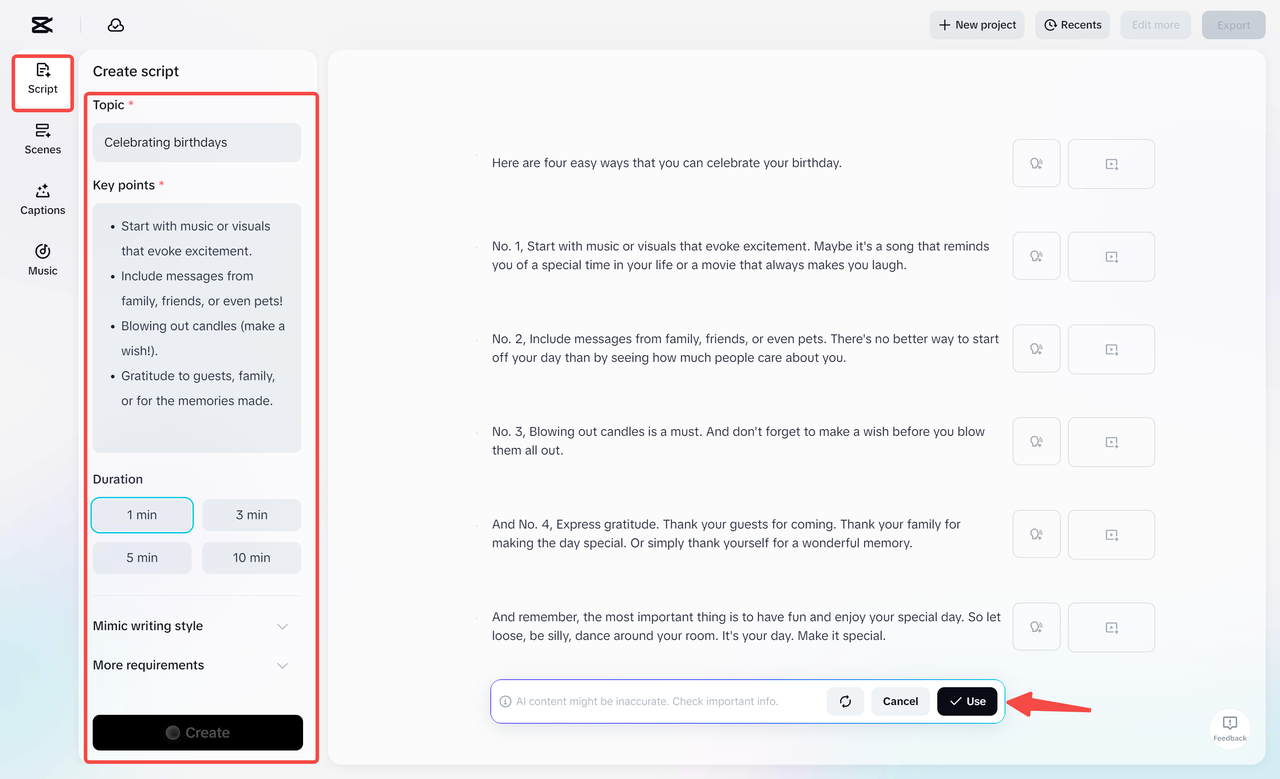
After that, go to the “Scenes” tab and click on “Voiceover” to add narration. You can choose from various voice options. You can also upload media from your device to add visual elements to your video. CapCut even allows you to create an avatar to include in your video.
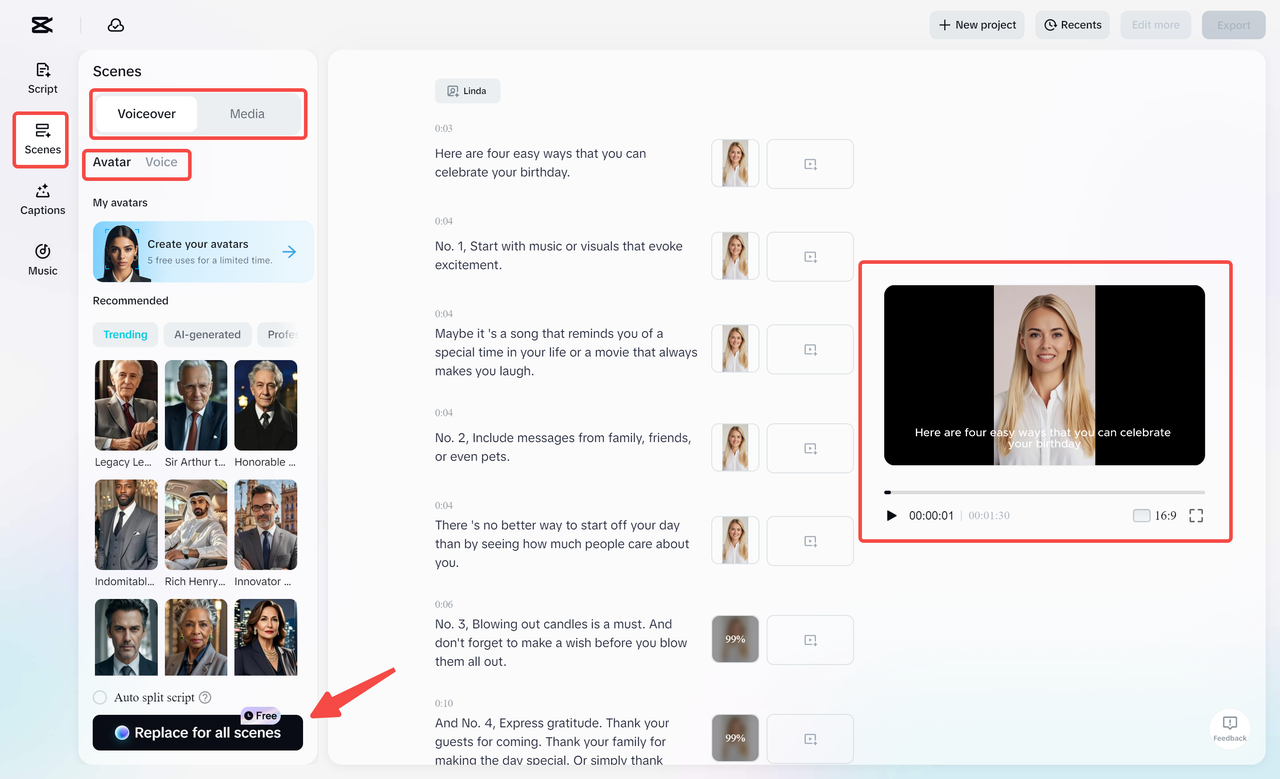
Now, add captions to your video. Navigate to the “Captions” tab and select a template that suits your style. The captions will automatically sync with your video, making your content more interactive and easy to follow.
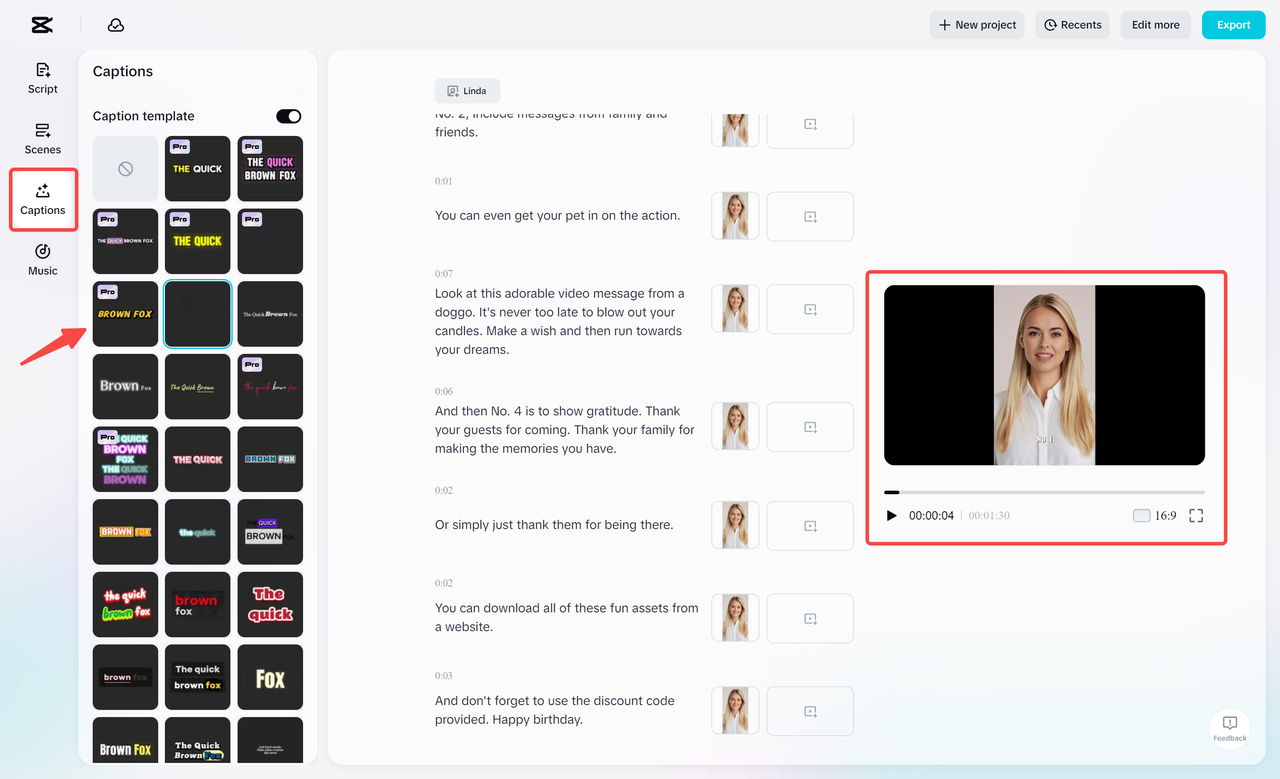
You can also add music to your video. Click on the “Music” tab and browse through the recommended tracks. Choose a soundtrack that matches your video’s tone and add it to enhance the overall experience.
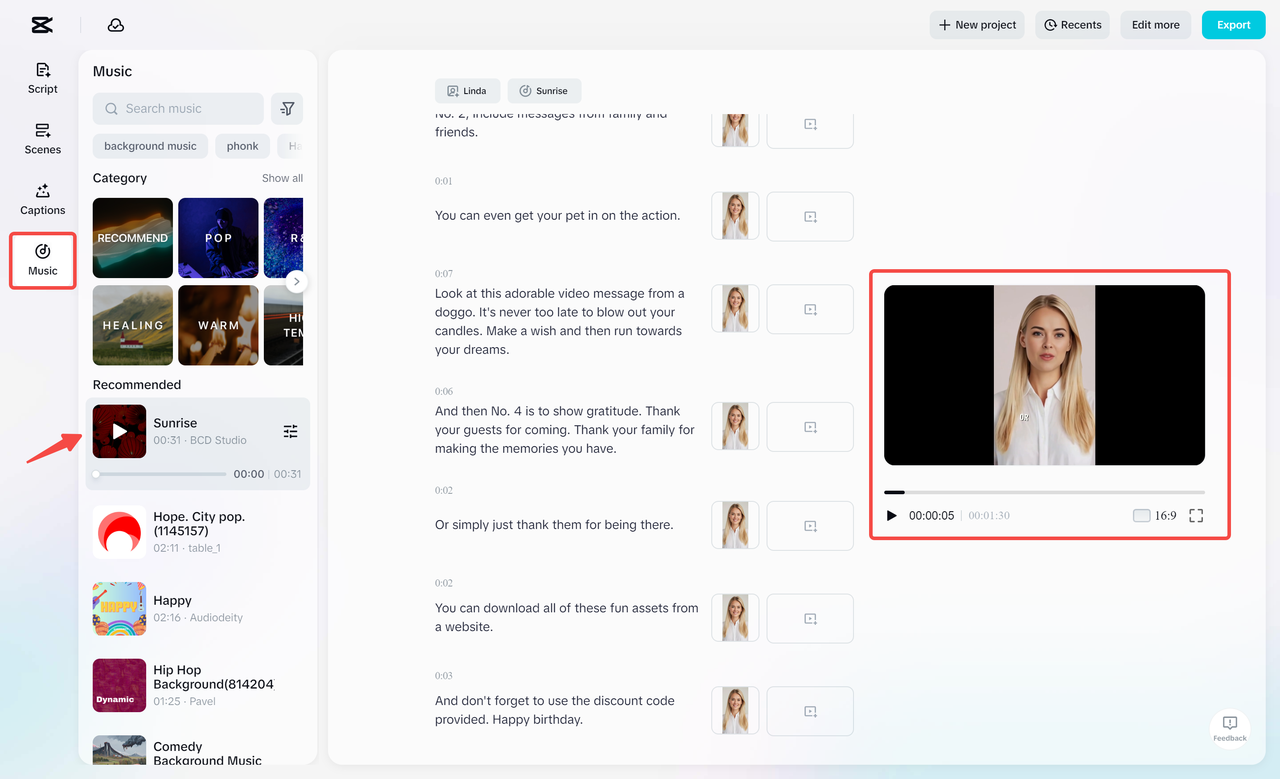
Finally, export your video. Click “Export,” choose your file name, resolution, format, and frame rate. Then, hit “Export” again to save your final video. If you need to make further adjustments, you can click “Edit” before exporting.
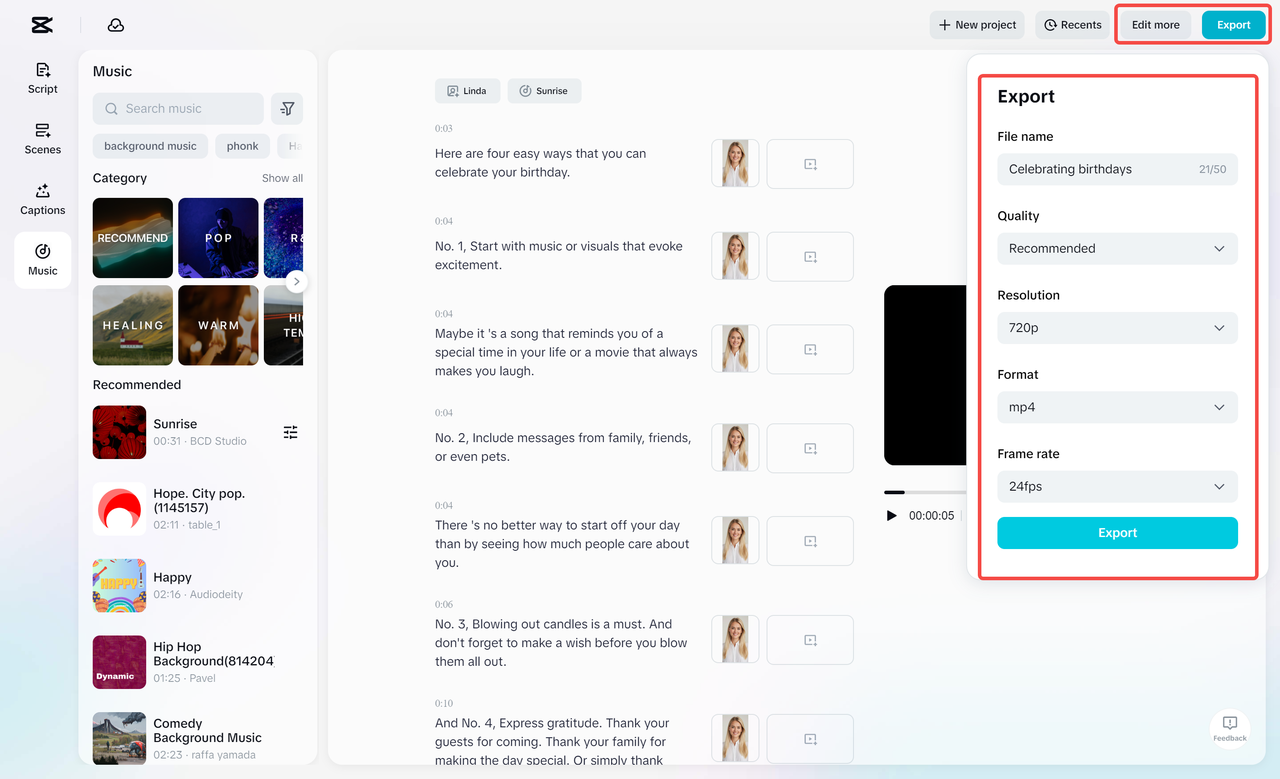
CapCut — Your all-in-one video & photo editing powerhouse! Experience AI auto-editing, realistic effects, a huge template library, and AI audio transformation. Easily create professional masterpieces and social media viral hits. Available on Desktop, Web, and Mobile App.
Conclusion
Creating AI videos with DeepSeek is a fast and efficient way to produce engaging content. DeepSeek helps you generate well-structured scripts tailored to your audience, which can then be easily transformed into videos using tools like CapCut.
If you want to take your videos to the next level, CapCut’s AI video maker is an excellent resource. It allows you to create scripts, add voiceovers, and fine-tune every aspect of your video for a professional finish. Whether you use DeepSeek alone or in combination with CapCut, you can produce high-quality videos without spending excessive time or effort.
FAQs
How does DeepSeek generate AI video scripts?
DeepSeek uses advanced natural language processing and deep learning techniques to create video scripts. It analyzes your input and generates coherent, engaging scripts that resemble human-written content. These scripts serve as the foundation for your videos. After generating the script, you can use CapCut’s AI tools to convert it into a video. CapCut’s AI video maker allows you to create videos with avatars, voiceovers, and music all in one place.
How to optimize AI-generated scripts for better video output?
To optimize AI-generated scripts, review and refine them for clarity and engagement. Ensure the script matches your target audience and incorporate visual cues and smooth transitions. Tools like CapCut can enhance video quality with customization features. CapCut’s AI video maker can also quickly turn refined scripts into videos, streamlining the entire process.
What are the best use cases for AI videos with DeepSeek?
AI videos with DeepSeek are ideal for various applications, including educational content, marketing campaigns, social media posts, and corporate training
 TOOL HUNTER
TOOL HUNTER 



