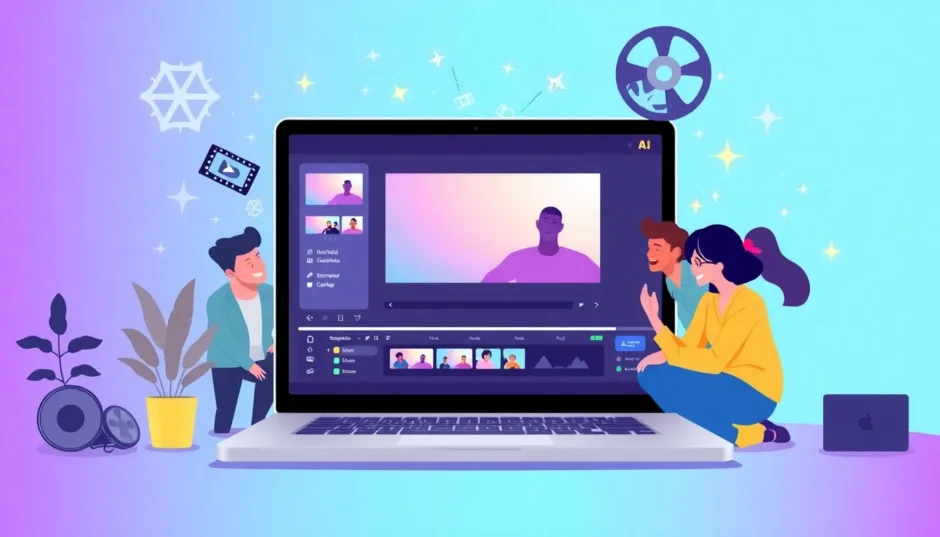Ever wished you could make awesome videos without needing to be a tech genius or spending tons of time learning complicated software? Well, you’re in luck! Magisto video editor and maker is here to save the day. It’s a super smart, AI-powered tool that helps you create stunning videos in just minutes. Whether you’re promoting your business, making content for social media, or just having fun capturing memories, Magisto makes everything easy and enjoyable.
In this guide, we’ll walk through what makes Magisto AI so special, its standout features, how to use it online and on your phone, its pricing, and even its pros and cons. Plus, we’ll introduce you to another fantastic tool—CapCut—for those who want to take their video editing to the next level. Let’s get started!
Table of Contents
- What is Magisto Video Editor and Maker?
- Key Features of Magisto Video Editor
- Use Cases of Magisto Video Editor
- How to Use Magisto Video Editor Online
- How to Use Magisto Video Editor and Maker on Mobile
- Magisto AI Pricing Tiers
- Pros and Cons of Using Magisto Video Editor and Maker
- Edit Your Videos Like a Pro with CapCut AI Video Maker
- Conclusion
- FAQs
What is Magisto Video Editor and Maker?
Magisto video editor is an intelligent software that uses artificial intelligence to simplify video creation. You don’t need any prior editing experience. Just upload your photos and short video clips, and let Magisto AI do the heavy lifting. It automatically picks the best moments from your footage, adds music, smooth transitions, and eye-catching effects to produce a beautiful, polished video. Its user-friendly interface ensures that everyone—from complete beginners to seasoned pros—can use it with ease.
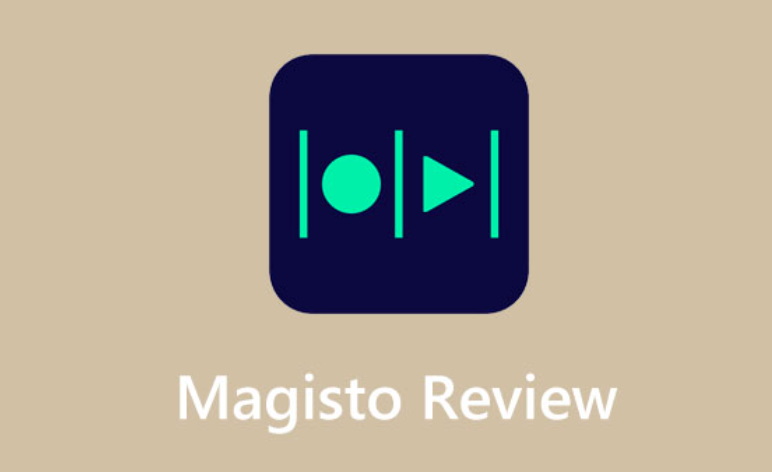
Magisto video editor & maker is perfect for anyone who wants to create impressive videos without investing lots of time or effort. Think of it as your own personal video assistant that always knows what you need.
Key Features of Magisto Video Editor
Magisto video editor comes loaded with features designed to save time and make video creation fun. Here’s a closer look at some of its best tools:
Automatic Video Creation
One of the coolest things about Magisto video editor and maker is its fully automated editing. Simply upload your media, and the AI will select the best parts, edit everything together, and even sync it all with music. No manual work required!
Wide Range of Templates
If you’re not sure where to begin, Magisto offers a broad selection of templates for various themes—birthdays, travel, business, social media, and more. Just choose one that fits your vision, and your video will look professional in no time.
Built-in Music Library
The right music can totally change the vibe of your video. Magisto AI includes a huge built-in music library with tracks across multiple genres, so you can easily find the perfect background music to match your video’s mood.
Professional Themes and Styles
With Magisto video editor maker, you can apply beautiful, pre-designed themes and styles that give your videos a refined and trendy look. These themes come with custom transitions and effects that are both stylish and simple to use.
Advanced Text and Logo Customization
Want to add your brand’s logo or some custom text? Magisto video editor lets you do it effortlessly. This is especially helpful for businesses that want to maintain a consistent brand identity across all their videos.
Social Media Sharing Integration
Once your video is ready, you can share it directly to platforms like Facebook, Instagram, or YouTube. Magisto AI makes the sharing process quick and seamless.
Marketing-Focused Tools
For business users, Magisto video editor includes specialized marketing tools. You can create videos that attract more viewers and effectively promote your products or services.
Use Cases of Magisto Video Editor
People use Magisto video editor for all sorts of projects. Here are a few common examples:
Content Marketing Videos
If you need videos for your blog, website, or social media channels, Magisto can help. Create engaging product tutorials, customer testimonials, or promotional clips without any hassle.
Performance Marketing & Advertising Videos
Magisto video editor & maker is also great for creating ads. Combine images, music, and logos to produce eye-catching advertisements that boost engagement and drive sales.
Brand Awareness Videos
Building a brand? Use Magisto to create videos that highlight your brand’s identity. With custom logos and text, you can make sure your audience remembers who you are.
How to Use Magisto Video Editor Online
Using Magisto online is incredibly straightforward. You don’t need to download anything—just follow these simple steps:
Step 1: Open the Website
Go to magisto.com in your web browser. Sign up or log into your account.
Step 2: Add and Edit Media
Upload your photos and videos directly from your device or cloud storage. Choose a style, add music, insert text, and arrange your clips. Magisto’s AI will analyze your footage and apply effects automatically.
Step 3: Download the Video
When you’re happy with your video, click “Save & Preview.” After it’s finished processing, you can download it or share it directly online.
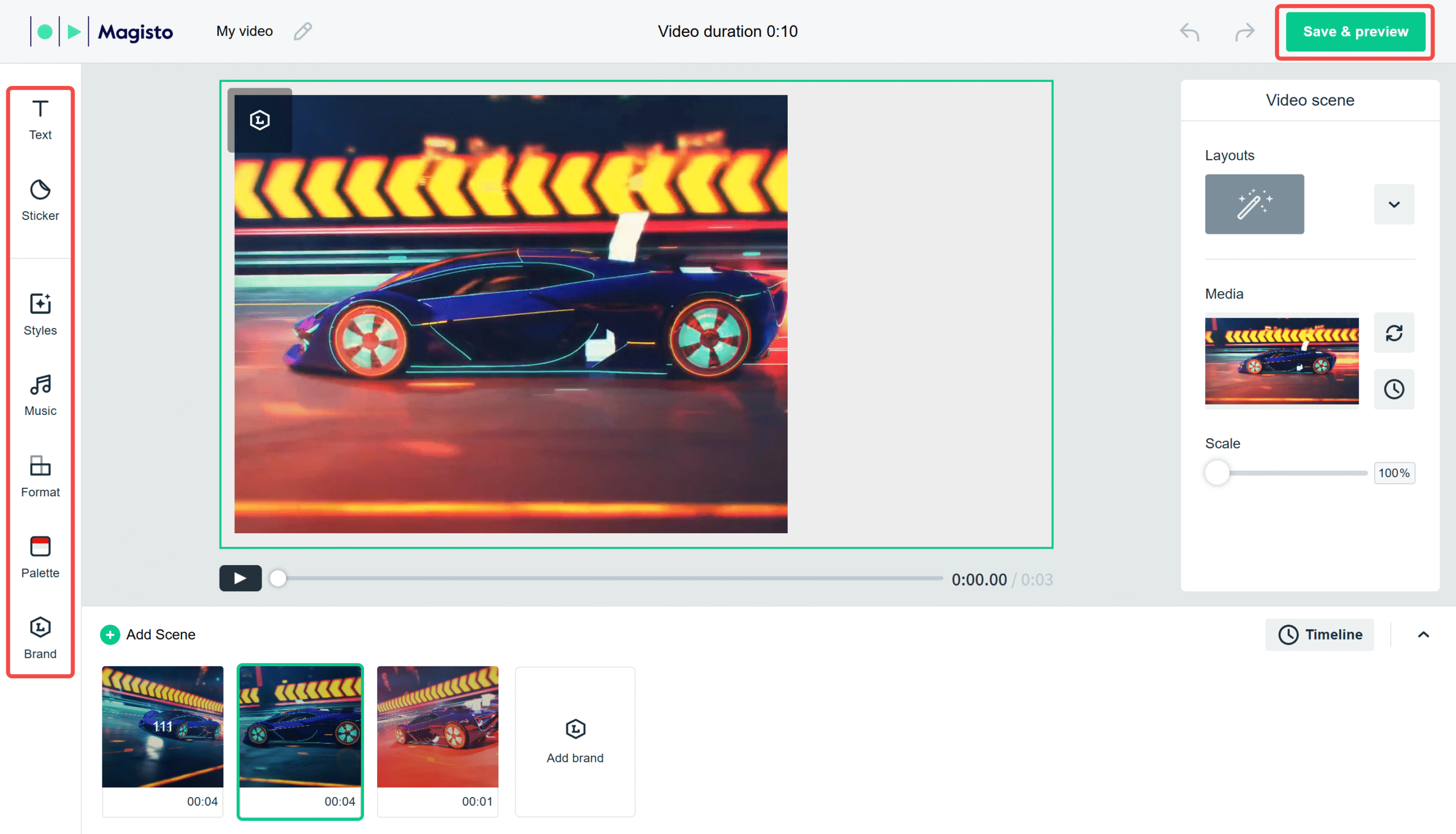
How to Use Magisto Video Editor and Maker on Mobile
You can also use Magisto right on your phone. Here’s how:
Step 1: Download and Install the App
Get the Magisto video editor from the App Store or Google Play Store. Install the app and sign in.
Step 2: Upload Your Media
Tap “Create” and choose photos or videos from your gallery. Magisto AI will automatically select the best parts for you.
Step 3: Customize and Edit Your Video
Pick a template, add effects, music, text, or logos. When you’re done, save and share your video instantly.
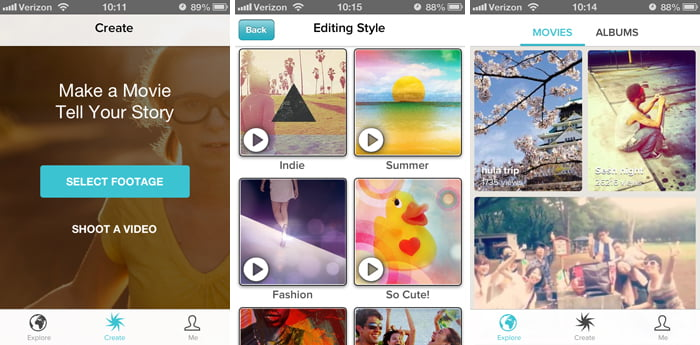
Magisto AI Pricing Tiers
Magisto offers several pricing plans to suit different needs:
Premium Plan
Priced at $4.99 per month, this plan is perfect for personal use. It includes 720p HD video downloads and access to basic editing features.
Professional Plan
For $9.99 per month, you get 1080p HD downloads, full template access, and logo customization. This plan is ideal for freelancers and marketers.
Business Plan
At $34.99 per month, the Business plan offers advanced analytics, priority support, and team collaboration features. It’s a great fit for small to medium-sized businesses.
Pros and Cons of Using Magisto Video Editor and Maker
Like any tool, Magisto has its strengths and weaknesses.
Pros
- Saves time with automatic editing.
- Affordable compared to hiring a professional editor.
- Customizable with logos and styles.
- Cloud storage allows access from anywhere.
- Works on both desktop and mobile devices.
Cons
- Advanced users may find manual controls limited.
- Overuse of templates can make videos look similar.
- The AI can’t generate scripts or convert text to video.
CapCut — Your all-in-one video & photo editing powerhouse! Experience AI auto-editing, realistic effects, a huge template library, and AI audio transformation. Easily create professional masterpieces and social media viral hits. Available on Desktop, Web, and Mobile App.
Edit Your Videos Like a Pro with CapCut AI Video Maker
If you’re looking for more advanced capabilities, CapCut is an excellent free desktop video editor packed with powerful AI tools that make it easy to create stunning videos.
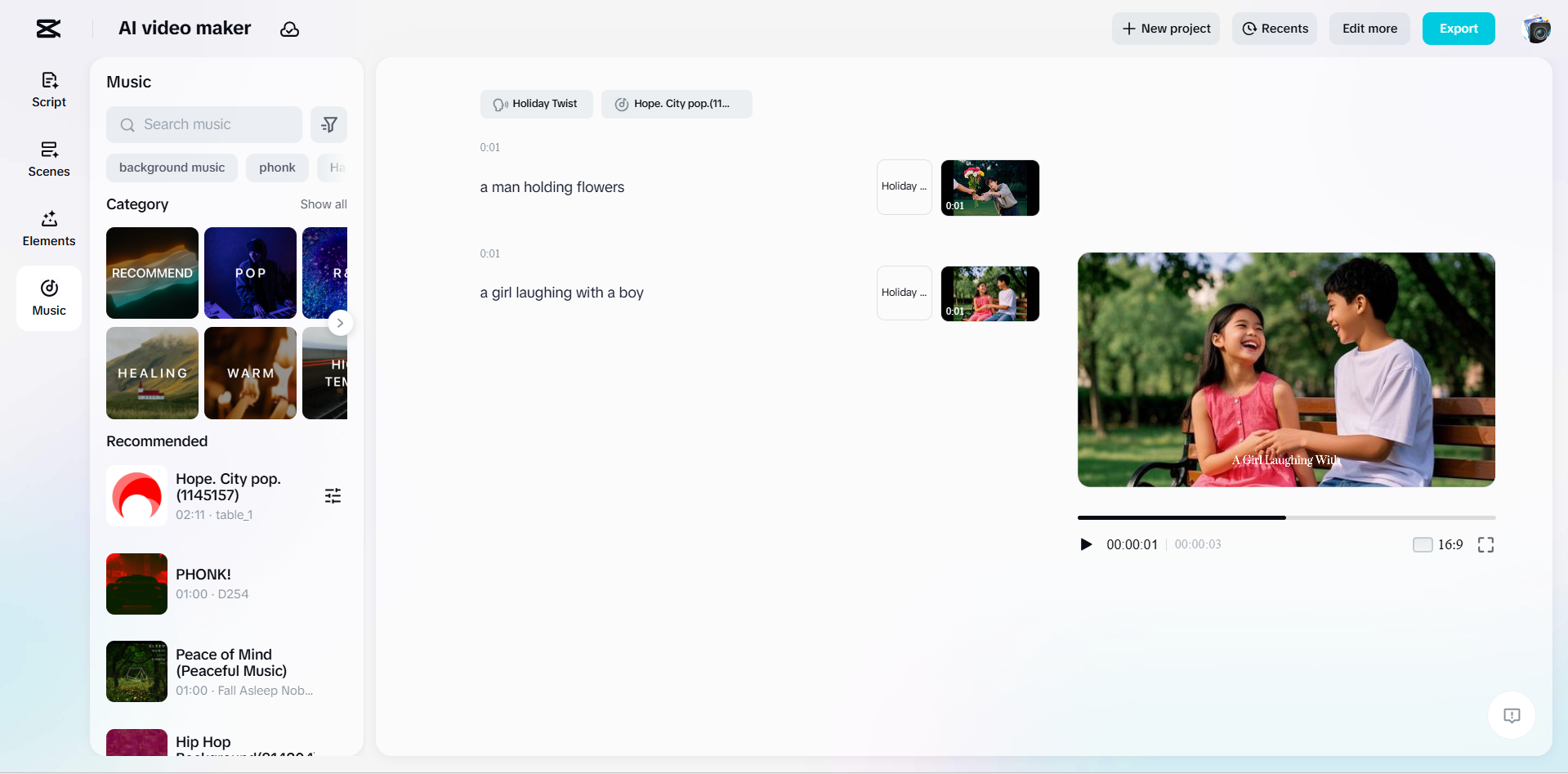
Key Features of CapCut
- AI Writer: Generates video scripts based on your ideas.
- Text to Video: Converts written scripts into video clips automatically.
- Dynamic Captions: Adds animated text to boost engagement.
- Remake AI Video: Adjust existing videos using AI suggestions.
- Voice Changers: Offers fun voice effects for narration.
How to Make Animated Videos with CapCut
Step 1: Open the AI Video Maker
Launch CapCut and select “AI video maker” from the dashboard.
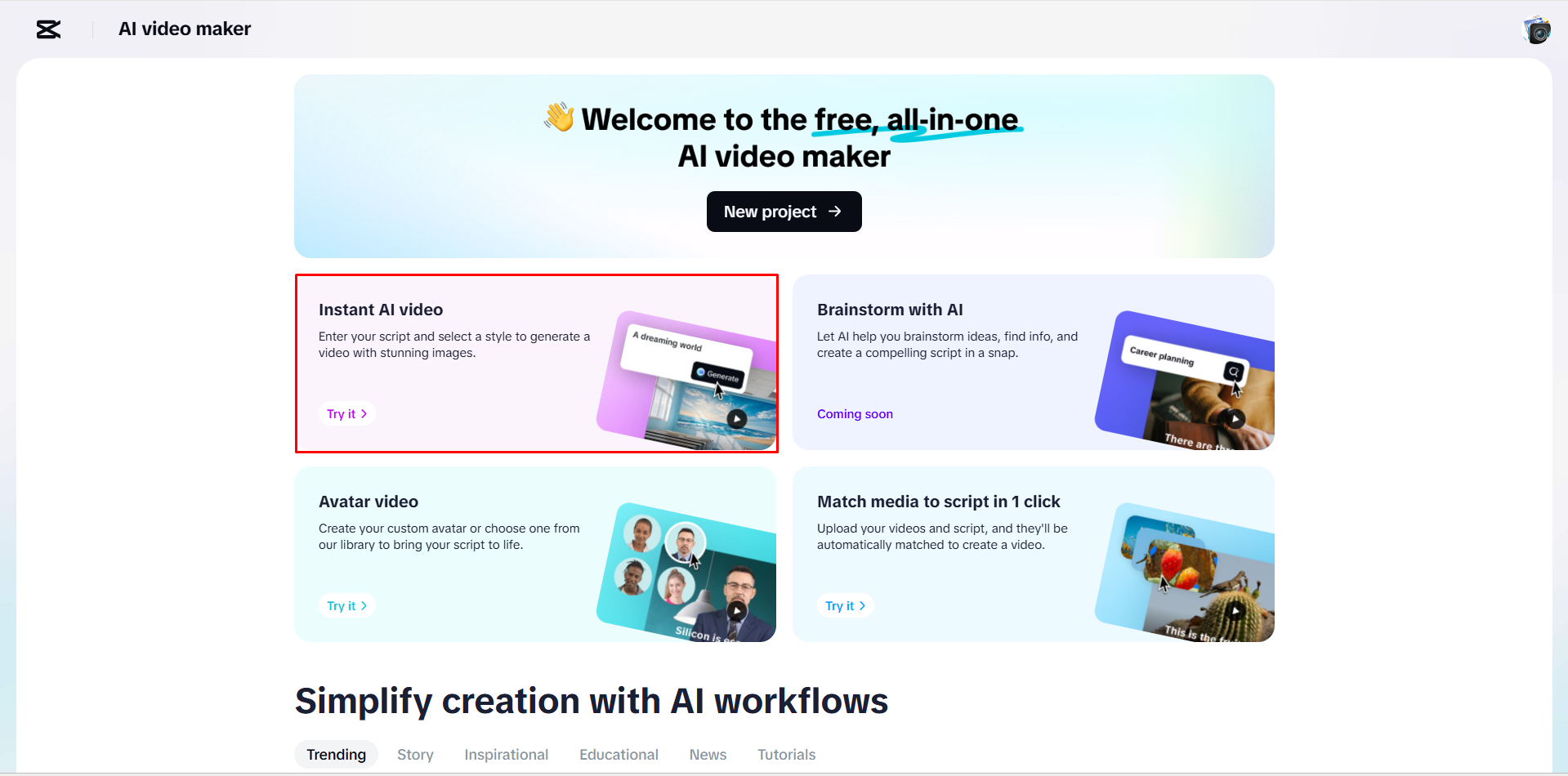
Step 2: Generate a Script and Create the Video
Click “Instant AI video,” enter or generate a script, set your desired duration, and let CapCut create your video.
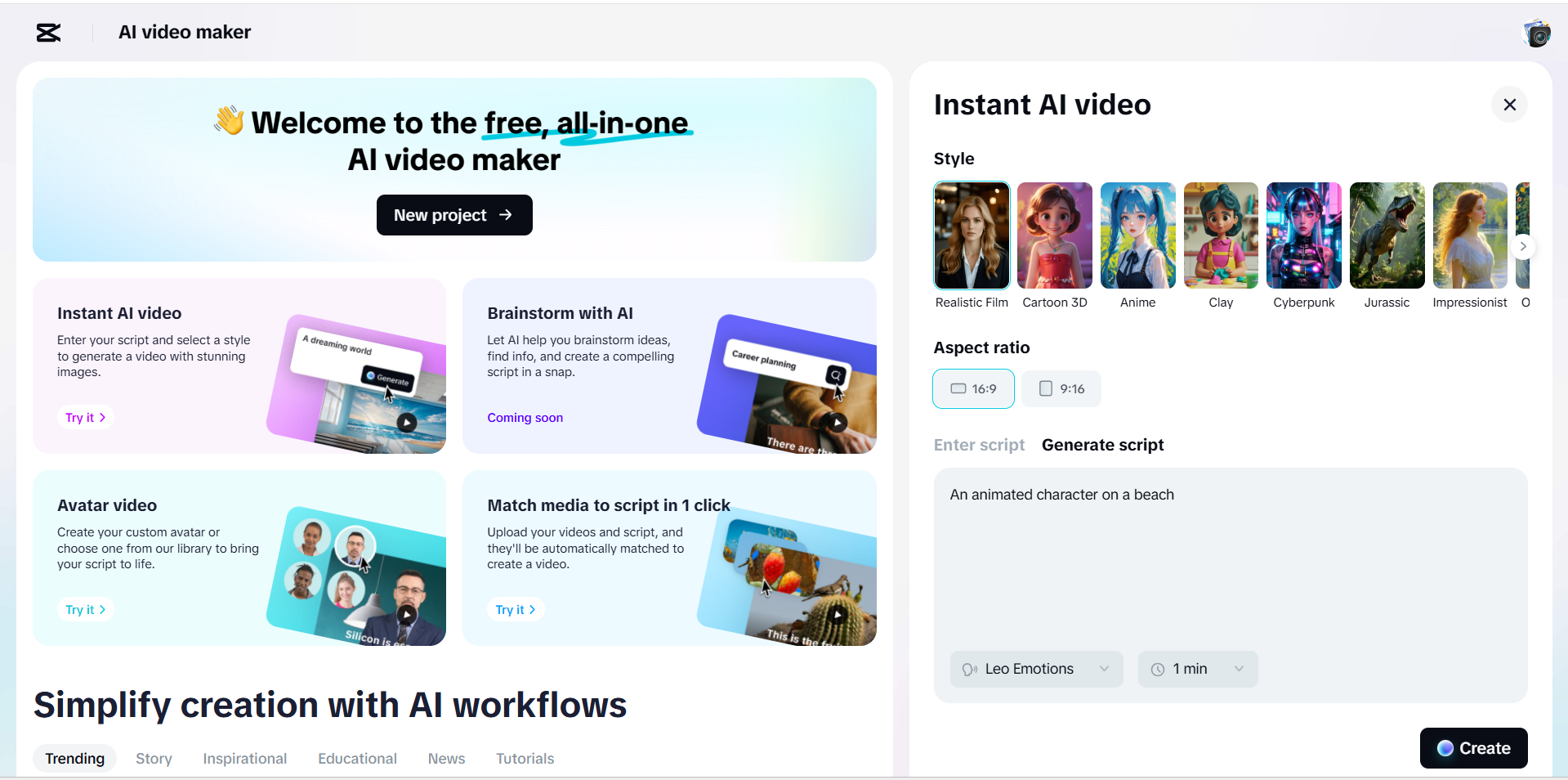
Step 3: Add a Voiceover
Go to the “Scenes” tab, choose a voice, and apply it across your video.
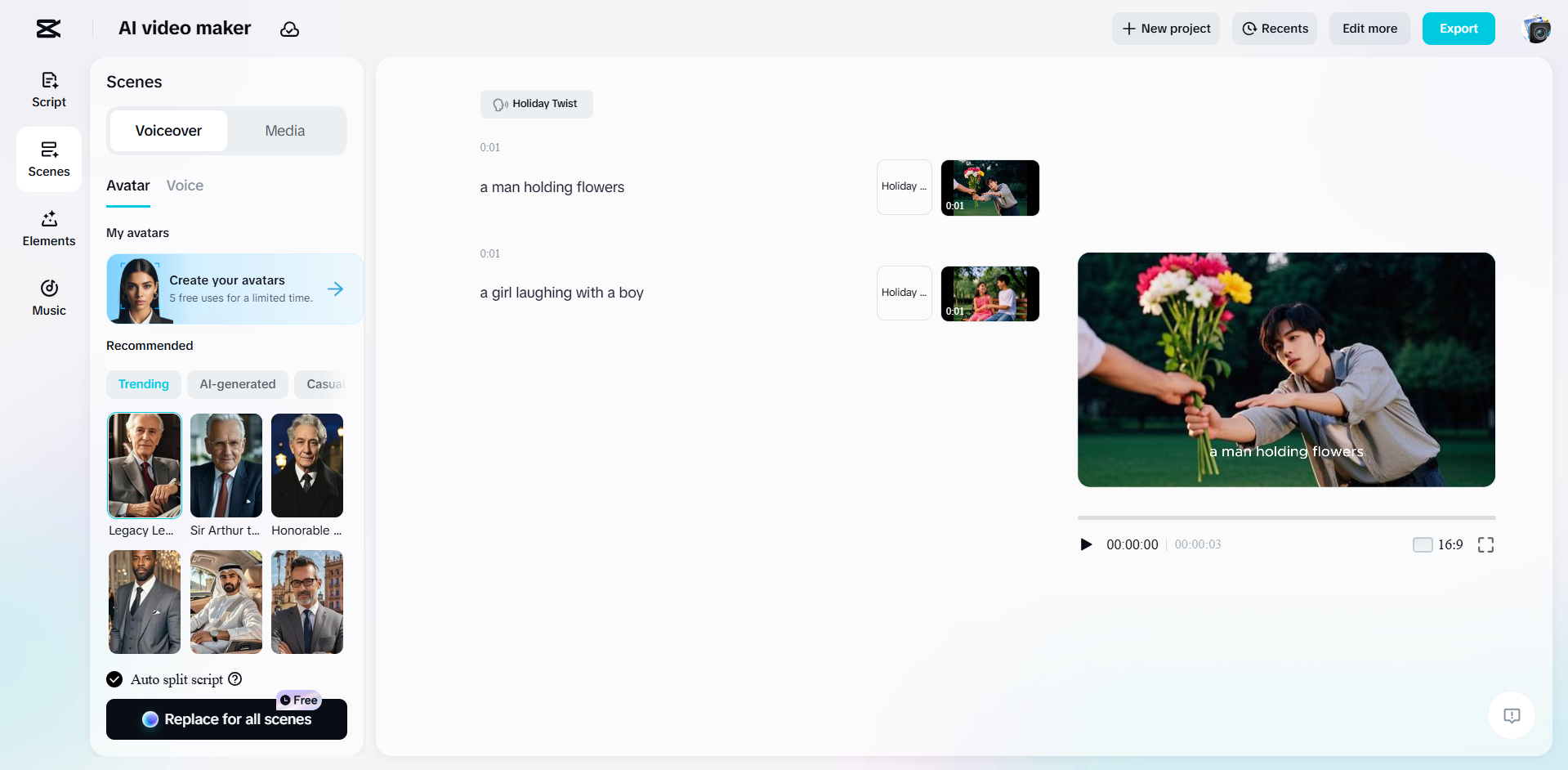
Step 4: Add Captions
In the “Elements” tab, pick a caption style to make your text pop.
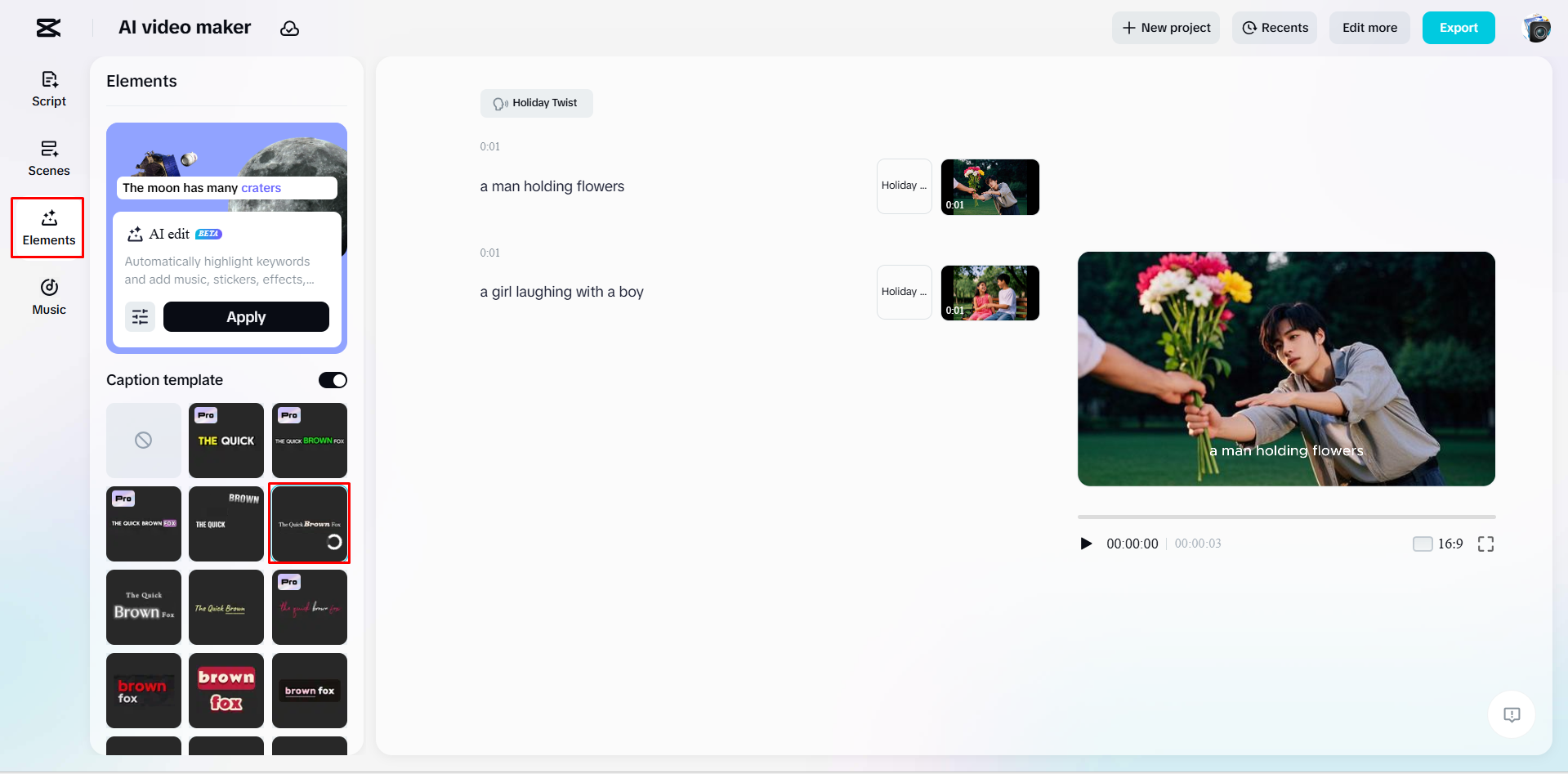
Step 5: Add Background Music
Select a track from the “Music” section to set the right mood.
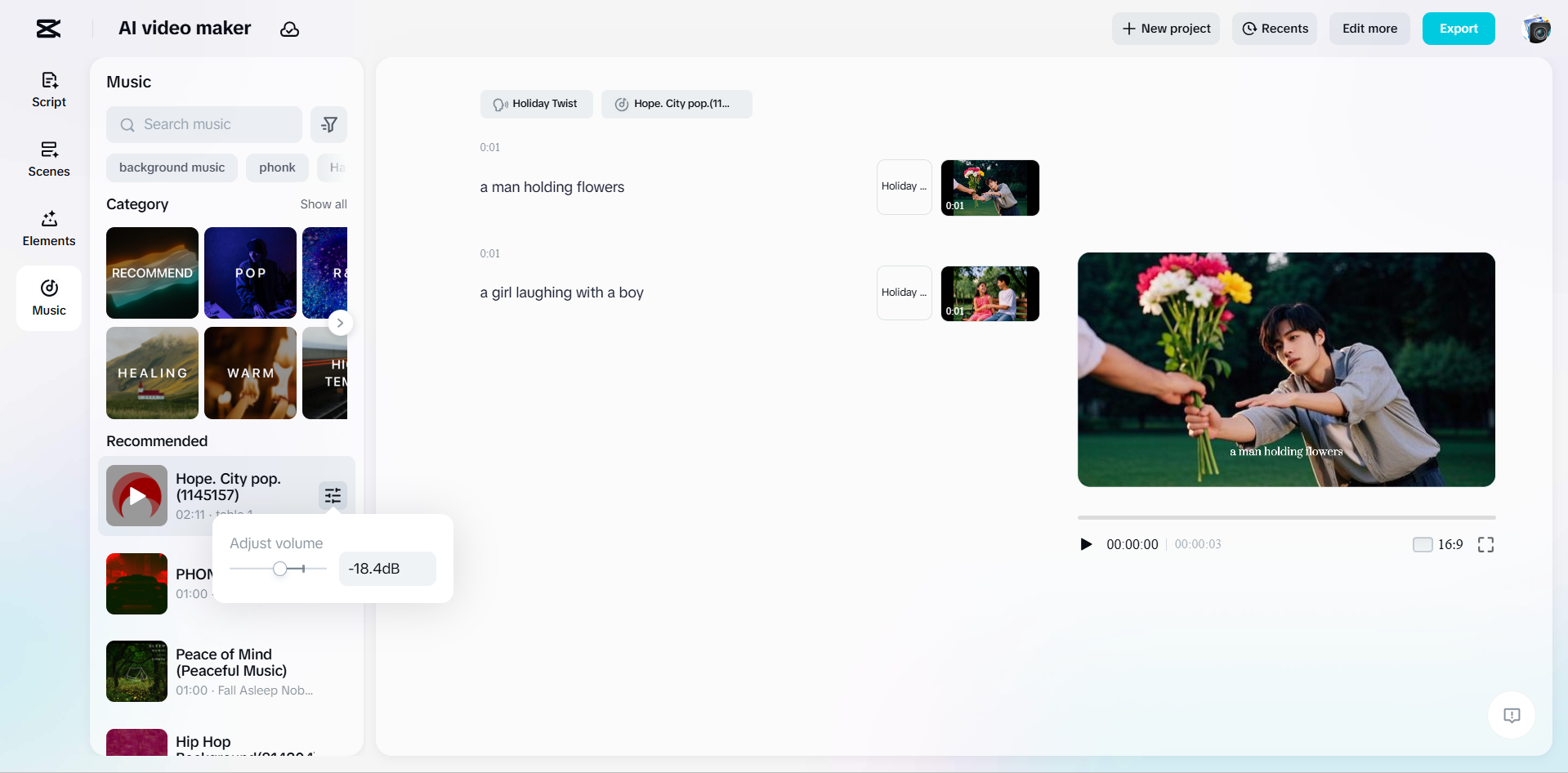
Step 6: Export and Share
Click “Export,” adjust your settings, and save or share your final video.
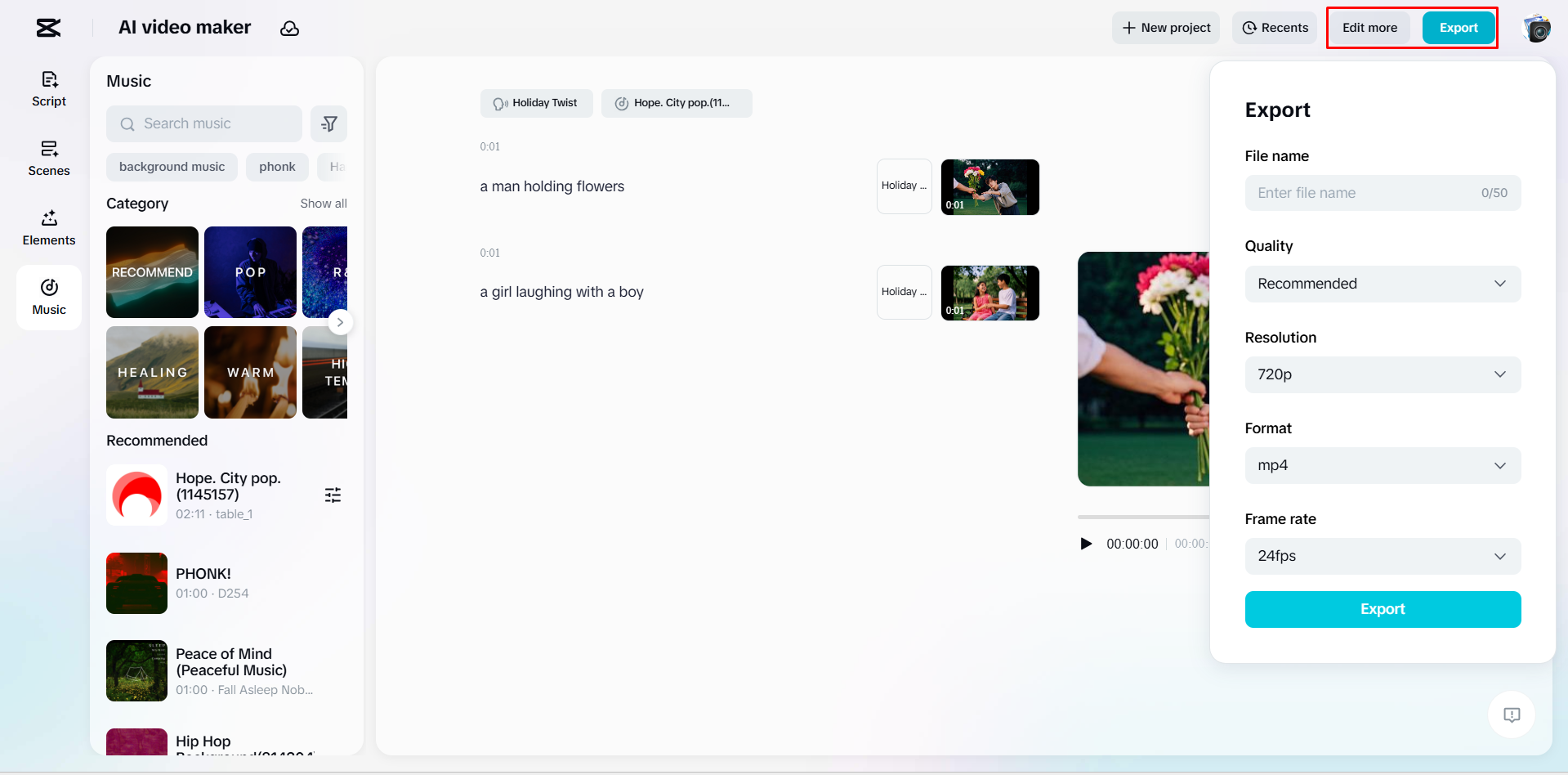
CapCut — Your all-in-one video & photo editing powerhouse! Experience AI auto-editing, realistic effects, a huge template library, and AI audio transformation. Easily create professional masterpieces and social media viral hits. Available on Desktop, Web, and Mobile App.
Conclusion
Magisto AI video editor and maker is a fantastic tool for creating high-quality videos quickly and without stress. It’s user-friendly, affordable, and packed with features that make video editing enjoyable. For those seeking more advanced control and options, CapCut is also a powerful choice. No matter what your video needs are, there’s a tool out there that can help you bring your ideas to life.
FAQs
Can Magisto video editor & maker integrate with other editing tools?
Magisto operates mainly as a standalone tool and doesn’t integrate with other professional editing software. If you need more flexibility, you might prefer tools like CapCut.
How does Magisto AI optimize videos for different platforms?
Magisto automatically adjusts video formats and styles for platforms like Instagram and YouTube. You might need to do minor tweaks for optimal results.
What video effects does Magisto video editor & maker offer?
Magisto provides AI-powered filters, transitions, and text effects. For more advanced effects, you may want to explore other editors.
Some images used in this article are sourced from CapCut.
 TOOL HUNTER
TOOL HUNTER