When you’re looking to convert videos or rip DVDs, the HandBrake computer program often comes up as a popular free option. But with so many software choices out there, it’s normal to wonder: is HandBrake safe to use? This guide breaks down everything you need to know about this tool’s security, legal aspects, and practical usage. We’ll also explore top alternatives like DVDFab DVD Ripper that might better fit your needs if you work with protected discs.
Understanding HandBrake Safety: Download and Installation
Getting the HandBrake computer program from its official website (handbrake.fr) is generally safe. The developers maintain strict controls here, reducing risks like malware that often plague unofficial sources. Back in May 2020, a serious incident happened – versions downloaded between May 2nd and 6th contained the OSX.PROTON Trojan. This shows why sticking to the official source isn’t just advice; it’s essential for security.
Risks of Third-Party Downloads
Grabbing HandBrake from random websites can lead to several problems:
- Hidden malware that tracks your keystrokes or locks your files for ransom
- Spyware that secretly collects personal data like passwords and banking details
- Unstable software that crashes frequently or damages system files
Where to Safely Obtain HandBrake
For guaranteed safety, use these verified sources:
- Official Website (handbrake.fr): The primary source for all versions, offering SHA256 checksums for verification
- GitHub Repository: Ideal for tech-savvy users who want to examine or compile the source code
- Linux Package Managers: Install directly through trusted repositories:
- Ubuntu/Debian:
sudo apt install handbrake - Fedora:
sudo dnf install HandBrake-gui - Arch Linux:
sudo pacman -S handbrake
- Ubuntu/Debian:
Always verify downloads using the SHA256 checksum listed on HandBrake’s official site. Windows users should additionally check that the digital signature comes from the “HandBrake Project”.
Legal Aspects of DVD Ripping with HandBrake
The HandBrake computer program itself is completely legal software. However, what you do with it might not be. Since HandBrake lacks built-in decryption, most users add libdvdcss to rip commercial DVDs. This combination can bypass copy protection (DRM), which violates laws like the DMCA in the United States and similar regulations elsewhere.
Legal status varies significantly:
- Some regions allow personal backups under “fair use” exceptions
- Many countries strictly prohibit DRM circumvention regardless of purpose
Research your local copyright laws before ripping any DVDs. Using the HandBrake video converter responsibly means understanding these boundaries and respecting content ownership rights.
Using HandBrake Securely for DVD Conversion
Safe usage involves more than just getting the right installer. Follow these steps for secure DVD ripping:
Source Matters: Always download HandBrake for Mac or PC directly from handbrake.fr. Third-party sites often bundle unwanted extras.
Understand libdvdcss: If you’ve confirmed DVD backup is legal in your region, install libdvdcss from reputable sources like VideoLAN. Remember this doesn’t make the action legal everywhere.
Optimize Settings: HandBrake’s flexibility is its strength:
- Choose MP4 or MKV for widest compatibility
- Match resolution to source material (e.g., 1080p)
- Use the Constant Quality slider (RF 18-22 balances quality/size)
- Enable hardware acceleration (NVIDIA NVENC/Intel QSV) for faster processing
Scan Before Use: Run both installer and installed files through your antivirus. Even official downloads deserve this precaution.
Backup First: Preserve important files before major ripping projects. External drives or cloud storage prevent data loss if anything goes wrong.
These practices help minimize risks while using the HandBrake video converter effectively. For those needing more robust solutions, especially for protected DVDs, alternatives often prove more suitable.
Top Alternatives to HandBrake for DVD Ripping
While the HandBrake computer program handles basic conversions well, it struggles with encrypted discs and offers limited editing features. These alternatives address those gaps:
DVDFab DVD Ripper: Comprehensive Disc Handling
Available for Windows and macOS, this powerhouse simplifies working with protected media. Unlike HandBrake for Mac or PC, it decrypts DVDs natively without extra tools.
Convert DVDs to over 1000 video and audio file formats such as MP4, MKV, and MP3. A disk of about 2 hours can be converted in about 5 minutes, allowing you to enjoy it comfortably on each mobile device and home theater.
Get Windows Version | Get Mac Version | Use the Time-limited Promotional Campaign
Key advantages:
- Built-in decryption for all commercial discs
- Converts to 1000+ formats beyond basic MP4/MKV
- Advanced editing tools (cropping, subtitles, watermarking)
- GPU acceleration for 5x faster processing than HandBrake
- Device-specific presets for phones, tablets, and gaming consoles
Step-by-Step DVD Ripping with DVDFab:
Step 1: Load Disc ContentLaunch DVDFab and select the Ripper module. Insert your DVD – the software automatically detects it. You can also load ISO files or VIDEO_TS folders.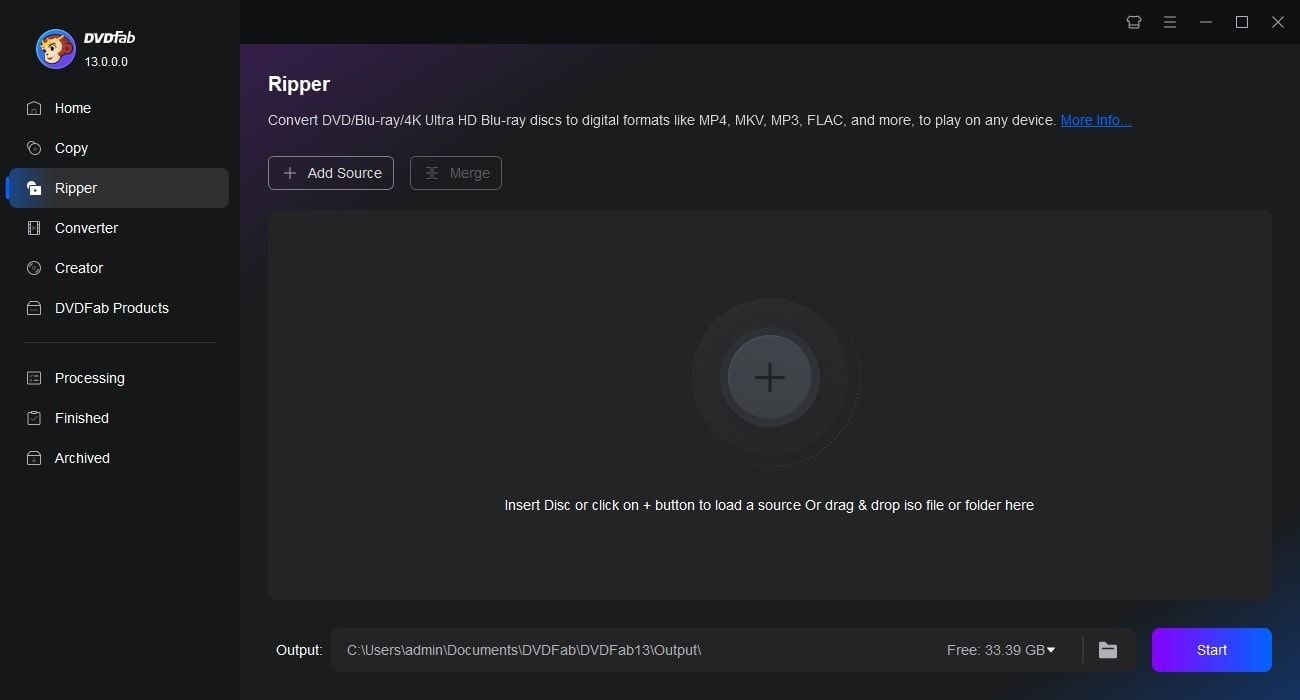
Step 2: Customize OutputBrowse the format library and select your target (MP4, MKV, device-specific formats). Click the settings icon to adjust:
- Video: Codec, resolution, encoder (GPU recommended)
- Audio: Track selection, bitrate, channels
- Subtitles: Burn-in or soft options
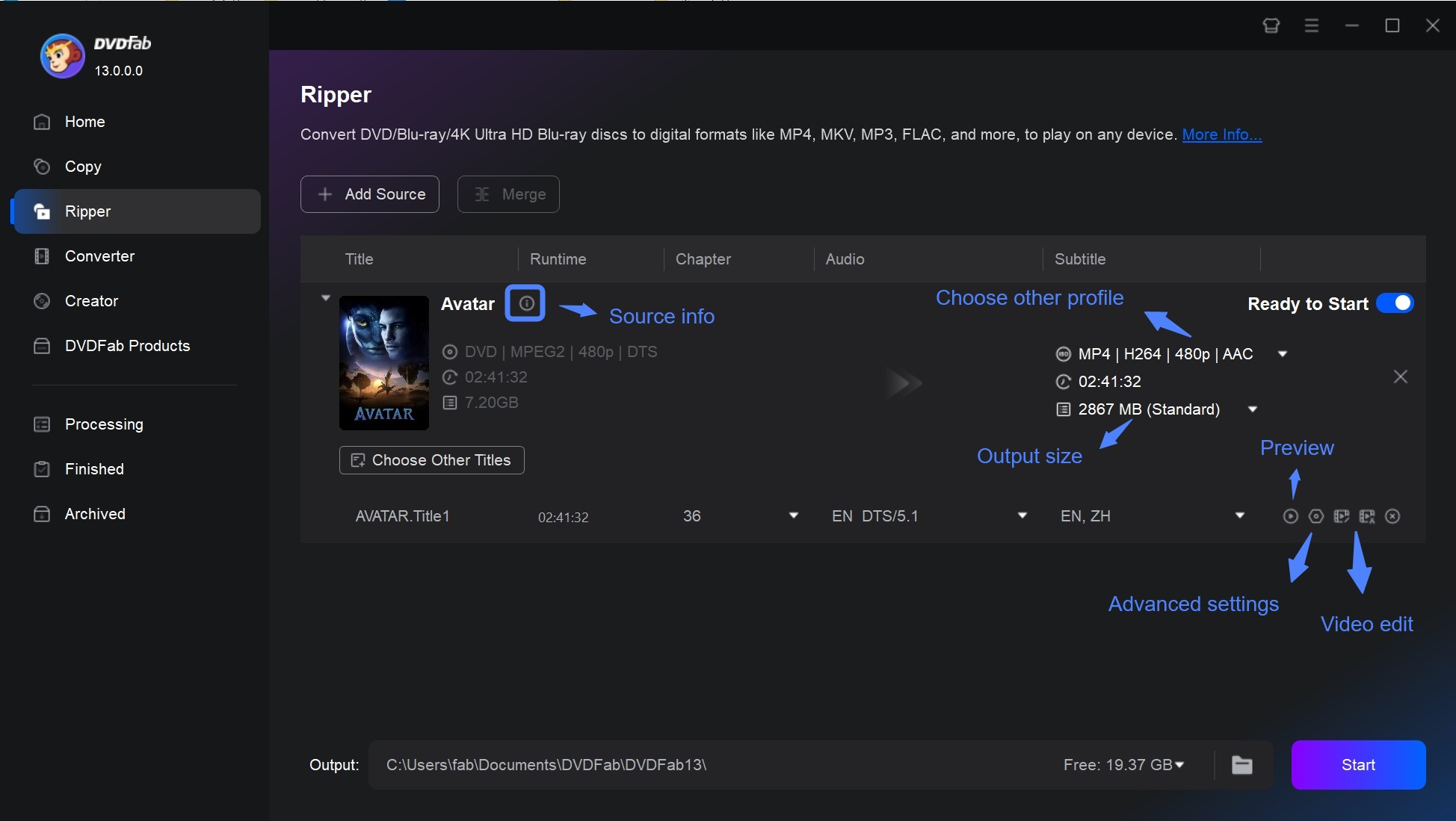
Step 3: Start ConversionChoose save location and click Start. DVDFab decrypts, converts, and saves files simultaneously. The progress bar shows real-time status.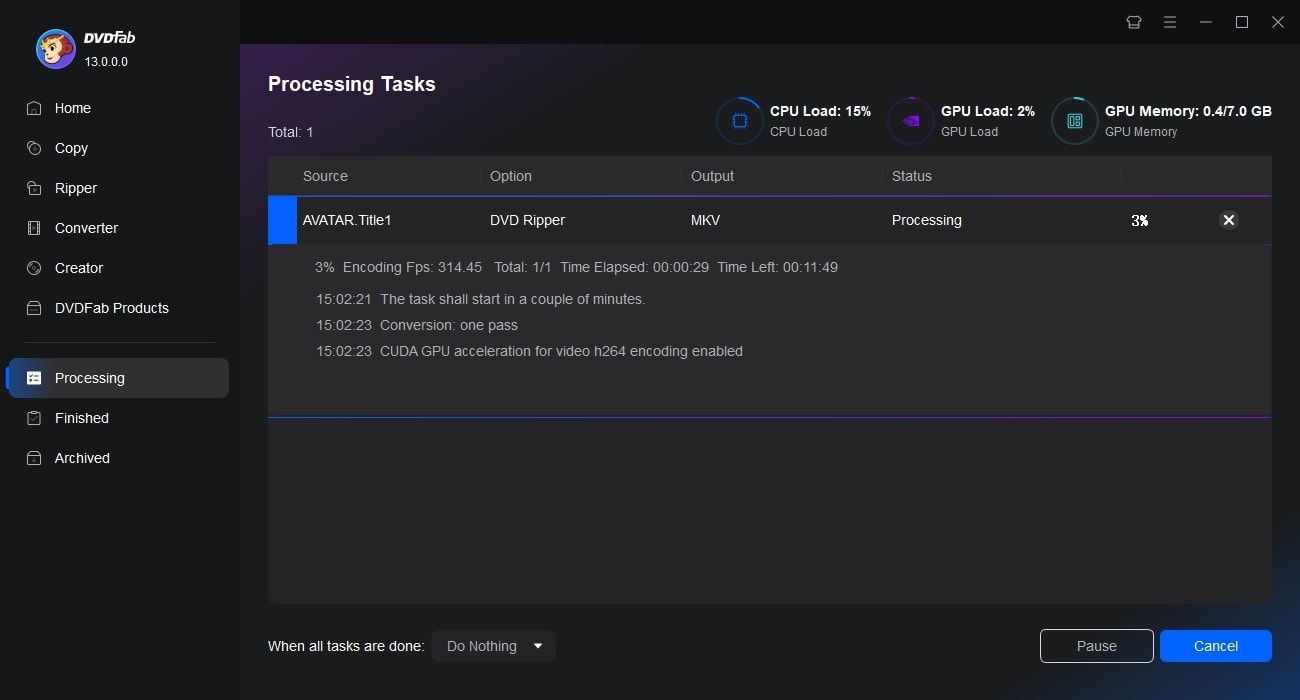
MakeMKV: Quality Preservation Specialist
This cross-platform tool excels at creating perfect 1:1 copies. It’s ideal for archiving DVDs without quality loss.
Why choose MakeMKV?
- Copies content directly without re-encoding
- Handles encrypted discs without additional software
- Retains all audio tracks, subtitles, and metadata
- Simple interface with minimal settings
- Free during ongoing beta development
Using MakeMKV Effectively:
Step 1: Disc DetectionLaunch MakeMKV and insert DVD. The software scans and displays available drives – select yours.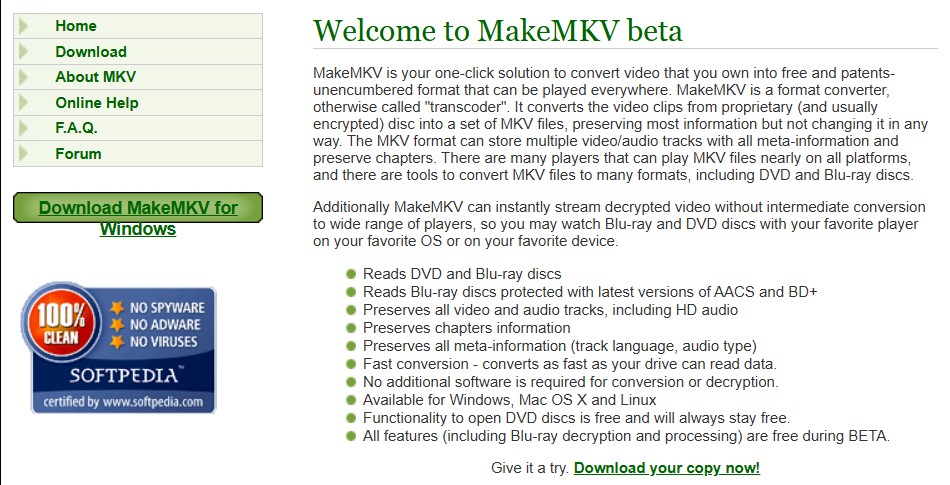
Step 2: Content SelectionReview the title tree structure. Check boxes for desired content (main feature, specific audio tracks). Uncheck extras or unwanted languages.
Step 3: Create MKV FilesSet output folder and click “Make MKV”. Conversion speed depends on your drive’s read capability since no re-encoding occurs.
Freemake Video Converter: Simple Windows Solution
This free option works well for basic DVD ripping and format conversion, though it doesn’t handle encrypted discs.
Notable features:
- DVD ripping for unprotected media
- Converts between 300+ formats
- Basic editing tools (trimming, cutting)
- Intuitive drag-and-drop interface
- Free version available (with ads)
Ripping DVDs with Freemake:
Step 1: Load SourceInsert DVD, launch Freemake, click “+DVD” button. Select your optical drive containing the disc.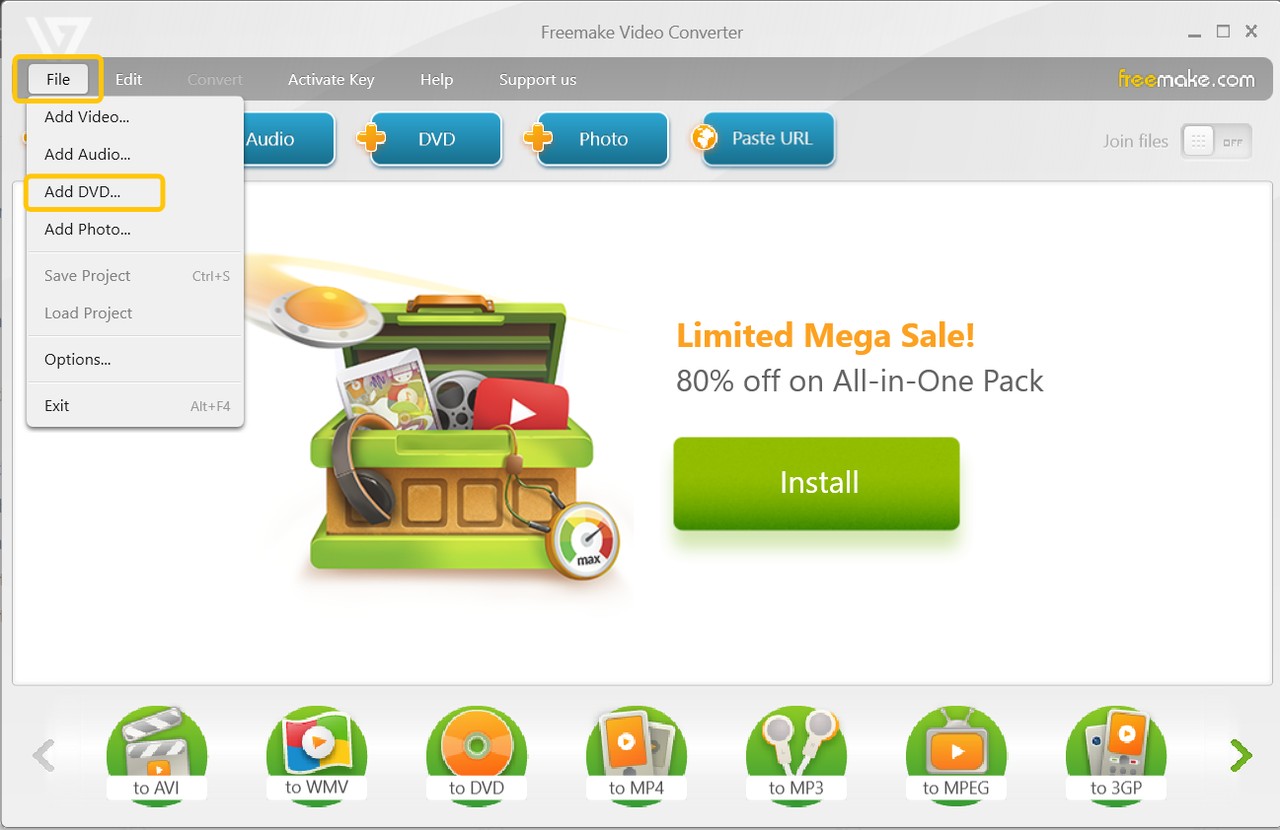
Step 2: Format SelectionChoose output format (e.g., “to MP4”). Customize settings like resolution or bitrate through the gear icon.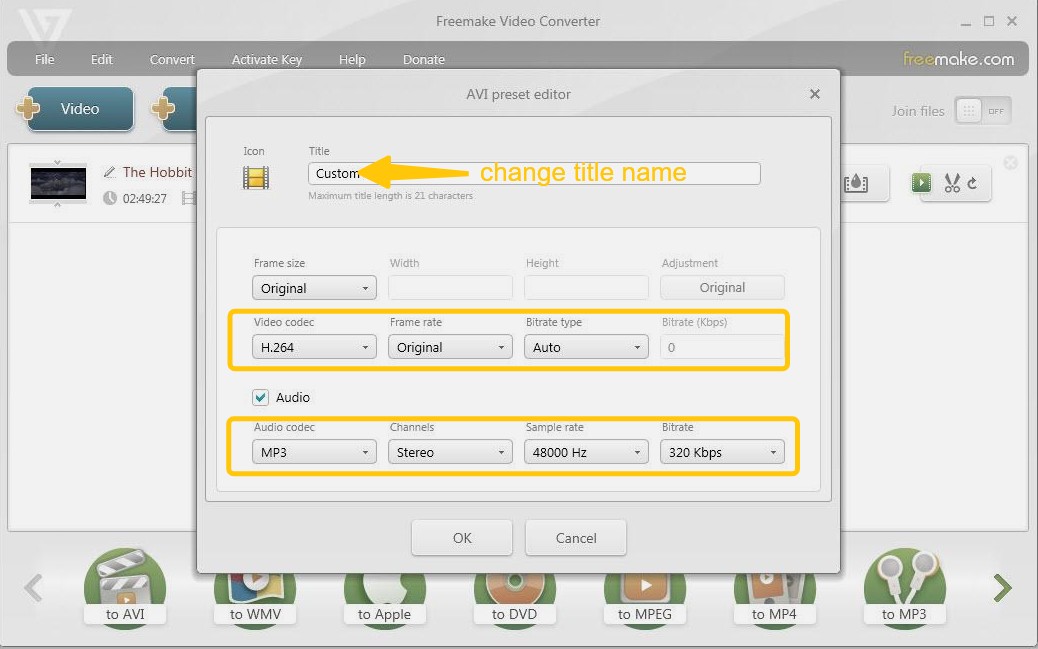
Step 3: Edit & ConvertClick scissors icon to trim content if needed. Set output folder and click “Convert” to start ripping.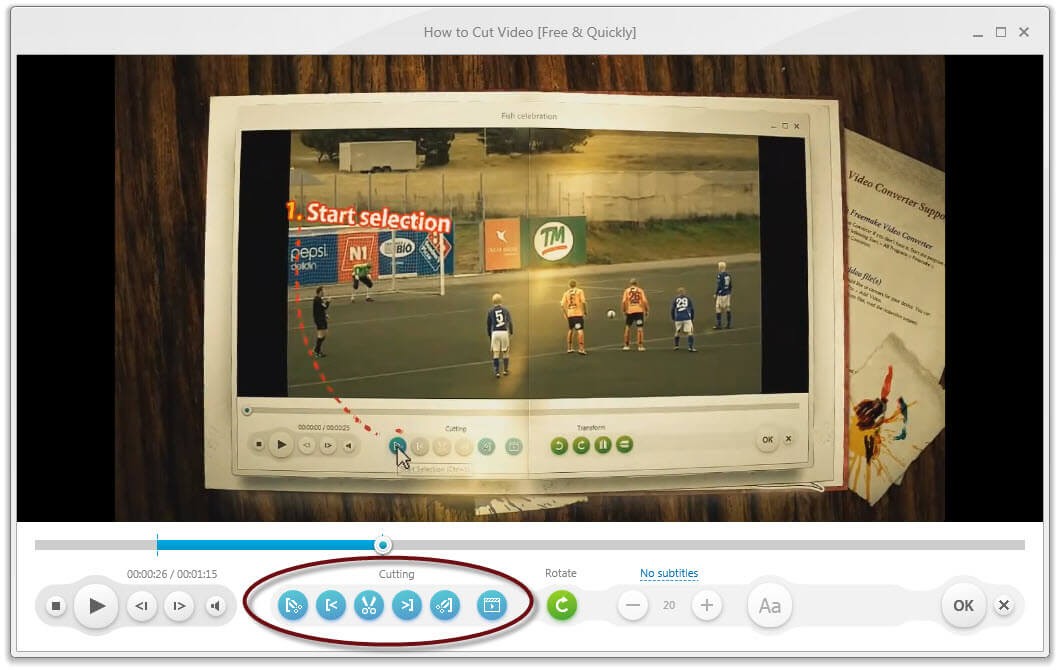
Common Questions About HandBrake Safety
Is the HandBrake Video Converter Secure?
Yes, when downloaded from handbrake.fr. As open-source software, its code undergoes constant community review, making hidden malware extremely unlikely. The “HandBrake virus” refers only to counterfeit versions from shady sites – the official tool contains no malicious elements.
Can HandBrake Boost Video FPS?
HandBrake can’t magically increase frame rates. However, it optimizes videos for smoother playback by:
- Converting to device-friendly formats (H.264 MP4 plays better than exotic codecs)
- Reducing resolution/bitrate for less powerful devices
- Enforcing constant frame rates (fixes stutter from variable frame rate sources)
Handling Installation Errors
If HandBrake won’t install properly:
- Verify checksums match official values
- Temporarily disable security software during installation
- Ensure you have .NET Framework updates (Windows)
- Try nightly builds if stable versions malfunction
Final Thoughts on HandBrake Safety
So is HandBrake safe? Absolutely – when obtained from its official website. This open-source tool provides reliable video conversion for millions globally. Remember these key points:
- Source verification prevents most security issues
- Legal compliance depends on your location and usage
- Alternatives like DVDFab DVD Ripper offer better solutions for protected media
Convert DVDs to over 1000 video and audio file formats such as MP4, MKV, and MP3. A disk of about 2 hours can be converted in about 5 minutes, allowing you to enjoy it comfortably on each mobile device and home theater.
Get Windows Version | Get Mac Version | Use the Time-limited Promotional Campaign
Using HandBrake for Mac or PC responsibly means respecting copyright while enjoying its conversion capabilities. For comprehensive DVD handling though, dedicated tools often deliver superior results with fewer complications.
Some images courtesy of DVDFab
 TOOL HUNTER
TOOL HUNTER



