If you’re an iPhone user who loves music, you’ve probably wondered about the best way to manage your audio files. Understanding iPhone music formats is essential for building a perfect music library on your device. Whether you’re transferring songs from your computer or downloading tracks from various sources, knowing which audio formats work with your iPhone can save you time and frustration.
Many people don’t realize that iPhones support multiple audio file types, though Apple tends to favor certain formats over others. This guide will walk you through everything you need to know about iPhone music format compatibility, conversion methods, and transfer solutions.
Table of Contents
- Understanding iPhone Audio Format Compatibility
- Choosing the Right Music Format for iPhone
- Converting Music to iPhone-Supported Formats
- Transferring Music to Your iPhone
- Why Choose TunesMate Over iTunes for Music Management
- Advanced Music Sharing Between Devices
- Optimizing Your iPhone Music Experience
- Troubleshooting Common Music Format Issues
- Future of iPhone Music Formats
- Conclusion
Understanding iPhone Audio Format Compatibility
When we talk about iPhone audio format support, it’s important to recognize that Apple devices can handle quite a few different file types. The iPhone music format compatibility extends beyond just the common MP3 files that most people are familiar with.
The supported iPhone audio format list includes both compressed and uncompressed files. This means you have options whether you’re concerned about sound quality or storage space on your device.
Here are the main audio formats that work seamlessly with iPhones:
- AIFF (Audio Interchange File Format)
- WAV (Waveform Audio File Format)
- AAX and AAX+ (Audible Enhanced Audio)
- AA (Audible format)
- MP3 (MPEG-1 Audio Layer III)
- MP3 VBR (Variable Bit Rate)
- ALAC (Apple Lossless Audio Codec)
- AAC (Advanced Audio Coding)
- Protected AAC (iTunes Store format)
- HE-AAC (High-Efficiency Advanced Audio Coding)
As you can see, the iPhone audio file format support is quite comprehensive. This means you can enjoy music from various sources without worrying too much about compatibility issues.
Choosing the Right Music Format for iPhone
When deciding which music format for iPhone to use, there’s no single “best” option that works for everyone. Your choice should depend on your specific needs and priorities.
If you want your music to play on multiple devices beyond just your iPhone, MP3 is probably your safest bet. This iPhone music format is universally compatible with virtually all music players and devices. The file sizes are reasonable, and the sound quality is decent for most listening situations.
For those deeply invested in the Apple ecosystem, AAC files might be more appealing. This iPhone audio format is optimized for Apple devices and provides slightly better sound quality than MP3 at similar file sizes. The Protected AAC format is what you get when you purchase music from the iTunes Store.
If audio quality is your top priority and storage space isn’t a concern, consider using lossless formats like WAV or ALAC. These iPhone audio file formats preserve the original sound quality without compression, but they take up significantly more space. A typical 3-minute song in WAV format might be 30-40 MB, while the same song in MP3 format could be just 3-4 MB.
For most users, MP3 strikes the best balance between quality, file size, and compatibility. This makes it the recommended iPhone music format for general use.
Converting Music to iPhone-Supported Formats
Sometimes you’ll encounter music files that aren’t in a compatible iPhone audio format. This is particularly common if you’ve downloaded music from sources other than the iTunes Store or if you’ve ripped CDs in formats not optimized for iPhones.
The good news is that converting your music to a supported iPhone music format is relatively straightforward. iTunes (or Music app on newer macOS versions) provides built-in conversion tools that can handle this task for free.
Converting Songs Already in Your iTunes Library
If you already have music in your iTunes library that needs conversion to a different iPhone audio format, follow these steps:
- Open iTunes on your computer.
- Navigate to Edit > Preferences (on Windows) or iTunes > Preferences (on Mac).
- Click on the General tab, then select Import Settings.
- From the “Import Using” dropdown menu, choose your desired encoding format for iPhone compatibility.
- Click OK to save your settings.
- Select the songs you want to convert from your library.
- Go to File > Convert, then choose “Create [format name] Version.”
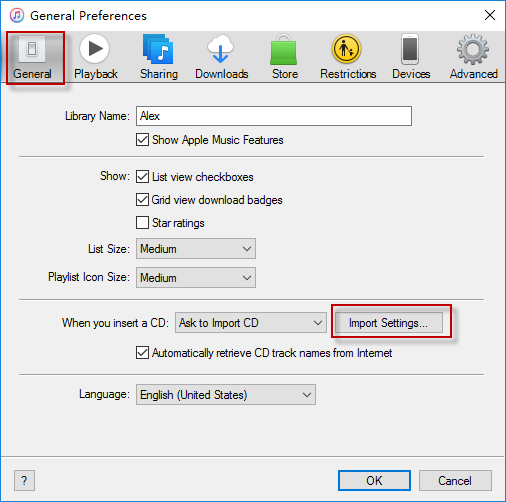
After the conversion process completes, you’ll see the new files appear alongside the originals in your library. These converted files will now be in a proper iPhone audio file format.
Converting Music Files Not in iTunes
For music files stored in folders on your computer but not yet added to iTunes, the conversion process is slightly different:
- Launch iTunes and access Preferences as described above.
- Set your preferred import settings for the iPhone music format you want.
- Instead of selecting files from your library, hold down the Shift key (Windows) or Option key (Mac).
- While holding the modifier key, go to File > Convert, then select “Convert to [your chosen format].”
- Navigate to the folder containing your music files and select them for conversion.
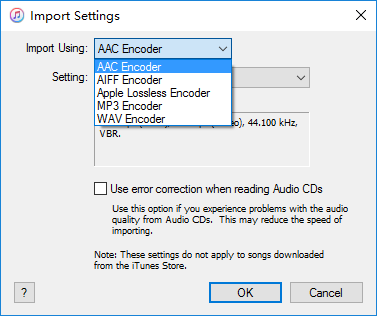
iTunes will process all selected files and add both the originals and converted versions to your library. This batch conversion method is perfect when you have multiple files that need to be changed to a compatible iPhone audio format.
Transferring Music to Your iPhone
Once you’ve ensured your music is in a supported iPhone music format, the next step is getting those files onto your device. While iTunes provides sync functionality, it has limitations that might not work for everyone.
The traditional iTunes sync approach has a significant drawback: it typically replaces all existing music on your iPhone with whatever is in your iTunes library. This means you could potentially lose music that wasn’t part of your sync selection.
iMyFone iMyTrans.Transfer WhatsApp from Android and iPhone directly.Backup WhatsApp from Android/iPhone to PC.Restore WhatsApp messages from Google Drive to iPhone.Preview WhatsApp and LINE data and selectively export.Transfer, Backup, Restore WhatsApp/Line chats, audios, photos, etc.
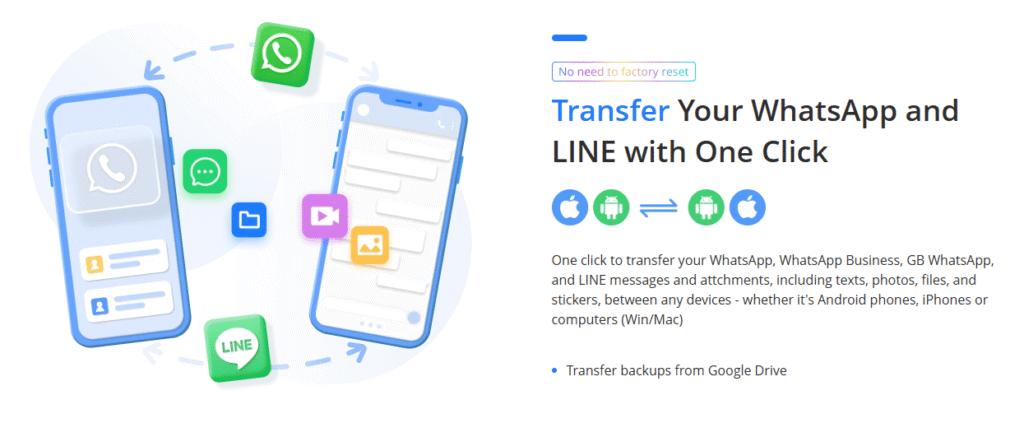
Check More Details | Download Now! | Check All Deals
For a more flexible approach to managing your iPhone music collection, consider using dedicated transfer software like iMyFone TunesMate. This tool provides several advantages over the standard iTunes sync method, especially when dealing with various iPhone audio formats.
TunesMate allows you to transfer music to your iPhone without deleting existing files, which is perfect for when you want to add new music without disrupting your current library. The software also includes an automatic format conversion feature that handles incompatible iPhone audio file formats during the transfer process.
Direct Music Transfer to iPhone
Transferring music directly from your computer to your iPhone using TunesMate is a straightforward process:
- Install and launch iMyFone TunesMate on your computer, then connect your iPhone.
- Once the software detects your device, navigate to the “Music” tab where you’ll see all your existing iPhone music.
- Click the “Add” button and select “Add File” from the dropdown menu.
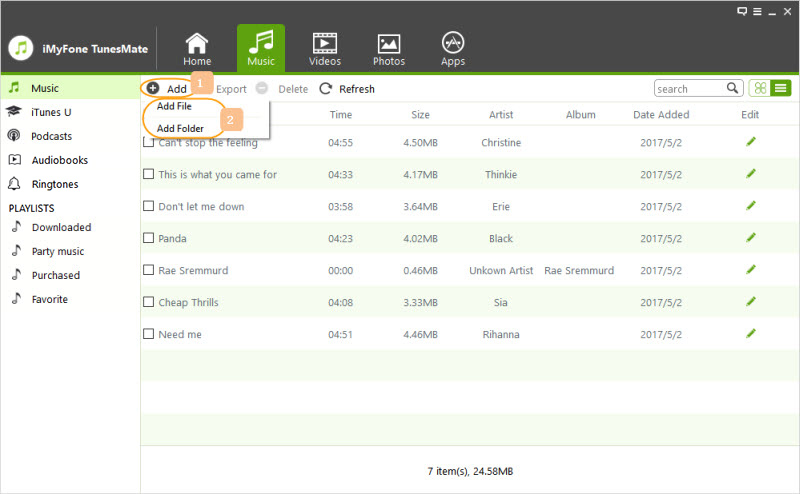
- Browse your computer to locate the music files you want to transfer, select them, and click “Open” to begin the transfer process.
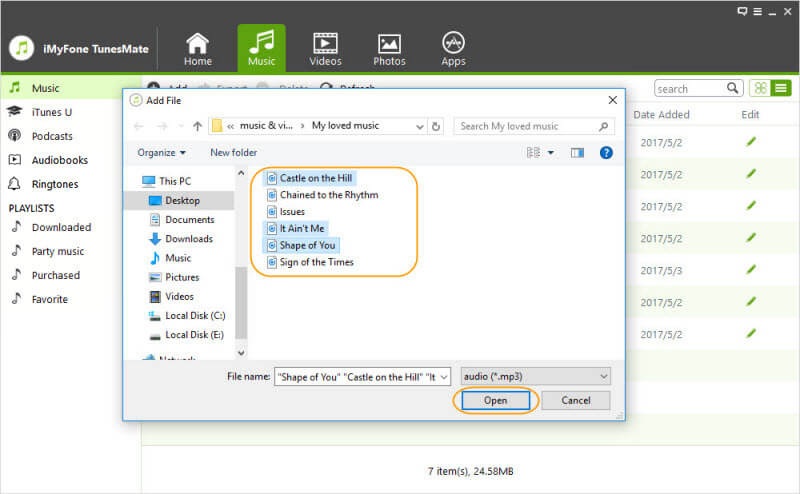
The transfer process begins immediately, and you can monitor its progress. Once completed, you’ll find your new music available in the iPhone Music app, ready to play.
If any of your music files are in formats not natively supported by iPhone, TunesMate will automatically convert them to a compatible iPhone music format during transfer. This eliminates the need for pre-conversion and streamlines the entire process.
Why Choose TunesMate Over iTunes for Music Management
When comparing TunesMate to iTunes for managing your iPhone music library, several advantages become apparent:
TunesMate preserves all your existing music during transfers, regardless of whether the files were purchased from official stores or obtained from other sources. This is a significant improvement over iTunes, which often removes non-purchased content during sync operations.
The automatic format conversion feature means you don’t need to worry about iPhone audio format compatibility before transferring files. TunesMate handles the technical details in the background, converting unsupported formats to iPhone-friendly versions seamlessly.
Even if your iPhone is already synced with one iTunes library, TunesMate allows you to add music from other computers or iTunes libraries without erasing your existing content. This flexibility is perfect for users who access music from multiple sources.
The software also provides robust music management capabilities, allowing you to edit metadata, create and modify playlists, and organize your library more effectively than through iTunes alone.
The user interface is designed for simplicity, featuring drag-and-drop functionality and one-click transfer options that make managing your iPhone music format collection intuitive, even for less technical users.
iMyFone iMyTrans.Transfer WhatsApp from Android and iPhone directly.Backup WhatsApp from Android/iPhone to PC.Restore WhatsApp messages from Google Drive to iPhone.Preview WhatsApp and LINE data and selectively export.Transfer, Backup, Restore WhatsApp/Line chats, audios, photos, etc.
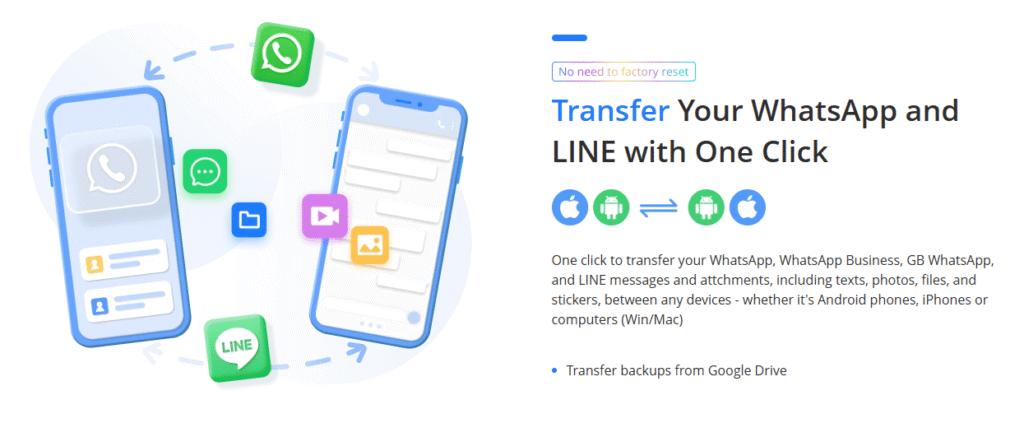
Check More Details | Download Now! | Check All Deals
Advanced Music Sharing Between Devices
One of the more powerful features of TunesMate is its ability to facilitate music sharing between different iPhones and iTunes libraries, even when they use different Apple IDs.
This is accomplished through two main functions: “Transfer iDevice Media to iTunes” and “Transfer iTunes Media to iDevice.” When used together, these features allow you to create a centralized music collection in iTunes that combines content from multiple iPhones, iPads, or iPods.
Here’s how it works:
First, use the “Transfer iDevice Media to iTunes” function to gather music from various iOS devices into a single iTunes library. This works even if the devices are associated with different Apple IDs, overcoming a significant limitation of standard iTunes syncing.
Once you’ve built this comprehensive music collection, you can use the “Transfer iTunes Media to iDevice” function to sync the combined library back to any of your iOS devices. This approach effectively lets you share purchased music across devices that wouldn’t normally be able to access each other’s content.
This method is particularly valuable for families with multiple iPhones or for individuals who want to maintain a master music library that incorporates content from various sources and devices.
Optimizing Your iPhone Music Experience
Beyond just understanding iPhone music formats and transfer methods, there are additional considerations for optimizing your music experience on iOS devices.
Storage management becomes increasingly important as you build your music library. While lossless formats like WAV provide superior audio quality, they consume significantly more space than compressed formats like MP3 or AAC. Consider maintaining a balance between quality and quantity based on your iPhone’s storage capacity and your listening preferences.
If you stream music frequently through services like Apple Music or Spotify, you might want to adjust your download settings to optimize storage usage. These services typically use compressed formats that balance quality and file size effectively.
Regularly backing up your music library is another important practice. While tools like TunesMate facilitate transfers between devices, having a separate backup ensures you don’t lose your collection in case of device failure or accidental deletion.
Organization is key to enjoying your music library. Take advantage of playlist creation features in either iTunes or third-party tools to categorize your music by mood, activity, genre, or any other system that makes sense for your listening habits.
Troubleshooting Common Music Format Issues
Even with a good understanding of iPhone audio format compatibility, you might occasionally encounter issues with music files not playing correctly on your device.
If you’re experiencing problems with specific files, first verify that they’re in a supported iPhone audio format. If they’re not, use the conversion methods described earlier to change them to a compatible format.
Sometimes, music files might have corruption or metadata issues that prevent proper playback, even if they’re in a supported format. In these cases, reconverting the files often resolves the problem.
For persistent issues with music transfer or playback, consider using dedicated tools like TunesMate that include error correction and automatic format conversion features. These can often handle problematic files that standard iTunes sync cannot process.
If you’re transferring music from unusual sources or older collections, be aware that some rare or obsolete audio formats might not be compatible with iPhones, even after conversion. In these cases, you might need to source the music in a more standard format.
Future of iPhone Music Formats
As technology evolves, so do audio formats and iPhone compatibility. While the current list of supported iPhone music formats is quite comprehensive, it’s worth keeping an eye on emerging formats that might offer better compression or audio quality.
Apple has shown increasing interest in high-resolution audio in recent years, which might lead to expanded support for lossless and high-resolution formats in future iOS versions. Staying informed about these developments can help you make better decisions about how to archive and manage your music collection.
The ongoing shift toward streaming services also impacts how we think about music formats. As more users access music through subscription services rather than local files, the importance of understanding iPhone audio format compatibility might diminish for some users. However, for those with personal music collections or specific audio quality requirements, format knowledge remains valuable.
Conclusion
Understanding iPhone music formats is fundamental to building and maintaining a satisfying music library on your iOS device. While iPhones support a reasonable range of audio formats, being strategic about which formats you use can optimize both audio quality and storage usage.
The conversion tools built into iTunes provide a free method for ensuring compatibility, while third-party solutions like iMyFone TunesMate offer enhanced flexibility for transferring and managing your music collection without the limitations of traditional iTunes syncing.
Whether you’re a casual listener or an audio enthusiast, taking the time to understand iPhone audio file formats and available management tools will significantly improve your music experience on iOS devices. By applying the information in this guide, you can ensure that your favorite music is always accessible in the best possible quality on your iPhone.
iMyFone iMyTrans.Transfer WhatsApp from Android and iPhone directly.Backup WhatsApp from Android/iPhone to PC.Restore WhatsApp messages from Google Drive to iPhone.Preview WhatsApp and LINE data and selectively export.Transfer, Backup, Restore WhatsApp/Line chats, audios, photos, etc.
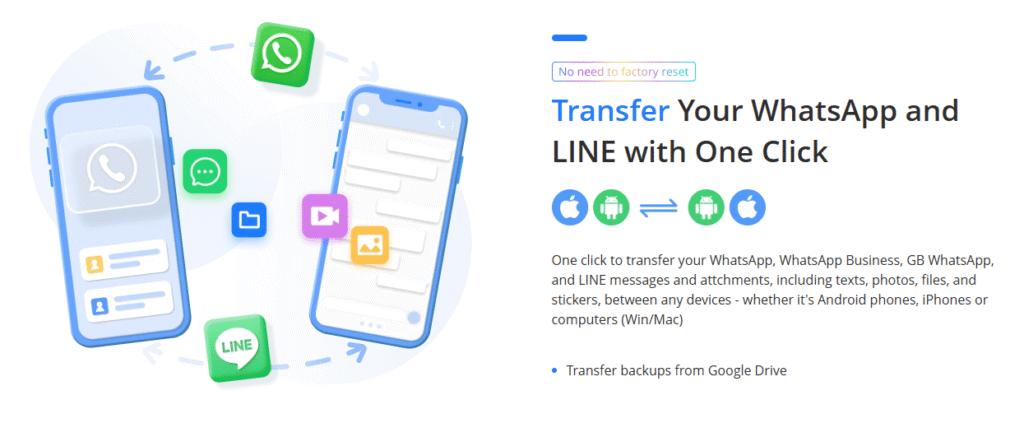
Check More Details | Download Now! | Check All Deals
Some images courtesy of iMyFone
 TOOL HUNTER
TOOL HUNTER


