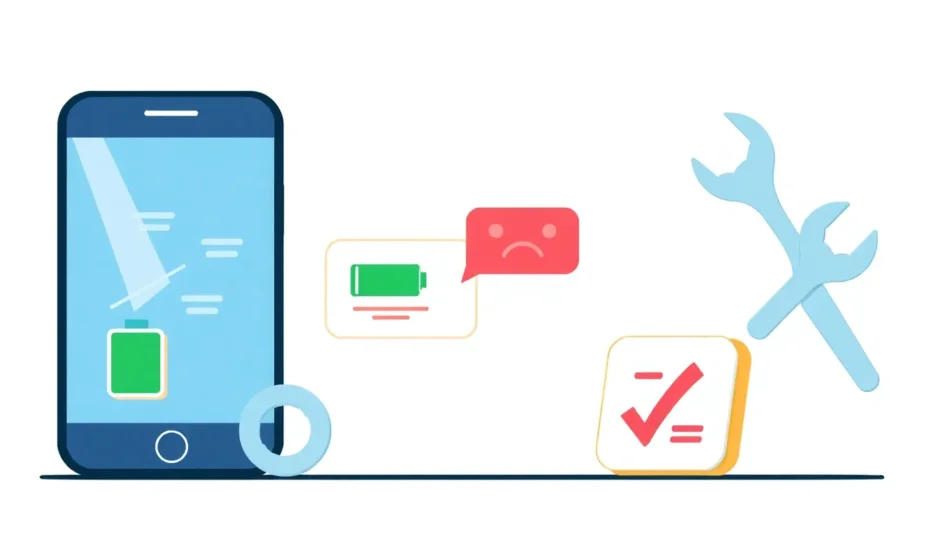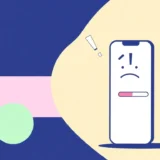Apple’s iOS 18 update has introduced some exciting new capabilities, but it’s also brought along its fair share of technical difficulties. Many users are reporting various iOS 18 bugs that are affecting their daily device usage. From battery problems to system crashes, these iOS 18 glitches can be incredibly frustrating when you’re trying to use your iPhone normally.
Whether you’re dealing with performance slowdowns, connectivity issues, or app malfunctions, understanding these common iOS18 bugs and knowing how to address them can save you a lot of headache. This comprehensive guide will walk you through the most reported iPhone errors in iOS 18 and provide practical solutions to get your device back to optimal performance.
Table of Contents
Common iOS 18 Battery and Charging Problems
One of the most frequent complaints about iOS 18 involves battery performance and charging behavior. These iOS 18 bugs can significantly impact how long your device lasts between charges and how reliably it powers up.
Rapid Battery Drain in iOS 18
Many users have noticed their iPhone battery draining much faster after installing iOS 18. This is one of those iOS 18 glitches that seems to affect a wide range of devices. Your iPhone might be performing background tasks like re-indexing files or updating applications, which can consume additional power temporarily.

If you’re experiencing unusually quick battery depletion, try these solutions:
- Activate low power mode through your settings
- Disable Bluetooth when not in use
- Enable Optimized Battery Charging
- Restrict location access for non-essential apps
- Wait for subsequent iOS updates that might address these battery issues
Charging Difficulties and Limitations
Some users report their iPhones won’t charge beyond 80% after the iOS 18 update, even when the charging limit feature isn’t enabled. These charging-related iOS 18 bugs can be particularly problematic when you need a full battery for extended use.
To address charging problems:
- Disable Optimized Battery Charging temporarily
- Try different charging cables or power sources
- Unplug and reconnect your charging cable
- Reduce reliance on wireless charging
iPhone Overheating During Charging
While some warmth during charging is normal, excessive heat can indicate underlying iOS 18 bugs. If your device becomes uncomfortably hot while charging, it could affect both performance and long-term battery health.
Solutions for overheating issues:
- Use only Apple-certified charging accessories
- Remove your phone case during charging sessions
- Avoid charging in hot environments
- Close background applications before charging
Performance Issues and iOS 18 Glitches
Beyond battery concerns, many users are reporting performance-related problems after updating to iOS 18. These iOS18 bugs can make your device feel slower or less responsive than before the update.
System Lag and Slow Performance
The smooth, responsive interface that iPhone users appreciate can sometimes degrade after major updates. If your device feels sluggish or unresponsive, you might be experiencing one of the more common iOS 18 glitches.
To improve performance:
- Force restart your device
- Free up storage space by removing unnecessary files
- Close apps running in the background
- Check for app updates that might be optimized for iOS 18
Overheating During Normal Use
Some users find their iPhones become unusually warm during everyday tasks after updating to iOS 18. This isn’t just one of those minor iOS 18 bugs—it can affect your device’s performance and comfort during use.
If your iPhone overheats during regular operation:
- Update all your applications
- Perform a force restart to clear temporary files
- Disable unnecessary features
- Monitor your battery health in Settings
- Wait for future iOS updates that may resolve heating issues
Touch Screen Responsiveness Problems
Another category of iOS 18 glitches involves the touch screen becoming less responsive or completely unresponsive at times. This can manifest as delayed responses to touches, parts of the screen not registering input, or the device freezing entirely.
Potential solutions for touch screen issues:
- Clean your screen thoroughly
- Perform a force restart
- Check for physical damage to the screen
- Reset all settings (back up first)
- Restore your device to factory settings as a last resort
System-Level iOS 18 Bugs and Errors
Some of the more concerning issues reported involve core system functionality. These iOS 18 bugs can prevent your device from starting properly or cause unexpected behavior during use.
Startup Problems and Black Screen Issues
A particularly alarming issue some users face is their iPhone becoming stuck on a black screen after updating to iOS 18. This is one of those iOS18 bugs that can prevent you from accessing your device entirely.
If you encounter a black screen:
- Attempt a force restart
- Try restoring your device through recovery mode
- Use DFU mode for more serious system issues
Unplanned Restarts and Boot Loops
Some users report their iPhones restarting unexpectedly or getting stuck in boot loops after the iOS 18 update. These iOS 18 glitches can interrupt your workflow and cause data loss if they occur during important tasks.
Addressing random restarts:
- Reinsert your SIM card
- Restore your device using iTunes/Finder
- Reset all settings
- Check for specific app conflicts
Recovery Mode Problems
While recovery mode is designed to help troubleshoot issues, some users find their devices stuck in this mode after updating to iOS 18. These iOS 18 bugs can make your device unusable until resolved.
iMyFone Fixppo.Downgrade iOS 26 to 18 or upgrade to iOS 26, no jailbreak.Repair 150+ iOS/iPadOS/tvOS system issues like stuck on Apple logo, boot loop, black screen without losing data.Free enter/exit Recovery Mode on iPhone and iPad with one-click.Factory reset iPhone/iPad/Apple TV without passcode/iTunes/Finder.Back up and restore iPhone data without iTunes/iCloud.Fix various iOS bugs at home for you to smoothly use your device.Support all iOS versions and devices including iOS 26/18 and iPhone 17.Fixppo only performs system repair with the user’s permission.

Check More Details | Download Now! | Check All Deals
Solutions for recovery mode issues:
- Force restart your device
- Use specialized software to exit recovery mode
- Restore through iTunes/Finder
Feature-Specific iOS 18 Glitches
Beyond core system functionality, many of the reported iOS 18 bugs affect specific features and built-in applications. These issues can range from minor annoyances to significant functionality problems.
Connectivity Issues in iOS 18
Many users are reporting problems with Wi-Fi, Bluetooth, and cellular connectivity after updating to iOS 18. These iOS 18 glitches can prevent your device from connecting to networks or maintaining stable connections.
Wi-Fi problems might include:
- Difficulty connecting to known networks
- Unstable connections that drop frequently
- Slow Wi-Fi speeds despite strong signals
- Missing Wi-Fi icon even when connected
Bluetooth issues often involve:
- Problems pairing with previously connected devices
- Intermittent connection drops
- Failure to connect to certain accessories
- Reduced audio quality during calls or media playback
Cellular data problems may manifest as:
- Random disconnections from cellular networks
- Inability to use certain apps on cellular data
- Slow data speeds
- Complete loss of service in areas with normally good coverage
Screen Time and Notification Problems
Several users have reported issues with Screen Time functionality and lock screen notifications after updating to iOS 18. These iOS18 bugs can prevent you from properly monitoring device usage or receiving important alerts.
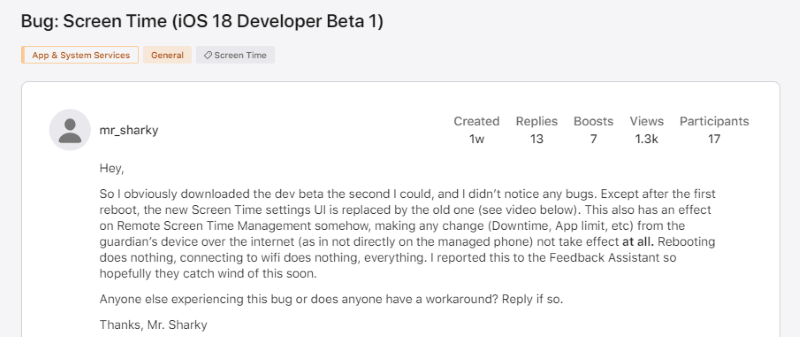
Common Screen Time issues include:
- Inability to access Screen Time settings
- Problems disabling the Screen Distance feature
- Missing usage data despite active device use
- Settings not syncing across devices
Lock screen notification problems might involve:
- Not receiving visual or audible notifications for texts and calls
- Notifications appearing but being unresponsive to touch
- Notifications stacking incorrectly at the bottom of the screen
- Difficulty interacting with notifications without unlocking the device
Control Center and Home Screen Issues
The redesigned Control Center in iOS 18 has introduced some new iOS 18 bugs for certain users. These issues can make it difficult to access quick settings or customize your home screen layout.
Reported problems include:
- Difficulty moving items within Control Center
- Problems closing Control Center by swiping up
- Home Screen failing to load properly after removing widgets
- Customization buttons becoming unresponsive
- Icons disappearing from the Home Screen
Built-in Application Problems in iOS 18
Many of the iOS 18 glitches affect Apple’s built-in applications, which can be particularly frustrating since these are core components of the iOS experience.
Mail Application Malfunctions
The Mail app has been problematic for some users after updating to iOS 18. These iOS 18 bugs can prevent you from sending or receiving emails effectively.
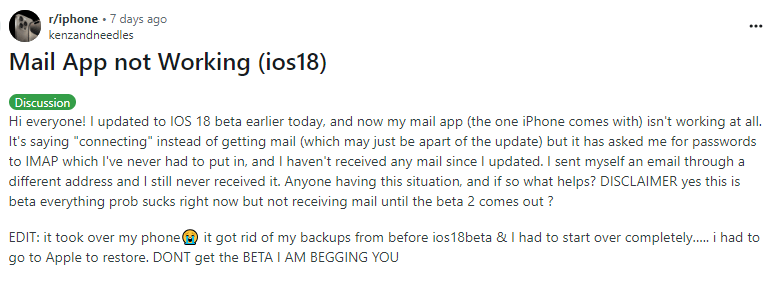
Common Mail app issues include:
- Failure to send or receive messages
- Missing notifications for new emails
- App crashes or freezes
- Synchronization problems across devices
Potential solutions:
- Force quit and restart the Mail app
- Use webmail as a temporary alternative
- Remove and re-add email accounts
- Check for specific account settings that might need adjustment
Shortcuts and Automation Failures
The Shortcuts app, which allows for automation and quick actions, has developed some iOS18 bugs in the latest update. Users report problems with automations not triggering properly or shortcuts failing to execute.
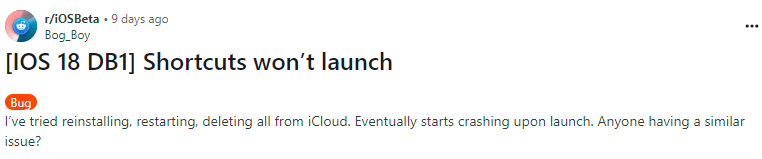
Reported Shortcuts issues include:
- Automations not running automatically as scheduled
- Shortcuts not responding to Siri commands
- Inability to edit existing shortcuts
- Interrupted execution of multi-step shortcuts
Troubleshooting steps:
- Force stop and restart the Shortcuts app
- Recreate automations from scratch
- Clear the Shortcuts cache
- Delete and reinstall problematic shortcuts
Camera and Photos App Issues
For many users, the Camera and Photos apps are essential daily tools, making any iOS 18 bugs affecting these applications particularly problematic.
Camera problems might include:
- App freezing after launching
- Black screen when switching between modes or lenses
- Delay in capturing photos
- Problems with specific camera features like portrait mode
Photos app issues could involve:
- Images appearing in lower quality than expected
- Difficulty organizing or editing photos
- Slow loading of image thumbnails
- Problems with iCloud Photo Library synchronization
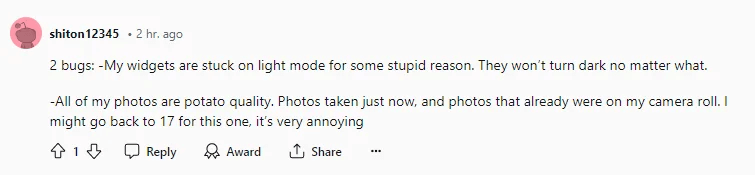
Third-Party Application Compatibility Issues
In addition to problems with Apple’s built-in apps, many users are reporting iOS 18 glitches with third-party applications. These compatibility issues can range from minor visual problems to complete application failure.
Social Media Application Problems
Popular social media apps like Facebook, Twitter, and Telegram have developed various iOS18 bugs after the iOS 18 update. These issues can affect your ability to stay connected through these platforms.
Reported problems include:
- Twitter screen freezes or becomes unresponsive
- Facebook displaying a black screen instead of content
- Telegram missing its application icon
- General performance issues across multiple social apps
Productivity Application Issues
Apps designed for work and productivity aren’t immune to iOS 18 bugs either. Video conferencing tools like Zoom have reported problems, particularly with screen sharing functionality.
Zoom-specific issues might involve:
- Inability to share screen during meetings
- Problems with participant screen sharing permissions
- Audio or video quality degradation
- Connection stability issues during longer sessions
Comprehensive Solution for iOS 18 Bugs
While many of the iOS 18 glitches discussed can be addressed with specific troubleshooting steps, some problems require more comprehensive solutions. For persistent or complex issues, specialized repair tools might be necessary.
iMyFone Fixppo.Downgrade iOS 26 to 18 or upgrade to iOS 26, no jailbreak.Repair 150+ iOS/iPadOS/tvOS system issues like stuck on Apple logo, boot loop, black screen without losing data.Free enter/exit Recovery Mode on iPhone and iPad with one-click.Factory reset iPhone/iPad/Apple TV without passcode/iTunes/Finder.Back up and restore iPhone data without iTunes/iCloud.Fix various iOS bugs at home for you to smoothly use your device.Support all iOS versions and devices including iOS 26/18 and iPhone 17.Fixppo only performs system repair with the user’s permission.

Check More Details | Download Now! | Check All Deals
When to Consider Professional Repair Tools
If you’ve tried the basic troubleshooting steps without success, or if you’re dealing with multiple iOS 18 bugs simultaneously, a dedicated repair tool might be your best option. These tools are specifically designed to address system-level issues without risking your data.
Situations where repair tools might be appropriate:
- Multiple persistent issues across different areas of iOS
- System instability that basic troubleshooting hasn’t resolved
- Problems that prevent you from using your device normally
- When you need to repair your system but want to preserve your data
Preventive Measures for Future Updates
While it’s impossible to completely avoid iOS 18 glitches, you can take steps to minimize their impact:
- Wait before installing major iOS updates to allow early issues to be identified and resolved
- Ensure you have a recent backup before updating
- Research known issues specific to your device model before updating
- Keep your applications updated, as developers often release compatibility fixes
- Monitor Apple’s support channels for official solutions to common problems
Conclusion
Dealing with iOS 18 bugs can be frustrating, especially when they interfere with your daily use of essential iPhone features. From battery problems to application crashes, these iOS 18 glitches affect users differently depending on their device model and usage patterns.
The key to resolving these iPhone errors is systematic troubleshooting—starting with simple solutions like force restarts and progressing to more comprehensive approaches if needed. For many users, waiting for subsequent iOS updates that address these issues is also a valid strategy, as Apple typically releases bug-fix updates in the weeks following a major release.
Remember that while iOS 18 has introduced some new capabilities, it’s also brought its share of technical challenges. By understanding the common iOS18 bugs and their solutions, you can better navigate these issues and restore your device to optimal performance.
Some images courtesy of iMyFone
 TOOL HUNTER
TOOL HUNTER