When it comes to editing photos and videos, there are two popular tools that people all over the world use: Instagram and CapCut. Instagram has built-in editing features that let you apply filters, add text, and use effects without ever leaving the app. CapCut, on the other hand, is a standalone video editor packed with advanced tools like transitions, visual effects, and audio enhancements. This article will help you understand the differences between Instagram Edits and CapCut so you can pick the best tool for your creative projects.
We’ll explore what each app offers, compare their features, and walk through how to create videos using both. We’ll also help you decide which one is right for you. Plus, we’ve included a bonus section all about using CapCut on your computer. Let’s dive in!
CapCut — Your all-in-one video & photo editing powerhouse! Experience AI auto-editing, realistic effects, a huge template library, and AI audio transformation. Easily create professional masterpieces and social media viral hits. Available on Desktop, Web, and Mobile App.
What is Instagram Edits?
Instagram Edits refers to the collection of tools available within the Instagram app that help enhance your photos and videos. You can apply filters, adjust brightness, crop images, and add text or stickers. It also includes more advanced functions like multi-clip video editing and automatic caption generation. These features allow you to quickly improve your posts without needing any external applications.
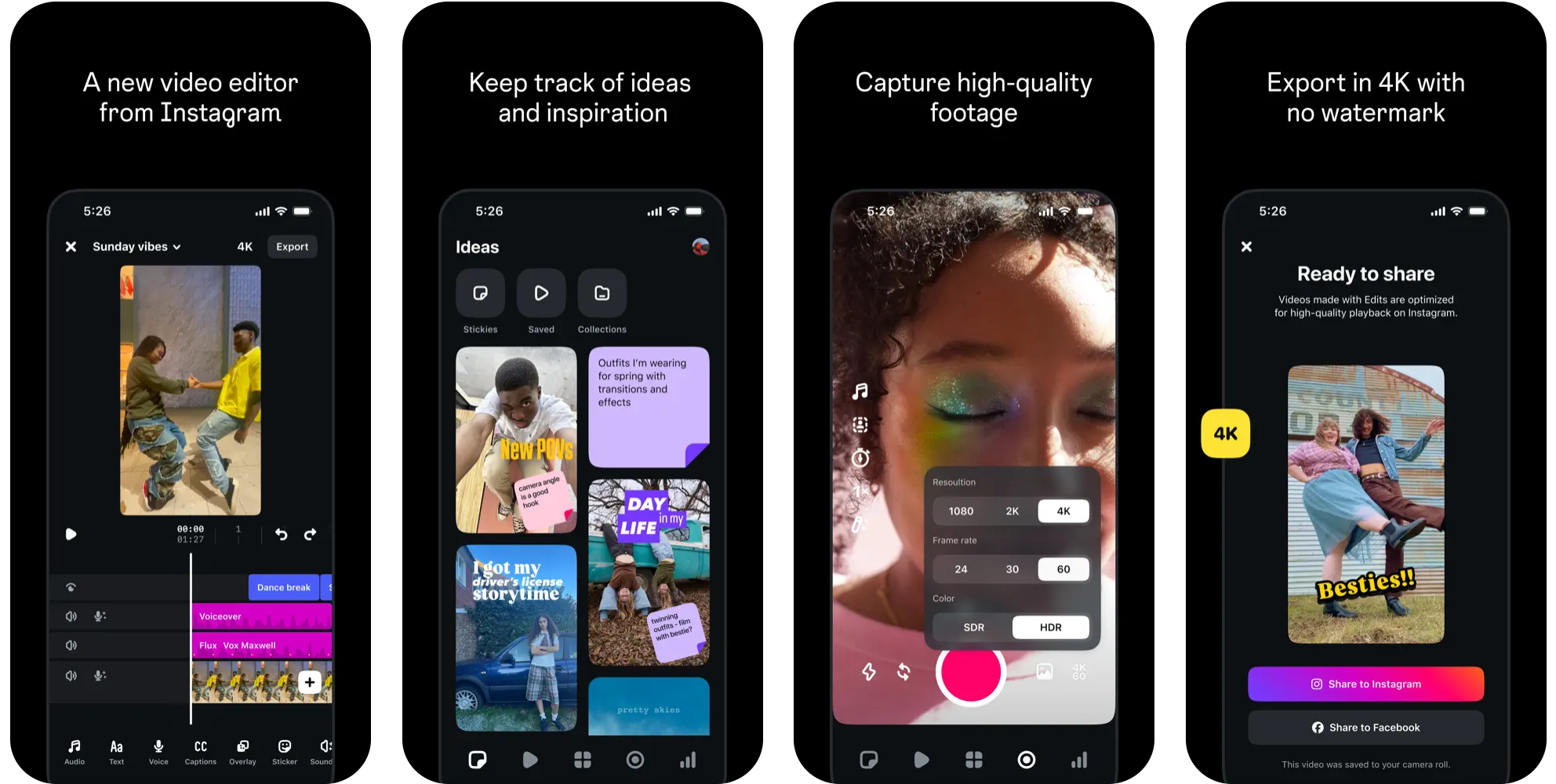
What is the CapCut mobile app?
The CapCut mobile app is a free and user-friendly video editing application for smartphones. It offers a wide range of features suitable for both beginners and experienced creators. With CapCut, you can perform AI-assisted edits, motion tracking, and background removal, making it easy to produce professional-looking videos with minimal effort. Its seamless integration with platforms like TikTok, WhatsApp, Instagram, and YouTube makes it a favorite among short-form video creators.
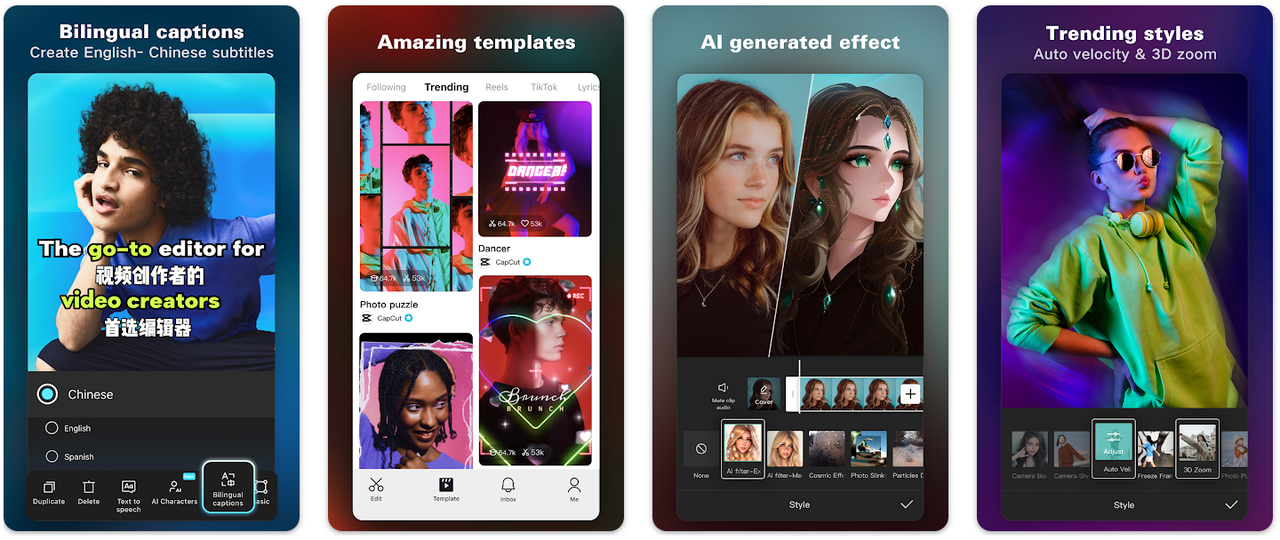
CapCut Instagram: A detailed feature comparison
Both Instagram Edits and CapCut come with their own unique sets of features. Here’s a breakdown of how they stack up against each other in various categories.
Platform integration
Instagram Edits is fully integrated within the Instagram app, allowing you to edit and share content without switching between applications. This is incredibly convenient for users who want to post quickly.
CapCut mobile app supports multiple platforms including TikTok, Instagram, WhatsApp, and YouTube. This makes it a versatile choice for creators who distribute content across various social media channels. For instance, if you find a video you like on TikTok, you can immediately open CapCut to create something similar.
Ease of use
Instagram Edits offers a simple and intuitive interface. The tools are designed for quick, on-the-go edits, and you can typically finish editing a video in around 10 minutes.
CapCut mobile app is also user-friendly but includes more advanced editing options. It provides greater creative control and flexibility, and you can produce a video in just a few minutes. Additionally, CapCut offers desktop and web versions, enabling editing on larger screens with more powerful features.
Editing capabilities
Instagram Edits provides basic tools such as filters, cropping, and text additions, ideal for quick touch-ups. It also includes in-app camera tools like green screen and slow motion, speeding up the editing process.
CapCut mobile app, while easy to use, offers more advanced editing features like multi-track editing, transitions, effects, royalty-free music, and voice modulation. This makes it well-suited for users seeking professional-grade editing on a mobile device.
Templates and visual effects
Instagram Edits includes a limited selection of templates and effects, focusing on enhancing photos and videos for rapid social media posting.
CapCut mobile app boasts an extensive library of templates and effects, including pre-designed transitions, color grading options, and cinematic filters. This allows for greater creative freedom, and with CapCut’s templates, you can quickly produce videos that are trendy and engaging.
Audio editing tools
Instagram Edits includes basic audio tools, such as adding music from its library or syncing audio to video clips. These are great for short videos or Stories.
CapCut mobile app offers advanced audio editing capabilities. You can sync audio with video clips, incorporate sound effects, and adjust audio levels, giving you more control over your video’s sound.
AI-powered features
Instagram Edits is gradually incorporating more AI features. Currently, it supports functions like turning images into videos and generating captions. In the future, it may include background changes, outfit swaps, and AI lighting based on Meta’s Movie Gen model.
CapCut mobile app comes with advanced AI tools such as automatic background removal, auto cut, AI video effects, and auto captions. These features simplify the editing process and enhance video quality.
Export options and quality
Instagram Edits allows you to export edited videos in 4K resolution for free, which is excellent for sharing on Instagram.
CapCut mobile app also supports high-quality exports, including 4K resolution, without compromising on quality. This makes it a superior choice for creators who need top-tier export options.
Analytics and insights
Instagram Edits provides basic analytics, showing post reach, engagement rates, and audience demographics. This helps you understand how your content is performing. It also offers real-time video analytics to track key metrics and optimize your content.
CapCut mobile app does not include built-in analytics, but you can monitor video performance on the platforms where you share your content, such as TikTok or YouTube. Additionally, CapCut includes tools to optimize videos, like automatic subtitle generation, noise reduction, and clarity enhancements.
How to make videos with Instagram Edits and CapCut
Both apps allow you to create and edit videos directly on your phone, but they cater to different needs and skill levels. Here’s a step-by-step guide to making videos with each.
Creating videos using Instagram Edits
Start by creating a new project. From the home screen, tap “Record” at the bottom center to capture a video of up to 10 minutes. Alternatively, tap the “+” icon in the corner to import a video from your phone’s gallery.
Next, edit your video. Select a clip on the timeline to access various editing options. Tap “Adjust” to modify brightness, contrast, saturation, color temperature, and sharpness. Use the “Effects” option to add special effects like zoom, camera shake, flash, or strobe.
You can also add text to your video. Customize the font, color, size, style, and animation to match your video’s theme. Don’t overlook “Sound FX,” where you can add sounds such as whooshes, pops, applause, or ambient noise.
Finally, export and share your video. Once you’re satisfied, export it as a 4K video without any watermark, making it ready to share on Instagram.
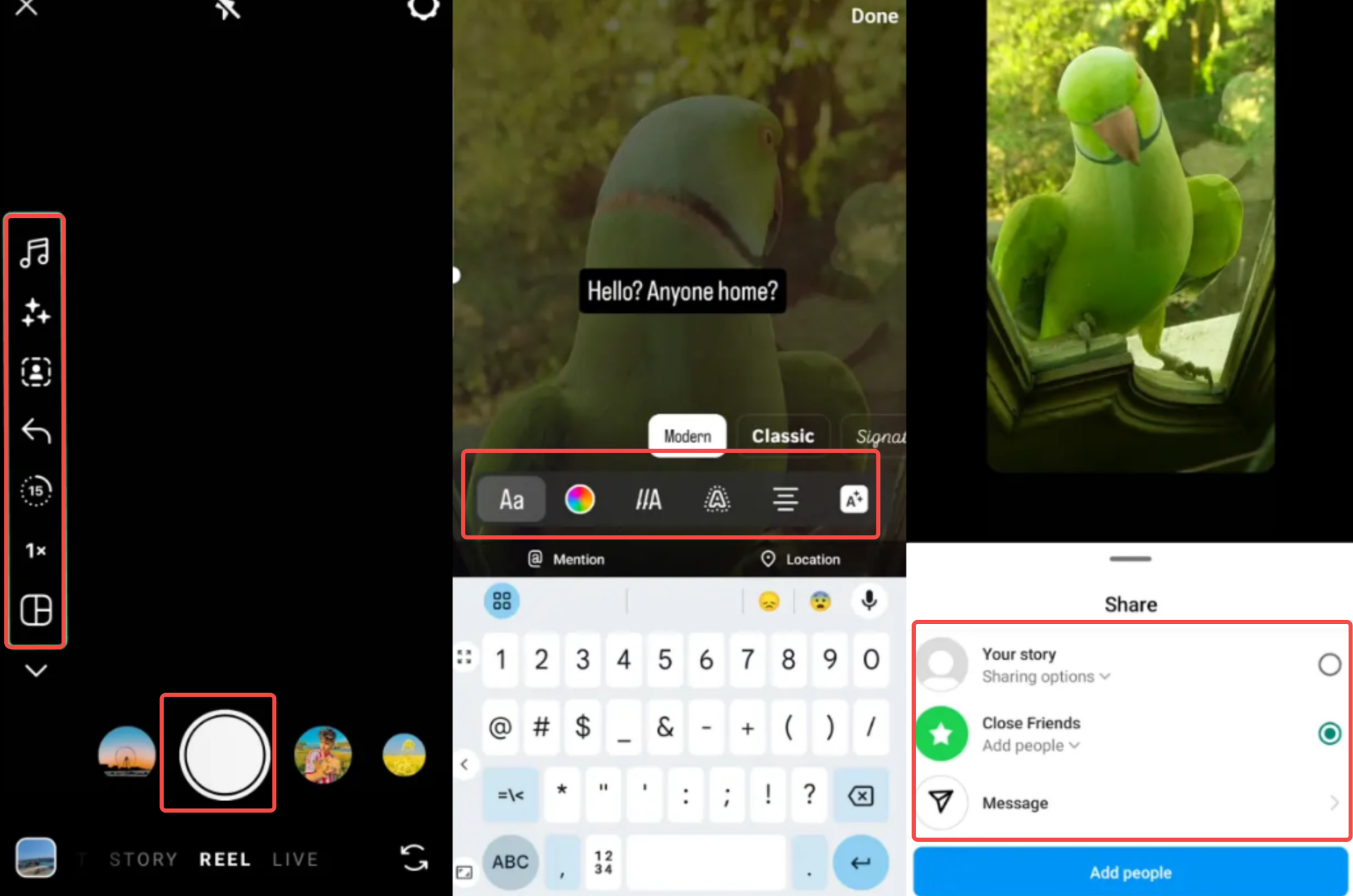
Creating videos using the CapCut mobile app
Begin by opening the CapCut mobile app. Tap “New Project” to start editing your video. Note that CapCut does not impose limits on video length, making it suitable for longer projects.
Next, edit your video. Browse the “Templates” tab to find a preset that fits your vision. Tap “Use Template” and import your photos or videos. This allows for quick, watermark-free editing. Then, trim your clip to adjust its length.
To add sound, tap “Audio” in the menu. You can choose to add music, record audio, include sound effects, or use other audio elements.
For added flair, use AI features like “Auto adjust” or “AI stickers.” You can also apply effects, text, or filters to give your video a unique touch.
Finally, export and share. Once editing is complete, click “Export” to save the video to your phone. You can then share it on social media platforms like TikTok, Instagram, or Facebook.
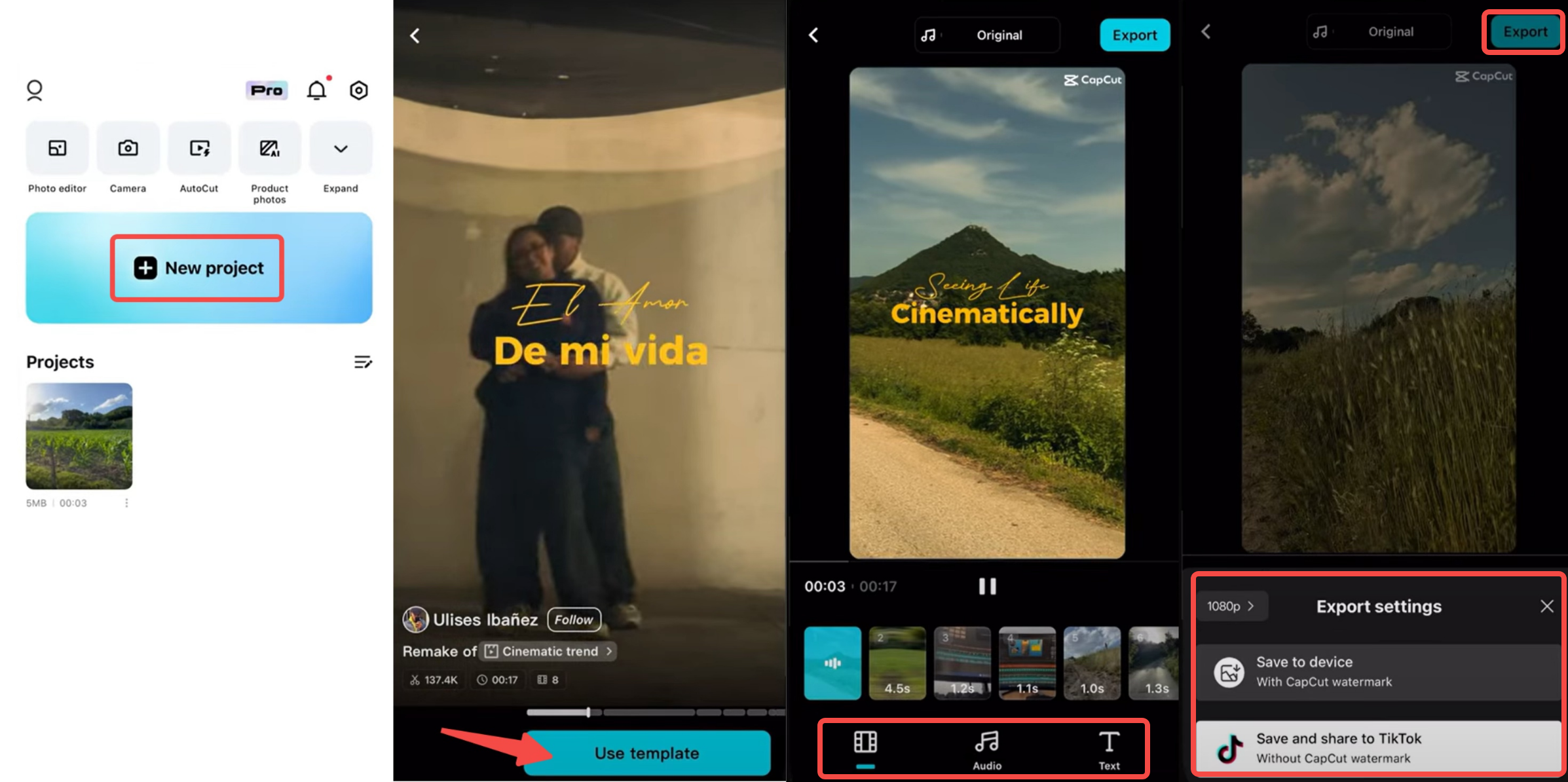
Which editing tool is right for you?
After examining the features of both apps, it’s important to consider which one aligns best with your needs. Each has its own strengths. Let’s see which tool suits different types of users.
Ideal users for Instagram Edits
Instagram Edits is perfect for those who want quick and straightforward editing. It’s tailored for Posts, Stories, and especially Reels, simplifying content creation and management. Because it’s integrated with Instagram, it also helps you stay updated with trends and popular content. Instagram Edits is great for beginners and casual creators who want to enhance their visuals without dealing with complex tools.
Ideal users for the CapCut mobile app
The CapCut mobile app is ideal for creators who want advanced editing features powered by AI. It’s suited for those willing to invest time in creating standout content with high-quality effects, smooth transitions, and professional sound editing. CapCut includes AI tools like auto-captions, background removal, AI voiceovers, and voice changers. This makes it a top choice for multi-platform creators on TikTok, YouTube, and Instagram who need a fast, flexible, and intelligent editing solution.
CapCut — Your all-in-one video & photo editing powerhouse! Experience AI auto-editing, realistic effects, a huge template library, and AI audio transformation. Easily create professional masterpieces and social media viral hits. Available on Desktop, Web, and Mobile App.
Bonus: Editing with CapCut on desktop
With increasing demand for powerful desktop video editing tools, many creators are looking beyond mobile apps. Since Instagram Edits doesn’t have a desktop version, CapCut’s desktop video editor stands out as an excellent alternative. It’s particularly well-suited for larger projects like detailed YouTube videos, Instagram Reels, or TikTok content, offering precise control, faster rendering, a smoother workflow, and advanced quality settings.
Notable features
The CapCut desktop video editor comes packed with advanced features to help you create professional content effortlessly. Here are some highlights:
- AI video maker: Generate engaging videos quickly using AI, saving time while maintaining high quality. Ideal for producing social media content rapidly.
- Convert long videos to shorts: Easily transform long videos into short, shareable clips perfect for TikTok and Instagram. This is a great way to repurpose content.
- 350+ AI voices: Access over 350 AI-generated voices to add narration to your videos. Perfect for voiceovers in multiple languages without needing a recording setup.
- Easy video recording: Capture your screen or webcam directly within the editor. This is especially useful for creating tutorials, presentations, or gaming videos.
- Video translator: Use CapCut’s AI to translate videos into different languages, making your content accessible to a global audience.
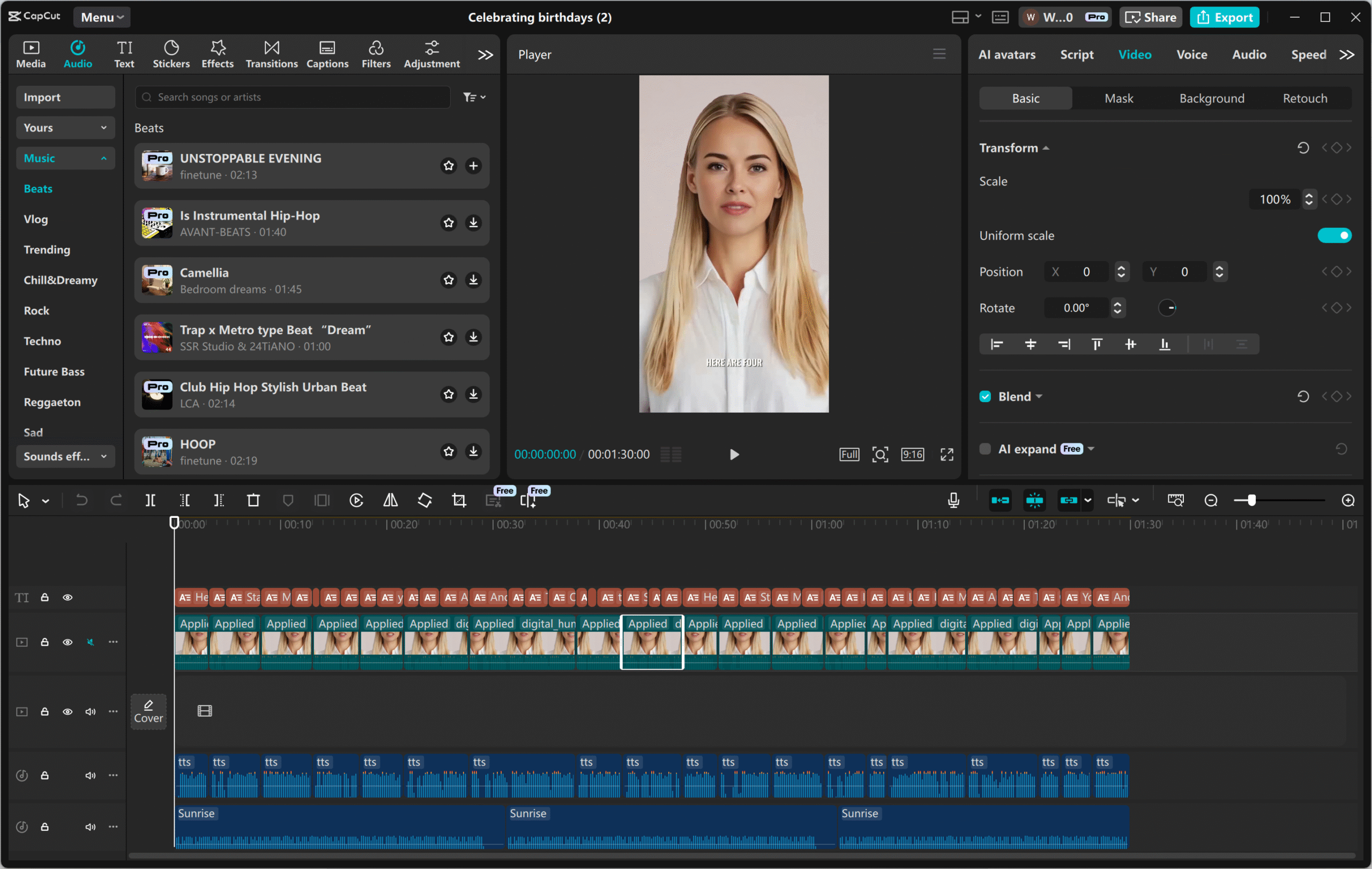
How to create videos using CapCut desktop editor
To get started with CapCut desktop video editor, first download it from the official website. Follow the installation instructions, then open the editor to begin creating videos.
First, upload your video. Click “Import” or drag and drop your video file into the workspace. Then, place it on the timeline to start editing.
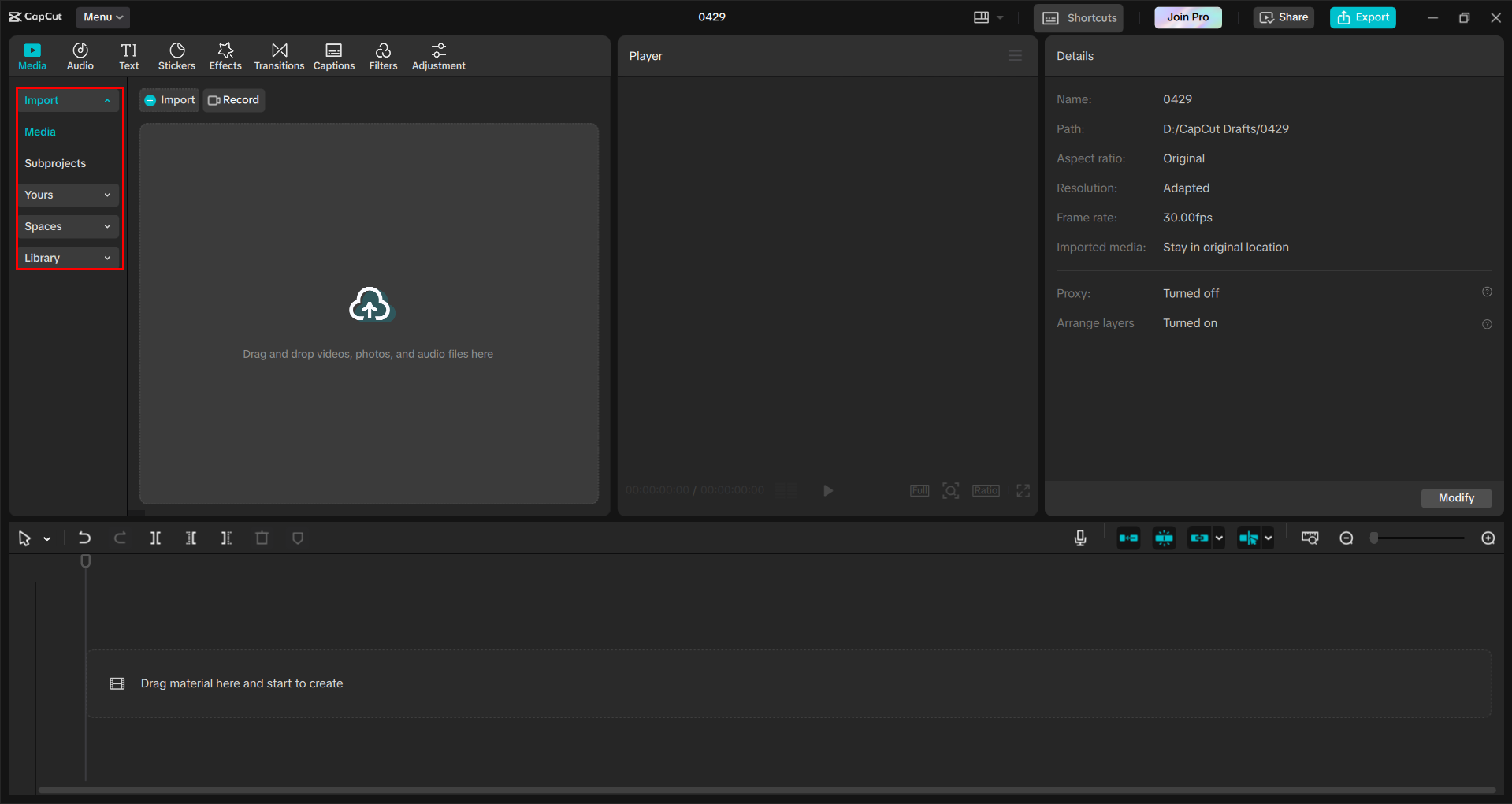
Next, edit your video. Use the “Auto reframe” feature under Basic Editing to adjust the video size. To improve accessibility, generate captions by navigating to “Captions” > “Auto Captions,” selecting the spoken language, and clicking “Generate.”
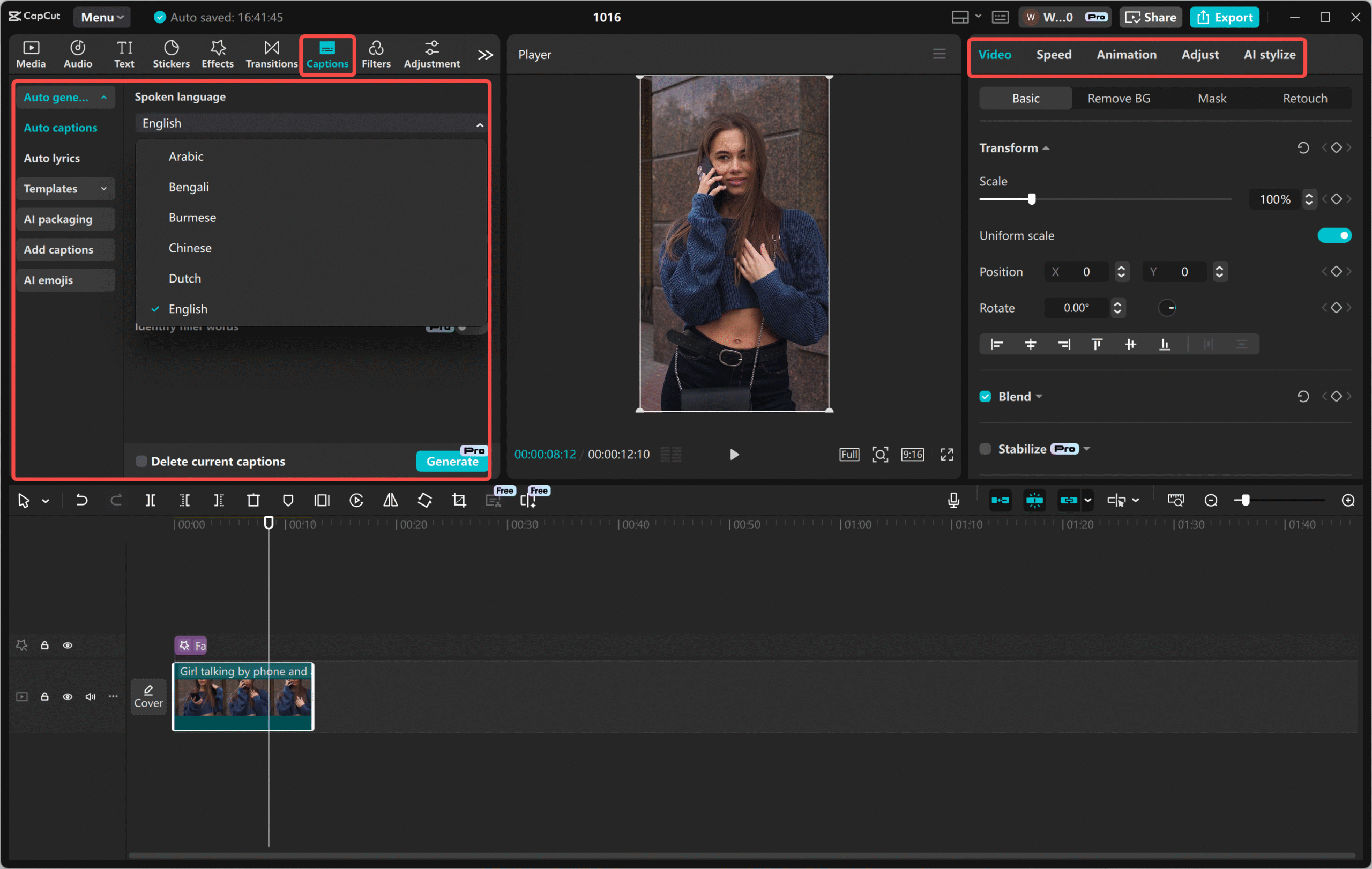
Finally, export and share. After editing, click “Export,” choose your preferred format and resolution, and click “Export” again to save your video for Instagram. You can also use the “Share” option to export directly to TikTok or YouTube.
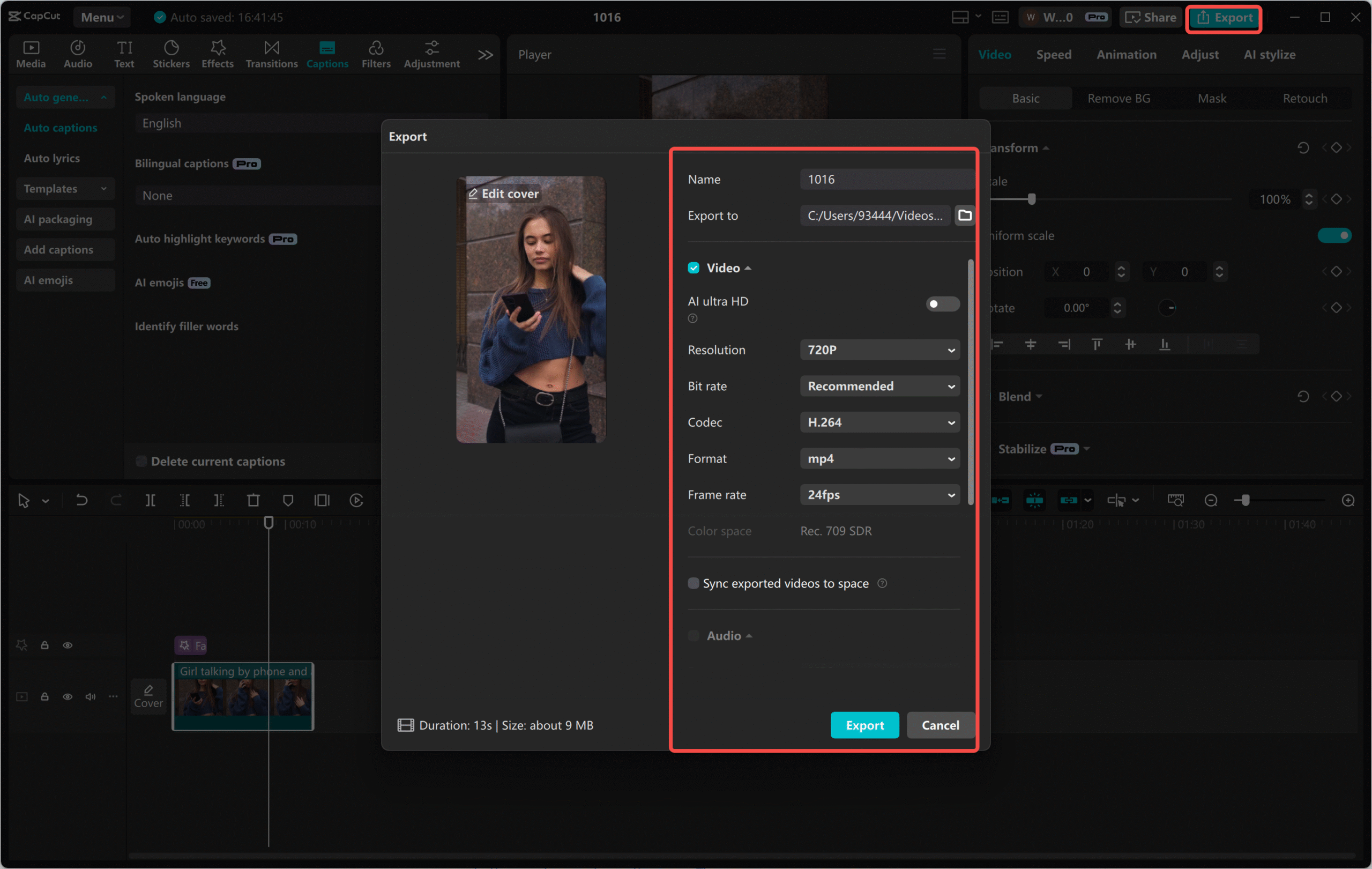
Final thoughts
In summary, both Instagram Edits and the CapCut mobile app serve different types of creators effectively. Instagram Edits is best for quick, easy edits, making it ideal for simple social media posts. CapCut, however, excels in more complex video editing thanks to its extensive customization and refinement features. While the CapCut mobile app is sufficient for many users, some may require even more capabilities. For them, the CapCut desktop video editor offers additional features and a more efficient workflow, making it easy to produce professional-quality videos.
Frequently asked questions
1. Which app is better for editing Instagram videos?
For basic edits, Instagram Edits is perfectly adequate. You can easily add filters, text, and other effects. It’s straightforward and ideal for users who prefer simplicity. However, if you need more control, CapCut’s desktop video editor is recommended for professional-grade editing with detailed customization.
2. What are the main differences between Instagram Edits and CapCut?
Instagram Edits is simpler and focused on quick in-app photo and video edits. CapCut, while offering many filters and effects, is known for advanced capabilities like multi-track editing, AI effects, and precise controls. For professional video production, CapCut’s desktop video editor is an excellent option due to its flexibility and detailed features.
3. Is it possible to share videos directly from CapCut to Instagram?
CapCut does not support direct sharing to Instagram from within the app. However, you can export your videos from CapCut and manually upload them to Instagram. While advanced editing is possible with CapCut, using the desktop version provides a smoother and faster editing and exporting experience.
Some images sourced from CapCut.
 TOOL HUNTER
TOOL HUNTER



