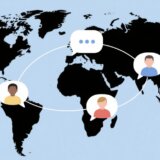Ever thought about sounding like a robot, a celebrity, or even a spooky ghost during your online hangouts or gaming marathons? Maybe you’re into making videos or streaming, and you feel your voice could use a bit more flair. That’s where iMyFone MagicMic comes into play—a fun and powerful voice changer that lets you transform your voice in real time with just a few clicks.
Whether you’re gaming with friends, hosting a live stream, recording a podcast, or just goofing around online, adding cool voice effects can grab people’s attention and make everything way more entertaining. In this article, we’ll dive into what iMyFone MagicMic is, why it’s so popular, and how you can use it to spice up your digital interactions.
We’ll also share some useful tips to help you get the most out of the software and introduce an alternative tool—CapCut desktop editor—for those who want even more control over their audio. So if you’re excited to change up your voice and have a blast online, let’s jump right in!
Table of Contents
What is iMyFone MagicMic?
iMyFone MagicMic is a real-time voice modulation tool that brings a new level of fun to conversations, gaming, and content creation. It offers a massive collection of voice effects that can make you sound like a robot, an alien, a cartoon character, or something totally unique. The software is user-friendly and doesn’t require technical know-how, making it perfect for beginners and pros alike.
One of the best things about iMyFone MagicMic is its smooth integration with everyday apps like Discord, Zoom, Skype, and many others. That means you can switch your voice on the fly during calls, meetings, or live streams without any lag. It’s ideal for pranks, professional streaming, or simply making your chats more lively.
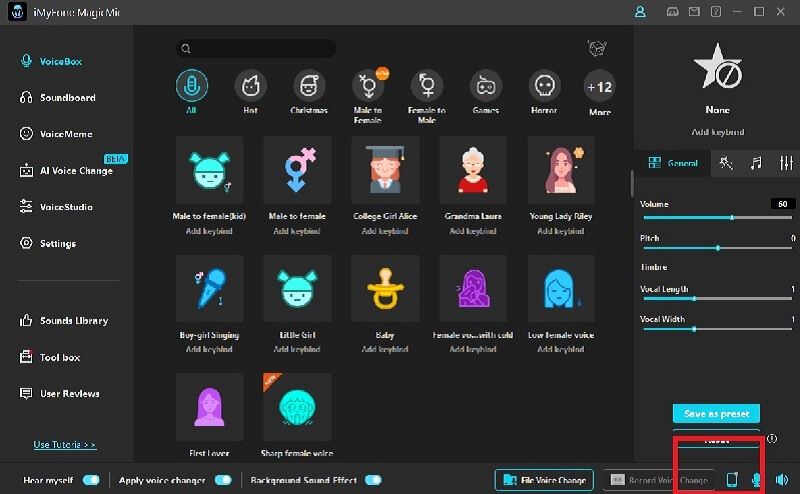
Key Features of iMyFone MagicMic
What really sets iMyFone MagicMic apart? Whether you’re creating YouTube videos, streaming on Twitch, or just having fun with friends, this tool packs a punch. Let’s take a closer look at some of its standout features.
Wide Range of Voice Effects
iMyFone MagicMic boasts an impressive library of over 100 voice effects. You can choose from options like robotic tones, ghostly whispers, alien sounds, or even imitate famous personalities. There’s a voice for every scenario—whether you’re gaming, streaming, podcasting, or pulling a fun prank.
You can sound serious, playful, mysterious, or completely absurd. The variety ensures you’ll always have fresh ways to keep your content engaging.
Simple and Intuitive Interface
Despite its powerful capabilities, iMyFone MagicMic is incredibly easy to use. The interface is clean, straightforward, and designed for hassle-free navigation. Even if you’ve never used voice-changing software before, you’ll find it simple to select effects and apply them instantly.
Switching between voices is quick, and the software runs smoothly without complicated setup processes. It’s built for everyone—from total newbies to experienced creators.
Real-Time Voice Modulation
One of the biggest advantages of iMyFone MagicMic is its real-time functionality. There’s no delay between speaking and hearing your modified voice, making it perfect for live streams, in-game communication, and video calls. Your audience hears your transformed voice exactly as you intend, with no awkward pauses or technical glitches.
This is especially useful for streamers and gamers who want to keep their content dynamic and interactive.
Customizable Voice Settings
If you don’t want to stick with preset effects, iMyFone MagicMic lets you tweak and personalize your voice. Adjust parameters like pitch, tone, echo, and background effects to create a sound that’s uniquely yours.
This feature is perfect for those who want their audio to reflect their personal style or match a specific theme or character.
Broad Software Compatibility
iMyFone MagicMic works seamlessly with a wide range of popular platforms and applications. It integrates smoothly with Discord, Zoom, Skype, Twitch, OBS, and many others. You won’t have to worry about compatibility issues—just set it up and start having fun.
How to Download iMyFone MagicMic for PC
Getting started with iMyFone MagicMic is quick and easy. Here’s a simple step-by-step guide to download and install the software on your Windows PC.
Go to the Official Website
Open your browser and visit the official iMyFone MagicMic website. Always download the software from the official source to ensure safety and authenticity. Look for the download button on the homepage—it’s usually prominently displayed.
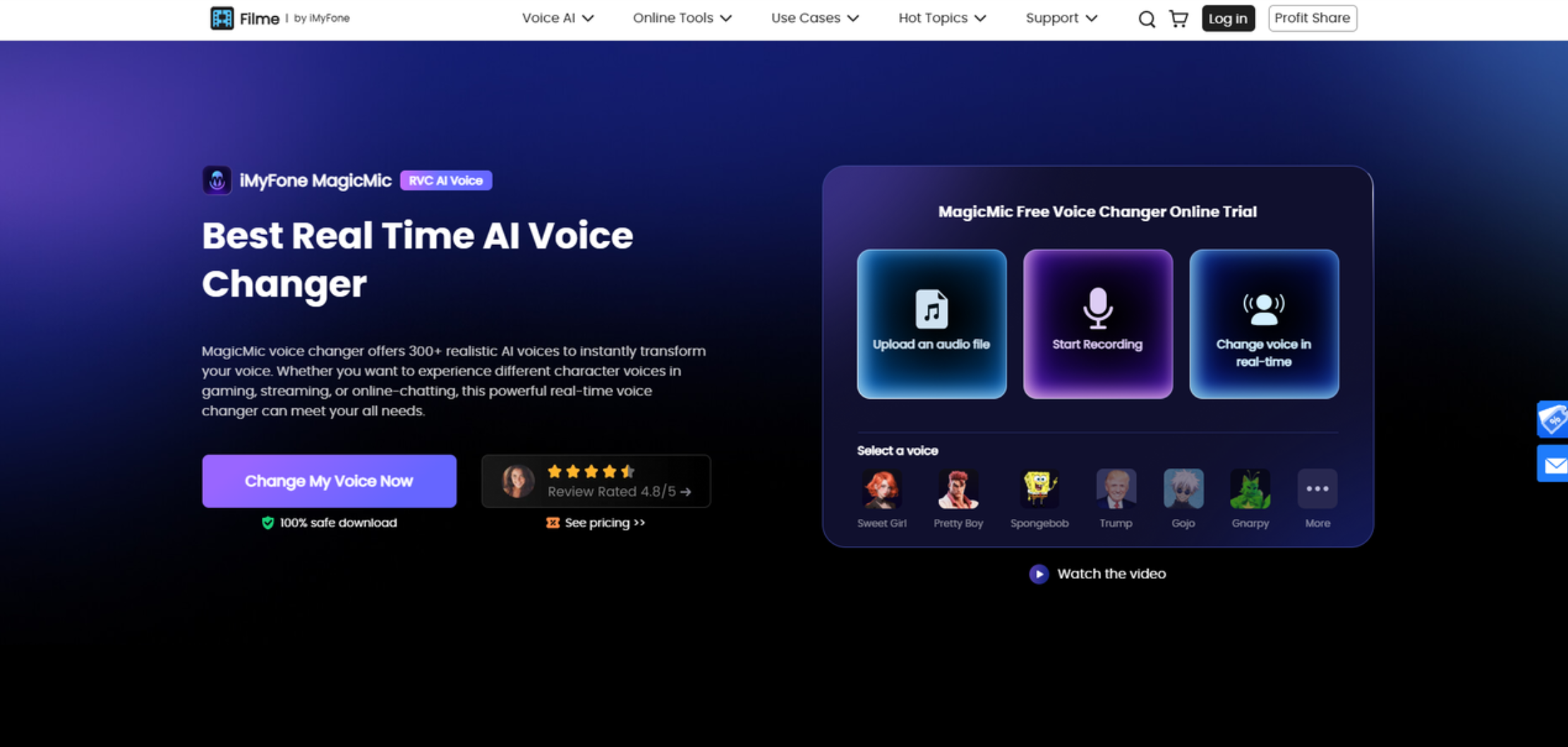
Choose the PC Version
Select the version compatible with your operating system. Click the appropriate download link, and the installation file will begin downloading. The process is fast, depending on your internet connection.
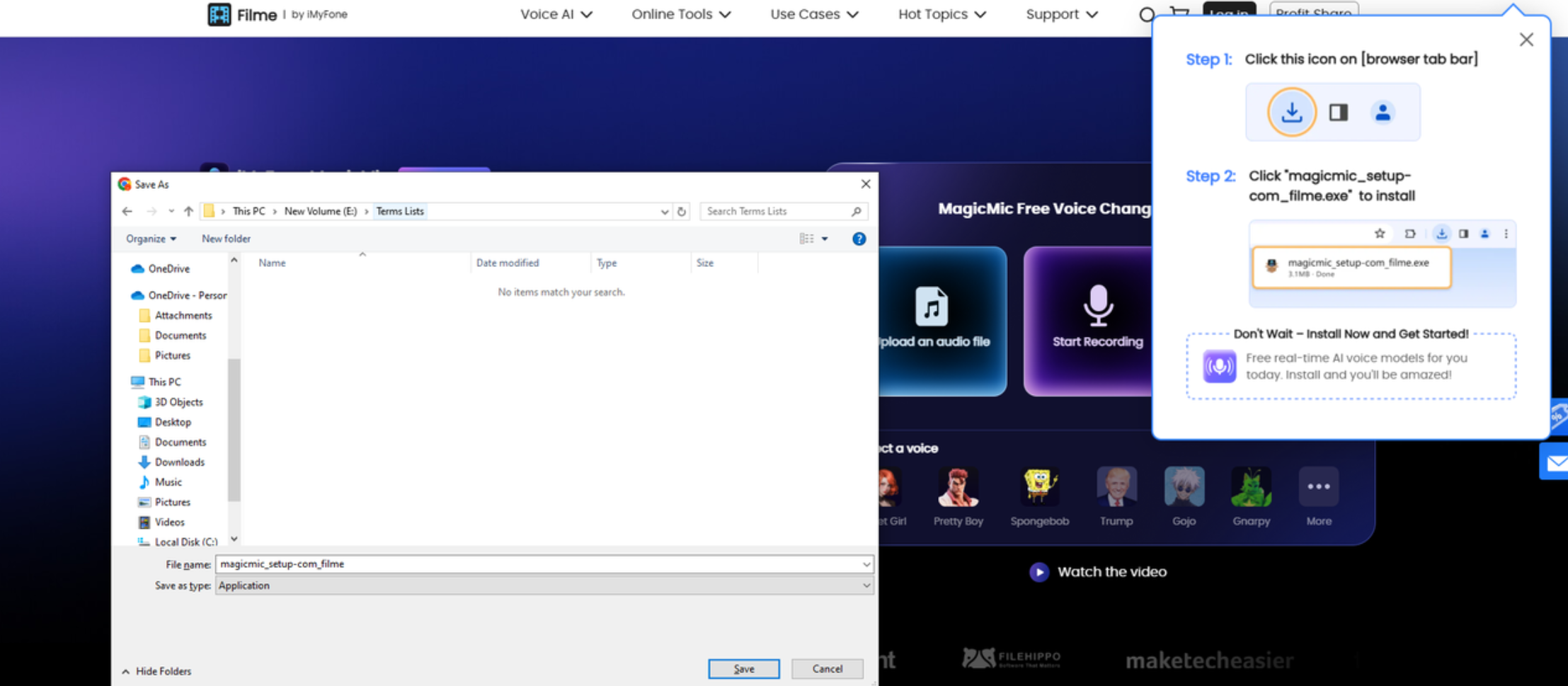
Install and Launch the Software
Once the download is complete, open the file and follow the on-screen instructions to install iMyFone MagicMic. The process is straightforward and shouldn’t take more than a minute or two. After installation, launch the application, and you’re ready to start experimenting with voice effects.
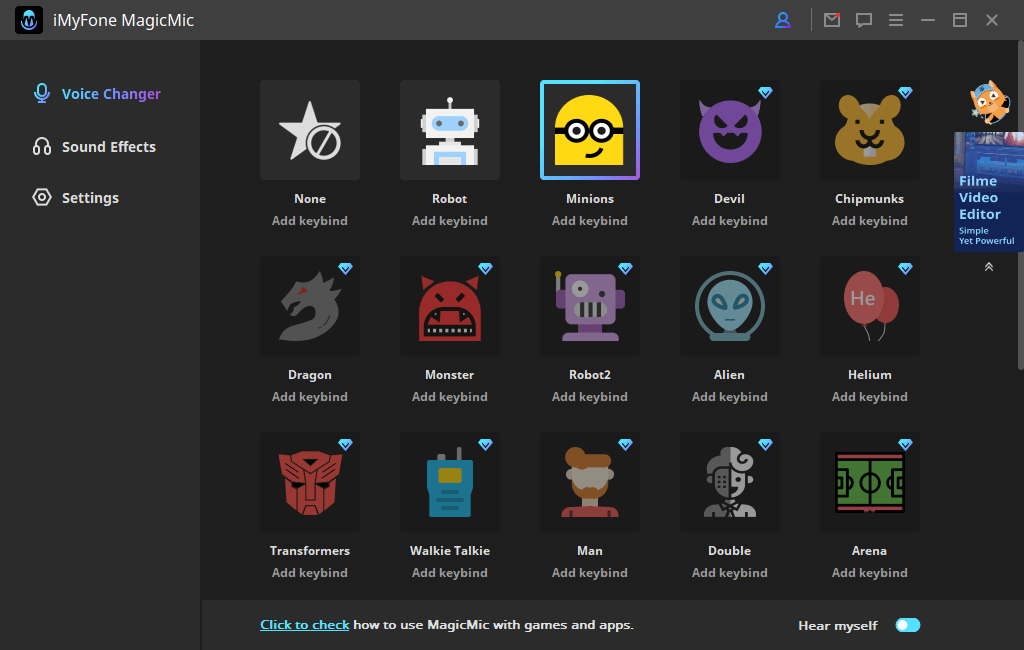
How to Change Your Voice in Real Time with iMyFone MagicMic
Once you’ve installed iMyFone MagicMic, using it is a breeze. Here’s how you can start transforming your voice in real time on platforms like Discord, Skype, Twitch, and more.
Open iMyFone MagicMic
Launch the iMyFone MagicMic application on your computer. If it’s your first time, the software may guide you through a quick setup process to optimize performance.
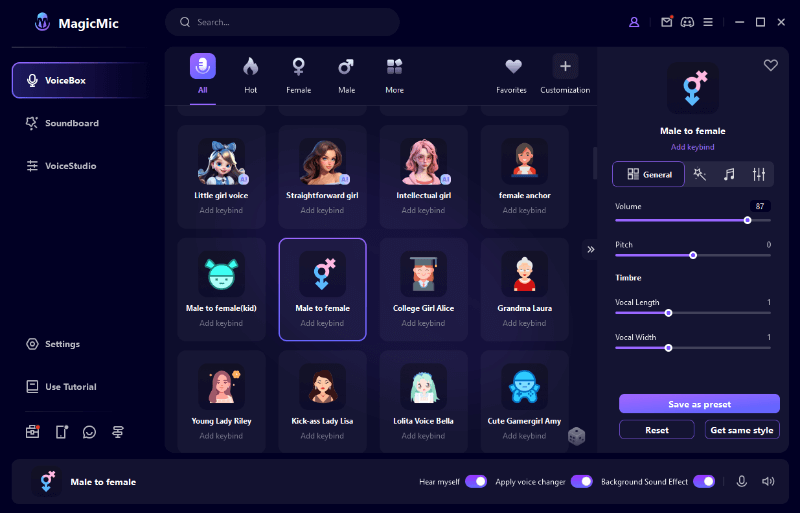
Set Up Your Microphone and Headphones
Select your microphone as the input device and your headphones or speakers as the output device. This ensures that your voice is captured clearly and that you can hear the modified audio in real time. A confirmation message will typically appear once everything is configured correctly.
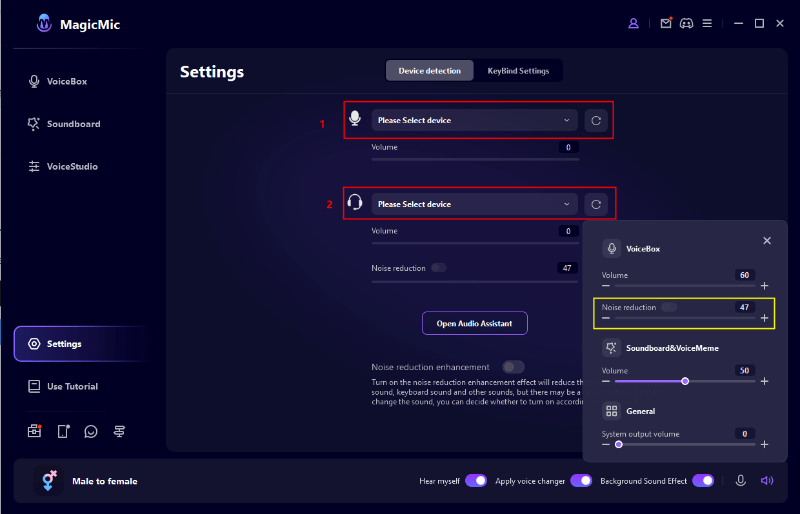
Apply Voice Effects on Your Preferred Platform
Choose a voice effect from iMyFone MagicMic’s library and test it by speaking into your mic. You’ll hear the altered sound through your headphones. To use the effect during a live call or stream, go to the audio settings of your platform (e.g., Discord) and set the input device to “Voice Changer Virtual Audio Device.” This will apply your selected effect in real time.
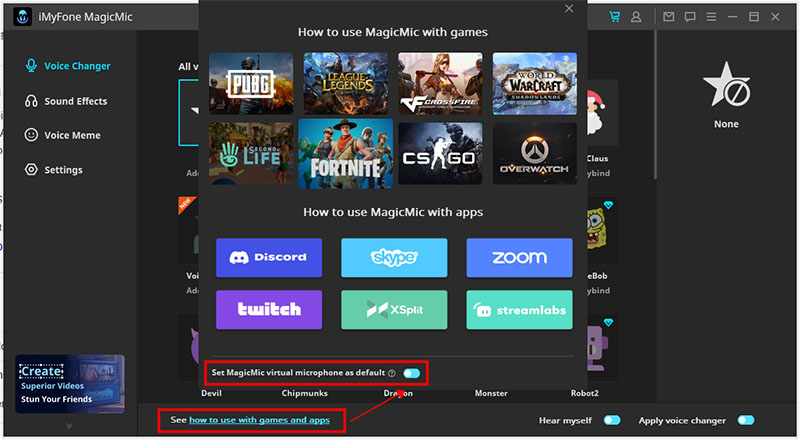
Tips for Using iMyFone MagicMic Like a Pro
To make the most of iMyFone MagicMic, keep these tips in mind. They’ll help you sound better, avoid common issues, and maximize your fun whether you’re streaming, recording, or just chatting.
Take Advantage of the Soundboard
iMyFone MagicMic includes a soundboard feature that lets you play background sounds and sound effects during your conversations or streams. You can trigger applause, laughter, dramatic music, or other audio cues to make your content more engaging and entertaining.
Enable Noise Removal
Background noise can ruin your audio experience. iMyFone MagicMic’s noise removal feature helps eliminate unwanted sounds, ensuring your voice comes through clearly and professionally. This is especially useful if you’re in a noisy environment.
Pick the Right Effect for the Occasion
With so many voice effects available, it’s important to choose one that fits the context. Use a spooky voice for horror game streams, a deep tone for serious discussions, or a silly effect for casual chats. Experiment to see what works best for different situations.
Test Before You Go Live
Always test your voice settings and effects before starting a live stream or call. iMyFone MagicMic allows you to preview sounds and make adjustments to pitch, volume, and other parameters. A quick test can prevent awkward moments and ensure a smooth experience.
Adjust Settings per Platform
Different apps may require slight adjustments in settings. For example, Discord, Zoom, and Twitch have unique audio configurations. Take a moment to customize your voice effects and volume levels based on the platform you’re using.
An Alternative Tool: CapCut Desktop Video Editor
If you’re looking for more advanced audio and video editing features, CapCut desktop video editor is an excellent alternative. While primarily a video editor, it also offers powerful AI-based voice changing and enhancement tools.
CapCut allows you to apply AI voice filters, convert text to speech, separate vocals from music, remove background noise, and much more. It’s a great choice for content creators who want full creative control over their audio.
CapCut — Your all-in-one video & photo editing powerhouse! Experience AI auto-editing, realistic effects, a huge template library, and AI audio transformation. Easily create professional masterpieces and social media viral hits. Available on Desktop, Web, and Mobile App.
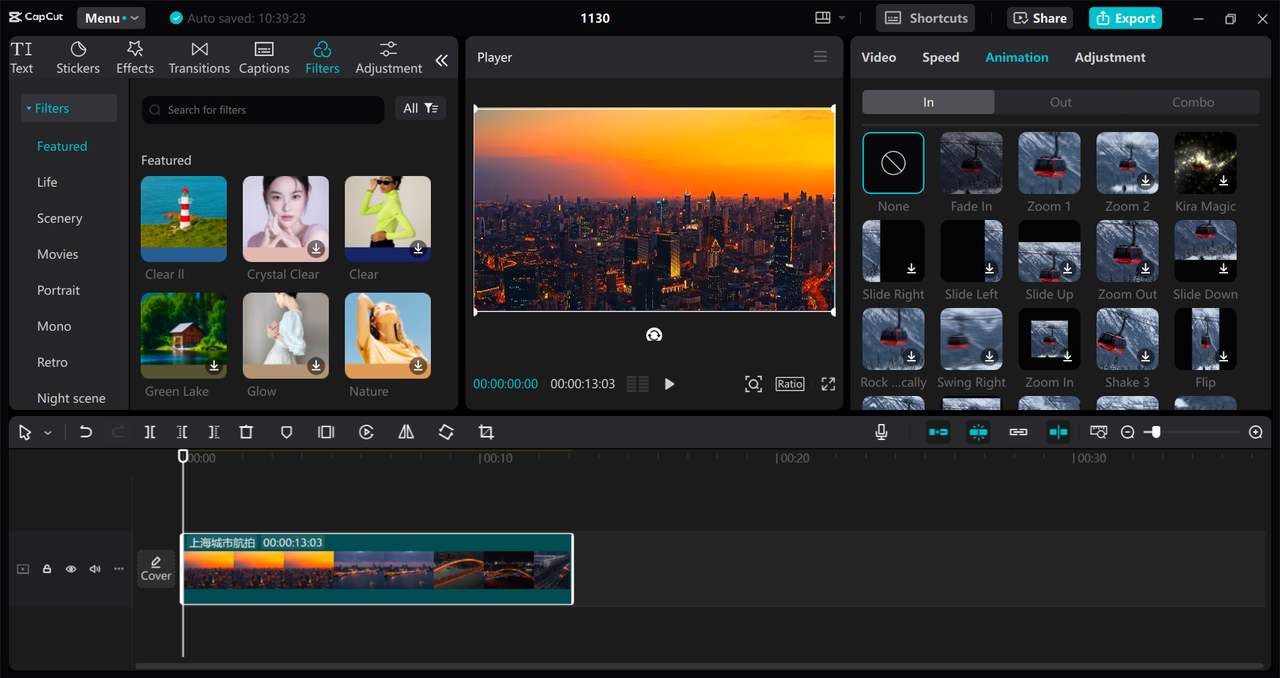
Notable Features of CapCut
CapCut’s desktop video editor is packed with audio-editing capabilities. Here are some of its key features:
- Customize voices using AI-powered filters for unique vocal effects.
- Generate speech from text, ideal for voiceovers and narrations.
- Separate vocals from background music effortlessly.
- Enhance audio quality automatically with AI tools.
- Remove unwanted background noise for crystal-clear sound.
How to Modify Your Voice with CapCut
Editing your voice with CapCut is simple and intuitive. Here’s a basic guide to get you started:
- Import Your Audio
Open CapCut and import your audio file by clicking “Import” or dragging and dropping it into the workspace.
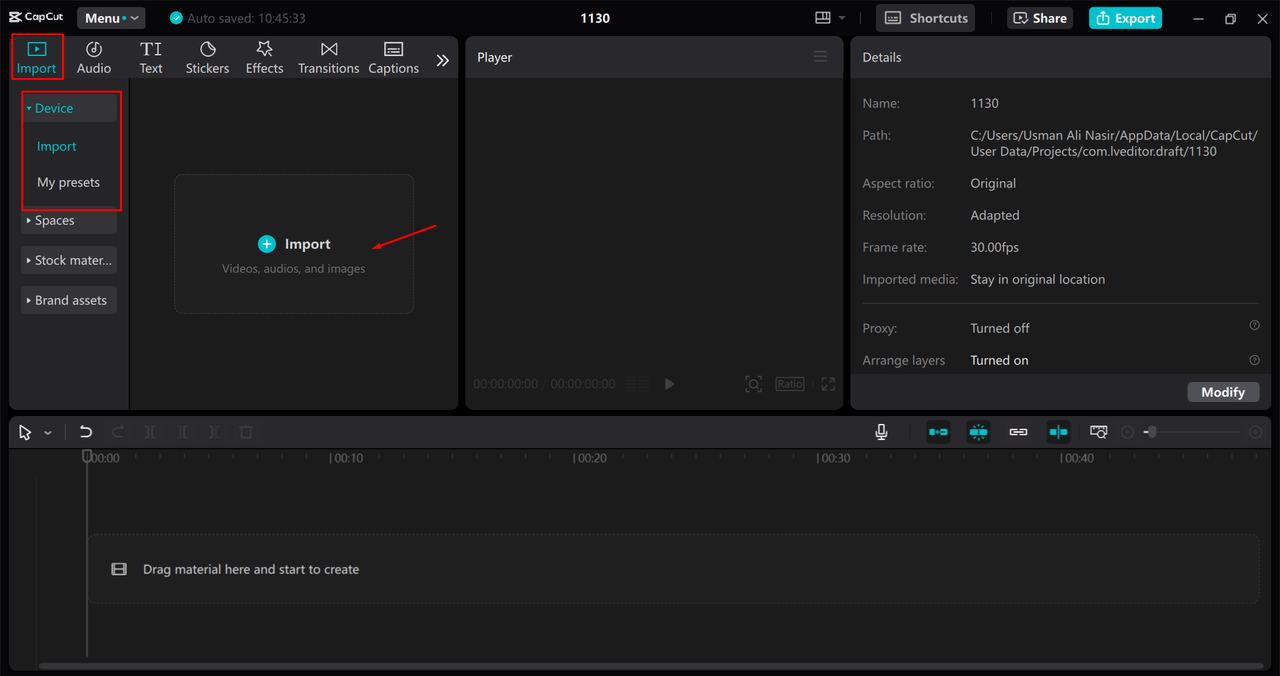
- Apply Voice Effects
Select your audio clip and navigate to the “Voice Changer” section. Here, you can choose from various filters, adjust pitch, reduce noise, and normalize volume for a polished sound.
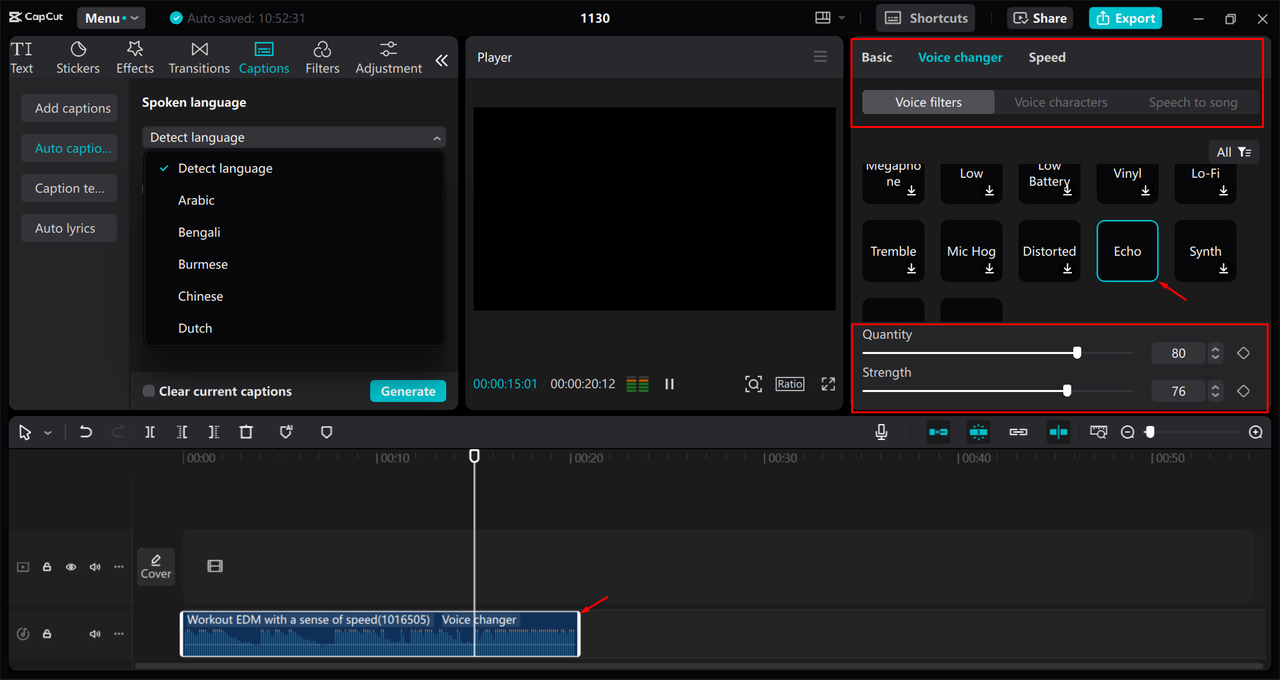
- Export and Share
Once you’re satisfied with the results, export your audio in your preferred format and quality. You can then use it in your videos or share it directly on social media.
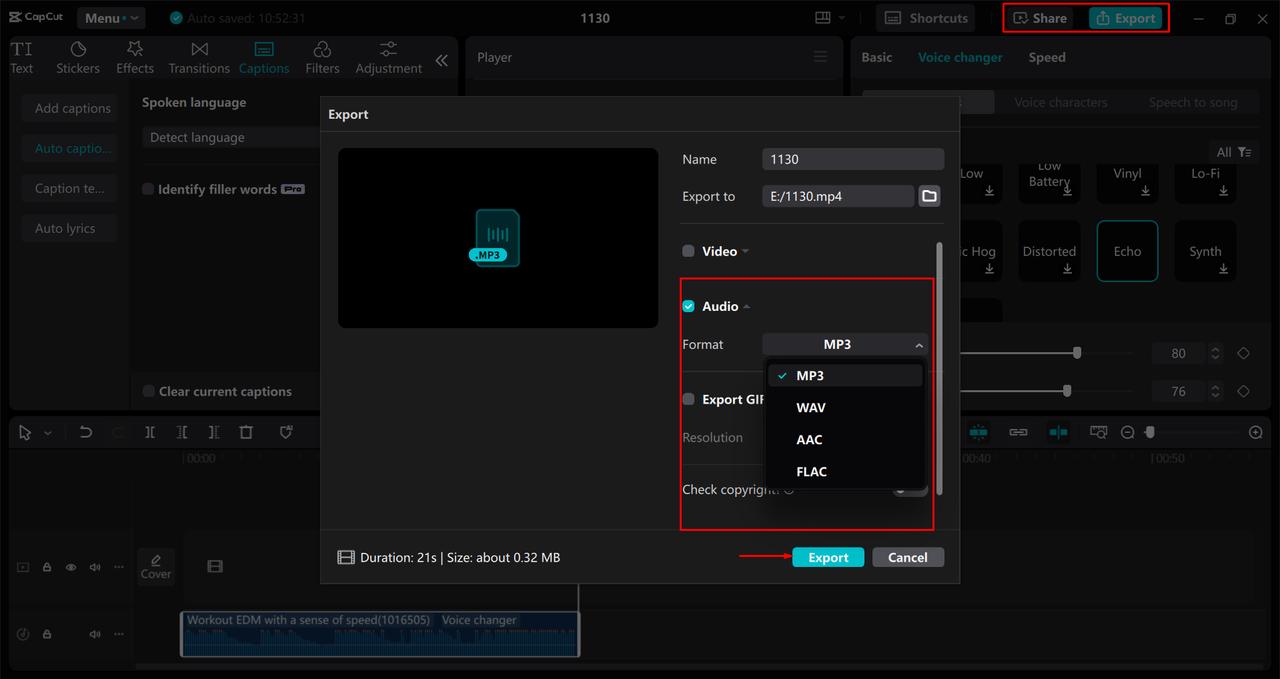
Wrapping Up
iMyFone MagicMic is a fantastic tool for anyone looking to add fun and creativity to their online interactions. Its real-time voice changing, extensive effects library, and user-friendly design make it ideal for gamers, streamers, and content creators.
For those seeking more advanced audio editing features, CapCut desktop video editor offers a powerful alternative with AI-enhanced tools. Both platforms provide great ways to experiment with your voice and elevate your content.
CapCut — Your all-in-one video & photo editing powerhouse! Experience AI auto-editing, realistic effects, a huge template library, and AI audio transformation. Easily create professional masterpieces and social media viral hits. Available on Desktop, Web, and Mobile App.
So why not give iMyFone MagicMic a try? It might just become your go-to app for voice modulation and online fun.
Frequently Asked Questions
Can I use iMyFone MagicMic while live streaming?
Yes! iMyFone MagicMic works perfectly during live streams on platforms like Discord, Zoom, Skype, and Twitch. It changes your voice in real time with no noticeable delay, making it great for engaging with your audience live.
Is iMyFone MagicMic compatible with gaming platforms?
Absolutely. iMyFone MagicMic integrates smoothly with gaming platforms such as Discord, Roblox, TeamSpeak, and others. It’s designed to let gamers modify their voices during gameplay for a more immersive and entertaining experience.
What are some of the most popular voice effects in iMyFone MagicMic?
iMyFone MagicMic offers a vast selection of over 225 AI voice filters and 600+ sound effects. Some user favorites include the Robot Voice (for a futuristic vibe), the Alien Voice (for a mysterious touch), and the Chipmunk Voice (for humorous and high-pitched fun). There’s something for every mood and scenario.
Some images used in this article are sourced from CapCut.
 TOOL HUNTER
TOOL HUNTER