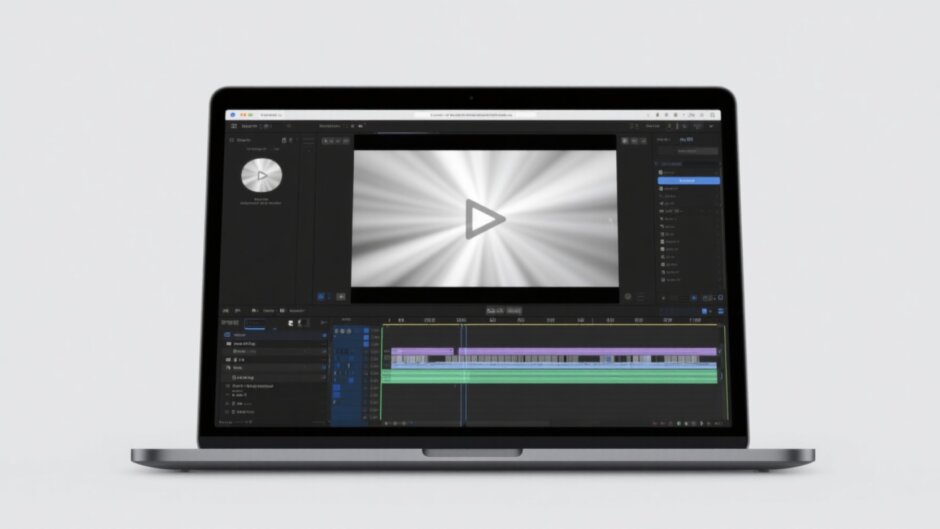Ever wanted to make a certain part of your video pop? Maybe you’re creating a tutorial and need to show a tiny detail up close, or you want to add drama to a special moment. Zooming in is a simple but powerful way to make your videos look more polished and hold your viewer’s attention.
But what if you only want to keep the zoomed part and not the whole video? Maybe you’re editing for Instagram, YouTube, or a school project and just need that one highlighted section. Lots of people want to learn how to save a zoomed in section of video on PC, phone, or other devices—it’s super handy!
In this guide, we’ll walk through why zooming is useful, how to do it on different devices, and—most importantly—how to save just the zoomed part. We’ll also share tips to make your zoom effects look clean and professional, not messy or amateur.
Ready? Let’s jump in!
Table of Contents
- Why Zooming In on Videos Is a Game Changer
- How to Zoom In on Video on Your Computer and Save the Zoomed Part
- How to Zoom In on Video Using Online Tools
- How to Zoom In on Video Using Your Phone
- Helpful Tips for Effective Zooming
- How to Save a Zoomed In Section of Video on PC or Other Devices
- Wrapping Up
- Frequently Asked Questions
Why Zooming In on Videos Is a Game Changer
Zooming isn’t just about making something bigger—it actually changes how people watch and understand your video.
When you zoom in, you guide the viewer’s eye to what really matters. Imagine you’re making a drawing tutorial: a close-up on your hand shows exactly how you hold the pencil. Or in a travel vlog, zooming in on a stunning flower or an ancient building helps your audience feel like they’re right there with you.
Zooming also adds emotion and depth to storytelling. A tight shot on a smiling face, a teary eye, or a sparkling ring in a wedding video can make the moment more powerful and relatable.
Plus, it makes your video look more pro. Videos that use zoom effects feel dynamic and intentional. They’re way more interesting than static, unchanging shots.
So whether you’re new to video editing or have some experience, learning how to do zoom in effect well is a skill you’ll use again and again. And once you know how to save a zoomed in section of video on PC or mobile, you can reuse those clips in other projects too!
How to Zoom In on Video on Your Computer and Save the Zoomed Part
If you’re working on a PC, you’ve got plenty of options. One of the easiest and most powerful tools out there is the CapCut desktop video editor. It’s totally free and comes with tons of features that make editing easy and fun.
Step-by-Step with CapCut Desktop Video Editor
CapCut is perfect for everyone—from total beginners to seasoned editors. You can zoom, add effects, trim clips, and even save a zoomed portion of a video without hassle.
Here’s how to do it:
Step 1: Download and Install CapCut
First, grab the software from the official CapCut website. It’s free and safe. Once it’s downloaded, run the installer and follow the simple setup steps.
Step 2: Import Your Video
Open CapCut and start a new project. Click the “Import” button to bring your video into the editor. You can drag and drop it right into your media library, then pull it down to the timeline to start working.
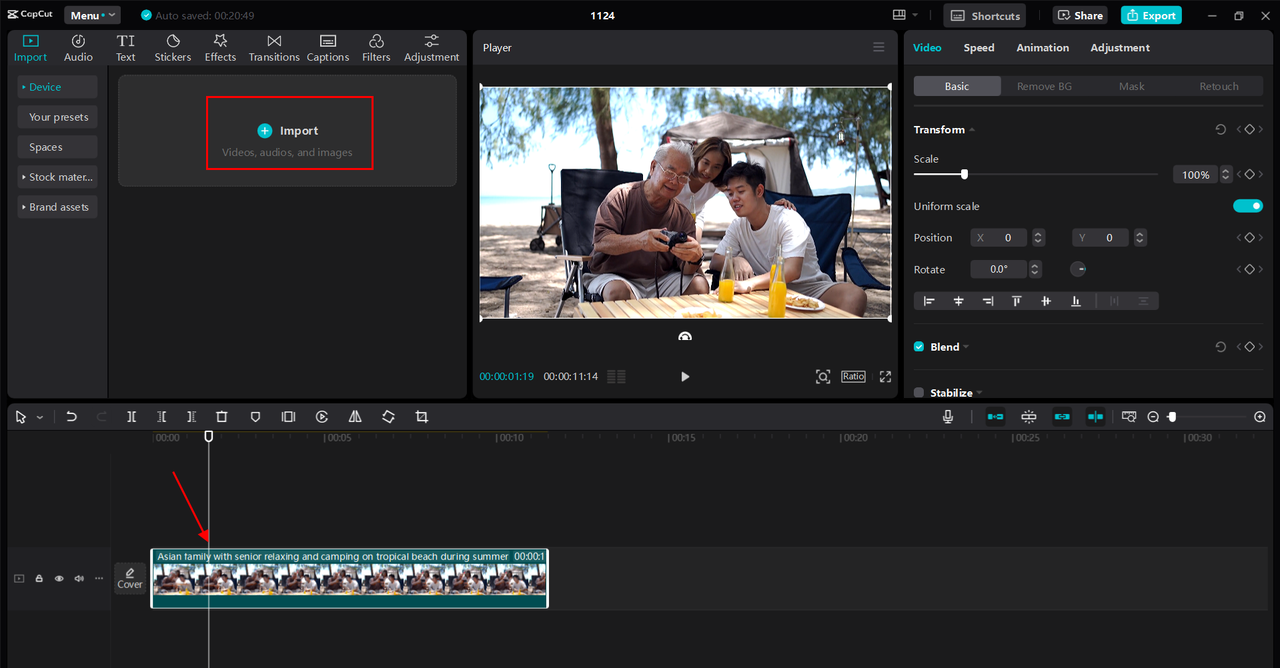
Step 3: Apply a Zoom Effect
Move the playhead to where you want the zoom to begin. Go over to the “Effects” panel and type “Zoom” in the search bar. You’ll see cool options like “Optical Zoom” or “Zoom Lens.” Drag your favorite onto the clip.
You can control how much you zoom in and how fast the movement happens. This is where you learn how to do zoom in effect smoothly—play around until it looks natural.
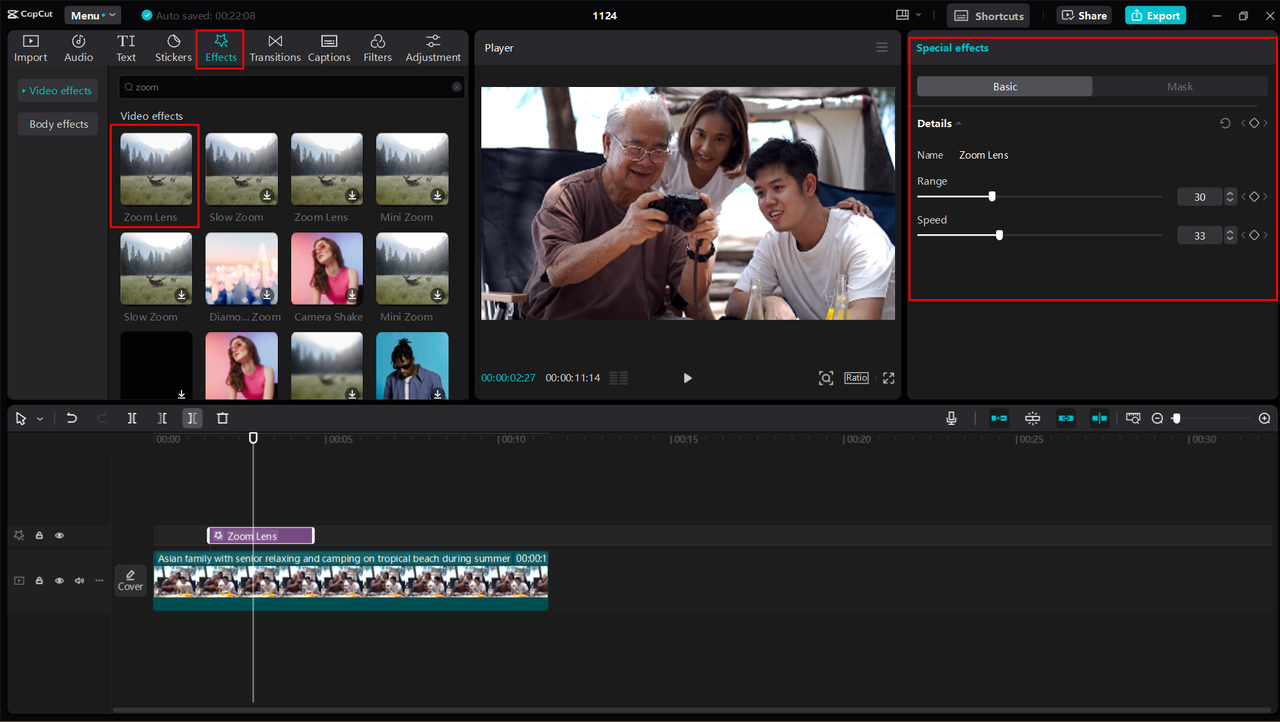
Step 4: Save the Zoomed Section
Once you’re happy with the zoom, you might want to save just that part. Here’s how: split the video right where the zoom starts and again where it ends. Now you’ve isolated that portion.
When you export, you can choose to only export that selected clip. That’s how you save a zoomed in section of video on PC!
Step 5: Export Your Video
Click the “Export” button. Choose your preferred quality, format, and where you want to save the file. CapCut supports all the common formats, so you’re good to go.
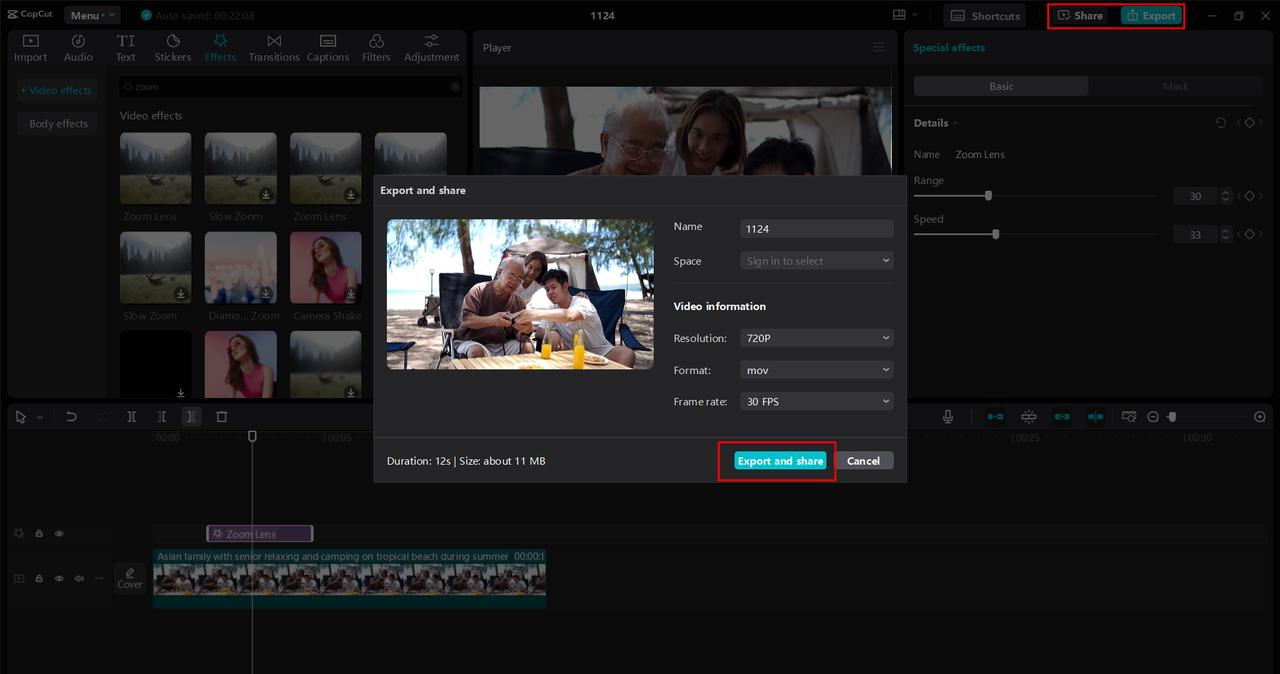
Why CapCut is Great for Zooming
CapCut isn’t just a one-trick app. Here’s what makes it special:
- Smooth zoom in/out controls
- Dynamic transitions between scenes
- Supports almost every video format
- AI tools to enhance video quality
So if you want to learn how to do zoom in effect like a pro, CapCut is a fantastic choice.
CapCut — Your all-in-one video & photo editing powerhouse! Experience AI auto-editing, realistic effects, a huge template library, and AI audio transformation. Easily create professional masterpieces and social media viral hits. Available on Desktop, Web, and Mobile App.
How to Zoom In on Video Using Online Tools
Not everyone wants to download software—and that’s okay! There are online editors that let you zoom in right from your web browser. A popular one is FlexClip.
Using FlexClip to Zoom In
FlexClip is user-friendly and works without any installation. Here’s how to zoom in on a video online:
Step 1: Visit the FlexClip Website
Open your browser and go to the FlexClip site. You can start without making an account, though signing up might give you more features.
Step 2: Upload Your Video
Click “Upload” and select your video from your computer or phone.
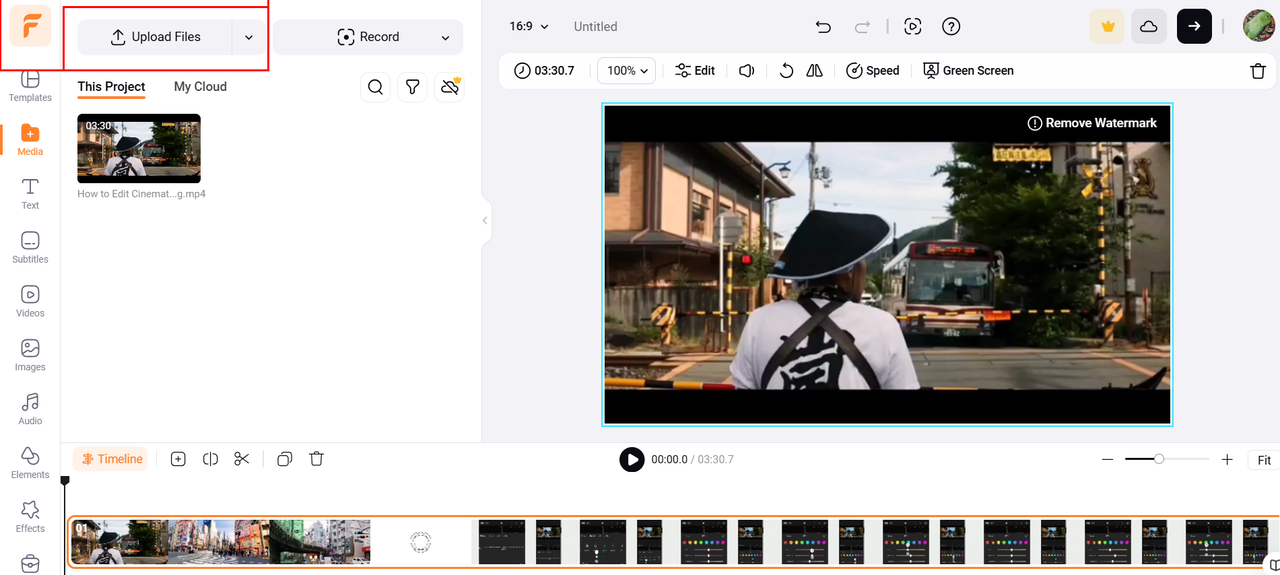
Step 3: Split the Video
To zoom in on one part, split your video into three segments: before, during, and after the zoom. This helps you apply the effect precisely.
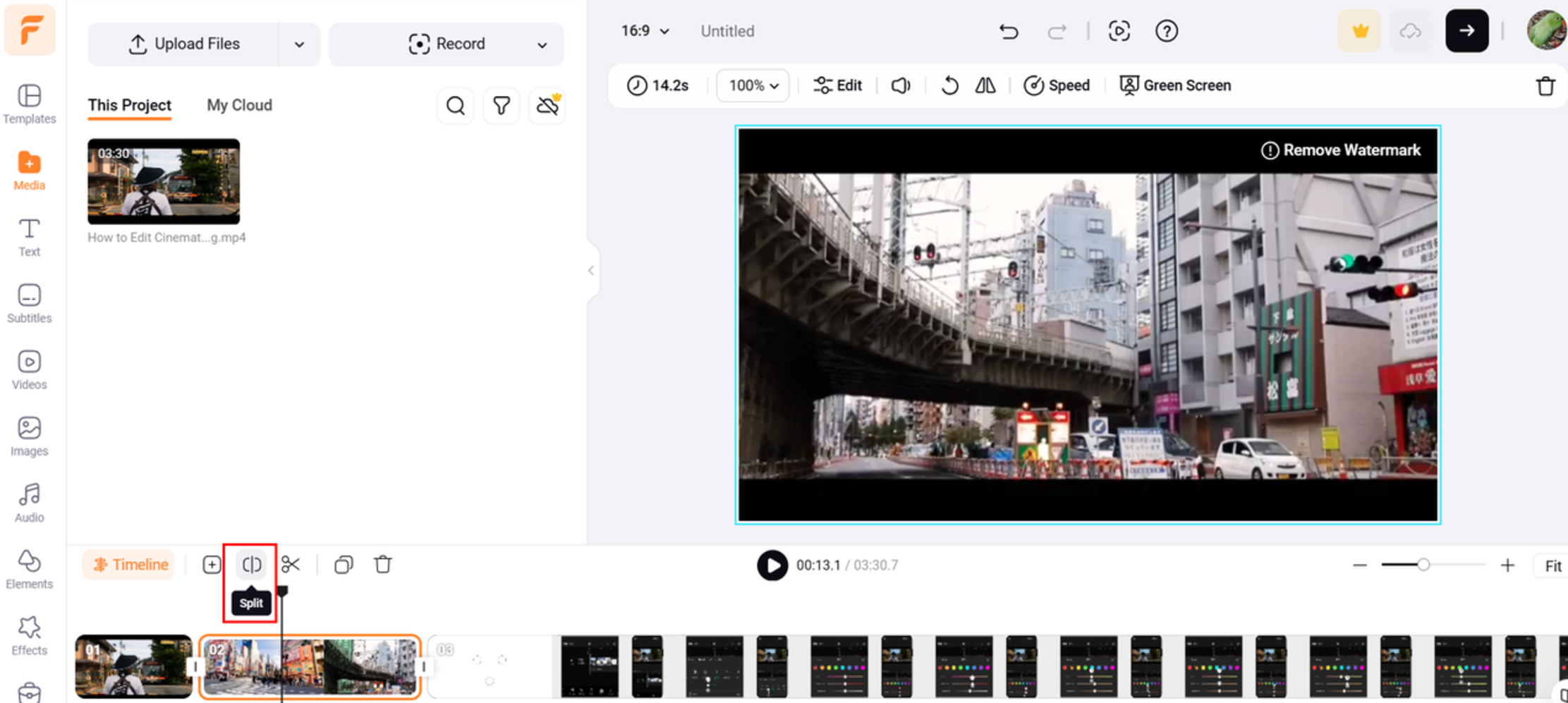
Step 4: Apply the Zoom
Click on the middle clip. Look for the “Zoom” button (usually top-left). Drag the slider to adjust zoom level. You can also use “Fit” or “Fill” for quick zooming.
Now you’ve learned how to do zoom in effect online—no software needed!
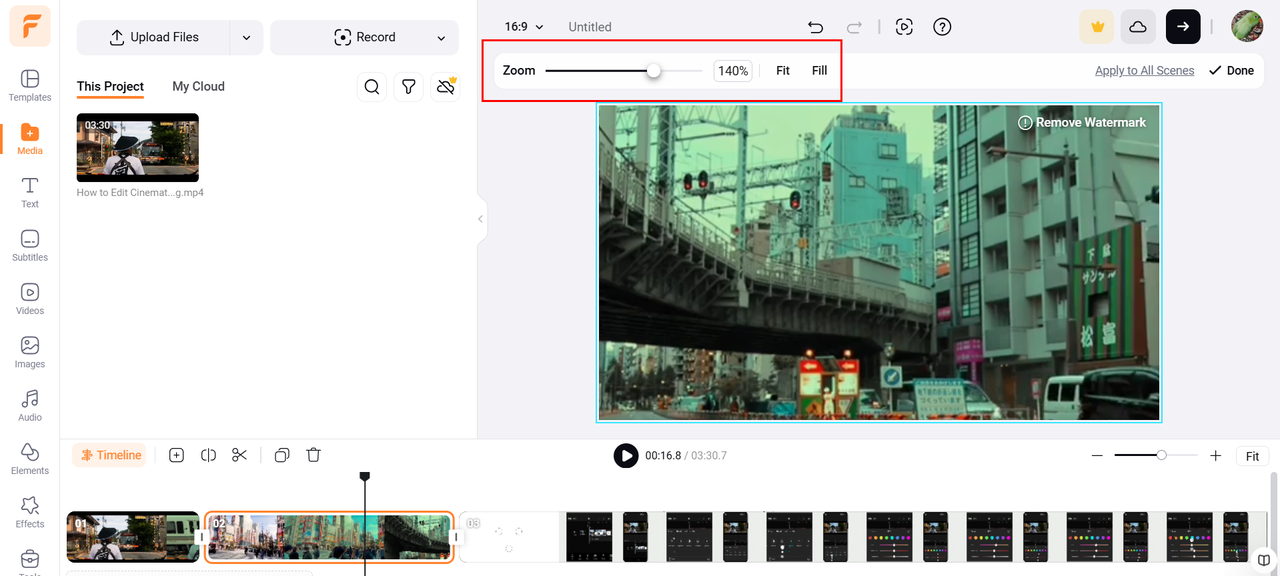
Step 5: Save or Export
Once done, hit “Export.” You can download the video as an MP4 or share it straight to social media or cloud storage.
This is an easy way to save a zoomed portion of a video without installing anything.
How to Zoom In on Video Using Your Phone
What if you’re on the go and want to edit using just your phone? No worries! You can still zoom in easily with apps like CapCut mobile.
Using the CapCut Mobile App
The CapCut app is free on both iOS and Android. Here’s how to use it:
Step 1: Install and Open CapCut
Download CapCut from your app store. Open it and tap “New Project.”
Step 2: Import Your Video
Select the video from your gallery.
Step 3: Use Keyframes for Zoom
Move the playhead to where the zoom should start. Add a keyframe. Go to where it should end, add another keyframe, and pinch the screen to zoom in. The app will create a smooth zoom between those points.
This is how you do zoom in on a video right from your phone.
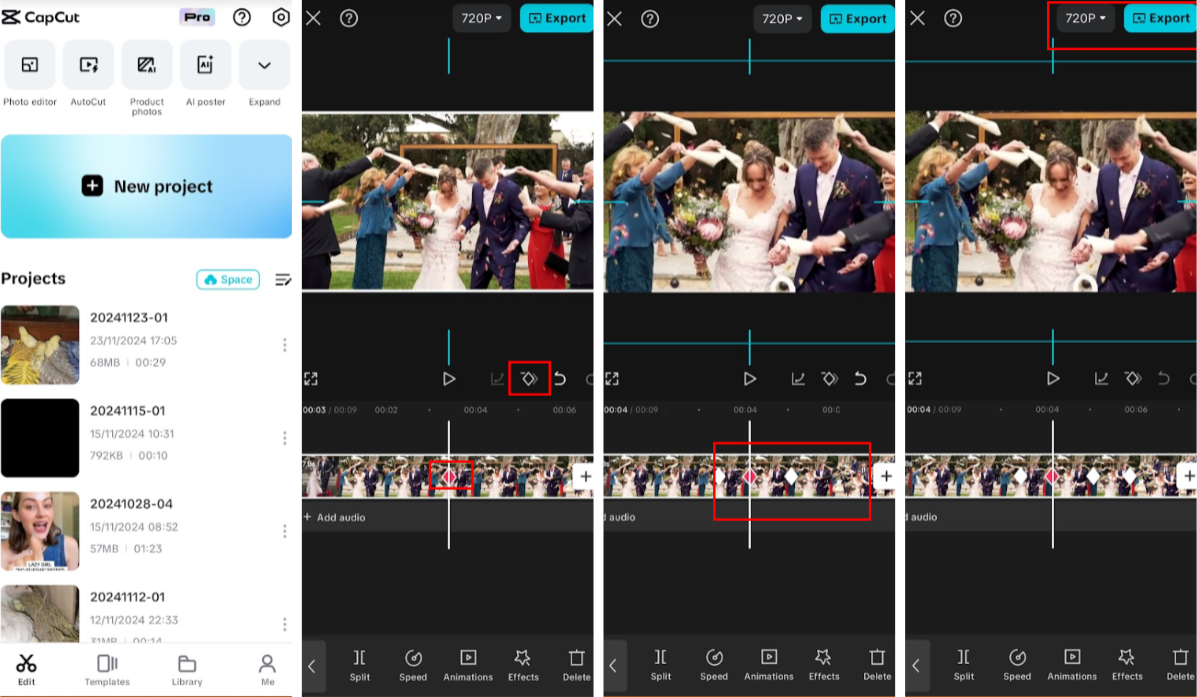
Step 4: Save the Zoomed Video
Tap export to save your video to your camera roll or share it directly.
Now you know how to save a zoomed in section of video on mobile too!
Helpful Tips for Effective Zooming
Zooming is awesome, but doing it poorly can ruin your video. Keep these tips in mind:
- Always start with high-quality video. Low-resolution clips get blurry when zoomed.
- Don’t overdo it. Too much zoom = pixelated mess.
- Zoom only on important parts to keep viewers engaged.
- Make zooms smooth—not sudden or jerky.
- Practice different speeds and styles.
- Always preview before you save a zoomed in section of video.
How to Save a Zoomed In Section of Video on PC or Other Devices
A lot of people wonder: can I save just the zoomed part? Yes!
Most editors—like CapCut on PC or phone, or online tools like FlexClip—let you do this. Just apply the zoom, split the clip around the zoomed segment, and export only that part.
This way, you save a zoomed portion of a video without the extra footage. Perfect for sharing snippets on social media or reusing in other videos.
So yes, you can zoom in on a video and save only what you need. It’s easier than you think!
CapCut — Your all-in-one video & photo editing powerhouse! Experience AI auto-editing, realistic effects, a huge template library, and AI audio transformation. Easily create professional masterpieces and social media viral hits. Available on Desktop, Web, and Mobile App.
Wrapping Up
Zooming in can make your videos more engaging, professional, and fun to watch. Whether you’re on a PC, online, or using your phone, it’s a skill worth learning.
Remember: if you want to save a zoomed in section of video on PC, CapCut is a great choice. It’s powerful, free, and easy to use.
Don’t be shy—experiment with different zoom styles and see what fits your videos best. With a little practice, you’ll be creating eye-catching videos in no time.
Frequently Asked Questions
Can you zoom in on a video after recording?
Yes! You don’t need to zoom while filming. Just use an editor like CapCut or FlexClip to zoom in during editing.
How to save a zoomed in section of video on iPhone?
Use the CapCut mobile app. Zoom in, split the clip to keep only the zoomed part, then export. It’ll save directly to your photos.
Why does my zoomed video look blurry?
This usually happens if the original video is low quality. Always use high-resolution footage if you plan to zoom in.
Is it possible to zoom in without losing quality?
It depends. High-resolution video can handle a little zoom without issues. But zoom too far, and it’ll always get blurry.
Can I zoom in on a video for free?
Absolutely! CapCut and FlexClip are both free and let you zoom in easily.
Some images sourced from CapCut.
 TOOL HUNTER
TOOL HUNTER