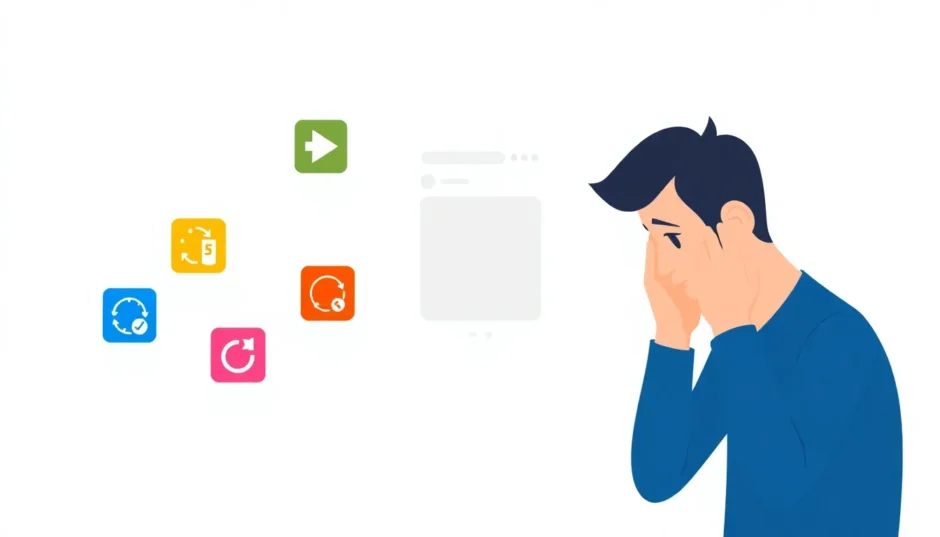Ever found yourself in that frustrating situation where you visited a website on your iPhone’s Safari browser but can’t remember the exact address? Or maybe you accidentally cleared your browsing history and now need to retrieve some important information? Don’t worry – you’re definitely not alone in this struggle.
Safari, being Apple’s default web browser on iOS devices, automatically keeps track of your browsing activity just like other browsers do. This history feature is incredibly useful for quickly returning to websites you’ve visited before without having to type in the full URL each time. But what happens when you need to check safari history that’s no longer visible in your regular browsing history? Or when you want to learn how to check safari history that was accidentally deleted?
Many iPhone users don’t realize that there are multiple ways to access their browsing history beyond the obvious methods. Whether you’re trying to recover deleted history for safari, monitor your children’s online activity, or simply retrace your digital steps, understanding how to search safari history effectively can save you significant time and frustration.
In this comprehensive guide, we’ll explore five different methods to view, search, and even recover your Safari browsing history on iPhone. From using specialized software to built-in iPhone features and backup restoration options, we’ve got you covered with practical solutions that actually work.
Table of Contents
- Understanding Safari History on iPhone
- Professional Software Solution for Comprehensive History Access
- Method 1: Using iPhone Settings to Access Safari History
- Method 2: Searching Through Safari History Directly
- Method 3: Restoring History from iCloud Backup
- Method 4: Recovering History from iTunes Backup
- Method 5: Using Specialized Recovery Software
- How to Clear Safari History on iPhone
- Preventing Future Safari History Loss
- Understanding Safari History Limitations
- When Professional Help Might Be Necessary
- Conclusion
Understanding Safari History on iPhone
Before we dive into the various methods, it’s helpful to understand what Safari history actually consists of and how it’s stored on your device. Your Safari history includes all the websites you’ve visited, along with timestamps of when you accessed them. This data is stored locally on your iPhone, but it can also be backed up to iCloud or iTunes if you have those services enabled.
The length of time Safari keeps your history depends on your settings. By default, Safari maintains your browsing history for one month, but this can be adjusted in your settings. However, even after history is automatically cleared or manually deleted, traces of it may still exist in various locations on your device or in backups.
Many people wonder about the best approach to check safari history depending on their specific situation. Are you looking for recent history that should still be in your browser? Or do you need to recover deleted entries? The method you choose will depend on your particular circumstances and how much effort you’re willing to invest.
Professional Software Solution for Comprehensive History Access
When it comes to thoroughly checking and recovering Safari history, specialized software often provides the most comprehensive solution. These tools are specifically designed to dig deep into your iPhone’s storage system to locate browsing data that may no longer be accessible through conventional means.
iMyFone D-Back.All-in-one Data Recovery Software: You can recover deleted, lost, formatted, or corrupted files from iOS/Android devices and PCs in one tool.1000+ Data Types Recovery: Restore photos, videos, messages, contacts, office documents, emails, audio, etc. without backup.Third-Party App Recovery: Retrieve messages and attachments directly from WhatsApp, LINE, Kik, WeChat, Skype and more.iOS Data Backup: Securely back up various data from your iOS device, reducing the risk of data loss.
Check More Details | Download Now! | Check All Deals
Using professional recovery software like iMyFone D-Back offers several advantages when you need to check safari history thoroughly. These tools can often recover browsing data that has been deleted weeks or even months ago, provided the storage space hasn’t been overwritten by new data. They work by performing deep scans of your device’s storage system, looking for residual data traces that remain even after deletion.
The process typically involves connecting your iPhone to a computer, running specialized scanning software, and then browsing through the recovered data to locate the specific Safari history entries you’re looking for. While this method requires a computer and sometimes a paid software license, it often yields the best results, especially for older or permanently deleted history.
Method 1: Using iPhone Settings to Access Safari History
Many iPhone users don’t realize that they can access certain browsing data directly through their device settings. This method won’t show you your complete browsing history in chronological order like the Safari app does, but it can reveal website data that might include history for safari that you thought was lost.
Here’s how to check safari history through your iPhone settings:
Start by opening the Settings app on your iPhone – it’s the gray gear icon typically found on your home screen. Scroll down until you see the Safari option and tap on it to access Safari-specific settings. Within the Safari settings menu, continue scrolling until you reach the bottom of the page, where you’ll find the Advanced option. Tap on Advanced, and on the next screen, select Website Data.
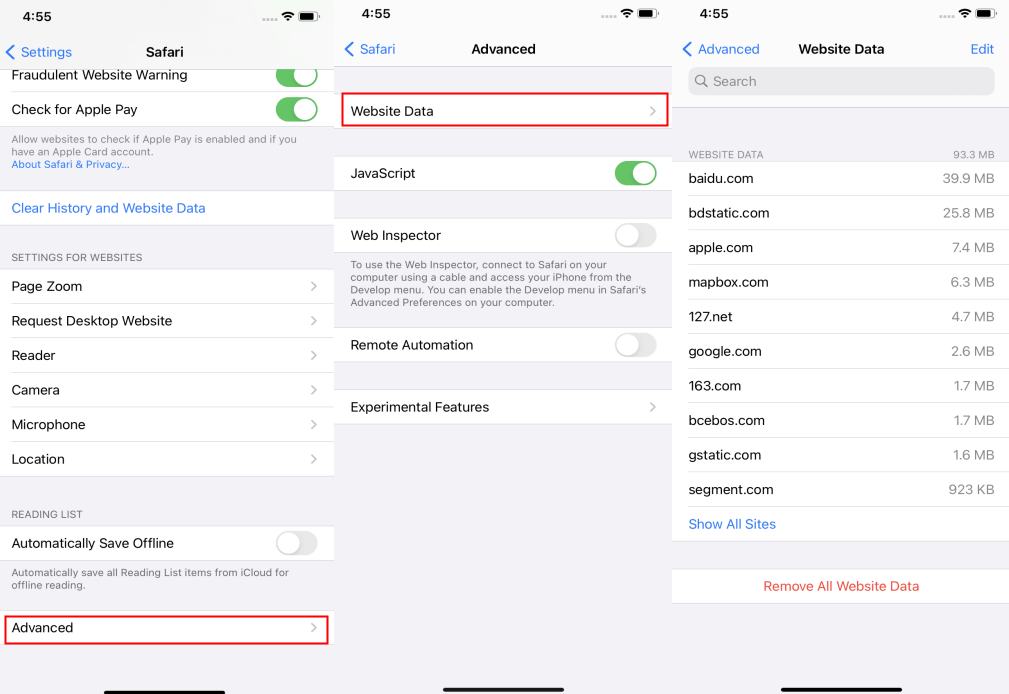
The Website Data section displays information about websites that have stored data on your device. While this isn’t a traditional history list, it does show websites you’ve visited recently, along with the amount of data each site has stored on your device. This can be particularly useful for finding sites you’ve visited but whose history might have been cleared through normal means.
One limitation of this method is that it doesn’t show the specific pages you visited within a website, nor does it provide timestamps for your visits. However, it can serve as a helpful reminder of which sites you’ve been to when you’re trying to retrace your browsing steps.
Method 2: Searching Through Safari History Directly
If your browsing history hasn’t been cleared recently, the simplest way to check safari history is directly within the Safari app itself. Modern versions of iOS include a search function within Safari history, making it much easier to locate specific websites among potentially hundreds or thousands of history entries.
Here’s how to search safari history using Safari’s built-in search feature:
Open the Safari app on your iPhone or iPad. Look for the book icon in the top toolbar – this is the Bookmarks button. Tap on it, and then select the tab that looks like a clock – this is your History section. At the very top of the History list, you’ll notice a search bar labeled “Search History.” Tap on this search bar and type in keywords related to the website or page you’re trying to find.
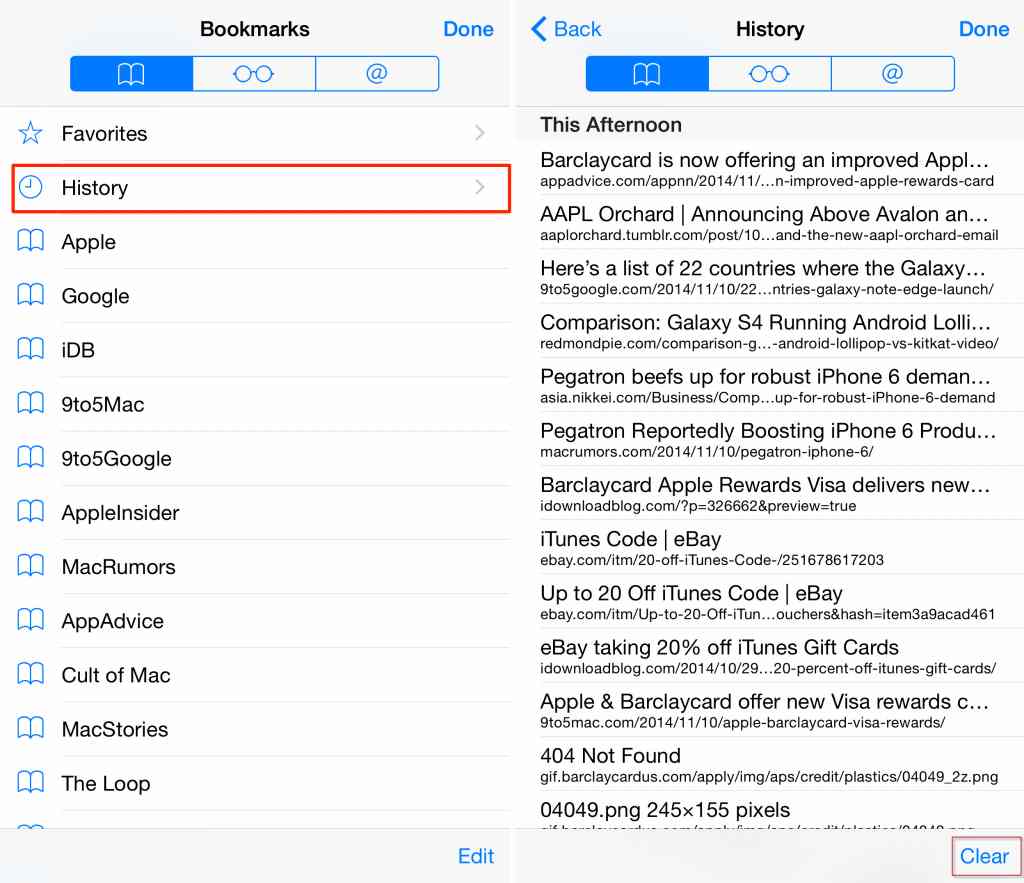
As you type, Safari will automatically filter the history list to show only entries that match your search terms. You can search for website names, page titles, or even specific words that might appear in the URL. Once you see the entry you’re looking for, simply tap on it, and Safari will immediately open that webpage.
This method is perfect for when you remember something about a website but can’t recall the exact address. The search function is surprisingly robust and can often find matches even with partial information. However, this only works for history that hasn’t been manually cleared or automatically expired based on your history settings.
Method 3: Restoring History from iCloud Backup
If you regularly back up your iPhone to iCloud, you might be able to recover deleted Safari history by restoring from a previous backup. iCloud automatically saves copies of your device data, including browsing history, provided you have iCloud Backup enabled in your settings.
Before attempting this method, it’s crucial to understand a significant limitation: restoring from an iCloud backup will erase all current data on your iPhone and replace it with the data from the backup. This means any new photos, messages, apps, or other data created since the backup was made will be lost. Therefore, this method should only be used as a last resort when the Safari history you need to recover is extremely important.
Here’s how to check safari history using iCloud backup:
On your iPhone, open the Settings app and tap on General. Scroll down and select Transfer or Reset iPhone, then tap on Erase All Content and Settings. You’ll need to enter your passcode and follow the prompts to confirm the erasure. After your iPhone restarts, you’ll see the initial setup screen. Follow the setup steps until you reach the Apps & Data screen, where you should select “Restore from iCloud Backup.”
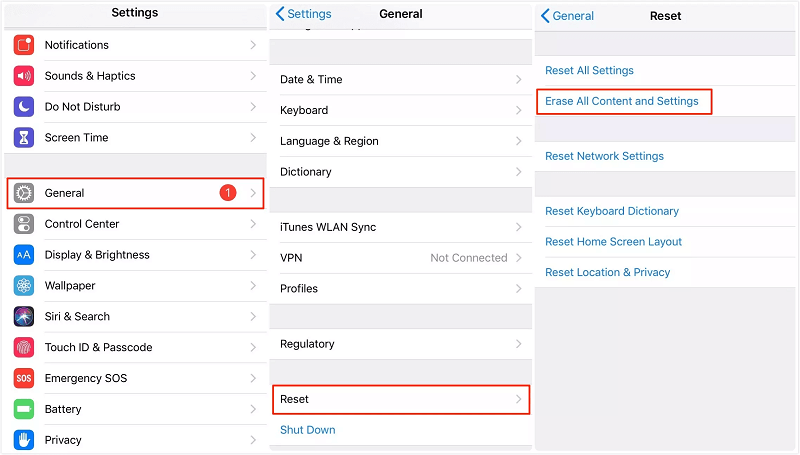
Sign in to your iCloud account and choose the backup that contains the Safari history you want to recover. Make sure to select a backup that was created before you lost the history you’re trying to retrieve. The restoration process may take some time depending on the size of the backup and your internet connection speed. Once complete, your iPhone will restart with the older data, including the Safari history from the time of the backup.
While this method can be effective for recovering lost history for safari, the significant downside of losing all current data makes it impractical for most situations. It’s generally recommended only for extreme cases where the lost browsing history is critically important and no other recovery methods have worked.
Method 4: Recovering History from iTunes Backup
If you regularly back up your iPhone to a computer using iTunes (or Finder on newer Macs), you have another option for recovering deleted Safari history. iTunes backups contain similar data to iCloud backups, including your browsing history, and can be restored to retrieve lost information.
Similar to the iCloud method, restoring from an iTunes backup will replace all current data on your iPhone with the data from the backup. Any information added since the backup was created will be lost, so this method also comes with significant drawbacks.
Here’s how to check safari history using an iTunes backup:
Connect your iPhone to the computer you normally use for backups using a USB cable. If you’re using a Mac with macOS Catalina or later, open the Finder app. If you’re using a Windows PC or a Mac with an older operating system, open iTunes. Select your iPhone when it appears in iTunes or Finder. Look for the Restore Backup option – in iTunes, you’ll find this in the Summary section; in Finder, it’s in the General tab.
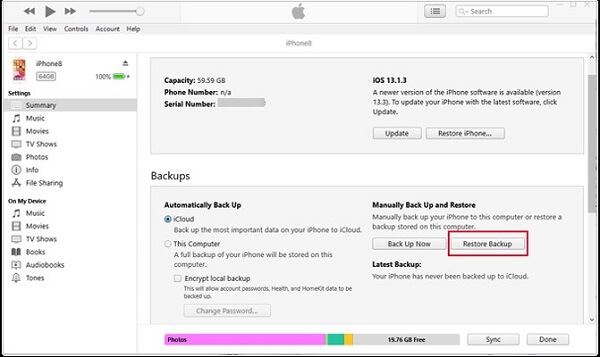
Choose the relevant backup from the list – make sure to select one that was created before you lost the Safari history. Click Restore and wait for the process to complete. Your iPhone will restart several times during this process, and you should keep it connected to the computer until the restoration is fully finished.
Once the restore is complete, you can check your Safari app to see if the history you were looking for has been recovered. If it has, you might consider using a specialized tool to extract just the browsing history before restoring your device to its current state, though this requires additional technical steps.
Method 5: Using Specialized Recovery Software
For most people looking to recover deleted Safari history without losing their current data, specialized recovery software offers the best solution. These tools are designed to extract specific types of data from iOS devices or backups without requiring a full device restore.
iMyFone D-Back.All-in-one Data Recovery Software: You can recover deleted, lost, formatted, or corrupted files from iOS/Android devices and PCs in one tool.1000+ Data Types Recovery: Restore photos, videos, messages, contacts, office documents, emails, audio, etc. without backup.Third-Party App Recovery: Retrieve messages and attachments directly from WhatsApp, LINE, Kik, WeChat, Skype and more.iOS Data Backup: Securely back up various data from your iOS device, reducing the risk of data loss.

Check More Details | Download Now! | Check All Deals
Tools like iMyFone D-Back work by performing deep scans of your iPhone’s storage system or existing backups to locate deleted files that haven’t been overwritten by new data. When it comes to Safari history, these tools can often recover browsing data that would otherwise be inaccessible through normal means.
The process typically involves:
Downloading and installing the recovery software on your computer, connecting your iPhone via USB, selecting the types of data you want to recover (in this case, Safari history), running a scan of your device, previewing the recoverable Safari history entries, and selectively recovering the specific history items you need.
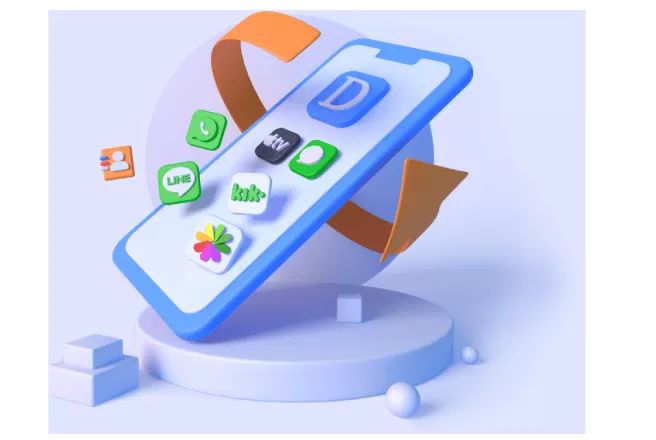
One significant advantage of this approach is that it doesn’t require restoring your entire device, meaning you don’t lose any current data. Additionally, many of these tools allow you to preview the recoverable history before actually restoring it, so you can confirm whether the entries you need are available.
These specialized tools can also extract Safari history directly from iTunes or iCloud backups without restoring the entire backup to your device. This gives you the ability to browse through historical backups to find and recover specific Safari history entries from different points in time.
How to Clear Safari History on iPhone
While this guide has focused on methods to access and recover Safari history, there may be times when you want to do the opposite – clear your browsing history. Whether for privacy reasons, to free up storage space, or to improve browser performance, knowing how to properly clear Safari history is equally important.
Clearing your Safari history is a straightforward process:
Open the Safari app on your iPhone and tap the book icon in the toolbar to open Bookmarks. Select the clock icon at the top of the screen to access your History. Tap “Clear” at the bottom of the screen. You’ll be presented with options to clear history from the last hour, today, today and yesterday, or all time. Choose the timeframe that matches your needs.
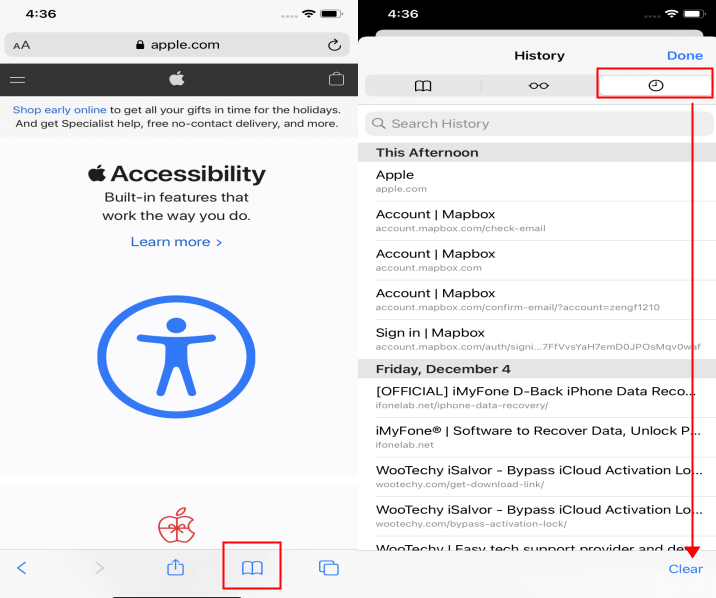
It’s worth noting that clearing your history also removes other browsing data like cookies and website data. This can sign you out of websites and remove some personalized settings, but it can also help resolve browser performance issues and protect your privacy.
If you find yourself frequently needing to clear your history but also occasionally needing to recover deleted entries, you might consider using a dedicated browser with more robust history management features, or regularly exporting important browsing history to a separate location.
Preventing Future Safari History Loss
Once you’ve gone through the effort of recovering lost Safari history, you might be wondering how to prevent similar situations in the future. While there’s no foolproof method to ensure you never lose browsing history again, there are several practices that can minimize the risk:
Regularly back up your iPhone to both iCloud and a computer. Having multiple backups increases the chances that you’ll be able to recover lost data when needed. Consider using browser syncing services like iCloud Tabs, which allow you to see open tabs across your Apple devices. While this doesn’t preserve full history, it can help you keep track of important sites. For critically important browsing sessions, consider bookmarking key pages or saving them to reading lists. Both bookmarks and reading list items are less likely to be accidentally deleted than general browsing history. Explore third-party browsers with enhanced history features. Some alternative browsers offer more robust history management, including the ability to export or automatically back up browsing history.
Understanding Safari History Limitations
It’s important to have realistic expectations about what Safari history can and cannot do. Safari history has several inherent limitations that affect how far back you can view history and what types of information are stored:
Safari automatically deletes history after a certain period (typically one month by default). This means you cannot view browsing history beyond this timeframe through normal means. Private browsing sessions are never stored in history, so there’s no way to recover history from private tabs. The history only stores website URLs and page titles, not the actual content of the pages. If a website has changed significantly since you visited, the history entry won’t reflect those changes. iCloud syncing of Safari history only works if you have the feature enabled in your iCloud settings.
When Professional Help Might Be Necessary
In some situations, particularly those involving legal matters or critically important business information, it might be worth consulting with digital forensics professionals. These experts have access to more advanced tools and techniques for recovering deleted data from iOS devices.
While professional digital forensics services can be expensive, they may be justified when standard recovery methods have failed and the lost data has significant importance. These services can sometimes recover data that consumer-grade software cannot, though success is never guaranteed, especially if the device has been heavily used since the data was deleted.
Conclusion
Being able to effectively check safari history on your iPhone is a valuable skill that can save you time and frustration when you need to retrace your digital steps. Whether you’re using the simple search function within Safari, exploring website data through settings, or employing specialized recovery software for more challenging situations, understanding your options puts you in control of your browsing data.
For most users looking to recover deleted history, specialized recovery software like iMyFone D-Back offers the best balance of effectiveness and convenience. These tools can often recover browsing history that seems permanently lost without requiring you to sacrifice your current device data.
iMyFone D-Back.All-in-one Data Recovery Software: You can recover deleted, lost, formatted, or corrupted files from iOS/Android devices and PCs in one tool.1000+ Data Types Recovery: Restore photos, videos, messages, contacts, office documents, emails, audio, etc. without backup.Third-Party App Recovery: Retrieve messages and attachments directly from WhatsApp, LINE, Kik, WeChat, Skype and more.iOS Data Backup: Securely back up various data from your iOS device, reducing the risk of data loss.

Check More Details | Download Now! | Check All Deals
Remember that prevention is always better than cure when it comes to data loss. Regular backups and mindful browsing habits can help ensure that you rarely find yourself in a position where you need to recover deleted Safari history. But when those situations do arise, you now have multiple strategies to retrieve your valuable browsing information.
Some images in this article are sourced from iMyFone.
 TOOL HUNTER
TOOL HUNTER