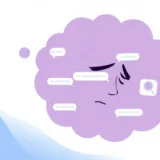Have you ever found yourself in that frustrating situation where you need to find a phone number you called weeks ago, but it’s nowhere to be found in your recent calls? You’re definitely not alone. Many iPhone users struggle with accessing their full call history, especially when trying to locate calls from months back. If you’re wondering how do you view call history on iPhone beyond the limited recent calls displayed, you’ve come to the right place.
Table of Contents
- Understanding iPhone Call History Storage Limits
- How to Check Call History iPhone Using Built-in Methods
- The Ultimate Solution: How to View Complete iPhone Call History
- Step-by-Step Guide to View Complete iPhone Call History
- Additional Tips for Managing iPhone Call History
- Video Guide: Recovering Deleted Call History
- Why Choose Specialized Recovery Software?
- Conclusion
Understanding iPhone Call History Storage Limits
Before we dive into the methods, it’s important to understand how iPhone call history works. Your iPhone can store up to 1,000 call records internally, but the Phone app typically only shows you the most recent 100 calls. This limitation often leaves users wondering how to check call history iPhone that extends beyond this visible range.
When it comes to data retention, if you stop using iCloud services, your call logs and other information remain stored for approximately 180 days before Apple permanently deletes them. This timeframe gives you a decent window to recover important call information if needed.
The good news is that there are multiple ways to access your complete call history, even those entries that seem to have disappeared from view. Whether you’re trying to find a specific number from last month or need comprehensive records for business purposes, the following methods will show you exactly how to view call history on iPhone regardless of when the calls occurred.
How to Check Call History iPhone Using Built-in Methods
Access Recent Calls Through the Phone App
The most straightforward way to view your recent iPhone call history is through the built-in Phone application. This method gives you quick access to your most recent incoming, outgoing, and missed calls.
To check call history iPhone using this method:
- Locate and tap the green Phone app icon on your home screen
- Select the “Recents” tab at the bottom of the screen
- Scroll through the list to see your call history (up to 100 most recent entries)
- For detailed information about any call, tap the blue “i” icon next to the number
While this method is convenient for recent calls, its major limitation becomes apparent when you need to access older call records. The Phone app simply doesn’t display your complete call history, which is why many users seek alternative methods to view call history iPhone that extends further back in time.
Retrieve Call History Through Your Mobile Carrier
If you need access to call records beyond what’s visible in your Phone app, your mobile carrier maintains comprehensive logs that you can access. Most cellular providers retain call history for a minimum of 18 months, with some carriers keeping records for up to 6 years.
The process to access these records varies by carrier, but typically involves:
- Contacting your carrier’s customer service department
- Visiting your carrier’s official website and accessing your account
- Requesting call history records, which may require identity verification
For AT&T customers specifically, you can:
- Visit the official AT&T website and log into your account
- Navigate to the “Phone Features” section
- Click on “Call History” to access your complete calling records
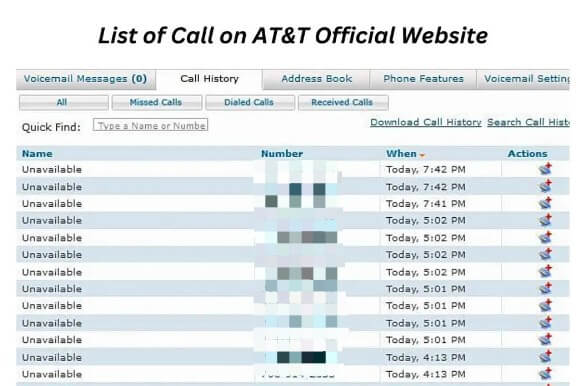
While this method provides comprehensive records, it may involve verification steps and doesn’t always offer the most user-friendly interface for browsing your call history.
Access Call History via iCloud Backup
Another option for viewing your iPhone call history involves using your iCloud backups. This method can help you recover call logs that are no longer available through conventional means.
To check call history iPhone using iCloud:
- Open the Settings app on your iPhone
- Navigate to “General” and select “Reset”
- Choose “Erase All Contents and Settings”
- Follow the setup prompts until you reach the Apps & Data screen
- Select “Restore from iCloud Backup”
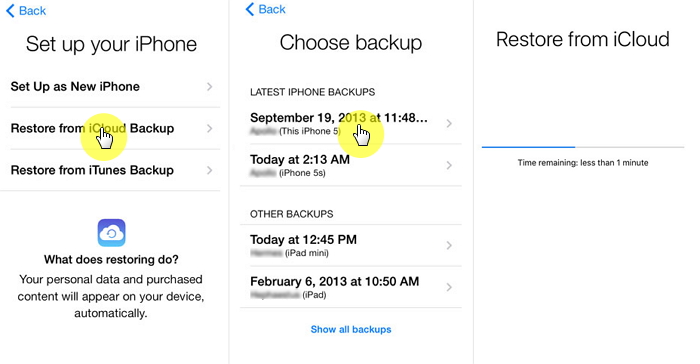
This approach has significant drawbacks, however. It requires completely erasing your device, doesn’t allow you to preview call history before restoring, and may result in data loss for any calls made after the backup was created. For these reasons, many users seek less destructive methods to view call history iPhone.
The Ultimate Solution: How to View Complete iPhone Call History
If you’re looking for a comprehensive way to access your entire call history without limitations, specialized data recovery software offers the most effective solution. These tools can help you how do you view call history on iPhone that extends back months or even years, regardless of whether you have backups available.
iMyFone D-Back.All-in-one Data Recovery Software: You can recover deleted, lost, formatted, or corrupted files from iOS/Android devices and PCs in one tool.1000+ Data Types Recovery: Restore photos, videos, messages, contacts, office documents, emails, audio, etc. without backup.Third-Party App Recovery: Retrieve messages and attachments directly from WhatsApp, LINE, Kik, WeChat, Skype and more.iOS Data Backup: Securely back up various data from your iOS device, reducing the risk of data loss.

Check More Details | Download Now! | Check All Deals
This type of software provides several advantages over traditional methods:
- Access to call history beyond the 100-call limit in the Phone app
- Ability to recover deleted call logs without existing backups
- Preview functionality to selectively recover specific calls
- Multiple recovery modes to suit different situations
- No risk of data loss during the recovery process
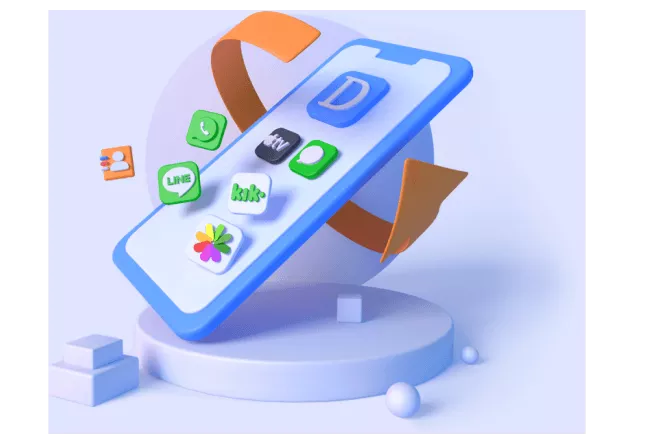
Step-by-Step Guide to View Complete iPhone Call History
Option 1: Direct Recovery from Your iPhone
Even if you’ve accidentally deleted call history or need to access records no longer visible in your Phone app, you can still recover this information directly from your device.
To how to view call history iPhone using direct recovery:
- Launch the recovery software and select “iPhone Recovery”
- Connect your iPhone to your computer using a USB cable
- Choose “Call History” as the data type you want to recover
- Initiate the scanning process to locate all available call records
- Preview the results and select the specific calls you want to recover
- Save the recovered call history to your computer
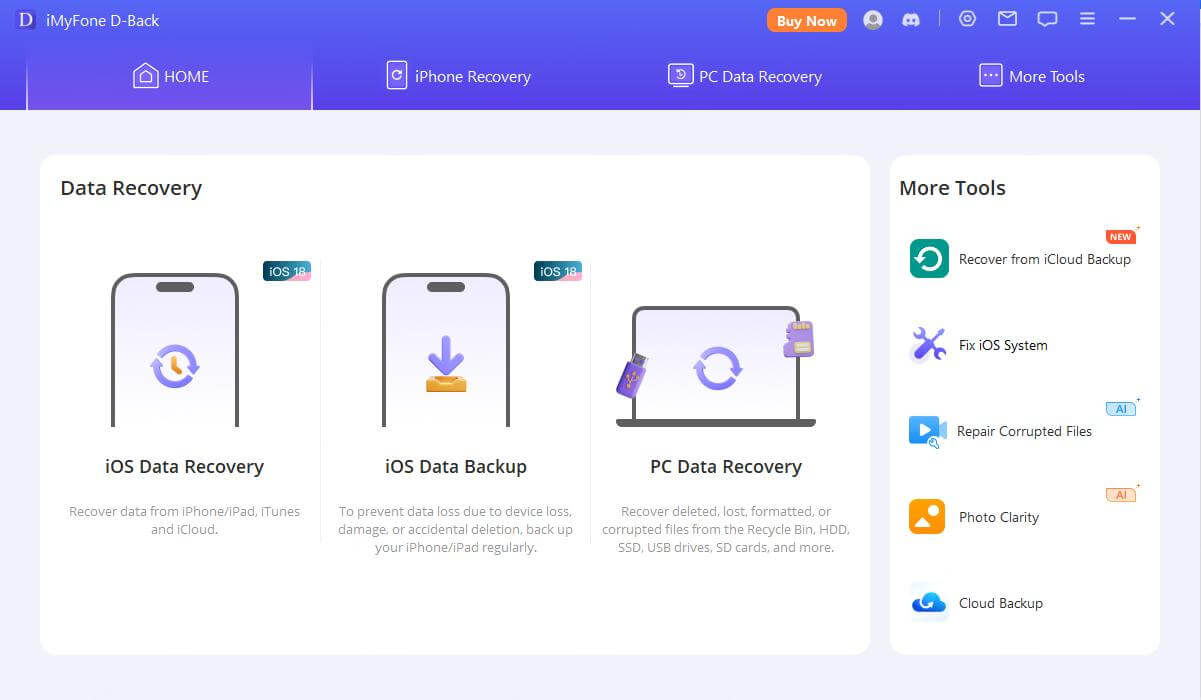
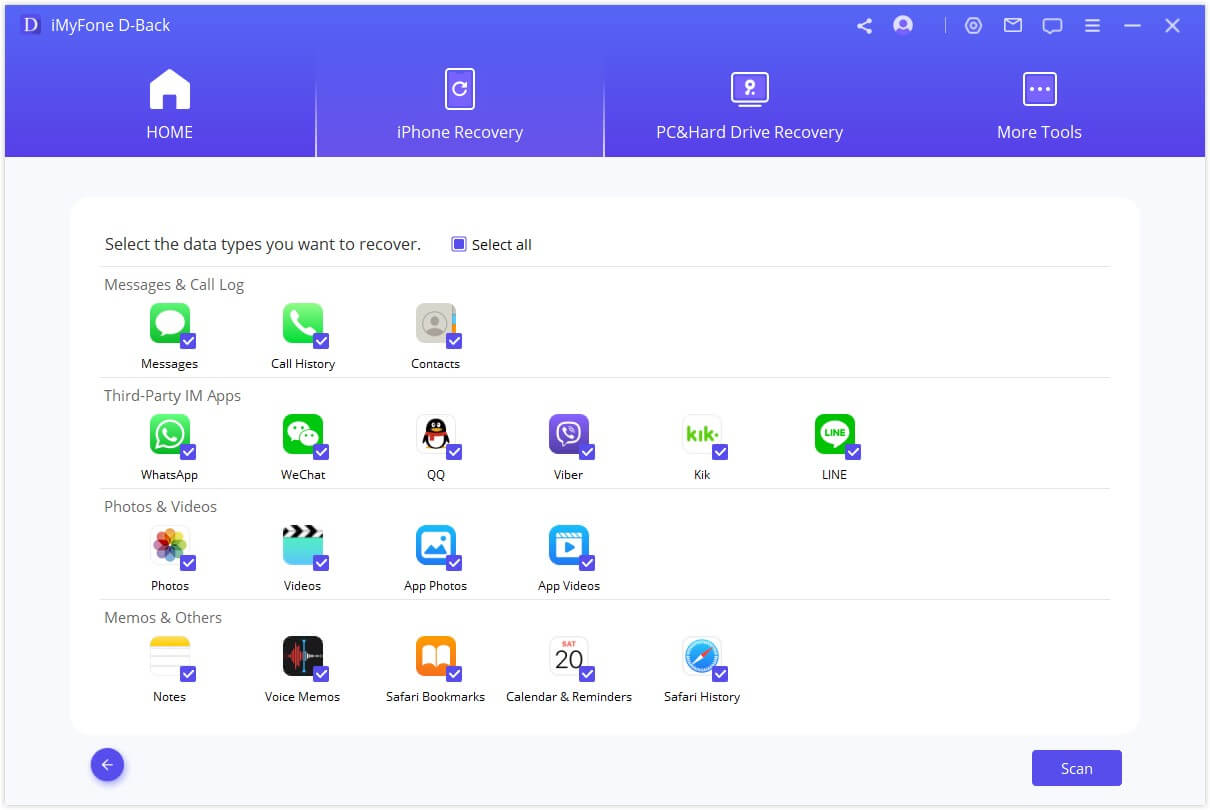
This method is particularly useful because it can often recover call history that you thought was permanently deleted. The scanning technology can detect residual data that remains on your device even after deletion.
Option 2: Access Call History from iCloud Backup
If you prefer to work from your iCloud backups without restoring your entire device, specialized software allows you to extract and view call history directly from these backups.
To how do you view call history on iPhone using iCloud backups:
- Select the “Recover from iCloud” option in your recovery software
- Choose “iCloud Backup” as your recovery source
- Log into your iCloud account using your Apple ID credentials
- Select the relevant backup file containing your desired call history
- The software will analyze the backup and display recoverable call logs
- Preview and select the specific calls you want to recover
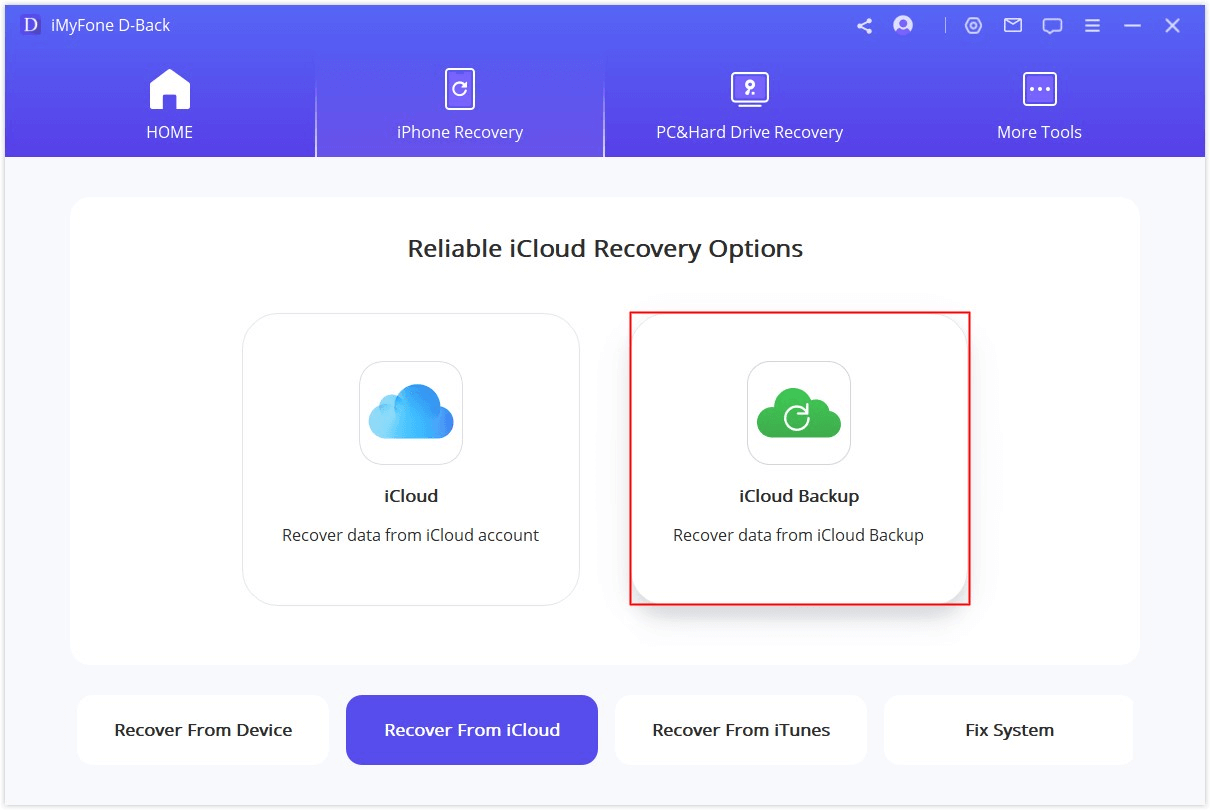
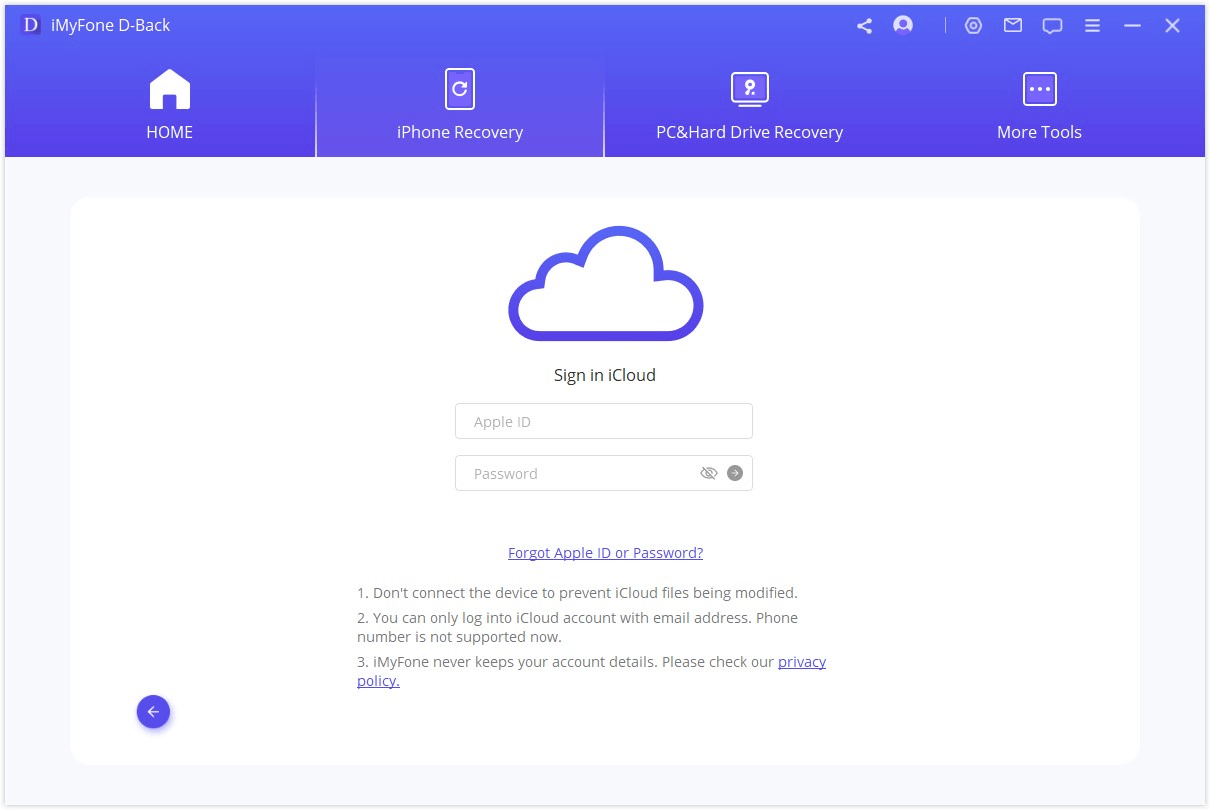
This approach lets you how to check call history iPhone without erasing your current device data, making it much safer than the traditional iCloud restore process.
Option 3: Extract Call History from iTunes Backup
For users who regularly back up their iPhones to a computer via iTunes (or Finder on newer macOS versions), you can access call history directly from these backup files.
To how to view call history iPhone using iTunes backups:
- Choose “Recover from iTunes Backup” in your recovery software
- Select “Call History” as your target data type
- The software will display all available iTunes backup files on your computer
- Choose the most relevant backup and begin the scanning process
- Once complete, preview and select the call records you want to recover
- Save the selected call history to your preferred location
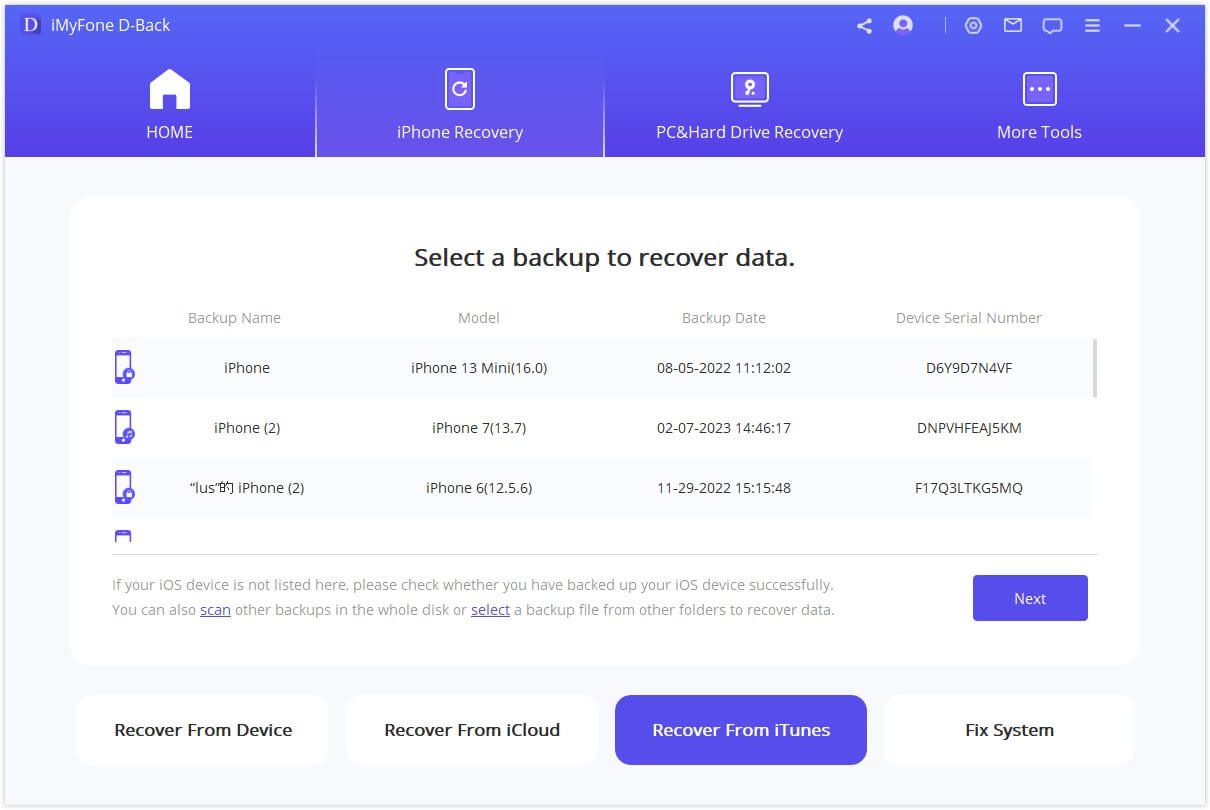
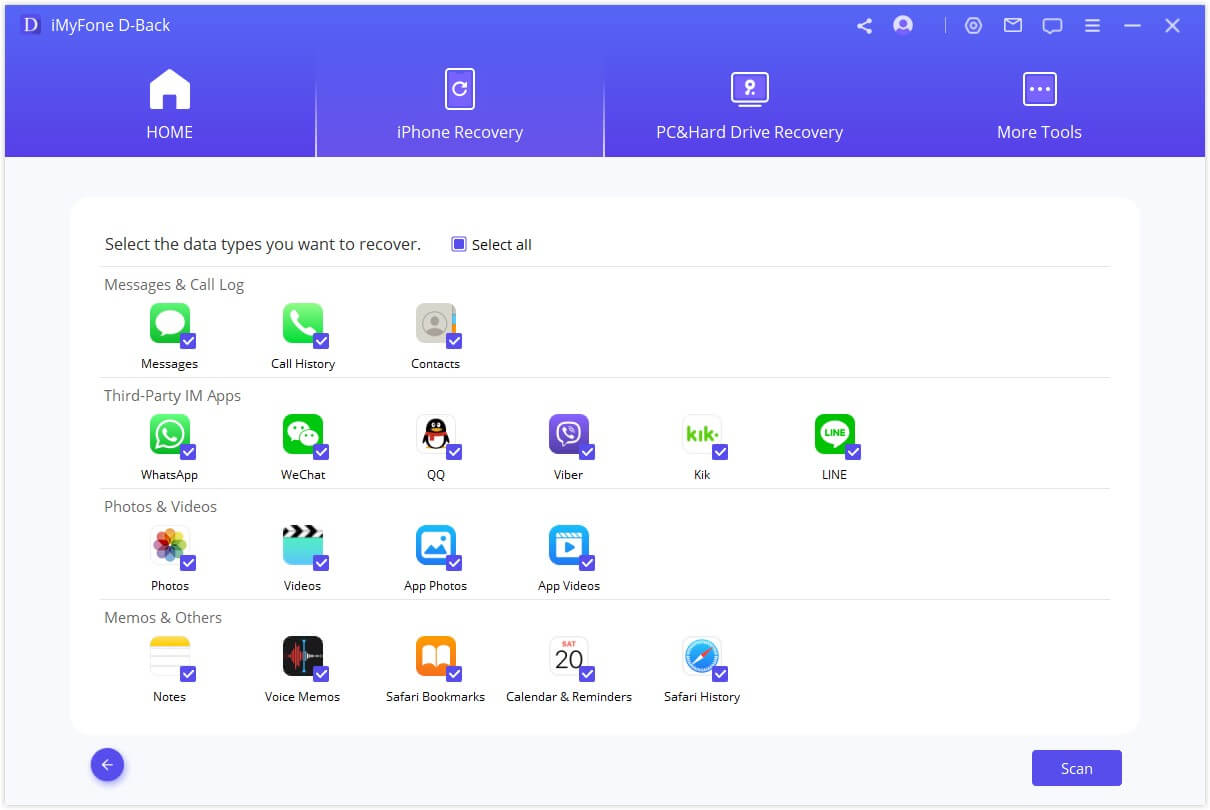
This method is particularly valuable because it allows you to how do you view call history on iPhone without actually restoring the entire backup to your device. You can browse through different backup files and selectively recover only the information you need.
Additional Tips for Managing iPhone Call History
Beyond recovery, there are several practices that can help you maintain better access to your call history moving forward:
- Regular backups: Consistently back up your iPhone to iCloud or your computer to preserve call history
- Export important calls: When you have crucial phone numbers in your call history, save them to your contacts
- Use call logging apps: Consider third-party apps that automatically log and export your call history
- Monthly reviews: Periodically check and document important calls before they rotate out of your recent history
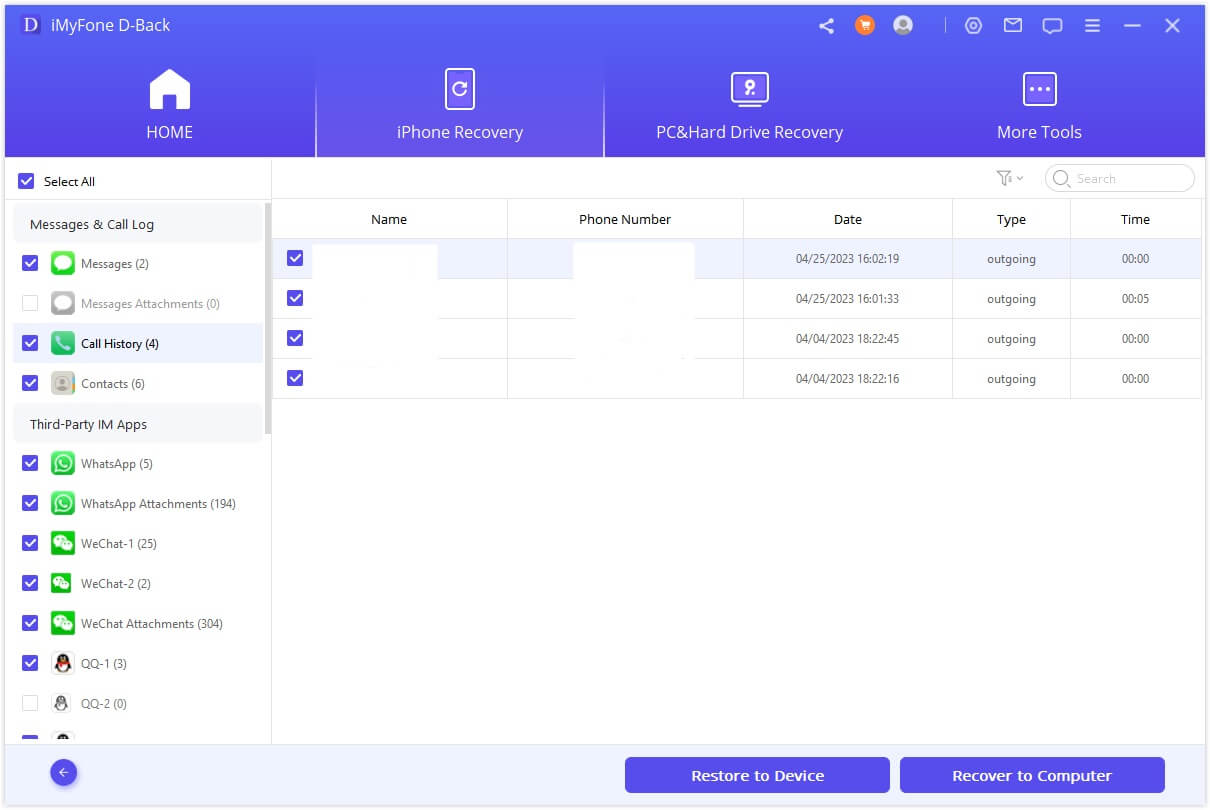
Video Guide: Recovering Deleted Call History
For visual learners, video tutorials can provide additional clarity on the call history recovery process. These guides typically walk through the entire process step-by-step, showing exactly how to view call history iPhone that may no longer be accessible through conventional means.
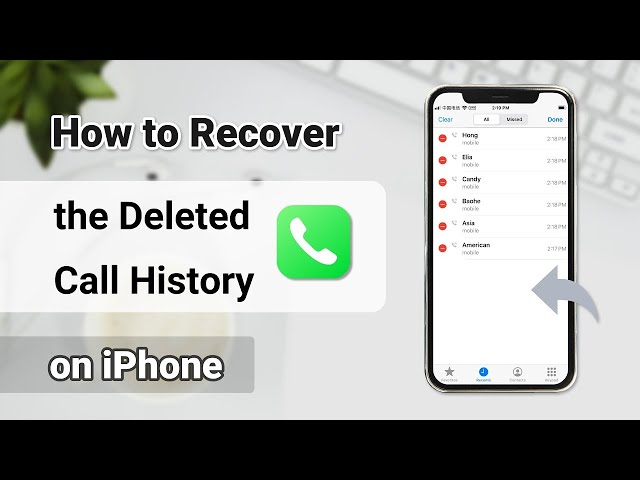
Video guides are especially helpful for understanding the interface of recovery software and seeing the exact steps needed to successfully retrieve your call history.
Why Choose Specialized Recovery Software?
While Apple provides basic tools for accessing recent call history, they come with significant limitations. Official methods often require complete device restoration, don’t allow previewing of data before recovery, and may result in data loss.
iMyFone D-Back.All-in-one Data Recovery Software: You can recover deleted, lost, formatted, or corrupted files from iOS/Android devices and PCs in one tool.1000+ Data Types Recovery: Restore photos, videos, messages, contacts, office documents, emails, audio, etc. without backup.Third-Party App Recovery: Retrieve messages and attachments directly from WhatsApp, LINE, Kik, WeChat, Skype and more.iOS Data Backup: Securely back up various data from your iOS device, reducing the risk of data loss.

Check More Details | Download Now! | Check All Deals
In contrast, dedicated recovery software offers:
- Non-destructive recovery that doesn’t affect existing data on your device
- Preview functionality to selectively choose which calls to recover
- Ability to recover call history even without existing backups
- User-friendly interfaces that simplify the recovery process
- Comprehensive scanning that can find call records you thought were lost forever
This makes specialized software the preferred solution for most users who need to know how to check call history iPhone beyond the basic limitations of built-in options.
Conclusion
Whether you’re trying to locate an important business contact, document calls for legal purposes, or simply find a number you forgot to save, knowing how to access your complete iPhone call history is incredibly valuable. While the built-in Phone app only shows recent calls, and carrier records can be cumbersome to obtain, specialized recovery software provides the most comprehensive solution.
The methods outlined above give you multiple options for how to view call history iPhone, from simple built-in approaches to more advanced recovery techniques. For most users looking to access complete call records—especially those beyond the recent 100 calls—dedicated recovery software offers the most effective and user-friendly solution.
Remember that regularly backing up your iPhone provides the best protection against call history loss. However, even if you haven’t maintained perfect backup habits, the recovery methods described can still help you retrieve valuable call information you thought was gone forever.
Some images in this article are sourced from iMyFone.
 TOOL HUNTER
TOOL HUNTER