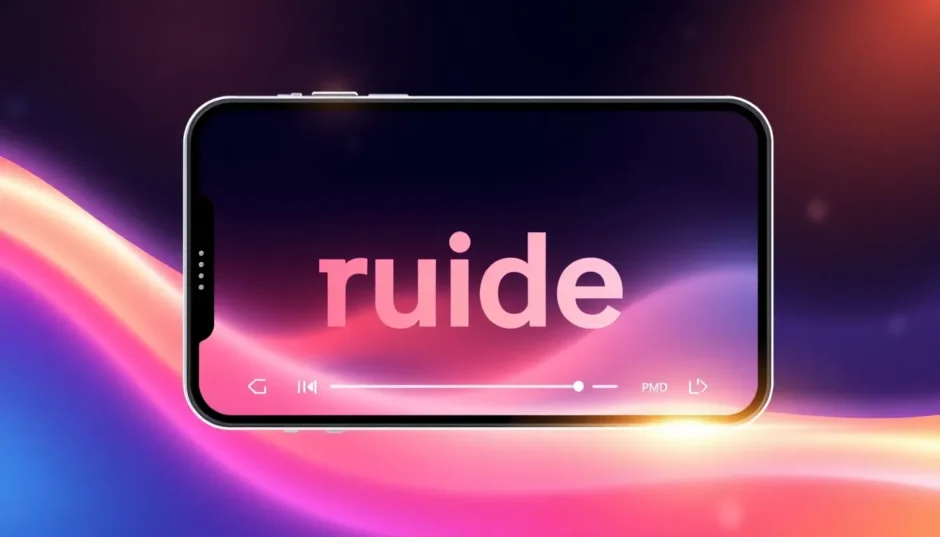Have you ever watched a video where text smoothly appears or disappears, blending perfectly with the visuals? That’s the magic of text fade in and fade out effects. Whether you’re editing for YouTube, Instagram, or a personal project, knowing how to make text fade in and out can instantly elevate your content.
Text fading isn’t just a fancy trick—it’s a practical way to make your videos feel more professional and engaging. The good news is, you don’t need to be a tech expert or use expensive software to pull it off. In this guide, we’ll walk through what fading text is, why it’s useful, and how you can easily apply it using a popular free tool.
We’ll also cover common mistakes people make with faded text and simple ways to fix them. By the end, you’ll be able to add smooth, pro-level text transitions to any video.
Let’s dive in!
What Exactly Is the Fading Text Effect?
Fading text refers to text that doesn’t just suddenly appear or vanish on screen. Instead, it gradually becomes visible—this is called a text fade in. Similarly, when text slowly disappears, it’s known as a fade out.
You’ve definitely seen this effect before—in movie credits, YouTube intros, social media stories, and even business presentations. The beauty of fading text is that it helps words blend naturally into the video rather than looking like they’ve been just “plopped” on top. The smooth transition feels more natural and keeps viewers focused.
Even though it’s a small detail, using a fade in text effect can make your videos look more polished and intentional. It’s perfect for times when you want to highlight something important without being too distracting or loud.
Why Use Faded Fonts in Videos?
There are plenty of good reasons to incorporate fading text into your videos. Let’s go through them one by one.
It Ups Your Video’s Visual Appeal
Videos that use plain, static text can sometimes feel a bit dull or unprofessional. But with a gentle text fade in, the same video instantly looks more stylish. The text complements the visuals instead of competing with them, making the overall viewing experience more enjoyable.
It Draws Attention to Key Messages
If there’s something important you want your audience to notice or remember, a fade in text effect can help. Because the text appears gradually, viewers’ eyes are naturally drawn toward it. This makes your message more memorable.
It Creates Smooth Transitions
Faded text is great for connecting different parts of your video. For example, if you’re shifting from one scene or topic to another, a fading title or subtitle can make the transition feel seamless. This improves the flow of your video and helps maintain viewer engagement.
It Adds a Professional Touch
Let’s face it—people quickly judge video quality. Using effects like fading text automatically makes your content look more professional. It shows you’ve put thought into the details, which can help your videos stand out whether you’re posting online or presenting in a meeting.
Introducing CapCut: A Powerful and Free Tool for Fading Text
Now that you know why faded text is useful, you might be wondering how to make text fade in and out yourself. There are many tools available, but one of the easiest and most popular options is CapCut.
CapCut is a free, user-friendly video editor available for both desktop and mobile. It’s developed by the same company behind TikTok, so it’s packed with features perfect for social media creators. But it’s also robust enough for more advanced projects.
What makes CapCut ideal for creating fading text effects? For starters, it has built-in text animation tools. With just a few clicks, you can apply smooth fade in and fade out effects—no expertise needed. It also offers a wide range of fonts, colors, and styling options so you can customize text to match your video’s vibe.
But CapCut isn’t just a fading text generator. It also includes advanced features like motion tracking, which lets you attach text to moving objects in your video. This is super useful for adding dynamic captions or labels.
And yes, it’s completely free—no watermarks, no hidden fees.
CapCut — Your all-in-one video & photo editing powerhouse! Experience AI auto-editing, realistic effects, a huge template library, and AI audio transformation. Easily create professional masterpieces and social media viral hits. Available on Desktop, Web, and Mobile App.
Key CapCut Features for Text Fading
Let’s take a closer look at what makes CapCut great for fading text:
Multiple Animation Styles
CapCut offers a variety of text animations. You can choose how your text enters and exits the screen—whether it’s a soft text fade in, a slow fade out, or something more energetic like a bounce or slide. This helps you match the text effect to the mood of your video.
Easy Fade In and Fade Out Controls
Applying a fade in text effect is straightforward with CapCut. You can control the duration of the fade and adjust text transparency at different points. This lets you fine-tune the timing and intensity of the effect.
Full Customization Options
You’re not limited to just fading—you can also customize font type, size, color, and add effects like shadows or outlines. This is especially helpful when placing text over busy backgrounds, ensuring it remains clear and readable.
Step-by-Step: How to Make Text Fade In and Out in CapCut
If you’re new to video editing, no worries. Here’s a simple guide to adding fading text in CapCut.
Step 1: Import Your Video
Open CapCut and start a new project. Click the “Import” button to upload your video from your computer. You can also drag and drop the file directly.
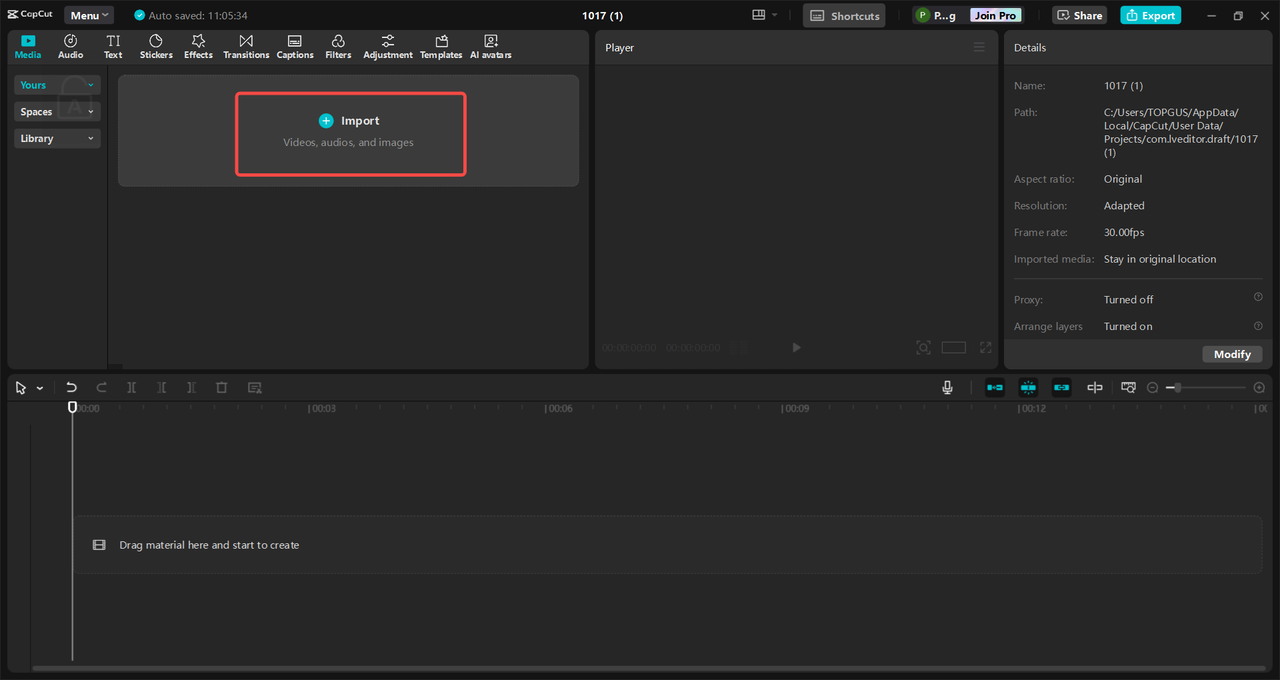
Step 2: Add and Animate Your Text
Click the “Text” button in the toolbar and select “Add Text.” Type your message, then click “Animation.” You’ll see options for “In” (entrance) and “Out” (exit). Choose “In” and select the “Fade” effect to apply a text fade in. Repeat for “Out” if you want the text to fade away later. Adjust the duration until it feels just right.
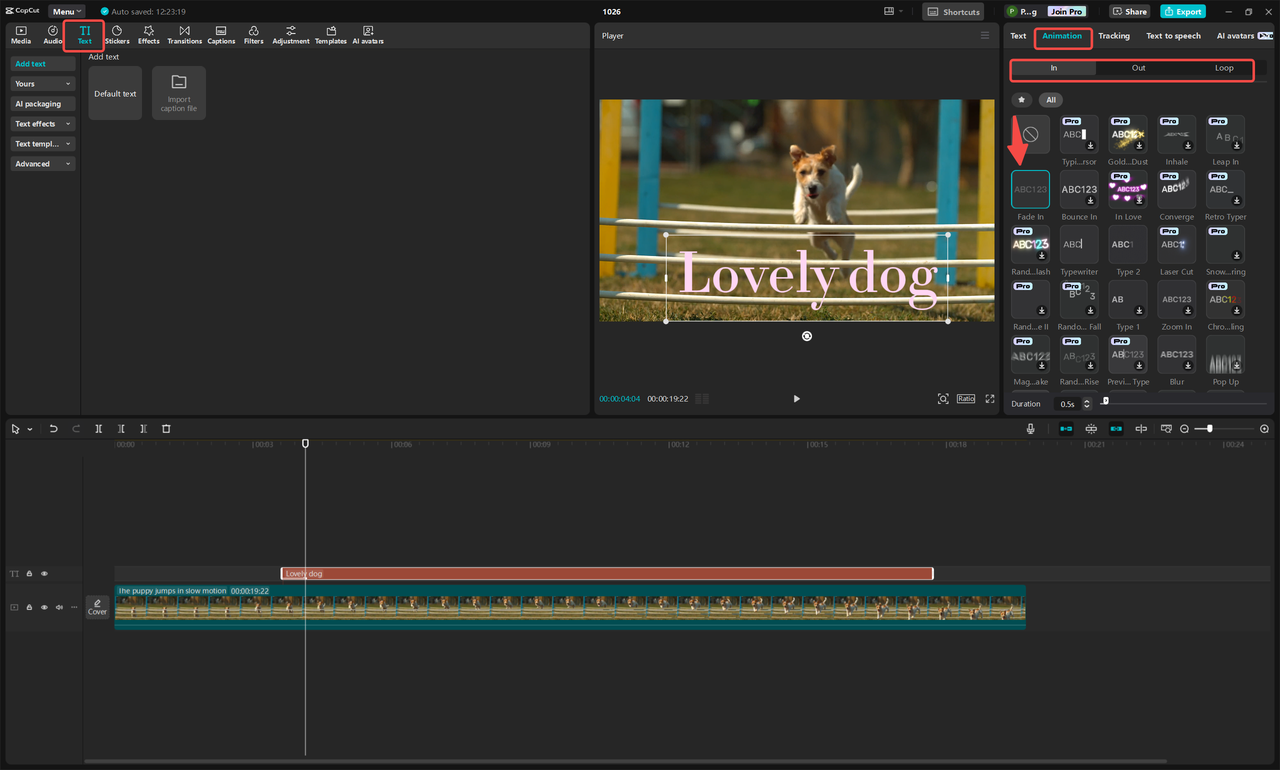
Step 3: Export Your Video
Once you’re happy with the result, click “Export” in the top-right corner. Select your preferred quality and format, then save the video. That’s it—you’ve created a video with smooth fading text!
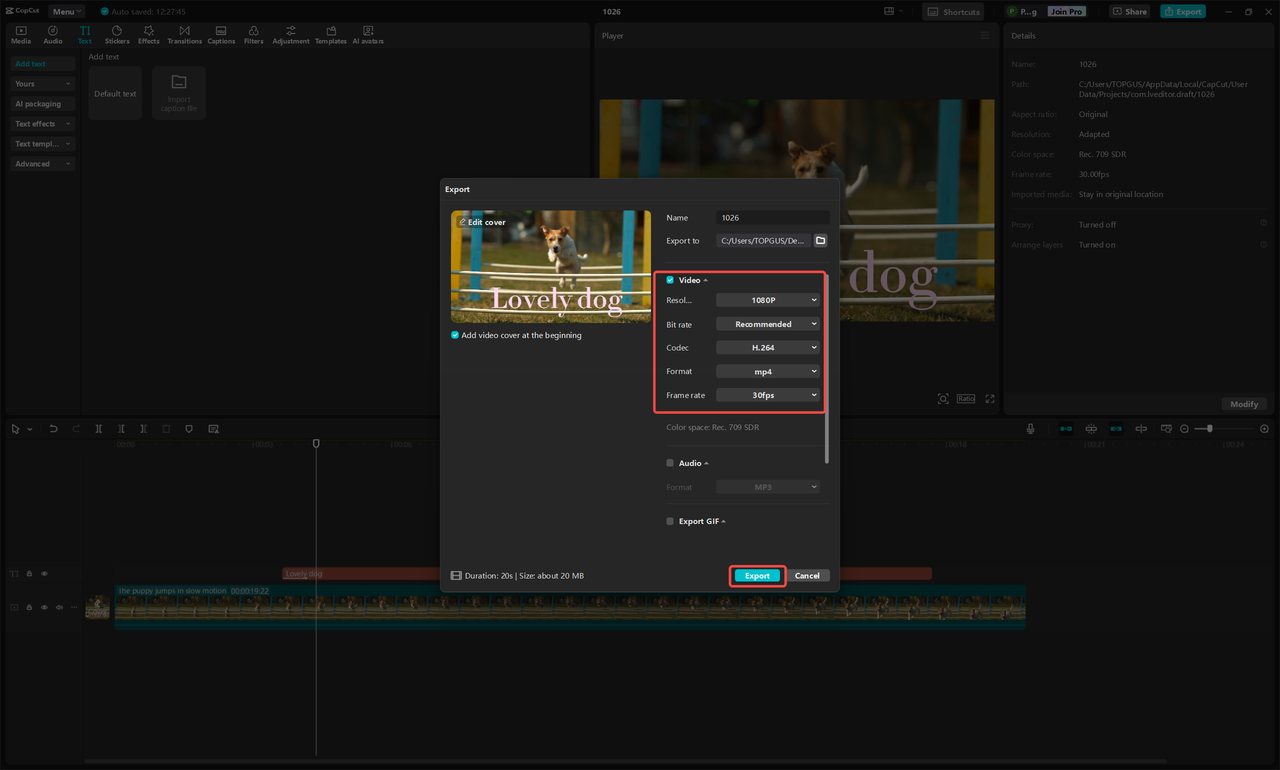
CapCut — Your all-in-one video & photo editing powerhouse! Experience AI auto-editing, realistic effects, a huge template library, and AI audio transformation. Easily create professional masterpieces and social media viral hits. Available on Desktop, Web, and Mobile App.
Common Faded Text Issues and How to Fix Them
Even though fading text is a great effect, you might run into some issues. Here are common problems and their solutions:
Problem 1: Text Is Hard to Read
This often happens when the text color blends into the background. For example, white text on a light background becomes even harder to see when faded.
Solution: Use a darker text color or add a shadow/outline. This creates contrast and keeps the text readable even during a text fade in.
Problem 2: Fade Looks Choppy or Sudden
If your fade in text effect doesn’t look smooth, the duration might be too short.
Solution: Increase the fade duration. In CapCut, you can easily adjust how long the fade takes—aim for 1.5 to 2 seconds for a smoother effect.
Problem 3: Limited Font or Style Choices
Some free tools offer very few fonts or effects, limiting your creative options.
Solution: Use a more advanced tool like CapCut, which offers plenty of customization. Alternatively, design your text in a graphic tool first and import it as an image.
Wrapping Up
Using text fade in effects is an easy way to make your videos more dynamic and professional. It helps emphasize messages, improve flow, and keep your audience engaged. Best of all, you don’t need to be an expert—tools like CapCut make it simple for everyone.
Remember: use fading text thoughtfully. Avoid hard-to-read color combinations and ensure the fade timing feels natural. When used well, faded text can significantly upgrade your video content.
If you haven’t tried it yet, give it a go! You might be surprised by how such a small change can make a big difference.
Frequently Asked Questions
How long should a text fade in effect last?
It depends on the context, but most fades work well between 1–3 seconds. Short messages can use a quicker fade, while more important text might need a slower, more noticeable text fade in.
What should I consider when using fading text over different backgrounds?
Always ensure there’s enough contrast between the text and background. Use dark text on light backgrounds and light text on dark backgrounds. Adding a shadow or outline can also improve readability. Test your video on different screens to make sure it looks good everywhere.
How can I avoid overusing fading text?
Use fading text only when it adds meaning or improves flow. Stick to simple fonts, and avoid making the fade too slow or too fast. The goal is to enhance the video, not distract from it.
Some images used are from CapCut.
 TOOL HUNTER
TOOL HUNTER