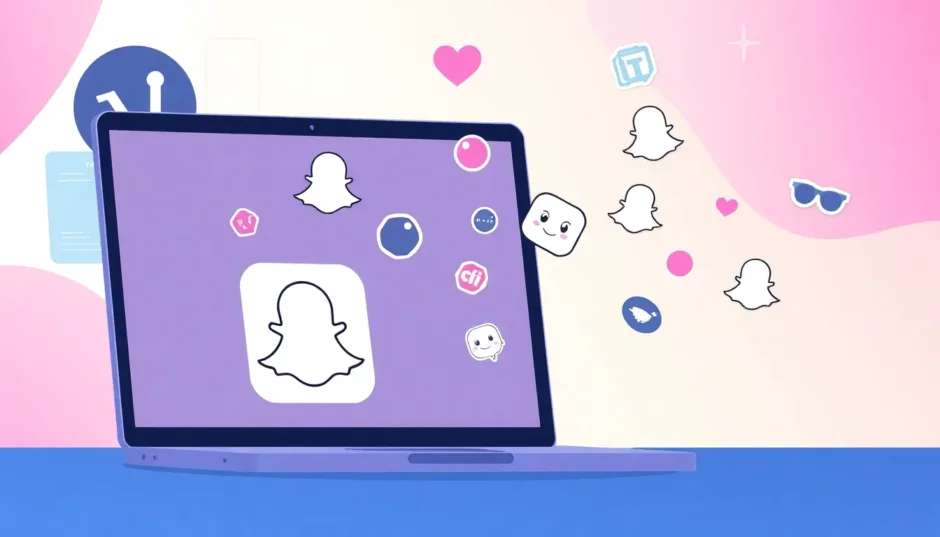Ever thought about how cool it would be to use Snapchat on your computer? You’re not alone. Many people love Snapchat’s fun filters and instant messaging, but staring at a small phone screen isn’t always ideal. Whether you’re working on a project or just relaxing, having Snapchat on a bigger display can make the experience way better.
The tricky part is that Snapchat was originally designed for mobile devices. There isn’t an official desktop version that lets you do everything you can on your phone. But don’t worry—there are several clever workarounds that let you access Snapchat on your Windows or Mac computer. Some methods are super simple, while others require a bit more tech-savviness.
In this guide, we’ll walk you through six different methods to get Snapchat up and running on your PC. We’ll cover everything from screen mirroring apps to Android emulators, and even the official Snapchat website. Each option has its own pros and cons, so you can pick the one that fits your needs and comfort level.
Table of Contents
Why Consider Using Snapchat on a PC?
Before we dive into the how-to, let’s talk about why you might want to use Snapchat on a computer in the first place. The most obvious reason is the larger screen. Viewing snaps, stories, and chats on a monitor is easier on the eyes and makes everything more immersive.
It’s also super convenient if you’re already working on your computer. Instead of constantly switching between devices, you can keep Snapchat open in a window alongside your other applications. This is great for multitasking—you can reply to messages quickly without picking up your phone.
For content creators, using Snapchat on a PC opens up new possibilities. While you can’t directly take photos with your computer’s camera (in most cases), you can still manage your account, view analytics, and respond to followers more efficiently. Some methods even let you use Snapchat’s web-based features for business purposes.
Using Screen Mirroring Software
If you want the full Snapchat experience on your PC—exactly what you see on your phone—screen mirroring is your best bet. This method displays your phone’s screen directly on your computer, letting you interact with Snapchat just like you would on your mobile device.
iMyFone MirrorTo: The Complete Solution
When it comes to screen mirroring, iMyFone MirrorTo stands out as a comprehensive tool that does more than just display your phone on a bigger screen. It creates a seamless connection between your mobile device and computer, giving you full control over your apps.
iMyFone MirrorTo.Mirror and control your iPhone/iPad/Android on your PC to type, click, swipe, and scroll.Get 1080P screen recording and screenshots.Stream content from phone to YouTube, Twitch, Discord, Zoom, etc.Customizable keyboard mappings for moving, jumping, and shooting.Transfer files conveniently between Android and PC.

Check More Details | Download Now! | Check All Deals
What makes MirrorTo particularly useful for Snapchat is that it doesn’t require any downloads or installations of Snapchat itself on your computer. You’re simply mirroring the app that’s already on your phone. This means you get access to all of Snapchat’s features—filters, lenses, stories, everything—exactly as they’re meant to be used.
The setup process is straightforward. After installing MirrorTo on your computer, you connect your phone via USB cable. The software guides you through enabling USB debugging on Android devices or trusting the computer on iOS. Once connected, your phone’s display appears on your PC, and you can open and use Snapchat normally.
One of MirrorTo’s standout features is the ability to use your computer’s keyboard to type messages in Snapchat. This is much faster than tapping on a phone keyboard, especially for longer conversations. The software also lets you take screenshots and record your screen, which can be handy for saving memorable snaps (though remember Snapchat’s policies about screenshots).
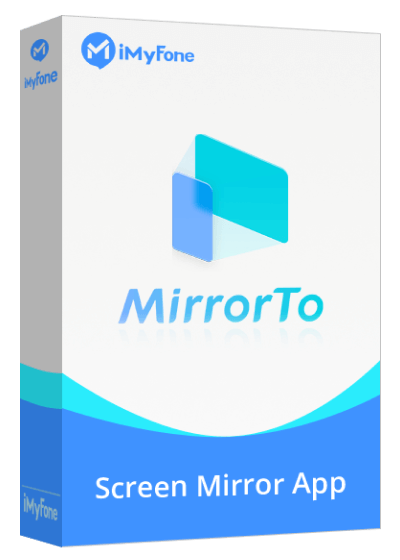
For gamers and content creators, MirrorTo offers additional benefits. You can stream your Snapchat activity to platforms like YouTube or Twitch directly from your phone. The customizable keyboard mappings make navigation smoother, and the file transfer feature lets you easily move photos and videos between your devices.
Setting Up MirrorTo for Snapchat
Getting started with MirrorTo is a simple process:
- Download and install iMyFone MirrorTo on your Windows or Mac computer
- Launch Snapchat on your smartphone to ensure it’s working properly
- Connect your phone to your computer using a USB cable
- Select “Transfer Files” when prompted on your phone
- Enable USB debugging in your phone’s developer options (for Android)
- Grant permission when MirrorTo requests access to your device
- Your phone’s screen will appear on your computer, and you can start using Snapchat
The entire process takes just a few minutes, and once set up, you can reconnect quickly in the future. MirrorTo maintains a stable connection with minimal lag, so using Snapchat feels responsive and natural.
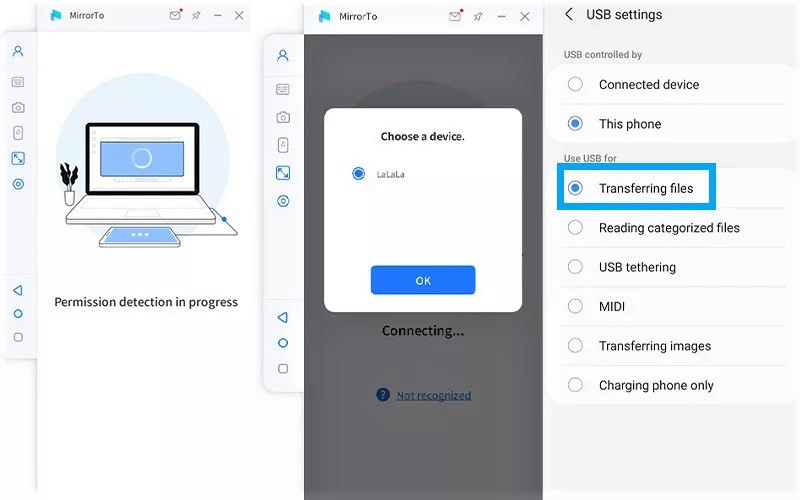
Accessing Snapchat Through the Official Website
If you don’t need the full Snapchat experience and mainly want to check your messages and stories, the official Snapchat website might be all you need. Snapchat has gradually been adding more functionality to their web platform, making it a legitimate option for basic use.
What You Can Do on Snapchat Web
The web version of Snapchat at snapchat.com lets you perform several key functions without needing your phone nearby. You can view your chat conversations and send messages to friends, check out stories from your friends and subscribed accounts, and manage your Snapchat account settings and privacy options.
The interface is clean and optimized for desktop use, with your conversations on the left and the active chat on the right. It feels similar to other messaging platforms like Facebook Messenger or WhatsApp Web, but with Snapchat’s distinctive design elements.
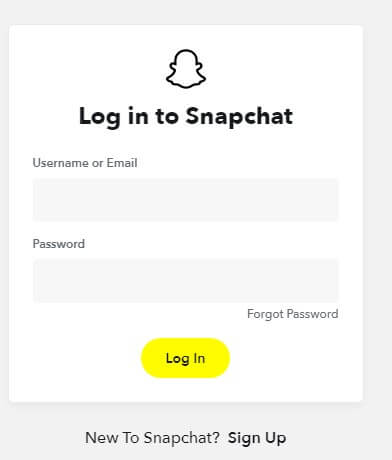
One of the most useful aspects of Snapchat Web is how it handles notifications. You’ll get desktop alerts when you receive new messages, so you don’t have to constantly check the tab. This makes it great for keeping up with conversations while working on other tasks.
Limitations of the Web Version
While convenient, Snapchat Web does have significant limitations compared to the mobile app. You can’t take photos or videos using your computer’s camera, apply Snapchat’s famous filters and lenses to your content, view the map to see where your friends are, or post to your own story directly.
These limitations mean that Snapchat Web works best as a companion to the mobile app rather than a replacement. It’s perfect for times when you want to stay connected but don’t need to create or share new content.
Using Android Emulators for Snapchat on PC
For users who want a more standalone Snapchat experience on their computer, Android emulators offer an interesting solution. These programs create a virtual Android environment on your PC, allowing you to install and use Android apps directly.
Understanding Android Emulators
An Android emulator essentially tricks apps into thinking they’re running on an actual Android device. This means you can access the Google Play Store, download Snapchat, and use it much like you would on a phone or tablet. The experience isn’t identical to the mobile version, but it gets you pretty close.
When considering an android emulator for snapchat, it’s important to understand that Snapchat’s developers have implemented measures to detect and sometimes block usage on emulators. This is part of their security approach. However, many users still find success with certain emulators, especially when using specific versions or configurations.
The experience of using snapchat on android emulator setups can vary. Some users report smooth performance with full functionality, while others encounter crashes or limited features. It often requires some experimentation to find what works best with your particular system.
BlueStacks: The Popular Choice
BlueStacks is probably the most well-known Android emulator, and many users try it first when attempting to run Snapchat on their computers. It’s designed with gaming in mind, but works for regular apps like Snapchat too.
Setting up BlueStacks is straightforward. After downloading and installing the emulator, you’ll need to sign in with a Google account to access the Play Store. From there, you can search for Snapchat and install it like you would on a phone.
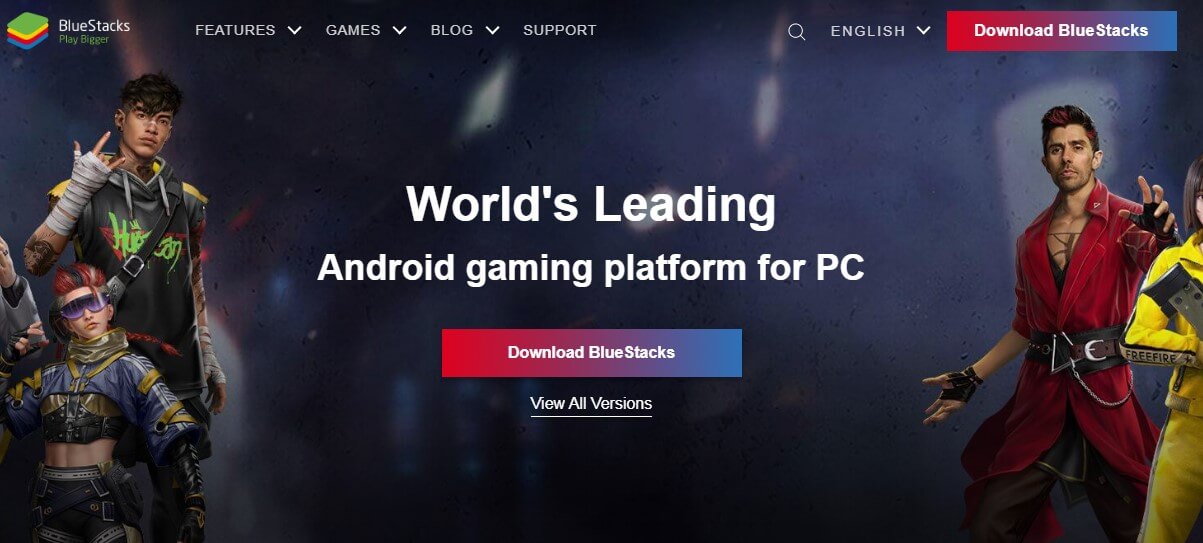
One advantage of BlueStacks is its stability and regular updates. The developers actively work on compatibility issues, which means Snapchat might work better on BlueStacks than on some other emulators. The interface is also user-friendly, with clear controls for adjusting settings.
However, many users report that Snapchat detects they’re using an emulator and either crashes or limits functionality. If you encounter this, you might need to try different versions of BlueStacks or adjust certain settings. Some users have success with older versions of the emulator, while others find that keeping both BlueStacks and Snapchat updated to the latest versions works best.
When using this android emulator snapchat combination, be prepared for some trial and error. The experience can be frustrating at times, but when it works, it provides a decent way to use Snapchat without your phone.
NoxPlayer: Another Solid Option
NoxPlayer is another Android emulator that’s gained popularity, particularly among gamers. Like BlueStacks, it creates a virtual Android environment where you can install and use Snapchat.
Many users find NoxPlayer to be lighter and faster than some other emulators, which can be beneficial for Snapchat’s performance. The installation process is similar—download NoxPlayer, set up your Google account, then install Snapchat from the Play Store.
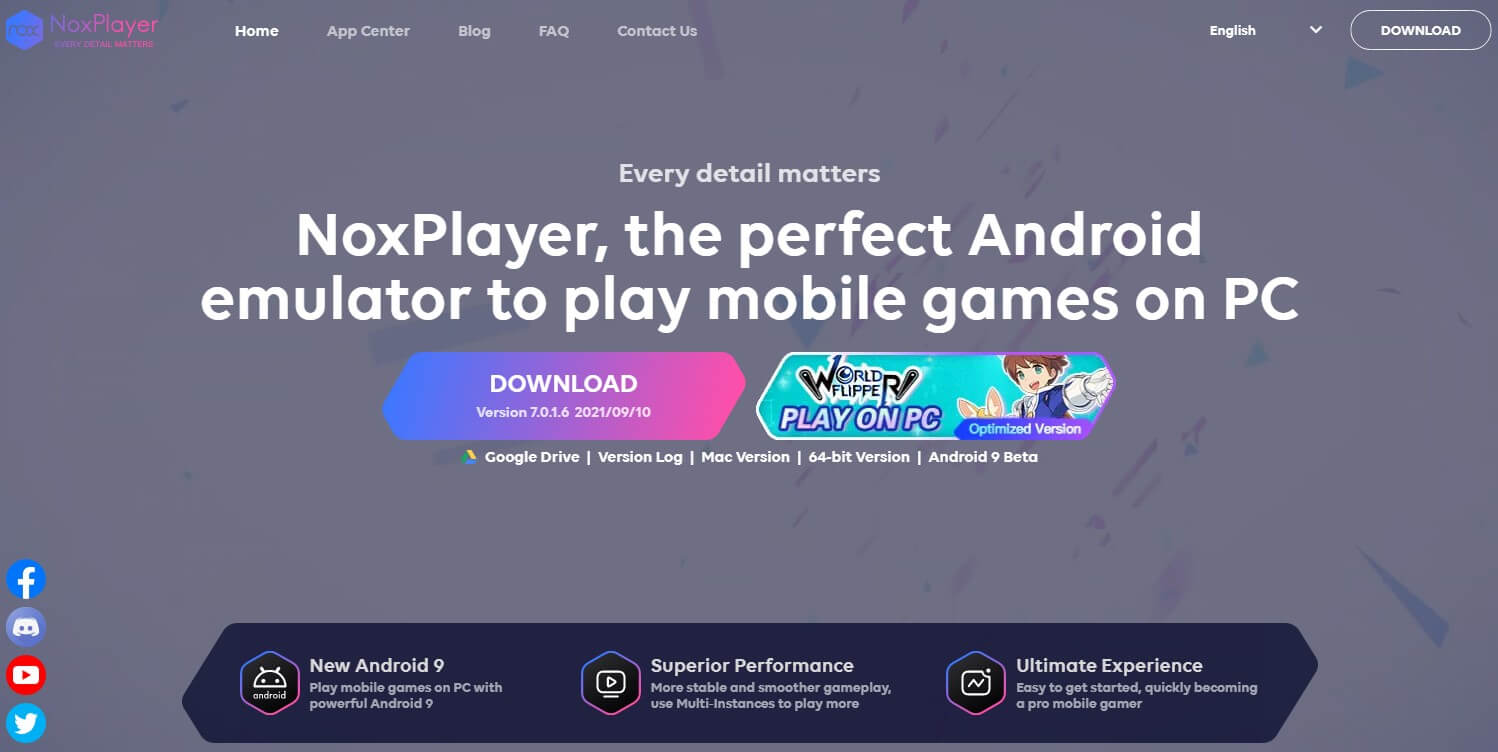
One feature that makes NoxPlayer appealing for Snapchat use is its macro recorder. This lets you record sequences of actions and replay them with a single click. While not essential for basic Snapchat use, it could be handy if you find yourself performing the same actions repeatedly.
As with other emulators, Snapchat may detect that you’re using NoxPlayer and restrict functionality. Some users report better success with NoxPlayer than with BlueStacks, while others experience the opposite. It really depends on your specific hardware and software configuration.
If you’re committed to using snapchat on emulator solutions, it’s worth trying both BlueStacks and NoxPlayer to see which works better for you. They’re both free, so you can test them without any financial commitment.
LD Player: Gaming-Focused but Versatile
LD Player is another Android emulator that’s primarily marketed toward mobile gamers, but works for regular apps like Snapchat as well. It’s known for its performance optimization and stability.
One advantage of LD Player is its multi-instance feature, which lets you run multiple instances of the emulator simultaneously. This could be useful if you want to use multiple Snapchat accounts at once, though this would violate Snapchat’s terms of service.

LD Player also offers good keyboard mapping capabilities, allowing you to customize controls for better navigation. While Snapchat doesn’t require complex controls, having smooth keyboard integration can improve the overall experience.
As with other options for snapchat on android emulator setups, compatibility with Snapchat can be hit or miss. Some users report stable performance, while others encounter crashes or login issues. If you’re exploring different android emulator for snapchat possibilities, LD Player is certainly worth a try.
Yuzu Emulator: A Less Common Choice
While Yuzu is primarily known as a Nintendo Switch emulator, some users have experimented with it for running Android apps, including Snapchat. This is definitely a more unconventional approach and not what Yuzu was designed for.
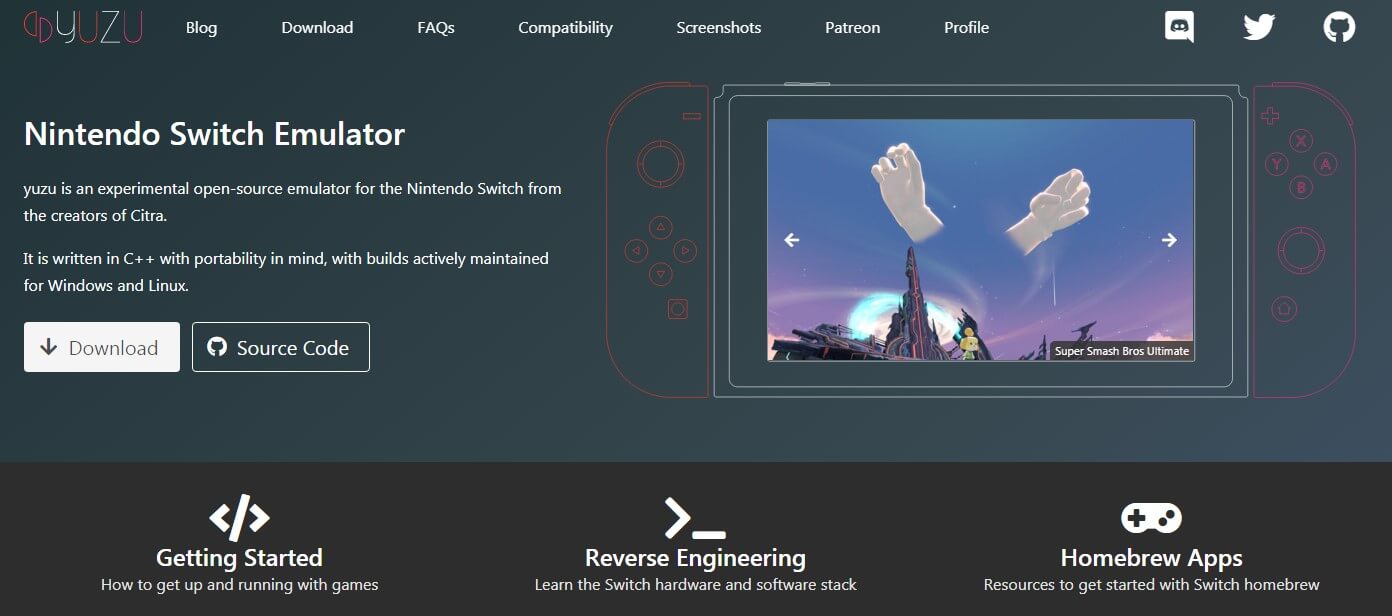
Setting up Android apps on Yuzu requires additional steps and technical knowledge compared to dedicated Android emulators. You’ll need to install Android itself within the emulator, then set up the Play Store and Snapchat. This process can be complex and may not be worth the effort for most users.
While the idea of using snapchat on emulator solutions like Yuzu might appeal to tech enthusiasts, it’s probably not the best choice for someone who just wants to use Snapchat on their computer simply and reliably. The learning curve is steep, and success isn’t guaranteed.
Comparing the Different Methods
Now that we’ve covered the main approaches to using Snapchat on a PC, let’s compare them to help you decide which method might work best for your situation.
Screen mirroring with tools like iMyFone MirrorTo gives you the complete Snapchat experience with all features working exactly as on your phone. The setup is relatively simple, and you don’t have to worry about Snapchat detecting emulator usage. The main drawback is that it requires your phone to be connected and active.
The official Snapchat website is the easiest method if you only need basic messaging and story viewing. There’s nothing to install beyond a web browser, and it works reliably. The limitation is that you can’t create new content or use many of Snapchat’s signature features.
iMyFone MirrorTo.Mirror and control your iPhone/iPad/Android on your PC to type, click, swipe, and scroll.Get 1080P screen recording and screenshots.Stream content from phone to YouTube, Twitch, Discord, Zoom, etc.Customizable keyboard mappings for moving, jumping, and shooting.Transfer files conveniently between Android and PC.

Check More Details | Download Now! | Check All Deals
Android emulators offer a standalone experience that doesn’t require your phone, but they come with compatibility issues. Snapchat often detects and restricts usage on emulators, leading to crashes or limited functionality. Even when they work, performance may not be ideal, and the experience doesn’t quite match using the app on an actual mobile device.
For most users, screen mirroring provides the best balance of functionality and reliability. You get the full Snapchat experience without the compatibility headaches of emulators. The requirement to have your phone connected might seem like a drawback, but it ensures everything works as intended.
Troubleshooting Common Issues
No matter which method you choose, you might encounter some problems along the way. Here are solutions to some common issues when trying to use Snapchat on a PC.
If you’re using an android emulator snapchat combination and experiencing crashes, try these fixes: update to the latest version of your emulator, make sure Snapchat is updated to the latest version, try using an older version of the emulator (sometimes newer versions are detected more easily), or adjust the emulator’s device profile to mimic a different phone model.
For connection issues with screen mirroring software: ensure your USB cable is properly connected and supports data transfer (not just charging), check that you’ve enabled USB debugging on Android devices, try a different USB port on your computer, restart both your phone and computer, or check for updates to your mirroring software.
If Snapchat won’t let you log in when using an emulator, this is likely because Snapchat has detected the emulator environment. Unfortunately, there’s no guaranteed fix for this, as it’s a security measure implemented by Snapchat. Your best option in this case is to switch to a different method, like screen mirroring or the web version.
Performance issues can often be resolved by: closing other applications to free up system resources, increasing the allocated RAM for your emulator (in its settings), updating your graphics drivers, or ensuring your computer meets the system requirements for your chosen method.
Frequently Asked Questions
Is there an official Snapchat app for PC?
No, there isn’t an official Snapchat application designed specifically for Windows or Mac computers. The only official way to use Snapchat on a PC is through their website, which offers limited functionality compared to the mobile app.
Can you use all Snapchat features on a computer?
It depends on the method you’re using. With screen mirroring, you can access all features since you’re essentially using the mobile app displayed on a larger screen. With the web version, you’re limited to messaging and viewing stories. With emulators, functionality varies but is often restricted.
What’s the most reliable way to use Snapchat on PC?
Screen mirroring applications like iMyFone MirrorTo tend to be the most reliable because they don’t modify how Snapchat operates—they just display your phone’s screen on your computer. This avoids the compatibility issues that often plague emulator-based solutions.
Is it safe to use Android emulators for Snapchat?
Most popular Android emulators like BlueStacks and NoxPlayer are safe to use from a security perspective. However, you should always download them from official sources to avoid malware. From Snapchat’s perspective, using emulators may violate their terms of service, though enforcement varies.
Why does Snapchat crash on emulators?
Snapchat implements detection mechanisms to identify when it’s running on emulators rather than actual devices. This is primarily a security measure to prevent automated activities and account farming. When detected, Snapchat may intentionally crash or limit functionality.
Can I use Snapchat on PC without my phone?
Yes, but with limitations. The web version lets you message and view stories without your phone, but you can’t create new content. Emulators theoretically let you use Snapchat independently, but they often have compatibility issues. Screen mirroring always requires your phone to be connected.
Future of Snapchat on Desktop
As Snapchat continues to evolve, we may see more official support for desktop usage. The company has already taken steps in this direction with the web version, and they might expand its capabilities over time.
There’s also the possibility that Snapchat could develop a dedicated desktop application, similar to what Discord and Slack offer. This would provide the best of both worlds—optimized for desktop use while maintaining core functionality.
For now, the methods described in this guide represent the best options available for using Snapchat on your computer. Each has its strengths and weaknesses, so your choice will depend on which features are most important to you.
 TOOL HUNTER
TOOL HUNTER