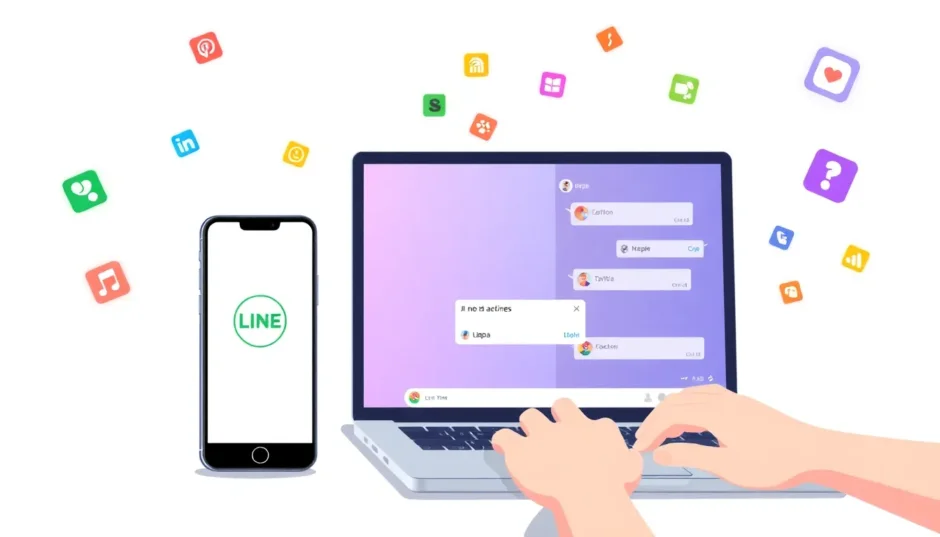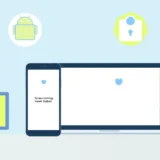Ever found yourself squinting at your phone screen while trying to type out a long message on LINE? Or maybe you’ve wanted to enjoy your favorite LINE games on a bigger display? You’re not alone. Many people are discovering the convenience of using LINE on their computers, and it’s easier than you might think.
LINE has evolved from a simple messaging app into a comprehensive platform that includes social feeds, news updates, games, and much more. While it’s primarily designed for mobile devices, there are several ways to access LINE on your desktop or laptop computer. Whether you’re working from home, studying, or just prefer the comfort of a larger screen, having LINE on your computer can significantly improve your messaging experience.
Table of Contents
Why Consider Using LINE on Your Computer?
Using LINE on your computer offers several advantages that might not be immediately obvious. The larger screen makes it easier to read messages and view photos or videos shared by friends and family. Typing on a physical keyboard is typically faster and more comfortable than using a touchscreen, especially for longer conversations. You can also multitask more effectively, keeping LINE open in a separate window while you work on other projects.
Many users find that having LINE accessible on their computer reduces the need to constantly check their phone, which can be distracting during work or study sessions. It’s also incredibly useful when your phone is charging in another room or when you simply want to give your eyes a break from the small screen.
Methods to Access LINE on Your Computer
There are multiple approaches to getting LINE on your computer, each with its own benefits and limitations. The main methods include using screen mirroring software, accessing LINE through a web browser, installing the official LINE desktop application, or using an Android emulator. The best choice for you will depend on your specific needs, technical comfort level, and which features are most important to you.
Some methods provide the full mobile experience on your computer, while others offer a streamlined version optimized for desktop use. Let’s explore each option in detail to help you decide which approach works best for your situation.
Screen Mirroring for LINE App on Computer
Screen mirroring is an excellent solution if you want to access the complete mobile version of LINE on your computer. This method essentially duplicates your phone’s display on your computer screen, allowing you to control your phone directly from your computer. It’s particularly useful if you want to use features that might not be available in the desktop version of LINE.
One of the most reliable screen mirroring tools available is iMyFone MirrorTo. This software creates a stable connection between your phone and computer, providing a smooth mirroring experience with minimal lag. It’s compatible with both Android and iOS devices, though the setup process differs slightly between the two platforms.
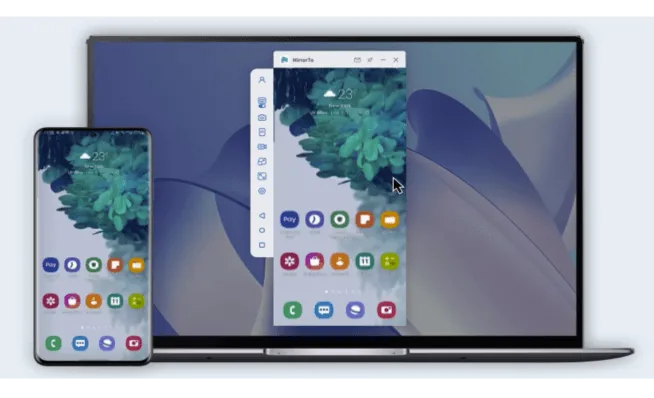
iMyFone MirrorTo.Mirror and control your iPhone/iPad/Android on your PC to type, click, swipe, and scroll.Get 1080P screen recording and screenshots.Stream content from phone to YouTube, Twitch, Discord, Zoom, etc.Customizable keyboard mappings for moving, jumping, and shooting.Transfer files conveniently between Android and PC.

Check More Details | Download Now! | Check All Deals
Setting Up Screen Mirroring for LINE
The process for setting up screen mirroring varies depending on whether you’re using an Android or iOS device. For Android users, you’ll need to enable USB debugging in the developer options. This might sound technical, but it’s actually quite straightforward once you know where to look in your phone’s settings.
For iPhone users, the process is even simpler since iOS devices don’t require developer options to be enabled. You’ll just need to trust the computer when prompted and follow the on-screen instructions in the MirrorTo application.
Step-by-Step Guide to Mirror LINE on PC
Let’s walk through the process of setting up screen mirroring specifically for accessing LINE on your computer. The exact steps may vary slightly depending on your phone model and operating system version, but the general process remains consistent across most devices.
First, download and install the MirrorTo application on your computer. Make sure you’re downloading from the official website to avoid any potential security issues. Once installed, launch the application and connect your phone to your computer using a USB cable. For the best performance, use the cable that came with your phone or a high-quality alternative.
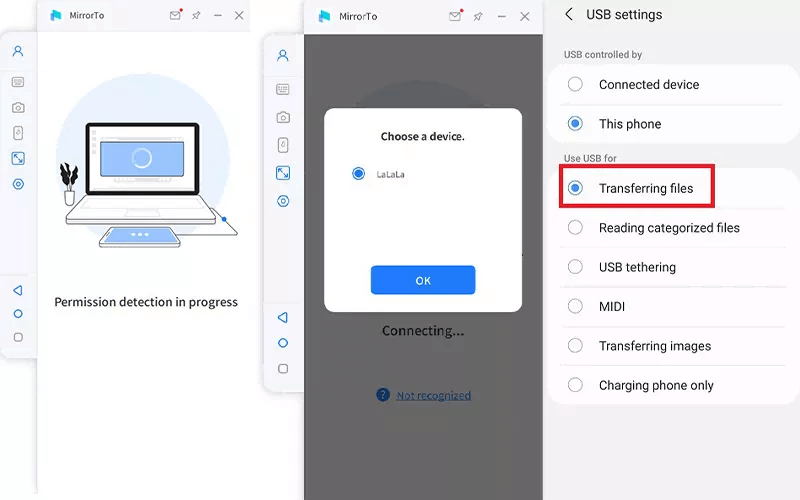
For Android devices, you’ll need to enable USB debugging. Navigate to your phone’s Settings, then About Phone, and tap on Build Number seven times to unlock Developer Options. Return to the main Settings menu, access Developer Options, and enable USB Debugging. When you connect your phone to the computer, you’ll see a prompt asking to allow USB debugging – make sure to grant this permission.
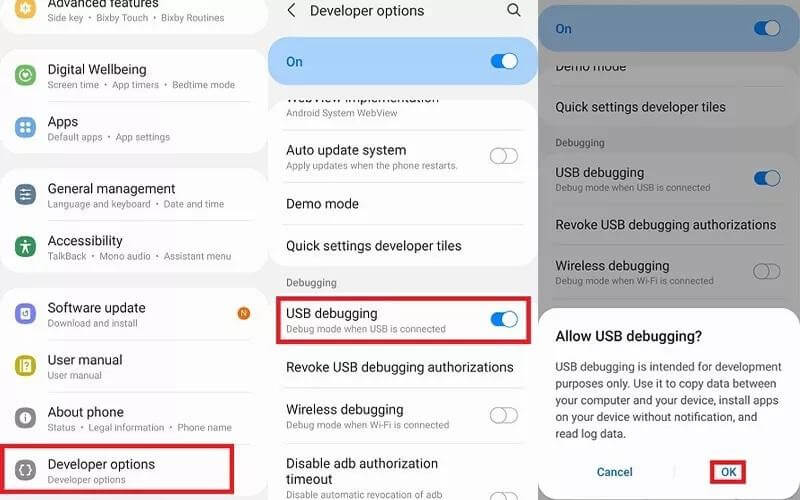
Once your phone is properly connected, the MirrorTo application should detect it automatically. Click on the mirroring option, and within moments, you’ll see your phone’s display on your computer screen. You can now open LINE and use it just as you would on your phone, but with the convenience of a larger display and the ability to use your computer’s keyboard and mouse.

Advantages of Screen Mirroring for LINE
Screen mirroring offers several unique benefits for LINE users. Since you’re accessing the actual mobile application, you have access to all the same features you’re used to on your phone. This includes games, timeline features, and any other functions that might not be available in the desktop version of LINE.
Another significant advantage is that you don’t need to log in separately to LINE on your computer. You’re simply controlling your phone remotely, so all your messages, contacts, and settings remain exactly as they are on your mobile device. This can be more convenient than managing multiple LINE sessions across different devices.
The ability to use your computer’s keyboard for typing messages is a game-changer for many users. If you frequently send long messages or participate in group conversations, the typing experience on a physical keyboard is far superior to using a touchscreen. You can also easily copy and paste text between LINE and other applications on your computer.
Limitations of Screen Mirroring
While screen mirroring is powerful, it does have some limitations. The quality of the experience depends on your connection between phone and computer. Wired connections typically offer better performance than wireless options, though both are viable depending on your needs.
Screen mirroring applications can sometimes introduce slight lag, particularly if your computer isn’t particularly powerful or if you’re using a wireless connection. This usually isn’t problematic for messaging, but it might be noticeable if you’re playing games through LINE or using other interactive features.
Another consideration is that your phone needs to remain connected and active while using screen mirroring. This means you can’t use your phone for other tasks while it’s mirrored to your computer, and it will consume battery power more quickly, though you can keep it plugged in during use.
Using LINE Through Web Browser
If you prefer not to install additional software on your computer, accessing LINE through a web browser is an excellent alternative. This method allows you to use LINE directly in your browser without downloading any applications to your computer. It’s quick, convenient, and works on any computer with a modern web browser.
The web version of LINE offers most of the essential messaging features you need for everyday communication. You can send and receive messages, participate in group chats, and share files. While it might not include all the features of the mobile app, it covers the basics quite well.
Setting Up LINE in Your Browser
Getting started with LINE in your browser is straightforward. Open your preferred web browser (Chrome, Firefox, Edge, or Safari all work well) and navigate to the LINE website. Look for the option to use LINE in your browser – this is sometimes labeled as “LINE for Web” or similar terminology.

You’ll be presented with a QR code that you need to scan with your phone’s LINE application. Open LINE on your mobile device, tap on the settings or more options menu, and look for the “LINE for Web” or “Scan QR Code” option. Point your phone’s camera at the QR code on your computer screen, and once scanned, your LINE account will be connected to the browser session.
Alternatively, some browsers offer LINE extensions that provide a more integrated experience. These extensions typically sit in your browser toolbar and provide quick access to LINE messages and notifications. The setup process for extensions is similar to the web version, requiring you to scan a QR code with your phone to link your account.
Features Available in Browser Version
The web version of LINE includes most of the core messaging features that users need regularly. You can send and receive text messages, emojis, stickers, and images. Group chats work well, and you can manage your contact list and conversation history.
File sharing is supported, though there may be size limitations compared to the mobile application. Voice messages typically work, though the interface might differ slightly from what you’re used to on mobile. The web version also supports basic search functionality within your conversations.
One convenient aspect of the browser version is that it automatically syncs your conversation history from your mobile device. This means you can pick up conversations right where you left off on your phone, without missing any messages that were sent while you were away from your computer.
Limitations of Browser Version
While the web version of LINE is convenient, it does have some limitations compared to the mobile application. Certain features like LINE Games, LINE Today news, and some aspects of the timeline may not be available. Video and voice calling functionality is typically limited or unavailable in the browser version.
Another consideration is that the browser session will log you out automatically after a period of inactivity or when you close the browser. This means you’ll need to scan the QR code again each time you want to use LINE in your browser, though the process becomes quick and familiar with practice.
The browser version also depends on having a stable internet connection, and performance can vary depending on your browser and computer specifications. While it generally works well, you might experience occasional slowness or connectivity issues, particularly if you have multiple tabs open or are running resource-intensive applications.
Official LINE Desktop Application
For those who prefer a dedicated application experience, LINE offers official desktop applications for both Windows and macOS. These applications provide a more native experience compared to the browser version, with better performance and additional features.
The LINE desktop app is designed specifically for computer use, with an interface optimized for larger screens and keyboard/mouse input. It’s a great middle ground between the full mobile experience and the limited browser version, offering most essential features in a streamlined package.
Installing LINE Desktop App
Downloading and installing the official LINE desktop application is straightforward. Visit the official LINE website and look for the download section. Make sure to select the correct version for your operating system – there are separate downloads for Windows and macOS.
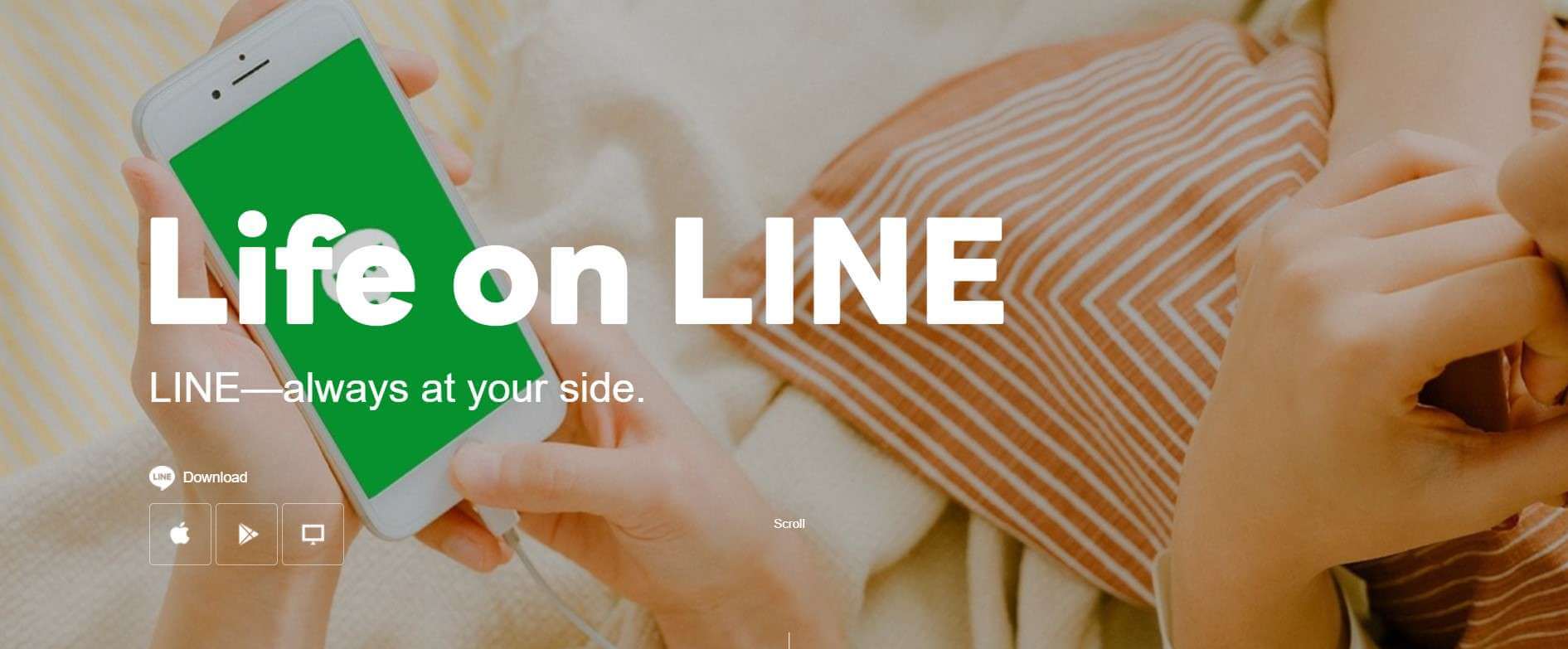
The download file is relatively small and should complete quickly with a standard internet connection. Once downloaded, run the installer and follow the prompts. The installation process is typical for desktop applications and doesn’t require any technical expertise.
After installation, launch the LINE application from your Start menu (Windows) or Applications folder (macOS). The first time you open it, you’ll need to log in using your existing LINE account. Similar to the browser version, this typically involves scanning a QR code with your mobile LINE application.
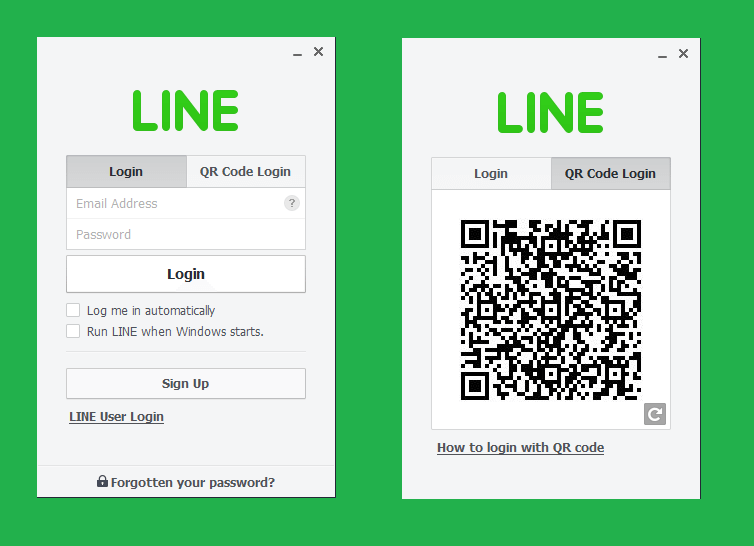
Features of LINE Desktop Application
The desktop application includes most of the features that regular LINE users need on a daily basis. Messaging works seamlessly, with support for text, emojis, stickers, and images. File sharing is supported, and the interface is optimized for dragging and dropping files directly into conversations.
One advantage of the desktop application over the browser version is better notification management. The app can run in the background and provide notifications even when it’s not the active window, making it easier to stay on top of incoming messages while working on other tasks.
The desktop app also typically offers better performance and stability compared to the browser version. Since it’s a dedicated application rather than running in a browser tab, it tends to be more responsive and reliable, particularly for users who keep LINE open for extended periods.
Multiple Computer Usage
A useful feature of the LINE desktop application is the ability to be logged in on multiple computers simultaneously. This is convenient if you use different computers at home, work, or school. Your messages will sync across all devices, so you can pick up conversations wherever you are.
There are some limitations to this multi-device usage. You can only be logged in on one mobile device at a time, but multiple desktop installations are supported. This makes the desktop app particularly useful for people who split their time between different computers throughout the day.
Keep in mind that if you log out of LINE on your mobile device, you’ll be logged out of all desktop sessions as well. The desktop applications are tied to your mobile account, so maintaining an active session on your phone is necessary for the desktop apps to remain functional.
Android Emulator for LINE App on Desktop
For users who want the complete mobile LINE experience on their computer, including access to games and other features that might not be available in the desktop version, an Android emulator is an excellent solution. Emulators create a virtual Android environment on your computer, allowing you to run the actual LINE mobile application.
This method essentially gives you a virtual phone on your computer, complete with access to the Google Play Store and all the applications you’d normally use on your Android device. While it requires more setup than the other methods, it provides the most comprehensive LINE experience on a computer.
Choosing an Android Emulator
There are several Android emulators available, each with different strengths and weaknesses. BlueStacks is one of the most popular options, known for its good performance and regular updates. Other options include NoxPlayer, LDPlayer, and MEmu Play, all of which are free to use with optional premium features.
When selecting an emulator, consider your computer’s specifications. Emulators can be resource-intensive, so if you have an older or less powerful computer, you might want to choose a lighter-weight option. Most emulators have minimum system requirements listed on their websites to help you determine compatibility.
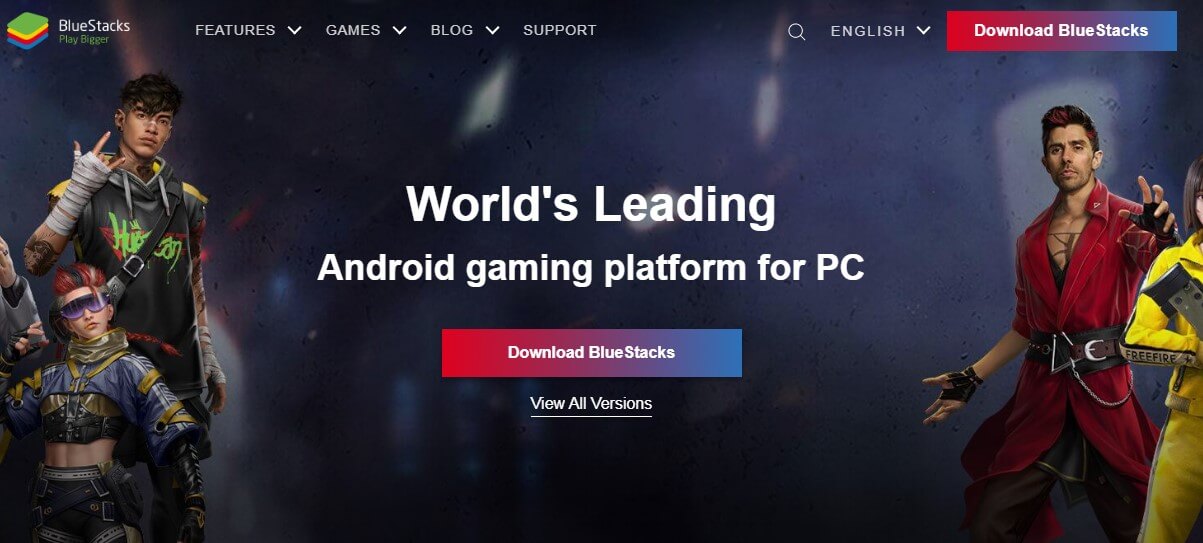
Setting Up LINE in an Emulator
The process for setting up LINE in an Android emulator is similar to setting it up on a new phone. After installing your chosen emulator, you’ll need to sign in with a Google account to access the Play Store. This is the same process as on an actual Android device.
Once you have access to the Play Store, search for LINE and install it just as you would on a phone. The installation might take a few moments as the emulator downloads and sets up the application. After installation, open LINE and log in using your existing account credentials.
If you’re already using LINE on a mobile device, logging in on the emulator will typically log you out of your mobile session. LINE generally only allows one active mobile session at a time, and emulators are treated as mobile devices for this purpose. This is an important consideration if you plan to switch between your phone and emulator frequently.
Advantages of Using an Emulator
The primary advantage of using an Android emulator for LINE is access to the complete feature set of the mobile application. This includes LINE Games, which aren’t typically available in the desktop or browser versions. You also get the exact same interface and functionality that you’re used to from your phone.
Emulators often include additional features that enhance the experience beyond what’s possible on a phone. Many emulators offer keyboard mapping, allowing you to assign keyboard keys to specific touchscreen gestures. This can be particularly useful for LINE Games that involve complex controls.
Another benefit is that emulators provide a self-contained environment for LINE. If you’re concerned about privacy or want to keep your LINE usage separate from your main computer activities, the emulator creates a clear boundary between your LINE application and your other computer use.
Performance Considerations
Android emulators can be demanding on system resources, particularly if you’re running them on computers with limited RAM or processing power. For optimal performance, close other unnecessary applications while using the emulator, and consider allocating more resources to the emulator if it offers that option.
The performance of LINE within the emulator should be similar to using it on a mid-range Android device. Messaging and basic functions will work smoothly, but more demanding activities like gaming might require adjustments to the emulator settings or a more powerful computer.
Most emulators offer different performance profiles that you can adjust based on your computer’s capabilities and your needs. If you’re primarily using LINE for messaging, you can typically use a lighter performance setting, reserving more resources for situations where you’re using LINE Games or other demanding features.
Comparing the Different Methods
Each method for accessing LINE on your computer has distinct advantages and trade-offs. Screen mirroring provides the most authentic mobile experience but requires your phone to be connected. The browser version offers convenience and quick access but has limited features. The desktop application strikes a balance with good performance and essential features. Android emulators deliver the complete mobile experience but require more setup and system resources.
Your choice will depend on your specific needs and circumstances. If you primarily need messaging functionality and want something quick and easy, the browser version or desktop app are excellent choices. If you want access to LINE Games or other mobile-specific features, screen mirroring or an emulator would be better options.
Consider how you typically use LINE and what features are most important to you. Also think about your technical comfort level and how much setup you’re willing to do. All four methods are viable, so you might even try a couple to see which feels most comfortable for your usage patterns.
Troubleshooting Common Issues
Regardless of which method you choose, you might encounter occasional issues when using LINE on your computer. Connection problems are among the most common, particularly with screen mirroring and the browser version. For screen mirroring, try using a different USB cable or port, and make sure you’ve properly enabled developer options on Android devices.
For browser and desktop app issues, clearing cache or reinstalling the application often resolves problems. If you’re experiencing slow performance with an emulator, try adjusting the performance settings or allocating more system resources if possible.
Login issues can sometimes occur, particularly if you’re frequently switching between devices. Remember that LINE typically only allows one active mobile session, so using an emulator might log you out of your phone, and vice versa. The desktop
 TOOL HUNTER
TOOL HUNTER