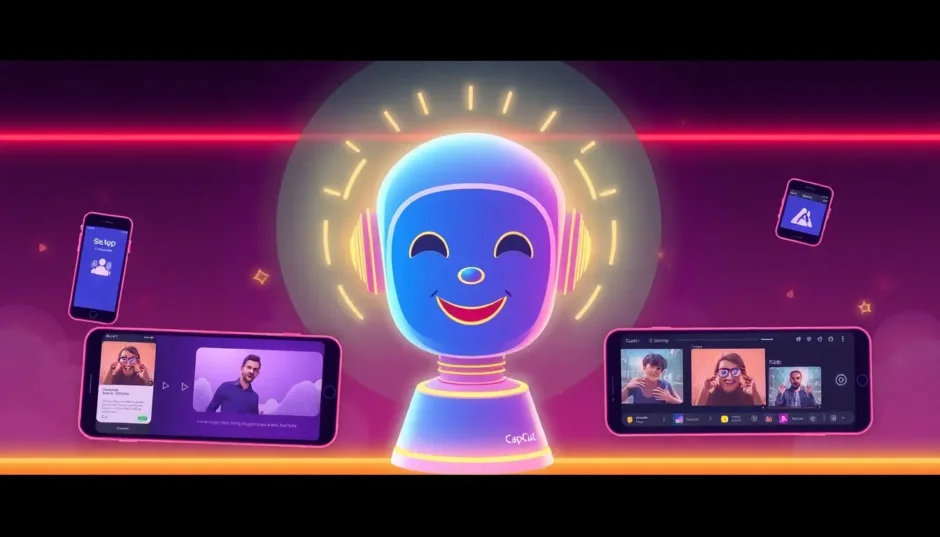Ever get tired of typing everything out when you want to ask an AI something? I know I do. That’s why Grok voice mode is such a cool feature—it lets you just talk to the AI like you’re chatting with a friend. No more tapping on your screen forever. You speak, Grok listens, and it talks back. It’s smooth, natural, and honestly, way more fun than typing.
And guess what? You can even turn your voice chats into videos using CapCut. Whether you’re making content or just having fun, it’s a neat way to share your AI conversations. Let’s get into how all this works.
What is Grok Voice Mode?
Grok voice mode is a feature built right into the Grok app. Instead of typing, you use your voice to ask questions or give commands. It listens and responds like a real conversation. This is a big upgrade from typing everything out—your fingers will thank you!
It’s super handy when you’re busy, like when you’re cooking, driving, or just relaxing. The best part? It feels natural. You’re not just giving commands; you’re actually talking. And yes, you can use Grok voice mode on both iOS and Android phones. Just keep in mind, on Android, you’ll need a SuperGrok subscription to unlock it.
Key Features of Grok Voice Mode
Grok voice mode isn’t just about replacing typing with talking. It comes with some really helpful features that make the whole experience better.
First, the conversation feels natural. You don’t have to repeat yourself—Grok gets the flow of the chat. It’s like talking to someone who actually understands you.
There’s also voice captioning. As you speak, your words show up as text on the screen. This is great if you want to see what you said, or if you’re in a situation where you need to keep things quiet.
Another awesome thing is real-time search. Grok can look up info while you’re talking, so you get fresh, relevant answers. It also remembers what you were saying earlier, so you don’t have to keep explaining things.
You can even choose different voices and moods. There’s a male voice called Rex and a female one named Ara. Plus, you can pick fun modes like “Crazy”, “Romantic”, or “Meditation”. It keeps things interesting!
Custom voice commands might also be an option. That means you can set up shortcuts for things you do often. For example, say “good morning” and Grok could tell you the weather and news.
And yes, Grok voice mode works in multiple languages. So no matter where you’re from, you can probably use it.
How to Use Grok Voice Mode: Step-by-Step Guide
Getting started with Grok voice mode is easy. Just follow these steps.
First, download the Grok app from the App Store or Google Play. Make sure you have the latest version. Open the app and sign in. If you don’t have an account, you can create one quickly.
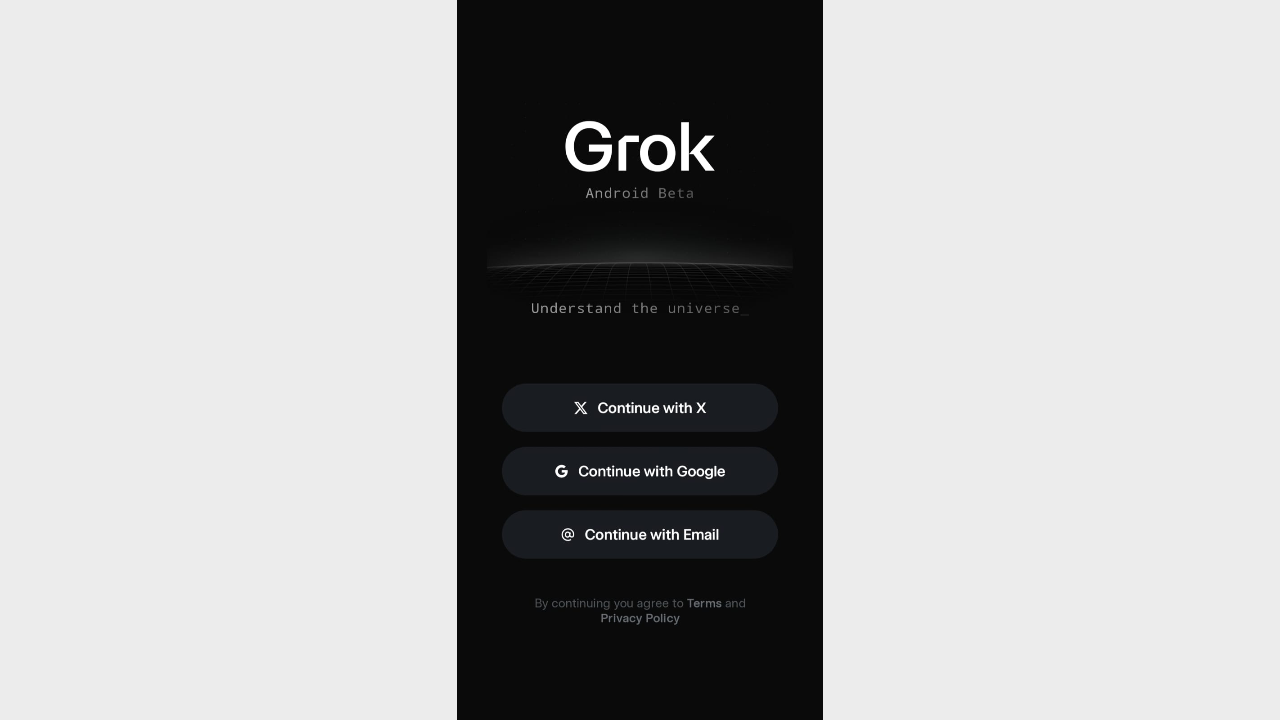
Once you’re in, find the microphone icon—it’s usually in the chat area or toolbar. Tap it to turn on Grok voice mode. The app will ask to use your microphone; just allow it. Remember, if you’re on Android, you need a SuperGrok subscription first.
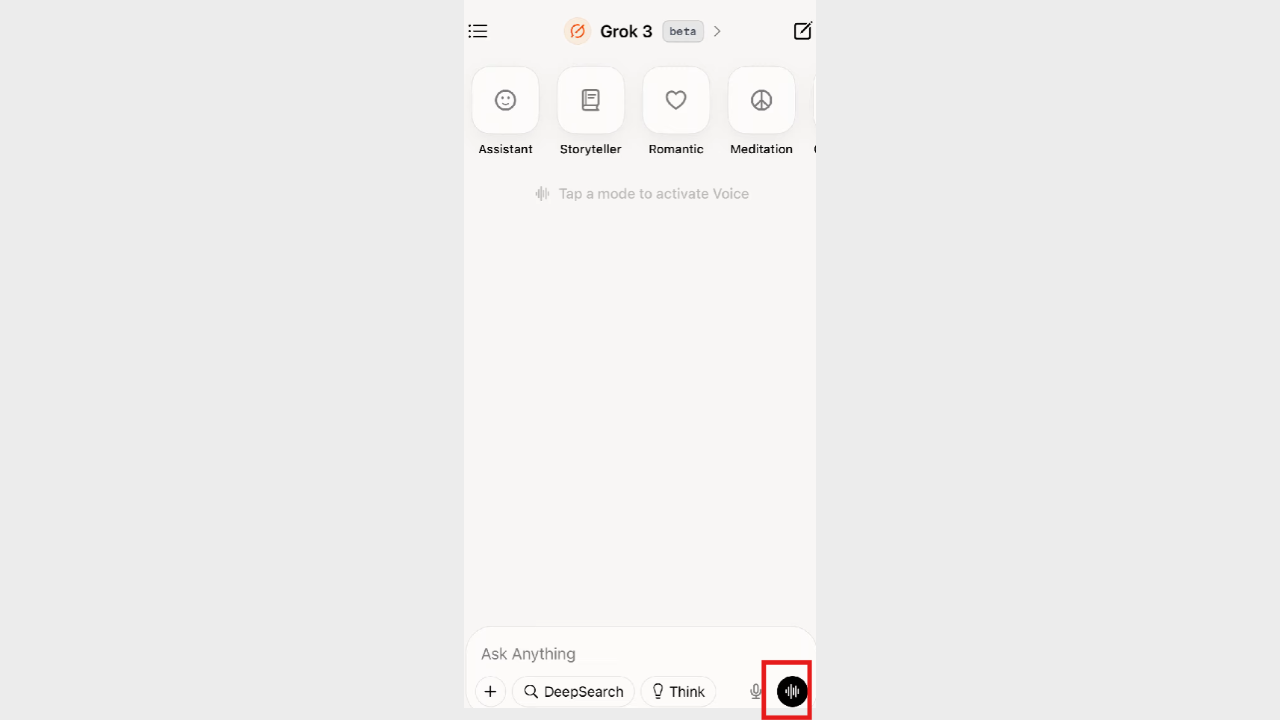
Now, pick a voice and personality. You can choose between Rex or Ara, and select a mode that fits your mood. Want something calm? Go for “Meditation”. Feeling silly? Try “Crazy”. This makes the chat more fun and personal.
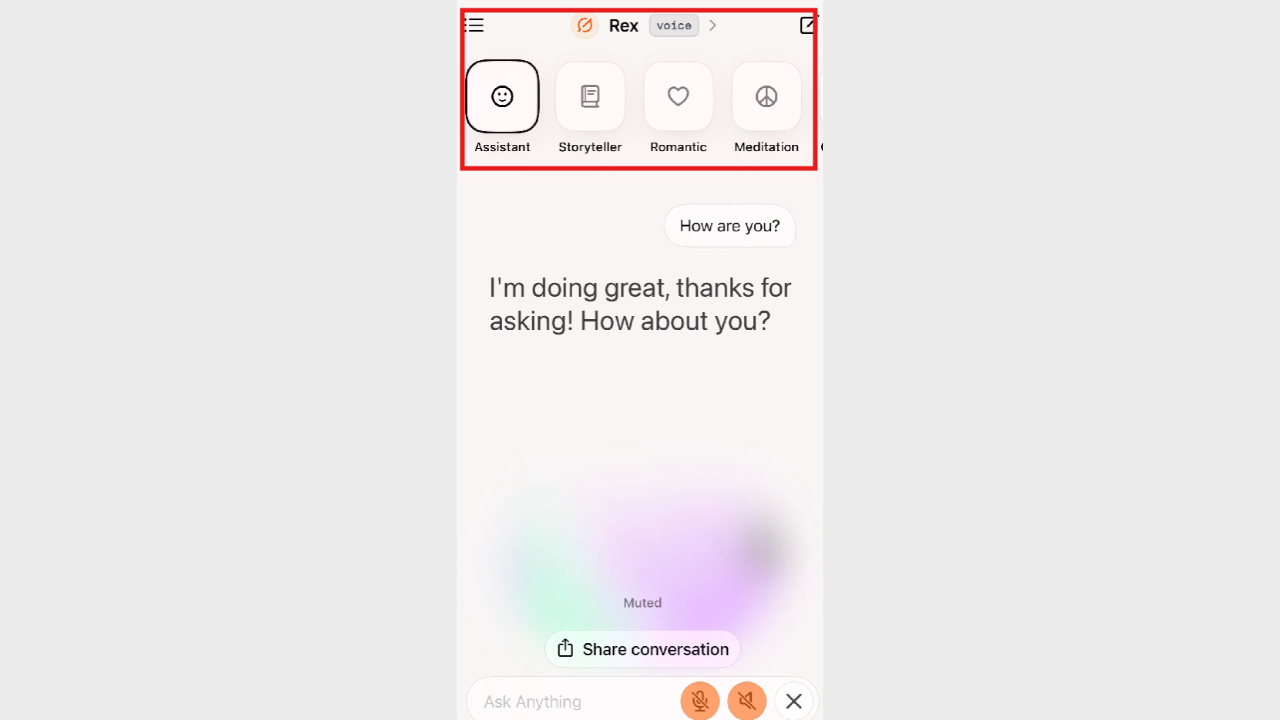
After that, just start talking. Ask questions, tell jokes, or talk about anything you like. Grok will reply in real time. There’s no rush—speak at your own pace. You can pause anytime, and Grok will keep up with you.
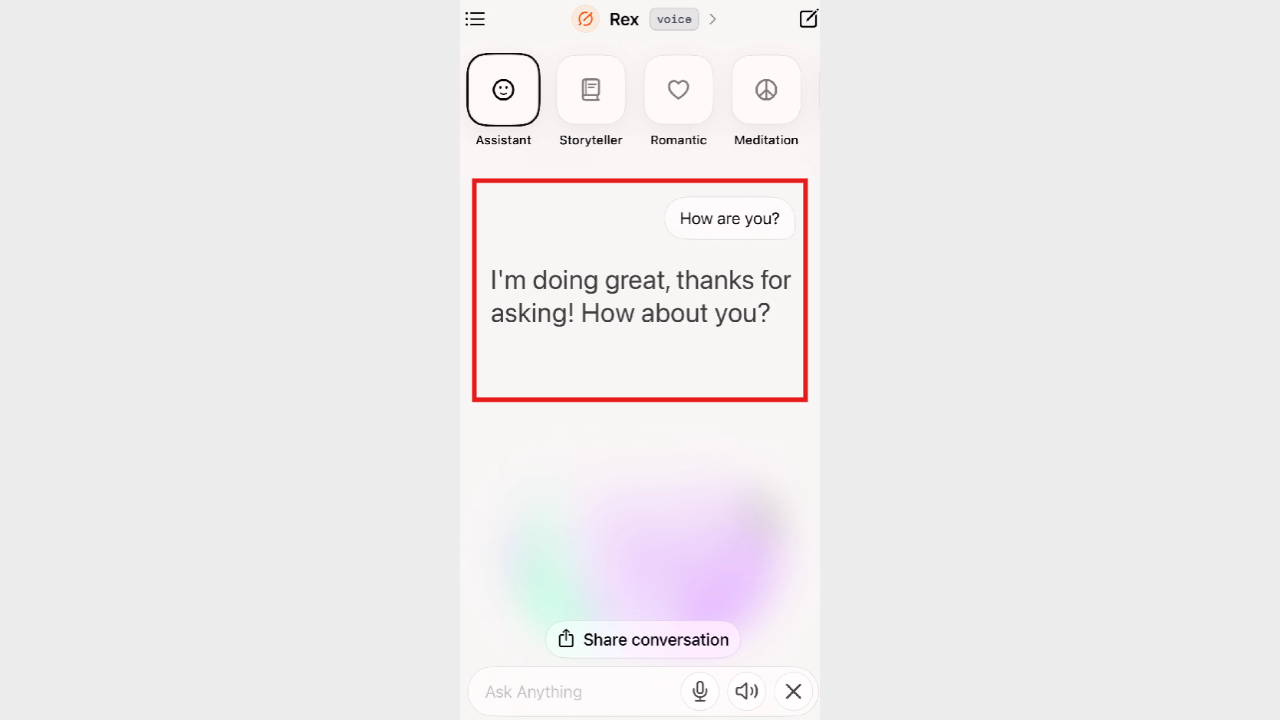
And that’s it! You’re now using Grok voice mode. It’s simple, whether you’re on iOS or Android.
How to Use Grok Voice Mode on Android
If you have an Android phone, using Grok voice mode is almost the same as on iOS. The only difference is you need a SuperGrok subscription. It’s a paid feature, but lots of people think it’s worth it.
First, install the Grok app from the Google Play Store. Open it and log in. If you don’t have a subscription yet, you’ll need to get one. After that, just tap the microphone icon and start chatting.
The experience is just as smooth on Android. You get the same voice options and features. So no worries—it works great.
Turning Grok Voice Chats into Videos with CapCut
What if you want to share your Grok conversations? Or maybe you’re into making content? You can turn your voice chats into videos using CapCut. It’s a free video editor you can use on the web or your phone. It’s easy and packed with cool features.
CapCut is perfect for cutting long videos into short clips. Its AutoCut feature does a lot of the work for you. You can add captions, music, and effects to make your videos pop. Whether you’re on a computer or phone, you’ll find everything you need.
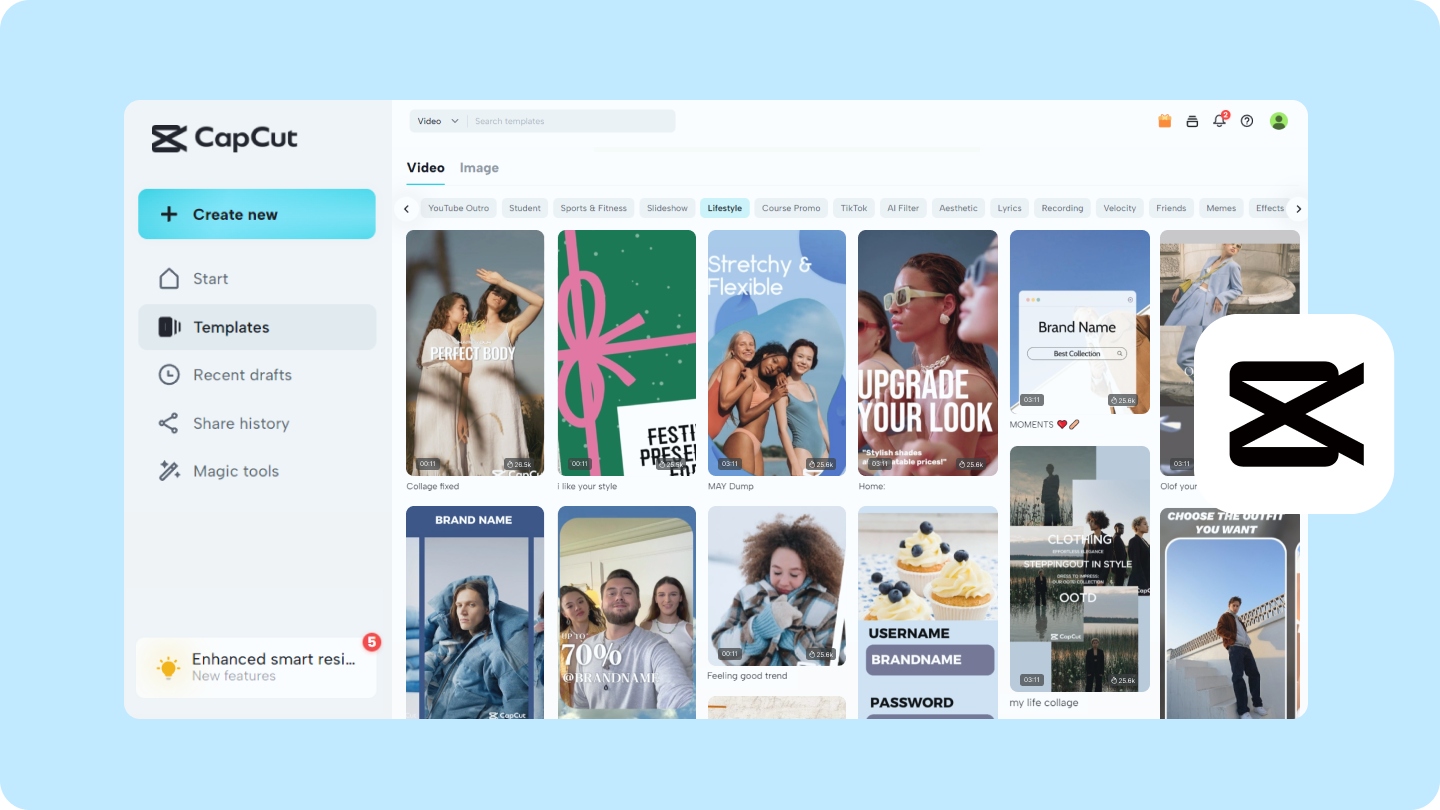
How to Make Shorts from Grok Recordings on CapCut Web
Let’s say you recorded a chat with Grok voice mode. Here’s how to turn it into a short video with CapCut Web.
First, record your screen while using Grok. Both iOS and Android have screen recorders built in. Make sure the audio is clear and the conversation isn’t too long. Save the video to your device or cloud storage.
Next, go to CapCut Web and find the “Long video to shorts” tool. Upload your recording from your device, Google Drive, or Dropbox.
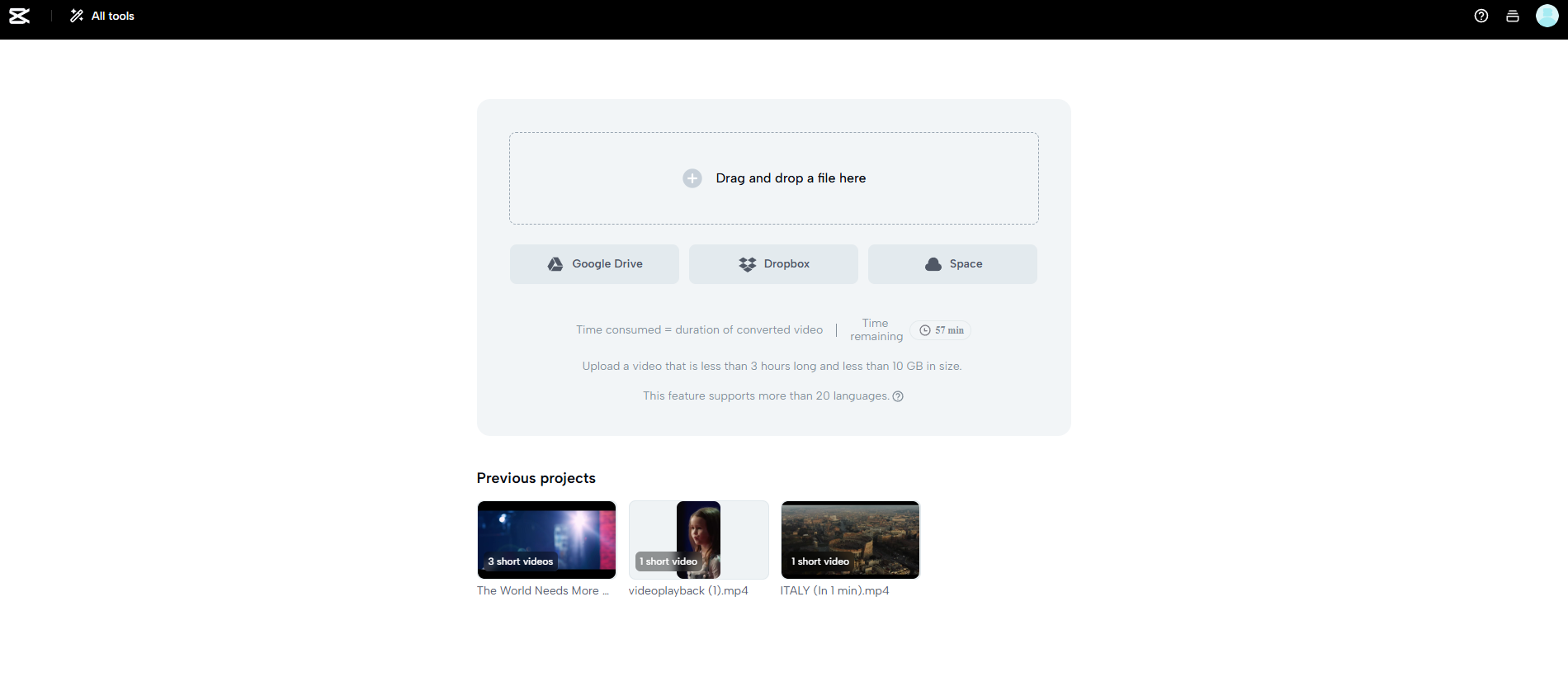
After uploading, pick the parts you want to keep. You can set how long each clip should be and choose a caption style. CapCut will then make several short clips for you to choose from.
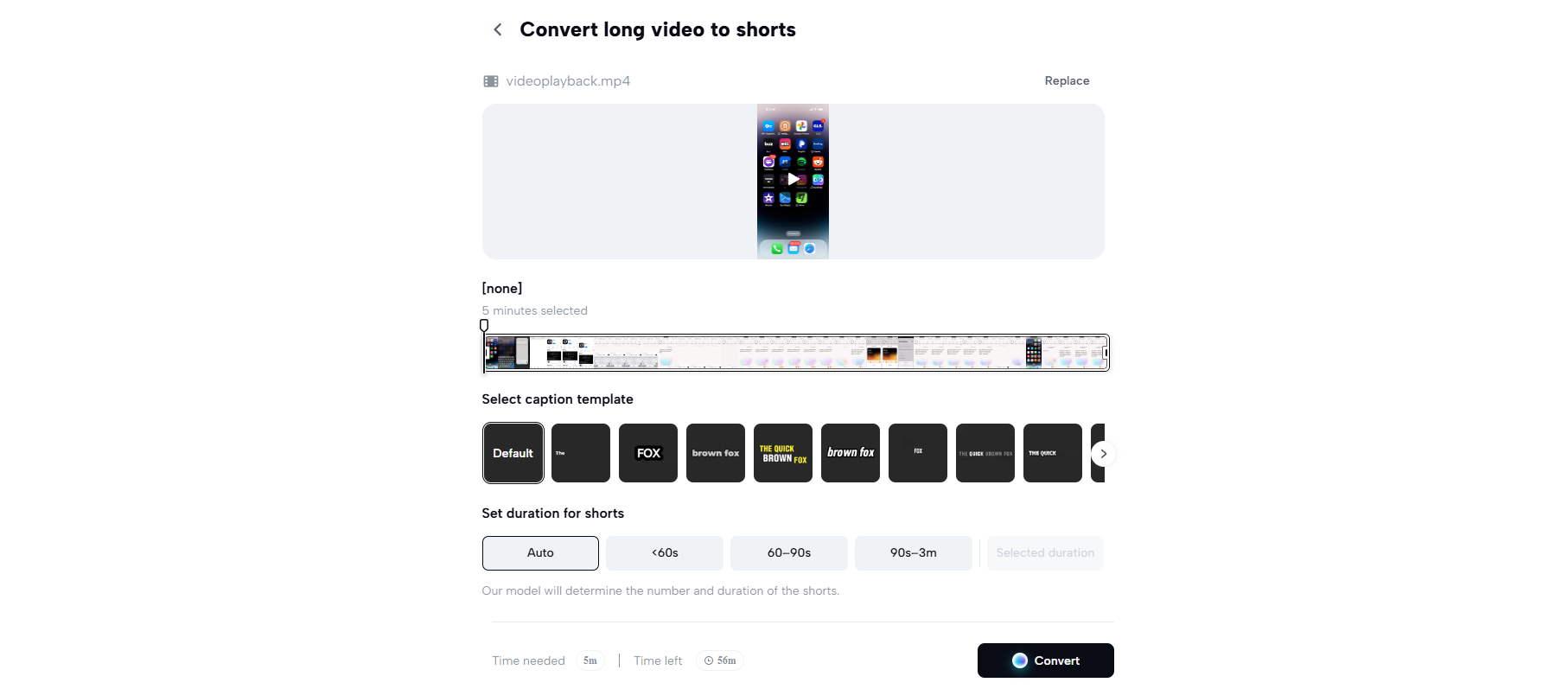
Select your favorite clip and click “Edit” to adjust the captions. You can change the font, style, and where they appear. You can also pick a layout that matches the vibe of your conversation.
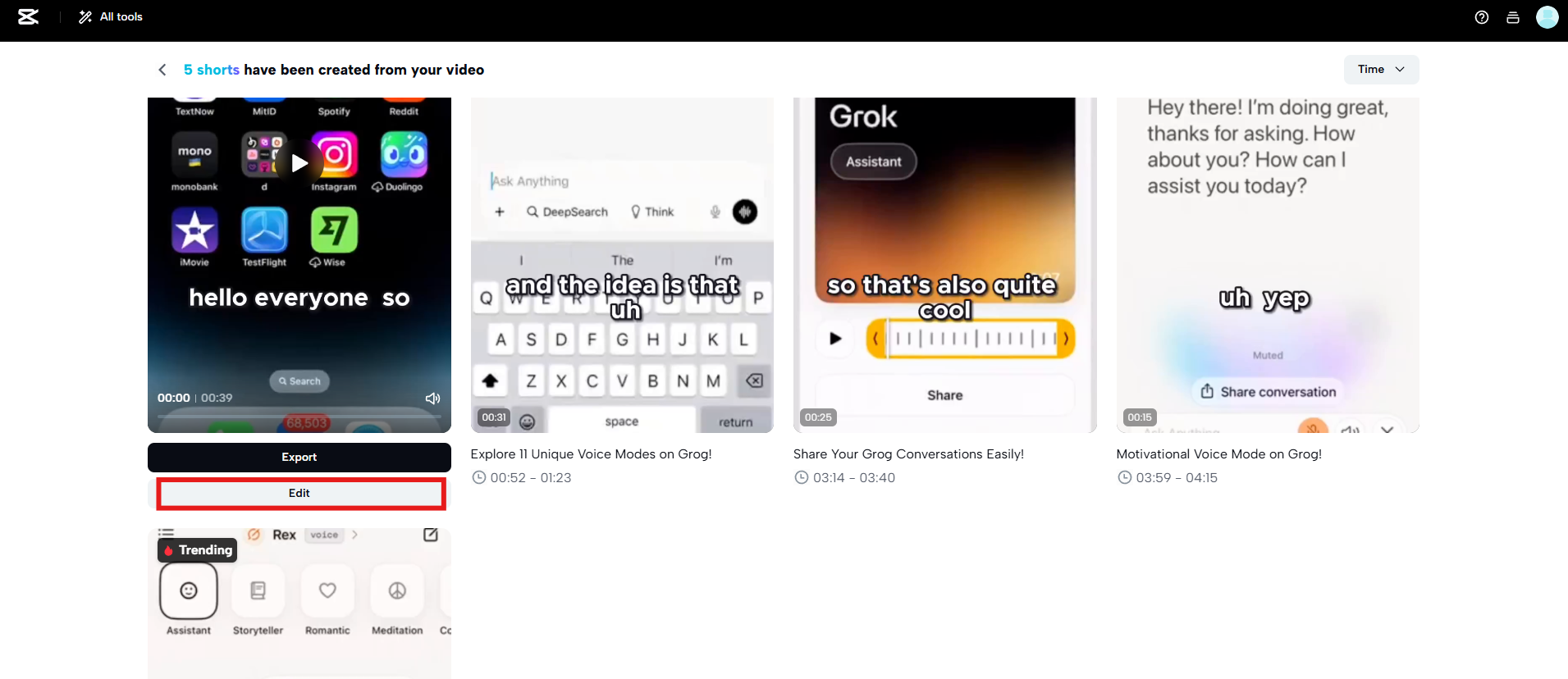
If you want to do more, click “Edit more” for advanced tools. Here, you can add filters, stickers, transitions, and background music. Get creative and make your video engaging.
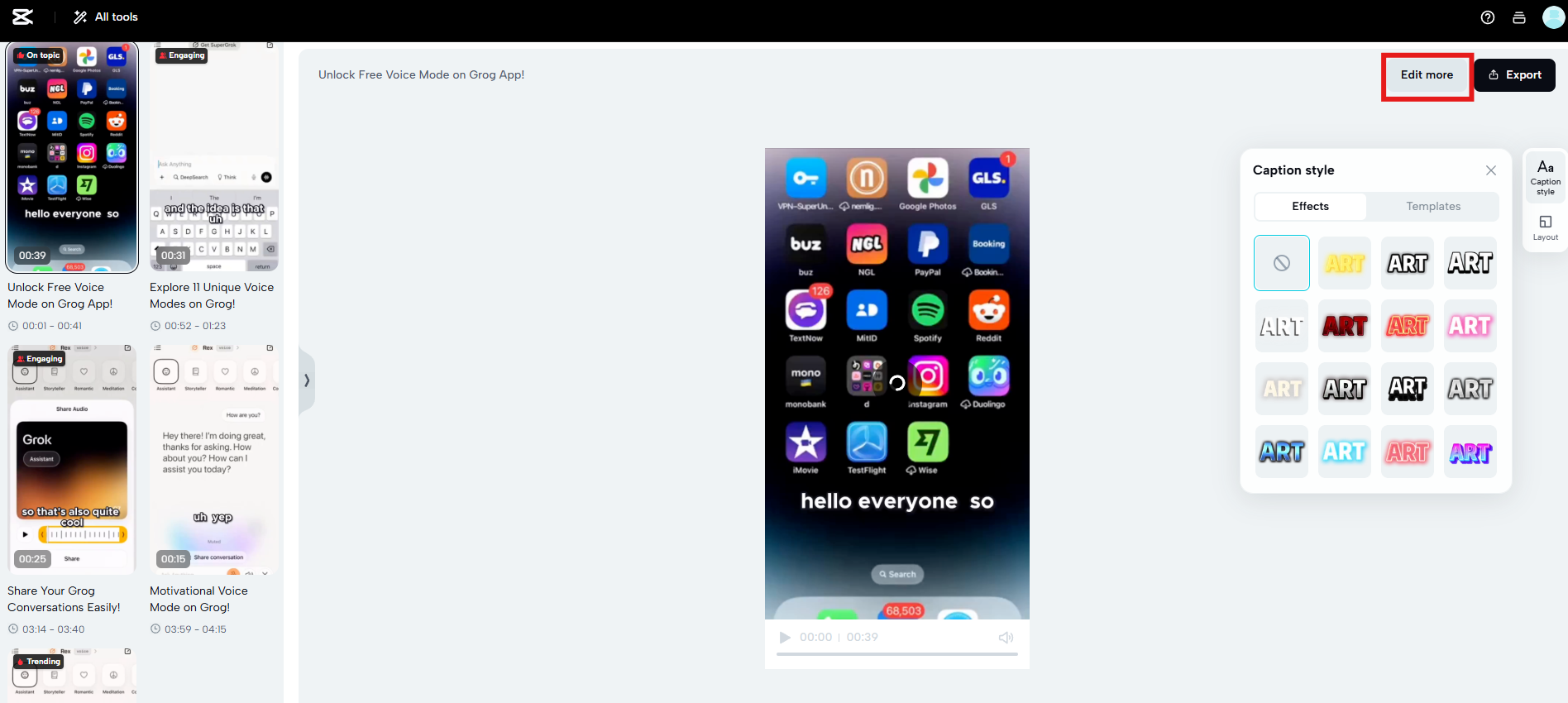
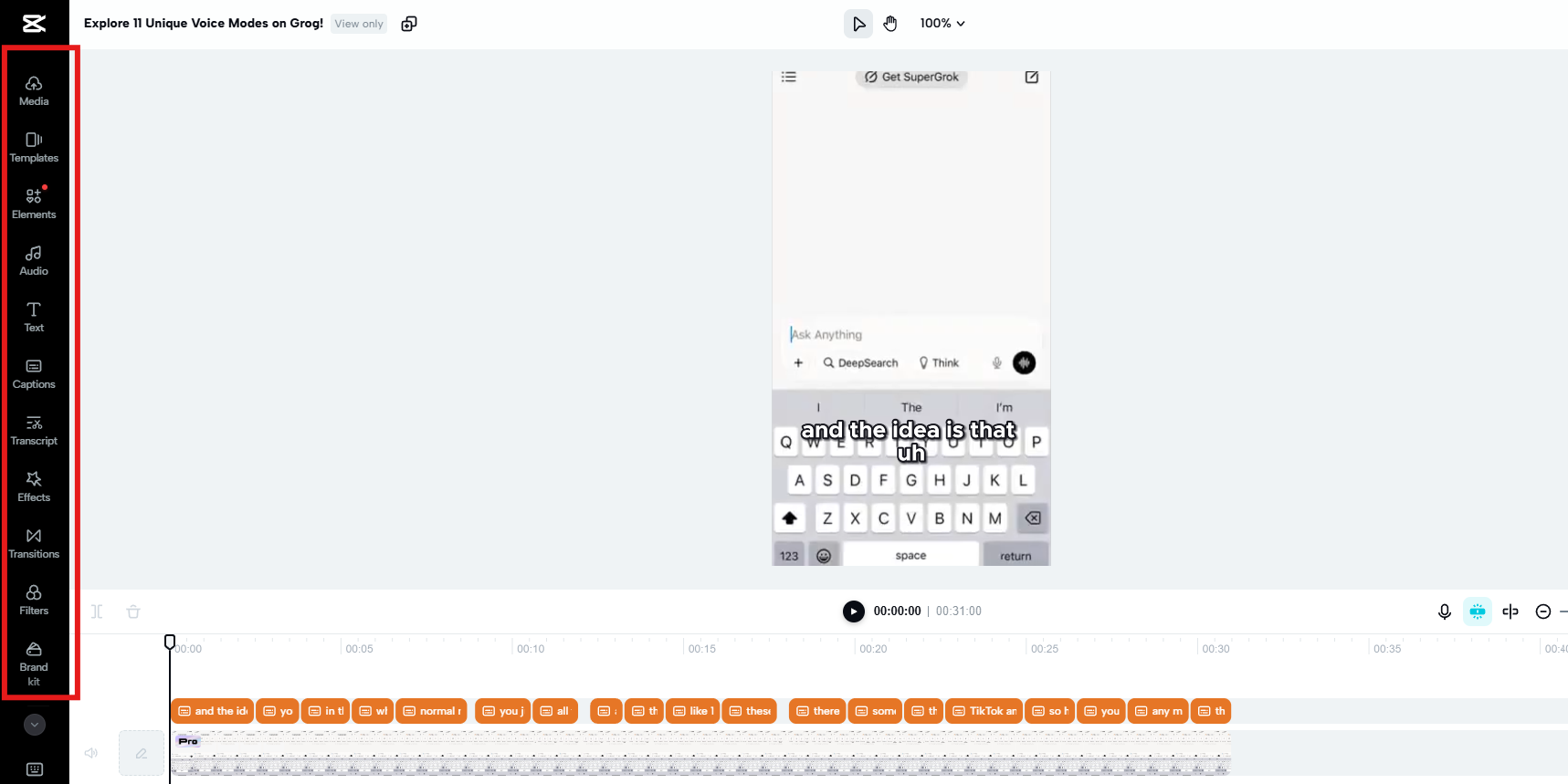
When you’re happy, click “Export”. You can choose the format, resolution, and quality. CapCut also lets you share directly to social media like TikTok, Instagram Reels, and YouTube Shorts.
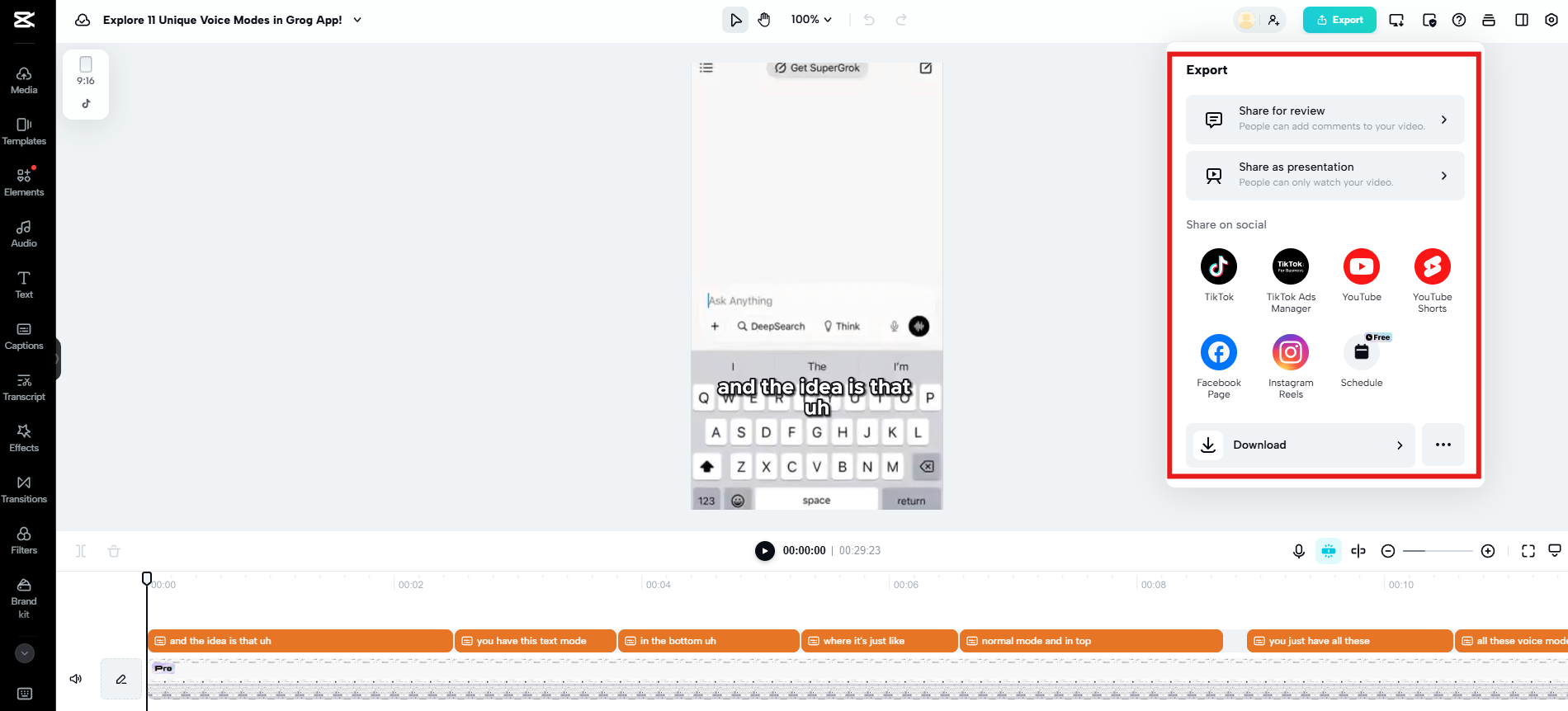
Using CapCut App’s AutoCut on Mobile
If you prefer editing on your phone, the CapCut App has an AutoCut feature that makes it easy.
Open the CapCut App and tap “AutoCut”. Then, choose your Grok recording from your gallery.
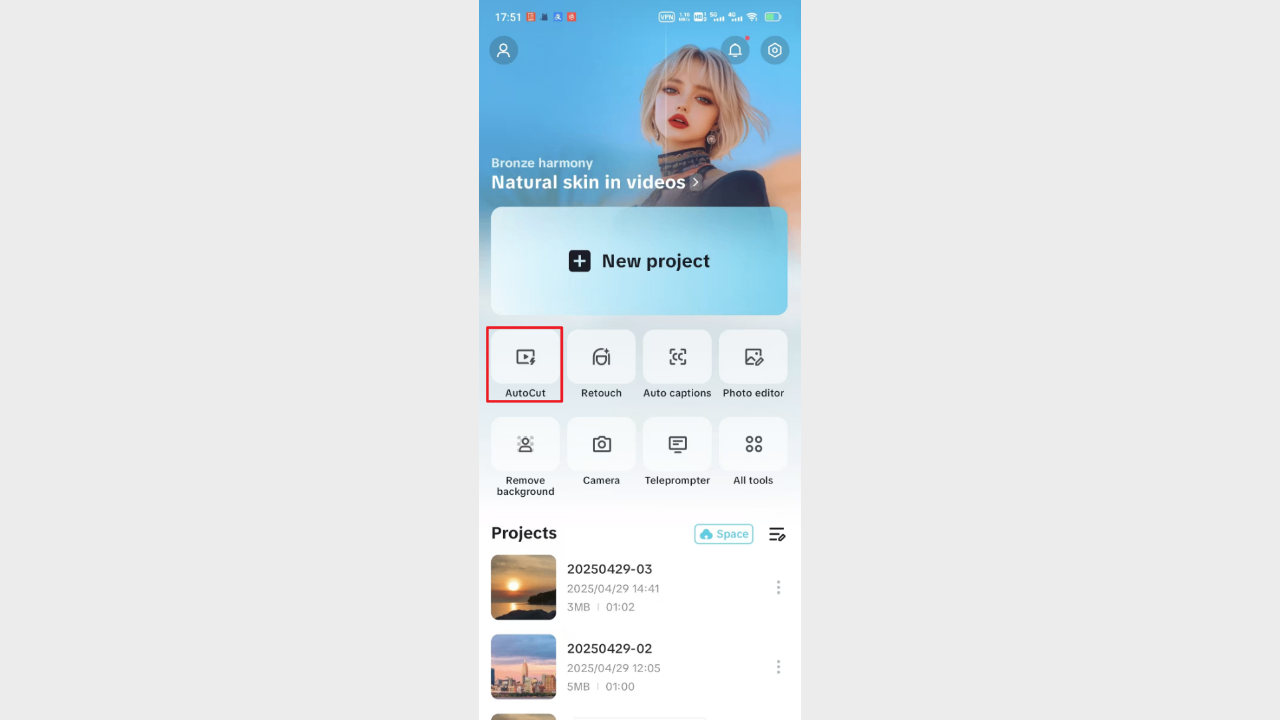
After importing, you’ll see different templates. Pick one that fits your video’s style.
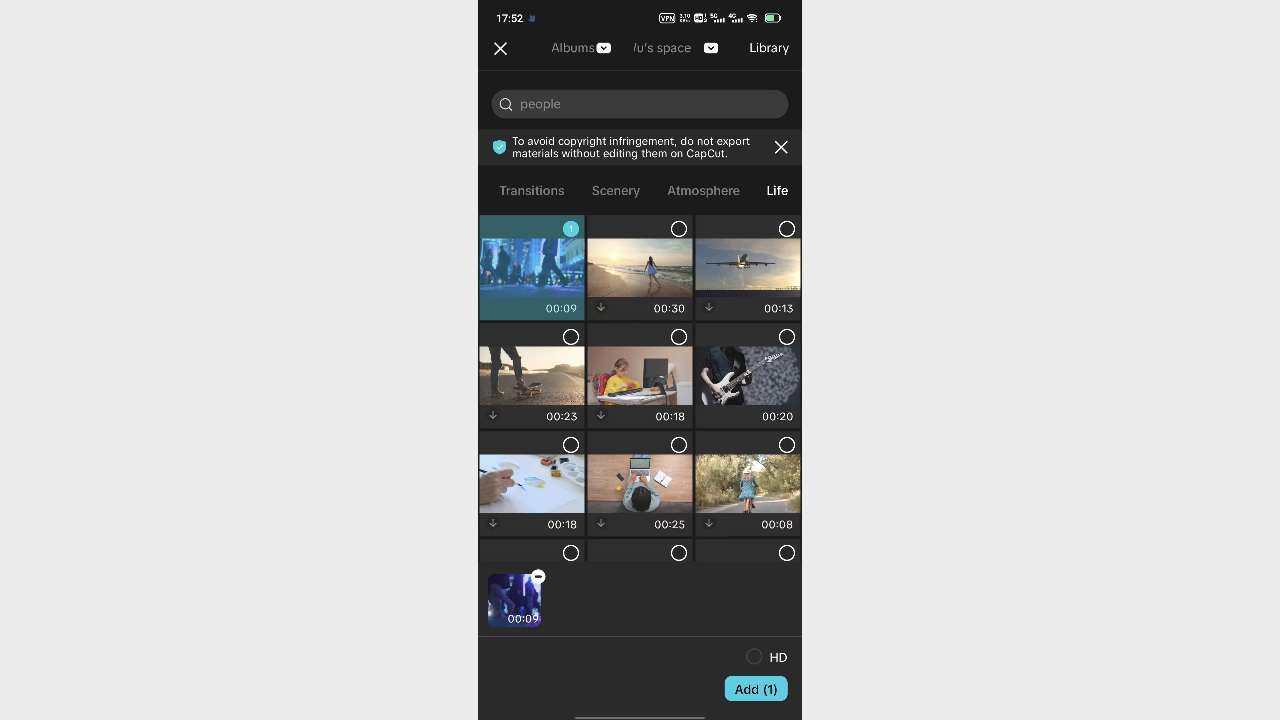
Once CapCut auto-cuts your video, you can customize it more. Adjust the timing, add captions, put in music, or apply effects. When you’re done, export and share it straight to social media.
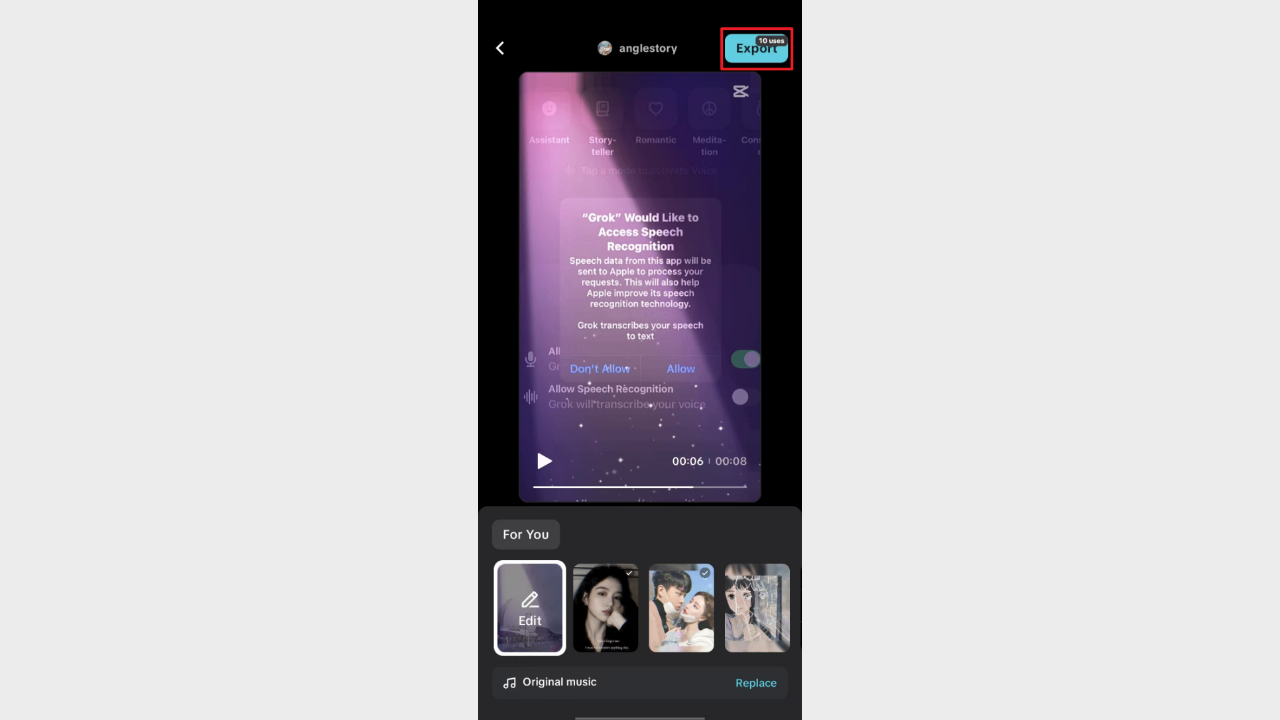
Why CapCut is Great for Grok Voice Videos
There are a few reasons CapCut works so well for editing Grok voice mode videos.
It has AI-powered auto captions. CapCut can add captions automatically, which saves you time. This is great for making videos that are easy to follow, even without sound.
The AutoCut feature is super easy. It finds the best parts of your video and turns them into shorts quickly. Perfect if you’re busy.
CapCut also has lots of editing tools and effects. You can trim clips, add music, use filters, and more. There’s a big library of templates and assets to help you get started.
And when you’re done, you can export your video for different platforms. CapCut supports many formats and resolutions, so your video will look good anywhere.
CapCut — Your all-in-one video & photo editing powerhouse! Experience AI auto-editing, realistic effects, a huge template library, and AI audio transformation. Easily create professional masterpieces and social media viral hits. Available on Desktop, Web, and Mobile App.
Tips for Getting the Most Out of Grok Voice Mode
Here are some tips to make your Grok voice mode experience even better.
Try to ask clear and specific questions. The more precise you are, the better Grok’s answers will be. Give enough context so it understands what you need.
Play around with different voice presets and personalities. It can make your chats more fun and suited to your mood. Use a serious tone for work and a playful one for casual talks.
Use Grok’s web search feature. Ask about current events or detailed topics, and Grok will get the latest info for you. This keeps your conversations fresh.
If Grok supports multimodal features, try them. You might be able to share images or videos while talking. It makes the interaction more dynamic.
Lastly, keep your Grok app updated. Updates often bring new features and improvements, so you’ll always have the best experience.
CapCut — Your all-in-one video & photo editing powerhouse! Experience AI auto-editing, realistic effects, a huge template library, and AI audio transformation. Easily create professional masterpieces and social media viral hits. Available on Desktop, Web, and Mobile App.
Conclusion
Grok voice mode is a game-changer. It lets you talk to AI naturally, without typing. Whether you’re on iOS or Android, the experience is smooth and fun. You can choose different voices and moods, and even turn your chats into videos with CapCut.
So why not try it? Download the Grok app, start using Grok voice mode, and see how it makes things easier and more entertaining. And if you make something cool, share it with others!
FAQs
Can Grok talk in different voices?
Right now, Grok voice mode has two voice options: Ara and Grok. You can choose between them. It’s not a huge selection, but it’s a start. If you’re editing with CapCut, you can also play with voice effects to add variety.
Does Grok voice mode work without internet?
No, you need an internet connection for Grok voice mode. It uses cloud-based AI to process your voice and respond, so being online is a must.
Is my privacy safe with Grok voice mode?
It’s always good to be careful with voice assistants. Avoid saying sensitive stuff out loud, and check Grok’s privacy policy to see how your data is handled. If you share your chats online, remember that social media platforms have their own privacy rules.
Some images courtesy of CapCut.
 TOOL HUNTER
TOOL HUNTER