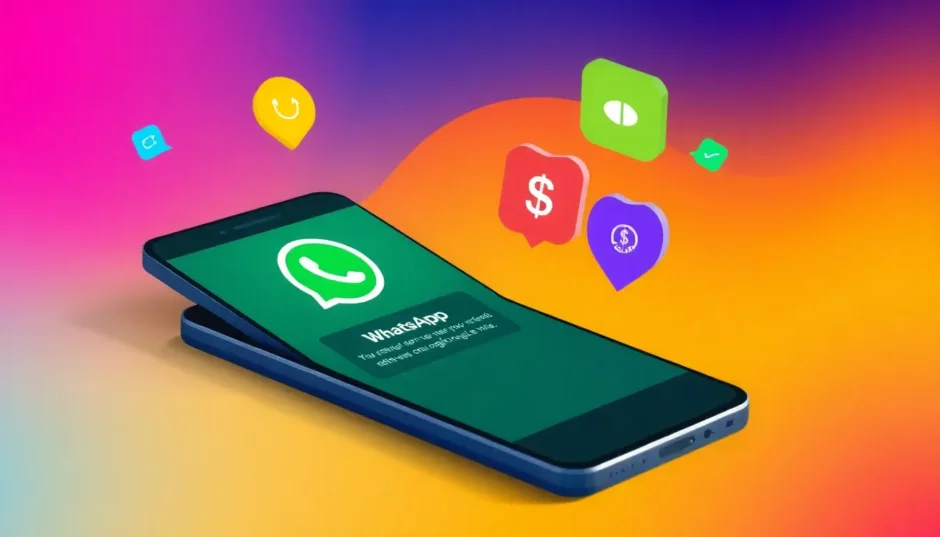TL;DR: While it is generally possible to use a google voice number for whatsapp, users sometimes encounter issues where whatsapp business not accepting google voice number verification codes. This comprehensive guide walks you through the required setup steps and provides practical troubleshooting advice to ensure you can successfully link your whatsapp google voice number.
It’s a common question among privacy-conscious users and small business owners: Can I use WhatsApp with a Google Voice number? The short answer is yes, you absolutely can use your google voice number for whatsapp. However, the process isn’t always as simple as plugging in a regular mobile number. Many users report frustrating moments where whatsapp business not accepting google voice number during the verification stage, often due to the VoIP nature of the Google Voice line. This in-depth guide will detail the entire setup process and offer solutions for when you run into those verification snags.
Table of Contents
- Understanding the Basics: What is a Google Voice Number?
- Setting Up Your Google Voice Number for WhatsApp: Step-by-Step
- Troubleshooting: When WhatsApp Business is Not Accepting Google Voice Number
- Data Management: Backing Up Your New Google Voice WhatsApp
- Advanced Strategies for Your Google Voice WhatsApp Use
- Maintaining the Lifeline: Keeping Your Google Voice Number Active
- Final Thoughts on Using WhatsApp with Google Voice Number
Understanding the Basics: What is a Google Voice Number?
Before we get hands-on with the setup, let’s quickly recap what a google voice number for whatsapp entails. Google Voice provides you with a dedicated, (often) free telephone number managed through your Google account. This number acts as a fantastic layer of separation, allowing you to make calls and send texts without revealing your primary mobile number. It’s important to remember this number operates via Voice over IP (VoIP) technology, which sometimes clashes with the verification logic of apps like WhatsApp.
Key characteristics of Google Voice include:
- Availability: Currently restricted to users in the United States and Canada.
- Separation of Comms: Offers the flexibility to manage personal and business lines independently.
- Account Status: Google requires occasional use (calls or texts) to keep the number active; otherwise, they reserve the right to reclaim it. This is a crucial point to remember when maintaining your whatsapp google voice number setup.
Setting Up Your Google Voice Number for WhatsApp: Step-by-Step
If you are looking to utilize your google voice number for whatsapp, you need to follow a structured path. This process involves getting the number set up correctly within Google’s ecosystem first, and then using it for WhatsApp registration.
Prerequisites: Getting Started with Required Applications
First things first: you need the foundational apps installed. Make sure you have both the Google Voice app and the standard WhatsApp (or WhatsApp Business) app downloaded from the respective app stores (Google Play or Apple App Store).
If you’re using WhatsApp already with a different number, be aware that you will need to uninstall and reinstall WhatsApp later to switch it over to your whatsapp google voice number.
Step 1: Securing Your Google Voice Account
Your primary task is obtaining and activating your Google Voice number. This is generally done through your existing Google account.
- Navigate to Google Voice: Open the Google Voice website or the app.
- Choose Account Type: You will be asked whether you want a Personal or Business account. Think carefully about the intended use of your google voice number for whatsapp when making this selection.
- Select Your Number: Google will prompt you to choose an area code or city, ensuring you receive a functional, localized number.
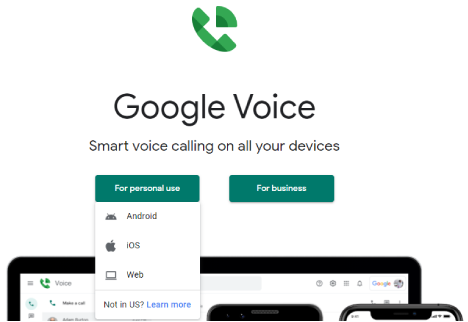
Step 2: Verifying Your New Google Voice Number
Google enforces a strict verification step to tie the virtual number to a real user to prevent spam. This requires access to a physical, working phone number momentarily.
- When prompted by Google Voice, enter a standard mobile phone number you currently control.
- Google will send a verification code via SMS to this number.
- Input the code back into the Google Voice interface to finalize the number activation. Your google voice number for whatsapp is now active and ready for the next stage.
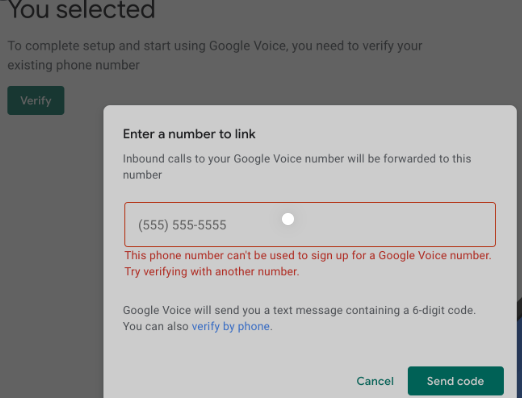
Step 3: Configuring WhatsApp with Your Google Voice Line
With your whatsapp google voice number secured, you can proceed to link it with WhatsApp. Remember, if you are switching from an existing WhatsApp account, you must uninstall and reinstall the app first.
- Reinstall WhatsApp (If Applicable): Uninstall the app, then download a fresh copy.
- Start Registration: Open WhatsApp and begin the setup process.
- Enter Number: Select the correct country code matching your Google Voice number’s location (US/Canada) and carefully input your google voice number for whatsapp.
- Request Verification: Choose to receive the verification code via SMS. If SMS fails, immediately opt for the ‘Call Me’ option.
- Retrieve Code: Check your Google Voice dashboard (via the app or web) for the incoming SMS or voicemail containing the code.
- Finalize: Enter the code into WhatsApp. Success! You are now registered using your whatsapp google voice number.
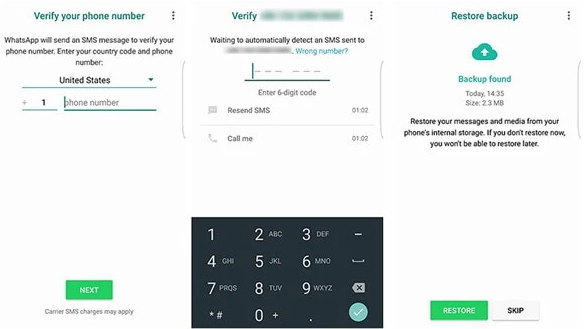
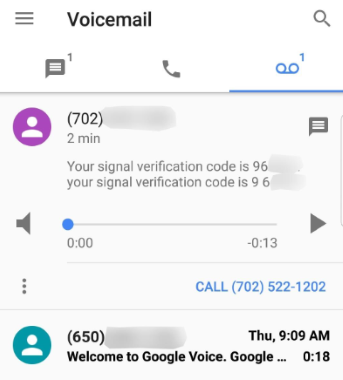
Troubleshooting: When WhatsApp Business is Not Accepting Google Voice Number
It’s a sad reality that even after following all the steps, users frequently see the error: whatsapp business not accepting google voice number or similar verification failures. This is largely due to WhatsApp’s stringent policies against VoIP numbers for anti-fraud measures.
If you face resistance when attempting to register or switch for whatsapp business not accepting google voice number:
- The VoIP Stigma: WhatsApp often flags VoIP numbers (like Google Voice) as potentially less trustworthy than traditional mobile lines. This is a WhatsApp decision, not a Google Voice platform issue.
- SMS Failure: If the SMS code doesn’t arrive, stop trying the SMS option. Wait for the timer to expire and immediately choose the ‘Call Me’ option. The automated voice call verification tends to be more successful for whatsapp google voice number setups.
- Area Code Mismatch: While Google Voice assigns US/Canada numbers, ensure the country code selected in WhatsApp perfectly matches your Google Voice number’s origin country. Contacting WhatsApp support directly for issues with whatsapp business not accepting google voice number is advised, though responses can sometimes be slow or automated.
Data Management: Backing Up Your New Google Voice WhatsApp
Once you successfully link your google voice number for whatsapp, data security becomes paramount. Since this number isn’t tied to a physical SIM card, accidental loss or changes to your Google account could leave you stranded without your chat history.
Regular, proactive backups are essential for any situation involving a google voice with whatsapp integration. WhatsApp’s native backup features (to Google Drive for Android or iCloud for iOS) work perfectly fine with your Google Voice-linked account.
Pro Tip for Smooth Transitions: If you anticipate switching devices or if you want an extra safety net beyond cloud backups, consider using dedicated transfer software.
iMyFone iMyTrans.Transfer WhatsApp from Android and iPhone directly.Backup WhatsApp from Android/iPhone to PC.Restore WhatsApp messages from Google Drive to iPhone.Preview WhatsApp and LINE data and selectively export.Transfer, Backup, Restore WhatsApp/Line chats, audios, photos, etc.
Check More Details | Download Now! | Check All Deals
To back up your data, simply navigate within WhatsApp to Settings > Chats > Chat Backup and ensure automatic saves are scheduled.
Advanced Strategies for Your Google Voice WhatsApp Use
Utilizing a google voice number for whatsapp opens up possibilities for streamlined communication management.
- Dual Identity: If you’re using a standard Google Voice line for personal privacy, consider getting a separate Google Voice for Google Workspace account if you operate a business. This compartmentalization is incredibly useful for work-life balance.
- International Freedom: A key benefit of the google voice with whatsapp setup is maintaining a consistent US/Canada contact point, even when you are traveling abroad. You can respond to crucial contacts via WhatsApp without worrying about international SMS/call rates hitting your primary provider.
It’s worth repeating: temporary hiccups like whatsapp business not accepting google voice number usually clear up with patience, such as waiting for the SMS delay or switching to the voice verification call.
Maintaining the Lifeline: Keeping Your Google Voice Number Active
If you rely on your whatsapp google voice number for critical communications, you must keep the underlying Google Voice number active. Google policy states that if your number goes unused (no calls or texts originating from it) for an extended period (usually around six months), it might be deactivated and reassigned.
To prevent this, make an occasional outgoing call or send a simple text message using the Google Voice app every four to five months. This simple maintenance ensures your whatsapp google voice number remains perpetually ready for WhatsApp verification needs, should you ever need to reinstall or switch phones.
Final Thoughts on Using WhatsApp with Google Voice Number
So, circling back to our initial question: Can I use google voice number for whatsapp? Yes, the technical hurdles are generally surmountable.
While you might encounter frustrating moments, particularly concerning whatsapp business not accepting google voice number verification, persistence usually wins. Choosing the ‘Call Me’ verification method often bypasses SMS delivery issues common with temporary or virtual numbers. Employing this setup grants you enhanced privacy and flexibility, whether you need a secondary line for professional use or just want to keep your personal number off public platforms.
Always prioritize backing up your chats, as account recovery hinges entirely on access to that specific google voice number for whatsapp. With a stable setup, this combination proves incredibly versatile for modern digital communication.
iMyFone iMyTrans.Transfer WhatsApp from Android and iPhone directly.Backup WhatsApp from Android/iPhone to PC.Restore WhatsApp messages from Google Drive to iPhone.Preview WhatsApp and LINE data and selectively export.Transfer, Backup, Restore WhatsApp/Line chats, audios, photos, etc.
Check More Details | Download Now! | Check All Deals
Some images in this article are sourced from the internet.
 TOOL HUNTER
TOOL HUNTER