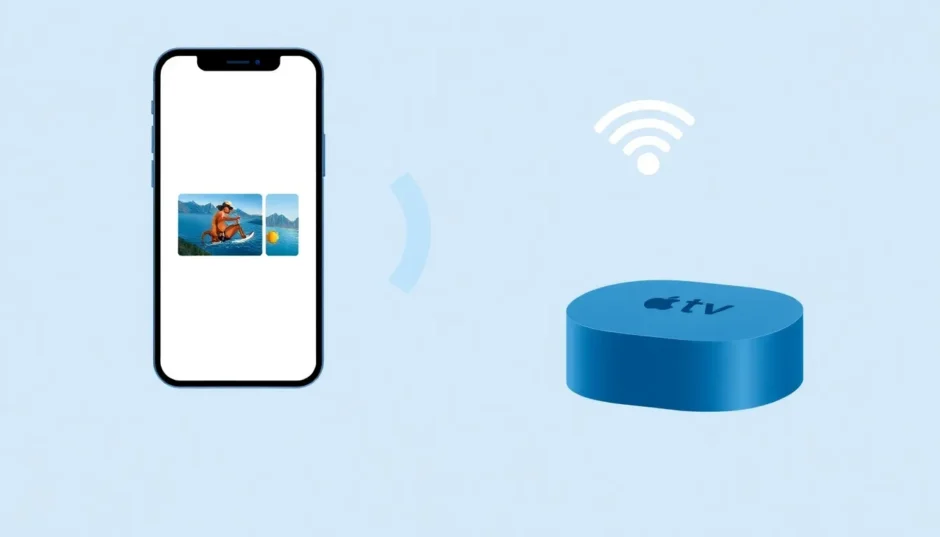Ever found yourself wanting to watch a movie from your iPhone on a bigger screen but realized you don’t have Wi-Fi? You’re not alone. Many people assume that AirPlay requires a stable internet connection, but that’s not always the case. Whether you’re in a location with poor internet service or simply prefer not to use Wi-Fi, there are several ways to mirror your Apple device to an Apple TV or other compatible displays without needing a wireless network.
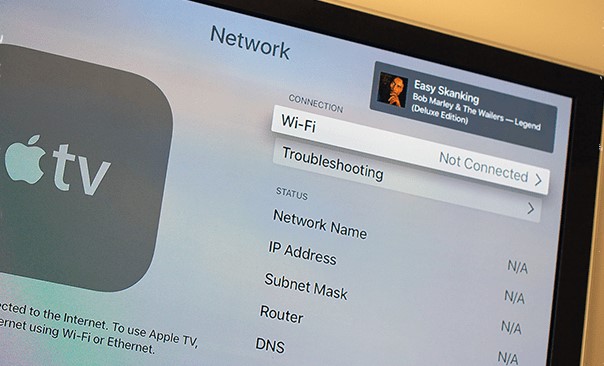
In this guide, we’ll walk through different methods to help you understand how you can do AirPlay without Wi-Fi, including peer-to-peer connections, wired setups, and third-party devices. Let’s dive in and explore how you can enjoy your favorite content on the big screen, even when Wi-Fi isn’t available.
Table of Contents
- Understanding AirPlay and Its Capabilities
- How AirPlay Works Without Traditional Wi-Fi
- Setting Up AirPlay on Apple TV Without Wi-Fi
- Screen Mirroring iPhone to Samsung TV Without Wi-Fi
- Advanced Screen Mirroring Solutions
- Compatible Devices and Technologies
- Common Questions About AirPlay Without Wi-Fi
- Troubleshooting Common AirPlay Issues
- Conclusion
Understanding AirPlay and Its Capabilities
AirPlay is Apple’s proprietary technology that lets you wirelessly stream audio, video, and photos between Apple devices. It’s designed to work seamlessly across iPhones, iPads, Macs, and Apple TV, allowing you to share media effortlessly. But one common question many users have is: can you do AirPlay without Wi-Fi? The answer is yes, and we’ll explain exactly how.
AirPlay works by creating a direct connection between your Apple device and the receiving screen, which means you don’t necessarily need a Wi-Fi network for it to function. While Wi-Fi can enhance the experience, alternatives like peer-to-peer AirPlay allow you to connect directly. This is especially useful when you’re traveling, in a hotel room, or anywhere without reliable internet access.
How AirPlay Works Without Traditional Wi-Fi
Many people wonder if it’s really possible to use AirPlay without being connected to Wi-Fi. The technology behind AirPlay is flexible enough to work through different types of connections. While Wi-Fi is the most common method, Bluetooth can also facilitate a connection between your Apple device and Apple TV. This means you can still mirror your screen or stream content even when you’re not on a Wi-Fi network.
There are a couple of ways to establish this connection. One option is using Apple’s AirPort Express, a portable router that lets you create a direct link between devices without needing internet. Another method involves using your existing home network setup, but with a focus on local connectivity rather than relying on an external internet source. This approach is perfect for those times when you want to connect to Apple TV without Wi-Fi but still have your devices communicating with each other.
Setting Up AirPlay on Apple TV Without Wi-Fi
Peer-to-Peer AirPlay Connection
One of the most effective ways to use AirPlay without Wi-Fi is through Apple’s peer-to-peer feature. This method allows your iPhone or iPad to create its own temporary Wi-Fi hotspot to connect directly with Apple TV. It’s a clever workaround that doesn’t require a traditional wireless network, making it ideal for situations where Wi-Fi isn’t available or reliable.
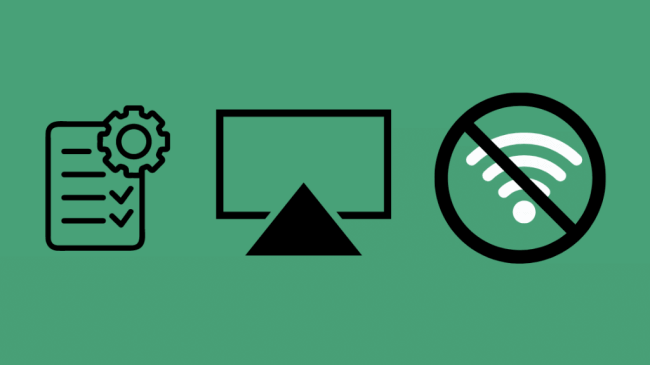
Before you begin, make sure your devices meet these requirements:
- An iPhone, iPad, or iPod touch with iOS 8 or later
- A Mac running OS X Yosemite v10.10 or newer
- Apple TV (3rd generation Rev A model A1469 or later)
- Apple TV with tvOS 7.0 or more recent version
Setting up peer-to-peer AirPlay is straightforward. First, you’ll want to forget any saved Wi-Fi networks on both your iOS device and Apple TV. Then, ensure both Wi-Fi and Bluetooth are enabled on all devices. After restarting your Apple TV and iOS device, you should be able to access AirPlay from your Control Center. When you select your Apple TV, a four-digit code will appear on both screens – enter this code on your iOS device to establish the connection. The first time might take a few minutes, but once set up, you’ll be able to stream content seamlessly.
If you encounter issues, try these troubleshooting steps: double-check that Bluetooth and Wi-Fi are enabled, restart your Apple TV again, and make sure both devices aren’t connected to any other Wi-Fi network. Also, verify your Apple TV model supports peer-to-peer AirPlay by going to Settings > General > About. Remember, the key to successful peer-to-peer AirPlay is ensuring both devices are free from other network connections.
iMyFone MirrorTo.Mirror and control your iPhone/iPad/Android on your PC to type, click, swipe, and scroll.Get 1080P screen recording and screenshots.Stream content from phone to YouTube, Twitch, Discord, Zoom, etc.Customizable keyboard mappings for moving, jumping, and shooting.Transfer files conveniently between Android and PC.
Using Lightning to HDMI Adapter
If you prefer a wired connection or encounter issues with wireless methods, Apple’s Lightning Digital AV Adapter provides a reliable alternative. This small adapter connects to your iPhone or iPad’s charging port and allows you to link your device directly to your Apple TV or any HDMI-equipped display using a standard HDMI cable.

The setup is simple: connect one end of your HDMI cable to the adapter and the other end to your Apple TV or display. Then plug your iOS device into the adapter. Switch your TV to the correct HDMI input, and your device’s screen should appear immediately. This method guarantees a stable connection without any concern for wireless interference or network issues, making it perfect for important presentations or when you absolutely need a reliable connection.
Google Chromecast as an Alternative
While not an Apple product, Google Chromecast can serve as a viable alternative for screen mirroring when you want to connect to Apple TV without Wi-Fi. This small device plugs into your TV’s HDMI port and allows you to cast content from your Apple devices.

To use Chromecast with Apple devices, you’ll need to ensure your iPhone or iPad is running iOS 9.1 or later, or your Mac has OS X 10.9 or newer. While Chromecast typically uses Wi-Fi, some models support guest mode which allows for direct connection without being on the same network. Simply plug the Chromecast into your Apple TV’s HDMI port, set it up using the Google Home app, and you can start streaming your favorite content.
Screen Mirroring iPhone to Samsung TV Without Wi-Fi
Miracast Method
If you have a Samsung TV and want to mirror your iPhone screen without Wi-Fi, Miracast offers a potential solution. While iPhones don’t natively support Miracast, you can use third-party apps like AirScreen to enable this functionality.

The process involves downloading the AirScreen app on a compatible media player connected to your Samsung TV. Once installed, you can access the screen mirroring option from your iPhone’s Control Center and select your TV from the available devices. This creates a direct connection between your devices, allowing you to share your screen without a Wi-Fi network.
Using Roku for Screen Mirroring
Roku devices provide another alternative for mirroring your iPhone to a Samsung TV without traditional Wi-Fi. While Roku typically operates on a wireless network, some models support direct connections for screen mirroring purposes.
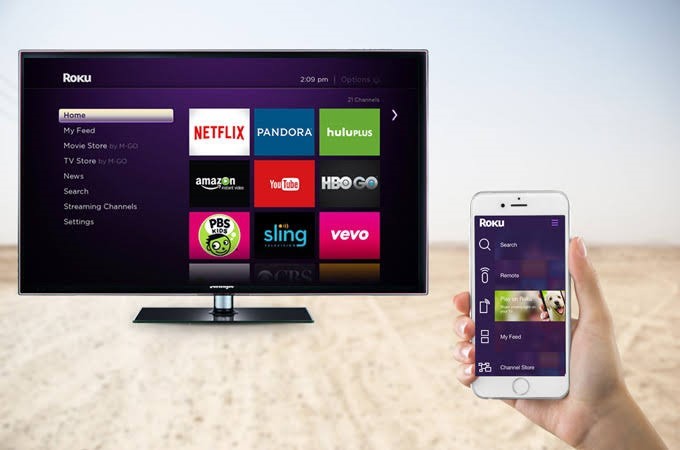
To use this method, you’ll need to download a Roku-compatible screen mirroring app on your iPhone. Connect your Roku device to your Samsung TV, then use the app to establish a connection between your iPhone and Roku. Through your iPhone’s Control Center, activate screen mirroring and select your Roku device. After a brief setup process, your iPhone’s display should appear on your TV screen.
HDMI Cable Connection
For the most reliable connection between your iPhone and Samsung TV without Wi-Fi, an HDMI cable combined with Apple’s Lightning Digital AV Adapter is your best bet. This wired approach eliminates any potential wireless issues and provides a stable, high-quality connection.

Connect your HDMI cable between the Lightning adapter and your Samsung TV’s HDMI port, then plug your iPhone into the adapter. Use your TV remote to select the appropriate HDMI input, and your iPhone’s screen will display on the TV. This method works consistently regardless of Wi-Fi availability and is perfect for situations where you need a guaranteed connection.
Advanced Screen Mirroring Solutions
While the methods above work well for specific scenarios, sometimes you need a more versatile solution for screen mirroring. This is where dedicated screen mirroring software like iMyFone MirrorTo comes into play, offering additional features and flexibility beyond standard AirPlay functionality.
iMyFone MirrorTo.Mirror and control your iPhone/iPad/Android on your PC to type, click, swipe, and scroll.Get 1080P screen recording and screenshots.Stream content from phone to YouTube, Twitch, Discord, Zoom, etc.Customizable keyboard mappings for moving, jumping, and shooting.Transfer files conveniently between Android and PC.
MirrorTo allows you to mirror your iPhone or iPad to your computer, which can then be connected to your TV if desired. This creates an additional option for those times when direct AirPlay isn’t working or when you want more control over the mirroring process. The software supports high-quality video streaming, screen recording, and even lets you use your computer’s keyboard and mouse to control your mobile device, which is particularly useful for presentations or gaming.
Compatible Devices and Technologies
AirPlay 2 Compatible TVs
As technology advances, more television manufacturers are building AirPlay 2 compatibility directly into their smart TVs. This means you can often use AirPlay without additional devices like Apple TV. Many modern LG, Samsung, Sony, and Vizio models now support AirPlay 2, allowing direct streaming from Apple devices.
The compatibility varies by model and year, so it’s worth checking your TV’s specifications if you’re considering a new purchase. Having AirPlay built into your TV simplifies the process significantly, as you won’t need an Apple TV or other intermediary device to mirror your content.
Common Questions About AirPlay Without Wi-Fi
Is AirPlay the Same as Screen Mirroring?
While often used interchangeably, AirPlay and screen mirroring have distinct differences. Screen mirroring typically captures everything on your device’s display and streams it as a video to your TV, which can sometimes result in quality loss or lag. AirPlay, on the other hand, can send the original source material directly to compatible devices, often resulting in better quality and performance. Both can work without Wi-Fi using the methods described earlier.
How to Mirror iPhone to TV Without Apple TV?
If you don’t have an Apple TV, you can still mirror your iPhone to a TV using several methods. The Lightning to HDMI adapter provides a direct wired connection to any TV with an HDMI port. Alternatively, if you have an AirPlay 2 compatible smart TV, you can connect directly without any additional hardware. Third-party devices like Chromecast or Roku also offer screen mirroring capabilities for iPhones, though functionality may vary.
Can You Use AirPlay with Mobile Hotspot?
While possible, using a mobile hotspot for AirPlay isn’t always ideal. When you enable a personal hotspot on your iPhone, it creates a Wi-Fi network that other devices can join. In theory, you could connect your Apple TV to this hotspot and then use AirPlay. However, this approach may consume significant data if you’re streaming high-quality video, and performance can be inconsistent depending on your cellular signal strength.
Troubleshooting Common AirPlay Issues
Even with the right setup, you might occasionally encounter issues when trying to use AirPlay without Wi-Fi. If you’re having trouble establishing a connection, start by ensuring both devices have Bluetooth and Wi-Fi enabled, even if you’re not connecting to a network. Restart both your Apple device and Apple TV, as this often resolves temporary glitches.
Check that your devices are compatible with peer-to-peer AirPlay, particularly your Apple TV model. Make sure neither device is connected to any other Wi-Fi network, as this can interfere with the direct connection. If using an adapter, verify that all cables are securely connected and try different HDMI ports on your TV. For software-based solutions, ensure you’re running the latest versions of iOS and tvOS, as updates often include improvements to AirPlay functionality.
Conclusion
The ability to use AirPlay without Wi-Fi opens up numerous possibilities for enjoying your content on larger screens, regardless of your internet situation. Whether you choose peer-to-peer AirPlay, a wired connection with the Lightning adapter, or third-party solutions like Chromecast, you have multiple options to connect your Apple devices to TVs and displays.
As technology continues to evolve, we can expect even more seamless ways to share content between devices. The methods covered in this guide provide practical solutions for today’s needs, allowing you to make the most of your Apple devices whether you’re at home, in the office, or on the go. With a little preparation and the right approach, you can enjoy your favorite videos, photos, and presentations on the big screen anytime, anywhere – no Wi-Fi required.
Some images in this article are sourced from iMyFone.
 TOOL HUNTER
TOOL HUNTER