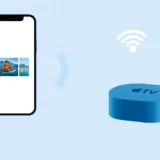Ever wondered if you can use AirPlay for Xbox One to stream content from your Apple devices? The good news is that with a few clever workarounds, you can indeed mirror your iPhone or iPad screen to your Xbox console. While Xbox doesn’t natively support Apple’s AirPlay protocol, third-party applications make it possible to enjoy AirPlay to Xbox functionality.
Whether you’re looking to share photos, stream videos, or mirror your entire iOS screen, setting up AirPlay for Xbox One opens up new entertainment possibilities. Let’s explore how you can transform your Xbox into an AirPlay receiver and start enjoying seamless screen mirroring.
Table of Contents
Understanding AirPlay Compatibility with Xbox
Many users ask “can you airplay to xbox?” and the answer requires some explanation. Xbox consoles, including Xbox One, Xbox Series X, and Xbox Series S, don’t have built-in AirPlay support since it’s an Apple proprietary technology. However, this doesn’t mean AirPlay to Xbox Series X or other models is impossible.
The solution lies in third-party applications available through the Microsoft Store that can bridge this compatibility gap. These apps essentially teach your Xbox to understand and receive AirPlay signals from your Apple devices. This means you can achieve AirPlay for Xbox One and newer models with the right software setup.
The process of how to mirror iPhone to Xbox Series X involves ensuring both devices are on the same Wi-Fi network and using a compatible receiver application on your Xbox. This approach works consistently across all Xbox models that can access the Microsoft Store.
Setting Up AirPlay for Xbox One and Newer Models
Using AirServer for Xbox AirPlay
AirServer Xbox Edition stands out as one of the most comprehensive solutions for Xbox AirPlay functionality. This premium application transforms your console into a universal receiver capable of handling AirPlay, Google Cast, and Miracast streams.
Key Advantages:
- Multi-protocol support for maximum compatibility
- High-definition streaming with minimal latency
- User-friendly interface with straightforward setup
- Regular updates for improved performance
Implementation Steps:Begin by downloading AirServer from the Microsoft Store on your Xbox console. Once installed, launch the application and follow the initial configuration prompts. Ensure your iPhone and Xbox are connected to the same wireless network. On your iOS device, access Control Center, select Screen Mirroring, and choose your Xbox from the available devices list. Your iPhone display should now appear on your television through the Xbox connection.
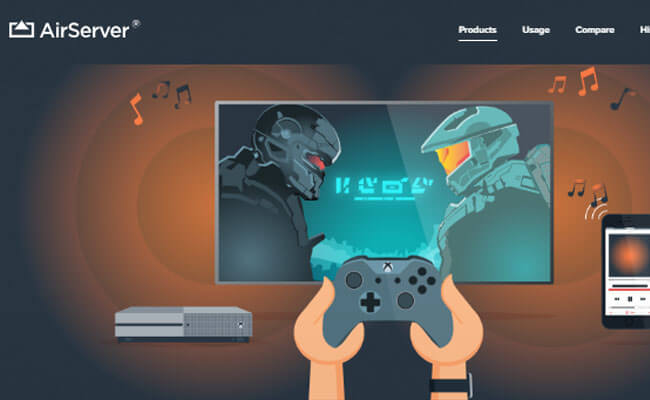
Optimization Tips:Maintain a stable Wi-Fi connection between devices for optimal performance. Close unnecessary background applications on your iPhone to allocate more resources to the mirroring process. Keep both your iOS and Xbox software updated to ensure compatibility with the latest AirPlay enhancements.
Microsoft Xbox App Functionality
The official Xbox application provides alternative connectivity options, though it approaches screen sharing differently than traditional AirPlay. While you can’t directly mirror your iPhone screen to Xbox using this method, the app offers valuable remote access features.
Capability Overview:
- Remote Play for streaming Xbox games to your mobile device
- Console management and control functions
- Social features and notification management
- Digital store access for game purchases
Connection Process:Download the Xbox app from the App Store on your iPhone. Sign in using your Microsoft account credentials. Locate the console icon in the application’s interface and select the option to connect to your Xbox. Follow the authentication steps to establish the connection between devices.
Important Consideration:This method primarily enables streaming from your Xbox to your iPhone rather than mirroring your iPhone to Xbox. It’s excellent for remote gaming sessions but doesn’t provide full AirPlay to Xbox Series X screen mirroring capabilities.
AirReceiver Alternative Solution
AirReceiver presents another viable option for establishing AirPlay for Xbox One connectivity. This application similarly enables your Xbox to function as an AirPlay and Google Cast receiver, providing flexible screen mirroring options.
Feature Set:
- AirPlay and Google Cast protocol support
- Media content streaming capabilities
- Broad device compatibility
- Straightforward setup process
Installation and Usage:Access the Microsoft Store on your Xbox and search for AirReceiver. Install the application and ensure both your iOS device and console share the same network connection. On your iPhone, navigate to Screen Mirroring in Control Center and select your Xbox from the detected devices. The mirroring session will initiate automatically.
Comprehensive Solution: iMyFone MirrorTo
iMyFone MirrorTo.Mirror and control your iPhone/iPad/Android on your PC to type, click, swipe, and scroll.Get 1080P screen recording and screenshots.Stream content from phone to YouTube, Twitch, Discord, Zoom, etc.Customizable keyboard mappings for moving, jumping, and shooting.Transfer files conveniently between Android and PC.

Check More Details | Download Now! | Check All Deals
While exploring how to mirror iPhone to Xbox Series X, consider iMyFone MirrorTo as a versatile alternative for screen mirroring needs. This comprehensive solution extends beyond basic mirroring to offer full device control and enhanced functionality.
Setup Procedure:Download and install MirrorTo on your computer. Connect your iPhone using a USB cable for the initial setup. Authenticate the connection by trusting the computer when prompted on your iOS device. The mirroring session will establish immediately, displaying your iPhone screen on your computer monitor.
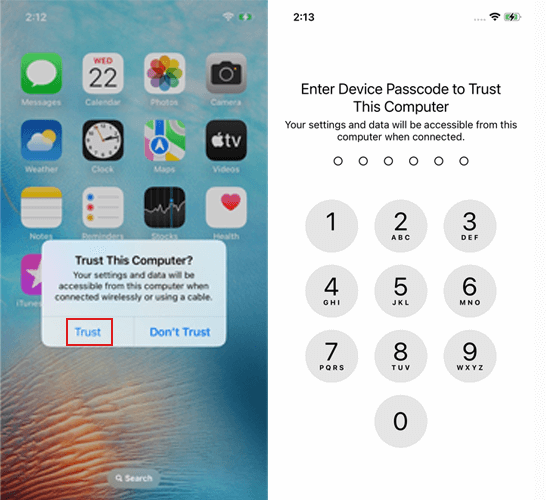
Advanced Capabilities:Beyond simple screen reflection, MirrorTo enables computer control of your mobile device, keyboard mapping for mobile games, and high-quality screen recording. These features make it particularly valuable for content creators, gamers, and professionals requiring advanced mobile device management.

Streaming from Mac to Xbox One
Expanding beyond iPhone mirroring, you might also want to stream content from your MacBook to Xbox One. While macOS doesn’t include native support for direct Xbox streaming, media server applications provide an effective solution.
Plex Media Server Approach:Install Plex Media Server on your MacBook and configure your media libraries through the setup wizard. On your Xbox One, install the Plex application from the Microsoft Store. Launch Plex on your console and navigate to your organized media collections. Select any video file to initiate streaming from your Mac to the Xbox.
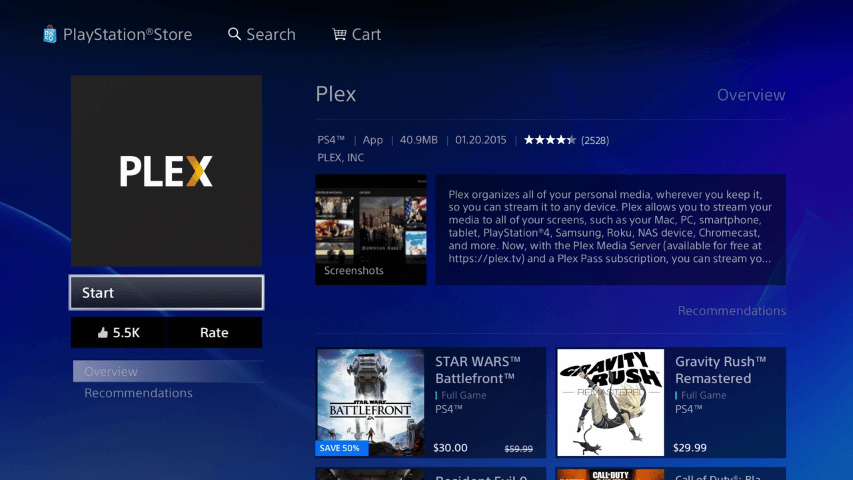
Network Considerations:For optimal streaming performance, ensure both devices connect through a robust network infrastructure. Wired Ethernet connections typically provide more consistent performance for high-definition video streaming compared to wireless connections.
Connecting Xbox to Television Display
While this guide primarily focuses on AirPlay to Xbox functionality, understanding basic Xbox-to-TV connectivity remains fundamental to the viewing experience.
HDMI Connection Method:Connect one end of an HDMI cable to your Xbox’s output port and the other end to an available HDMI input on your television. Power on both devices and select the corresponding HDMI input source using your television’s input or source button. Access display settings through the Xbox dashboard to calibrate resolution and visual preferences.

Troubleshooting Tips:If the display doesn’t appear, verify both ends of the HDMI cable seat securely. Test with alternative HDMI ports on your television if available. Ensure both devices receive adequate power and that you’ve selected the correct input source on your television.
Comparative Analysis: AirPlay Solutions for Xbox
When evaluating methods for AirPlay to Xbox Series X or other models, consider these key differentiators:
AirServer Xbox Edition delivers premium performance with support for multiple streaming protocols, making it ideal for users seeking high-quality mirroring with broad device compatibility. The investment justifies itself for regular users requiring reliable, high-performance screen sharing.
The Xbox App serves gamers seeking remote access to their console rather than iPhone-to-Xbox mirroring. Its strength lies in controlling Xbox functionality remotely rather than displaying mobile content on the television.
AirReceiver provides a balanced approach with solid AirPlay and Google Cast support at a more accessible price point. It represents a practical choice for users with basic mirroring requirements who still want reliable performance.
iMyFone MirrorTo.Mirror and control your iPhone/iPad/Android on your PC to type, click, swipe, and scroll.Get 1080P screen recording and screenshots.Stream content from phone to YouTube, Twitch, Discord, Zoom, etc.Customizable keyboard mappings for moving, jumping, and shooting.Transfer files conveniently between Android and PC.

Check More Details | Download Now! | Check All Deals
iMyFone MirrorTo offers distinct advantages for users seeking computer-based mirroring with enhanced control features. Its ability to map keyboard controls to mobile games and provide high-quality recording makes it particularly valuable for content creation and gaming applications.
Frequently Asked Questions
What exactly can I do with AirPlay on Xbox?AirPlay for Xbox One enables you to mirror your iPhone or iPad screen to your television through the Xbox console. This allows you to share photos, stream videos, display presentations, or mirror any application from your iOS device to the larger screen.
Which application works best for Xbox AirPlay functionality?AirServer generally provides the most robust solution for AirPlay to Xbox needs, supporting multiple protocols beyond just AirPlay. However, AirReceiver offers solid performance for users specifically seeking AirPlay functionality without additional protocol support.
Can I stream content directly from streaming applications?Most streaming applications with AirPlay support can transmit content directly to your Xbox when using compatible receiver applications. However, some services may implement restrictions that prevent AirPlay mirroring of protected content.
Does AirPlay to Xbox Series X work with audio?Yes, when properly configured, AirPlay to Xbox Series X should transmit both video and audio content. Ensure your audio output settings on both devices configure correctly for optimal results.
What network requirements exist for reliable AirPlay performance?A stable Wi-Fi network with sufficient bandwidth proves essential for smooth AirPlay operation. Both devices should connect to the same network segment, and for high-definition content, 5GHz wireless networks or wired Ethernet connections provide superior performance.
Conclusion
Achieving AirPlay for Xbox One and newer console models opens exciting possibilities for extending your Apple device functionality to the television screen. While Microsoft and Apple haven’t collaborated on native integration, third-party applications effectively bridge this compatibility gap.
Whether you choose AirServer for its comprehensive protocol support, AirReceiver for straightforward AirPlay functionality, or iMyFone MirrorTo for computer-based mirroring with advanced features, you now have multiple pathways to successful screen sharing.
The process of how to mirror iPhone to Xbox Series X demonstrates that with the right tools and configuration, technological boundaries between ecosystems become increasingly permeable. As these solutions continue evolving, the integration between Apple and Microsoft environments will likely become even more seamless.
Remember that consistent performance relies on maintaining updated software, stable network connections, and proper configuration of both your iOS device and Xbox console. With these elements in place, you can reliably enjoy AirPlay to Xbox functionality for entertainment, productivity, and everything between.
Some images in this article are sourced from iMyFone.
 TOOL HUNTER
TOOL HUNTER