Ever thought about how to use AI voices to make your videos, podcasts, or presentations sound more professional without spending a fortune? Well, you’re in the right place. AI voice tools are totally changing the game, making it easier than ever to create natural-sounding voiceovers in minutes—even if you’re not a tech expert.
In this guide, we’ll walk through some of the best ways to make AI voices work for you. Whether you’re a content creator, a marketer, or just someone who loves making fun videos, learning how to use AI voices can save you time, money, and a whole lot of effort.
Here’s what we’ll cover:
- How AI-generated voices can make your content more engaging
- The awesome benefits of using AI voice in videos
- A super easy way to create AI voice on your computer using CapCut desktop
- How to make AI voices online with a tool like Resemble AI
- Generating AI voices on your phone with the CapCut mobile app
- A quick wrap-up and answers to some common questions
By the end, you’ll know exactly how to add AI voice to video projects like a pro.
Make Your Content Pop with AI-Generated Voice
AI-generated voices are a game-changer. They sound clear, natural, and can be tweaked to match the style and tone of whatever you’re creating. Whether it’s a YouTube video, a podcast episode, or an online course, AI voices help your content stand out.
You don’t need any special skills to get started. With just a few clicks, you can create voiceovers that sound professional. This is perfect for people who want to save time or don’t have the budget to hire voice actors.
If you’re curious about how to use AI voices effectively, there are tons of tutorials and resources online to help you out.
Why AI Voice Is a Great Choice for Videos
There are so many good reasons to use AI voice in your videos. Let’s break them down:
-
Quick Results: No more waiting around for a voice actor or spending hours recording. With AI, you can generate a voiceover almost instantly. This is a lifesaver when you’re up against a deadline.
-
Customization: AI tools let you adjust the tone, speed, and accent of the voice. That means you can make it sound exactly how you want for your project.
-
Scalability: Need to create lots of videos or different voiceovers? No problem. AI can handle it easily. You can generate hundreds of voices in no time, which is perfect for big projects.
-
Cost-Effective: Hiring voice actors or renting a recording studio can get expensive. AI voice technology is a much cheaper option that still delivers high-quality sound.
-
Global Reach: With AI, you can create voiceovers in multiple languages and accents. This makes it easier to share your content with people all over the world.
These benefits make AI voice a smart choice for all kinds of creators.
How to Create AI Voice on PC Using CapCut Desktop
If you’re looking for a reliable and easy way to make AI voices on your computer, the CapCut desktop video editor is a fantastic option. It’s packed with features that let you edit videos like a pro and add realistic AI voiceovers without any hassle.
Whether you’re working on a video, podcast, or presentation, CapCut makes it simple to create high-quality audio quickly. And yes, it’s free to download from their official website!
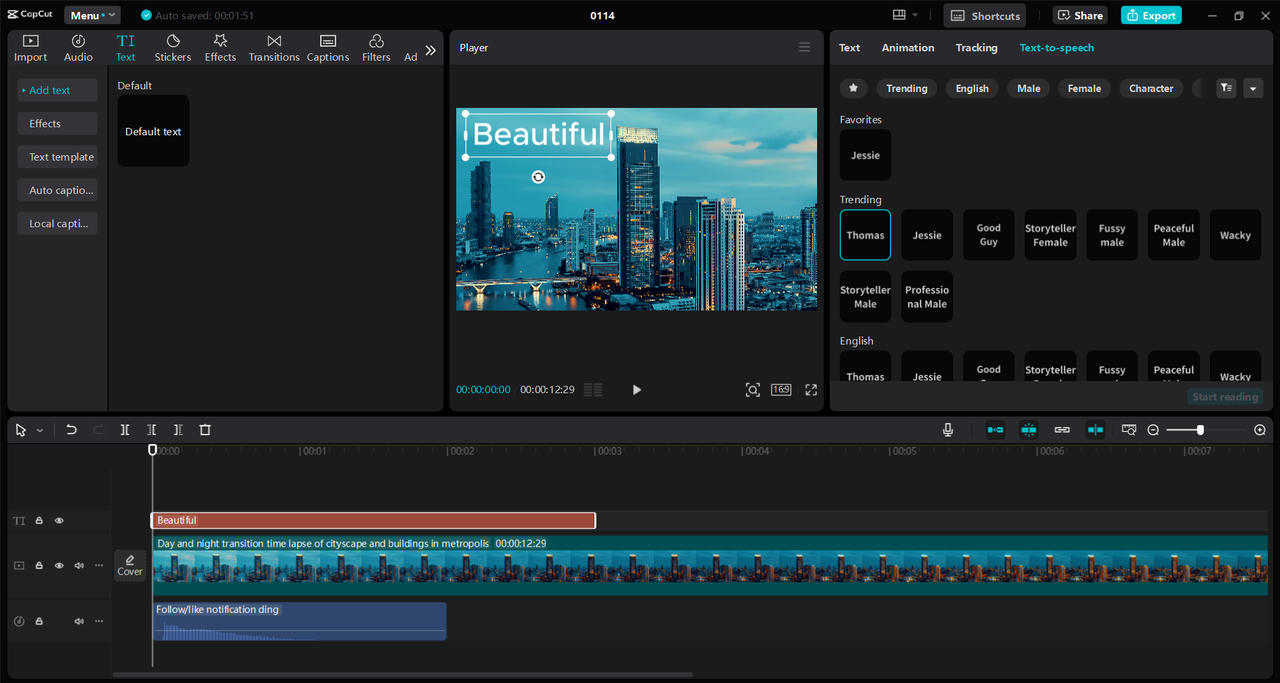
Key Features of CapCut Desktop
CapCut’s desktop editor comes with some really cool AI tools:
-
AI Text-to-Speech: Turns your written words into natural-sounding speech. Perfect for tutorials, explainer videos, or quick presentations.
-
Custom Voiceover Creation: With the AI voice generator, you can create a voice that matches your content perfectly.
-
Built-in AI Voice Changer: Adjust voice tones and styles easily. Great for adding character voices to gaming videos or creative projects.
-
AI Voice Enhancer: Reduces background noise and makes the voice clearer, so your voiceovers always sound professional.
These features make CapCut one of the best tools out there for learning how to use AI voices.
Steps to Make AI Voices in CapCut
Ready to create your own AI voice? Here’s how:
-
Download and Install: First, download the CapCut desktop video editor from the official website. It’s free and easy to install.
-
Import Your Video: Open the software and click “Import” to upload your video. Drag it to the timeline to start editing.
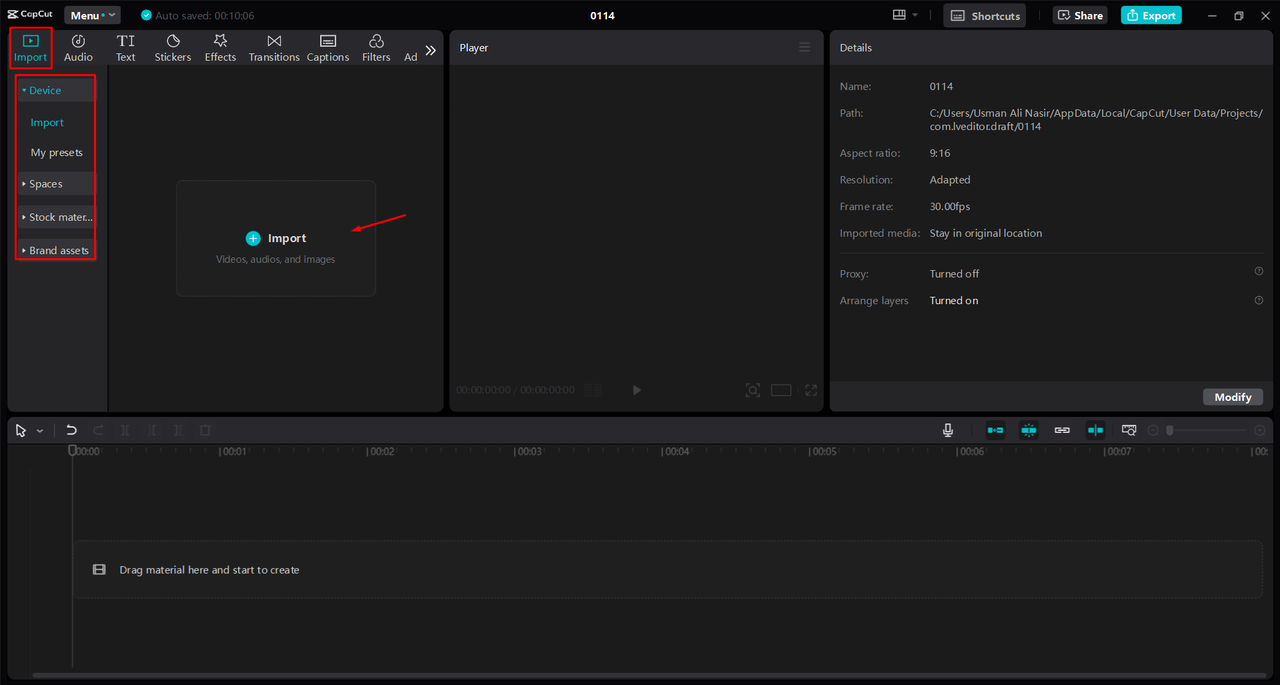
- Add Text and Generate Voice: Go to the “Text” section, choose “Default Text,” and type in your script. Then, open the “Text to Speech” tool, pick an AI voice that fits your video, and adjust the pitch, speed, and volume. Click “Start Reading” to generate the voice.
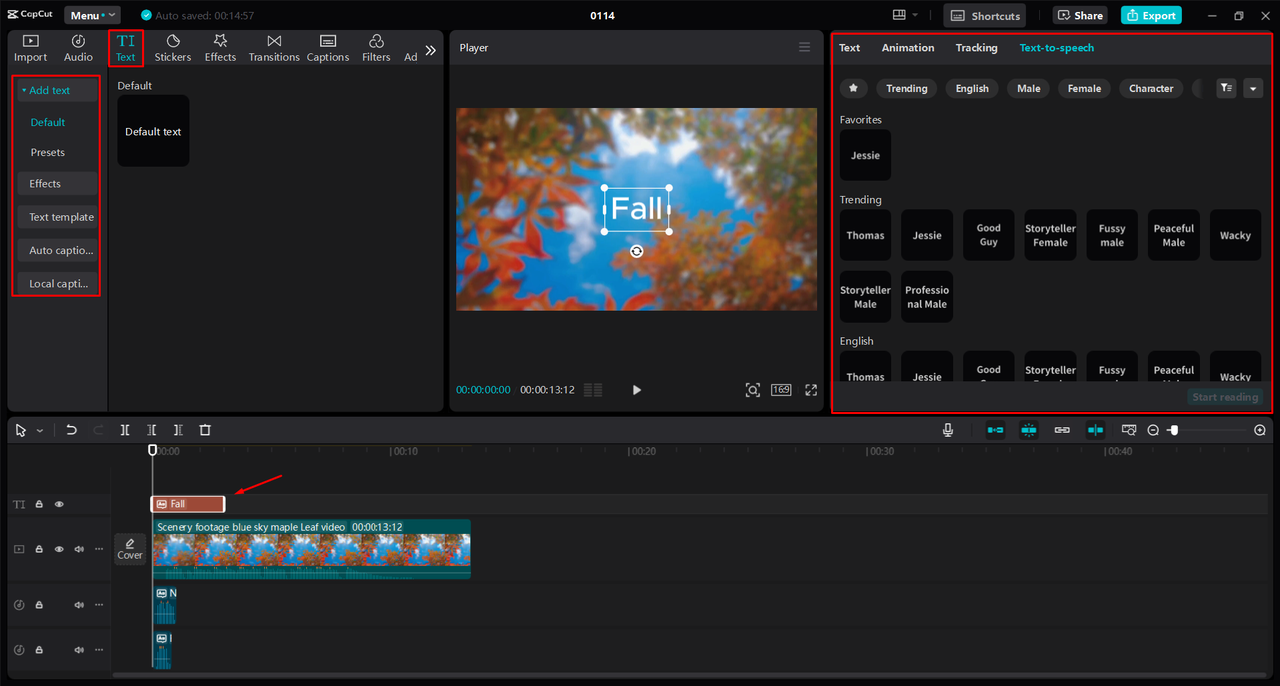
- Export and Share: Once you’re happy with your video, click “Export,” choose your preferred format, and save it to your computer. You can also share it directly to social media from the app.
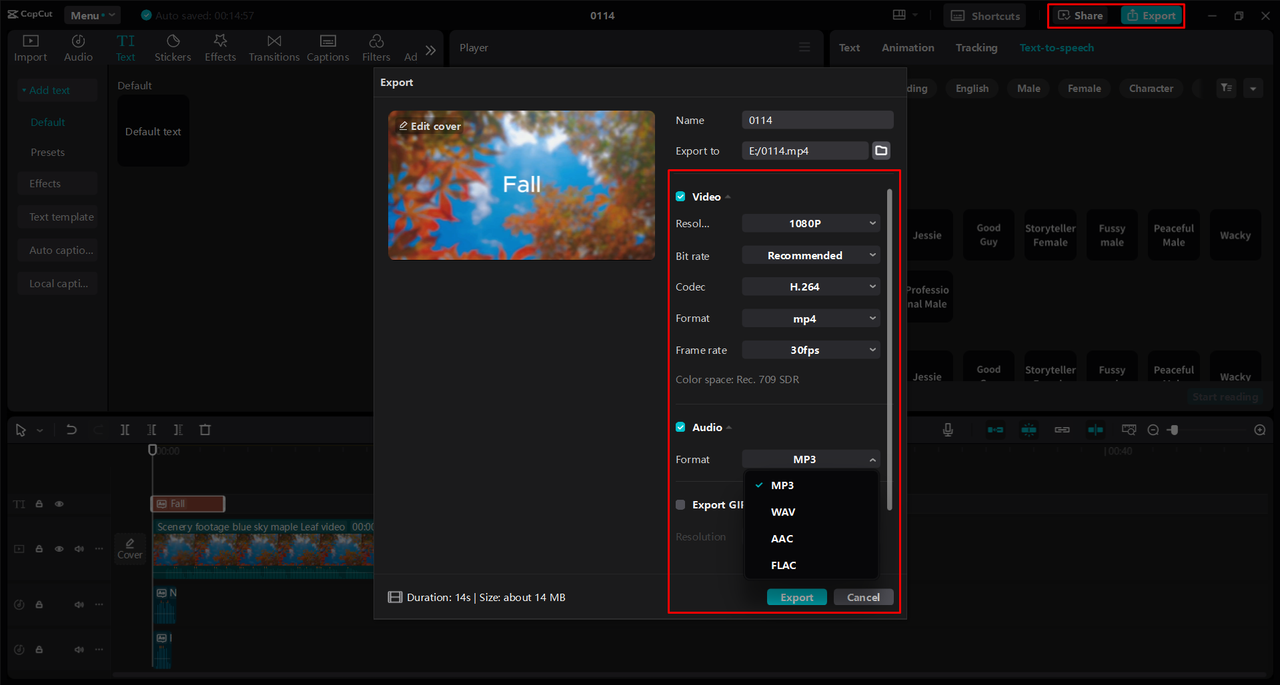
And that’s it! With these simple steps, you can easily add AI voice to video projects using CapCut.
CapCut — Your all-in-one video & photo editing powerhouse! Experience AI auto-editing, realistic effects, a huge template library, and AI audio transformation. Easily create professional masterpieces and social media viral hits. Available on Desktop, Web, and Mobile App.
How to Generate AI Voices Online with Resemble AI
If you prefer working online, Resemble AI is another awesome tool for creating realistic AI voices. It’s simple but powerful, and you can use it to clone voices, adjust emotions, and generate custom voiceovers for videos, games, ads, and more. The best part? You don’t need to install anything!
Key Features of Resemble AI
Here’s what makes Resemble AI stand out:
- Realistic voice cloning for projects that need a specific sound.
- Multiple voice styles and tones to choose from.
- Easy integration with other audio and video platforms.
- Noise reduction for clear, high-quality audio.
These features make Resemble AI a handy tool for creating professional-grade voiceovers quickly.
How to Make AI Voices Using Resemble AI
Using Resemble AI is straightforward. Just follow these steps:
-
Sign Up and Upload a Sample: Create an account on the Resemble AI website and upload a voice sample. This helps the AI create a voice that sounds like the original.
-
Customize Your Voice: Use the editor to tweak the pitch, style, and emotion of the voice. You can also choose from prebuilt options for things like ads or tutorials.
-
Export and Use: Once you’re happy with your AI voice, export it in your preferred format and use it in your videos, presentations, or apps.
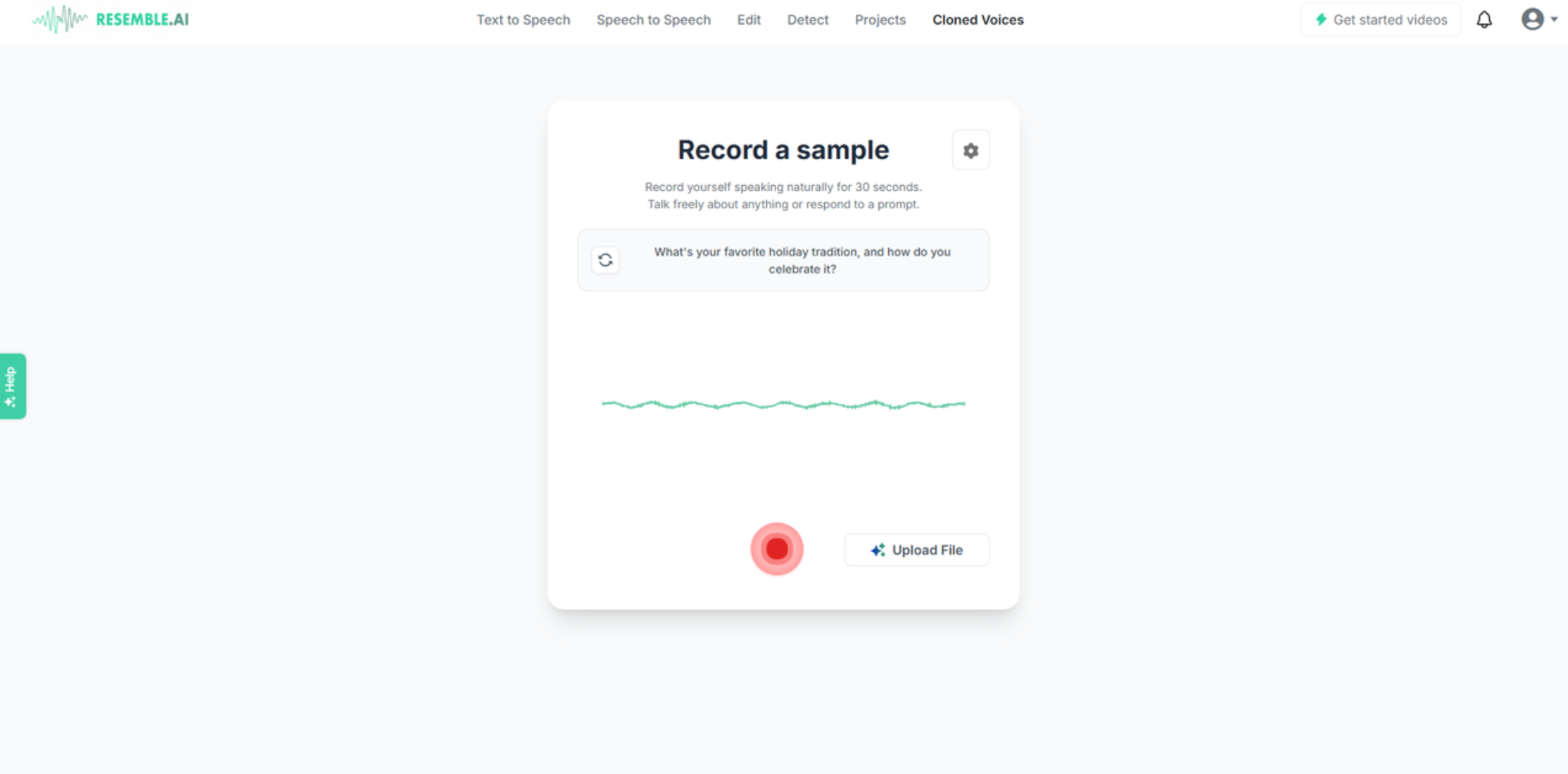
This process makes it easy for anyone to learn how to use AI voices online.
How to Generate AI Voices on Mobile with the CapCut App
Want to create voiceovers on the go? The CapCut mobile app has you covered. It comes with a text-to-speech tool that converts your text into natural-sounding AI voices. You can quickly add custom voiceovers to your videos, making it perfect for social media, tutorials, or personal projects.
The app is super user-friendly, so even beginners can get the hang of it in no time.
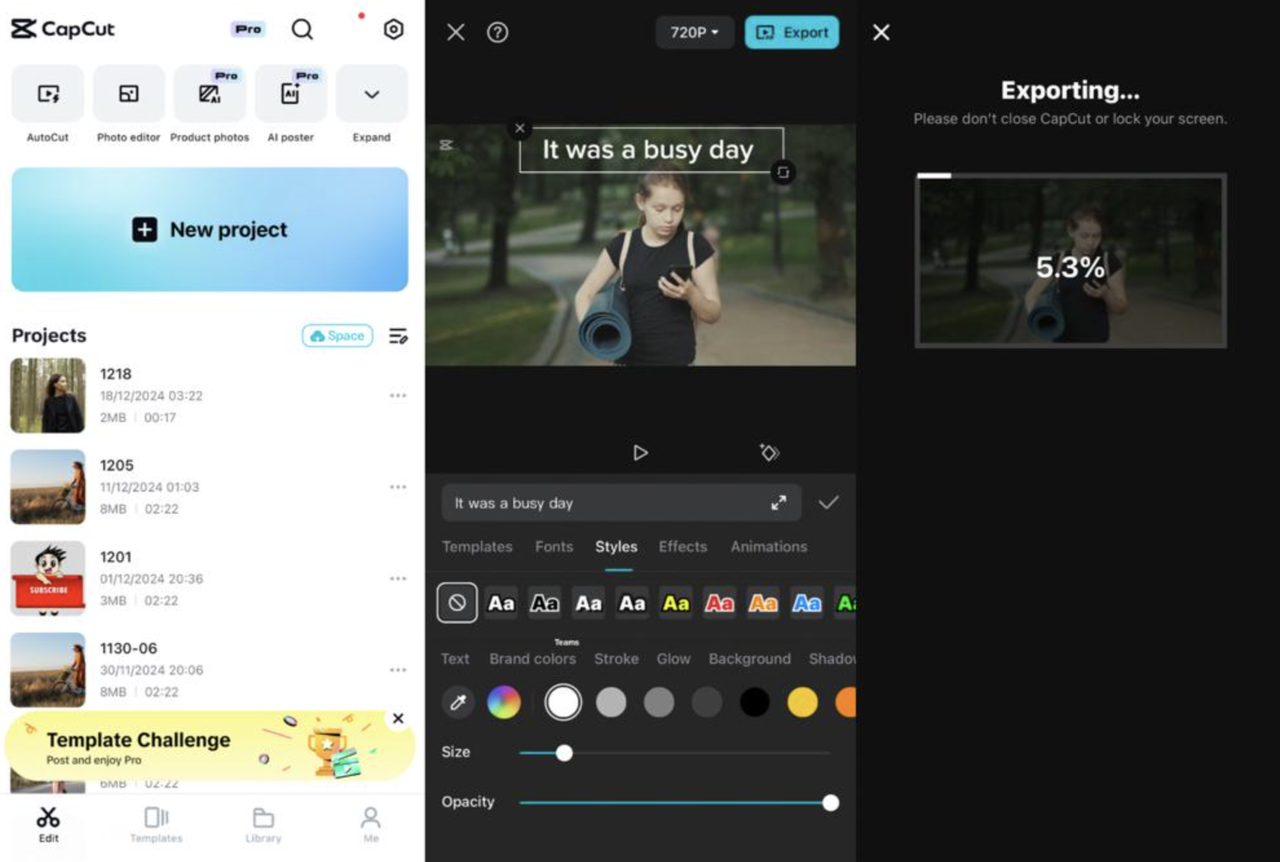
Key Features of the CapCut Mobile App
Here’s what you can do with the CapCut mobile app:
- Create voiceovers quickly with text-to-speech.
- Choose from multiple voice options to suit your video.
- Edit audio by adjusting volume, speed, and clarity.
- Export and share directly to social platforms.
These features make the app a convenient tool for creating AI voice over for videos wherever you are.
Steps to Make AI Voices in the CapCut Mobile App
Generating AI voices on your phone is easy. Here’s how:
-
Upload Your Video: Open the CapCut app, start a new project, and upload the video you want to add a voiceover to.
-
Add Text: Go to the “Text” tab, type in the text you want to convert to speech, and adjust the font, size, and position.
-
Generate AI Voice: Select the text in the timeline, tap “Text-to-Speech,” choose a voice, and hit “Generate” to create the AI voice.
-
Export and Share: Once you’re done, export the video in your desired format and share it on social media.
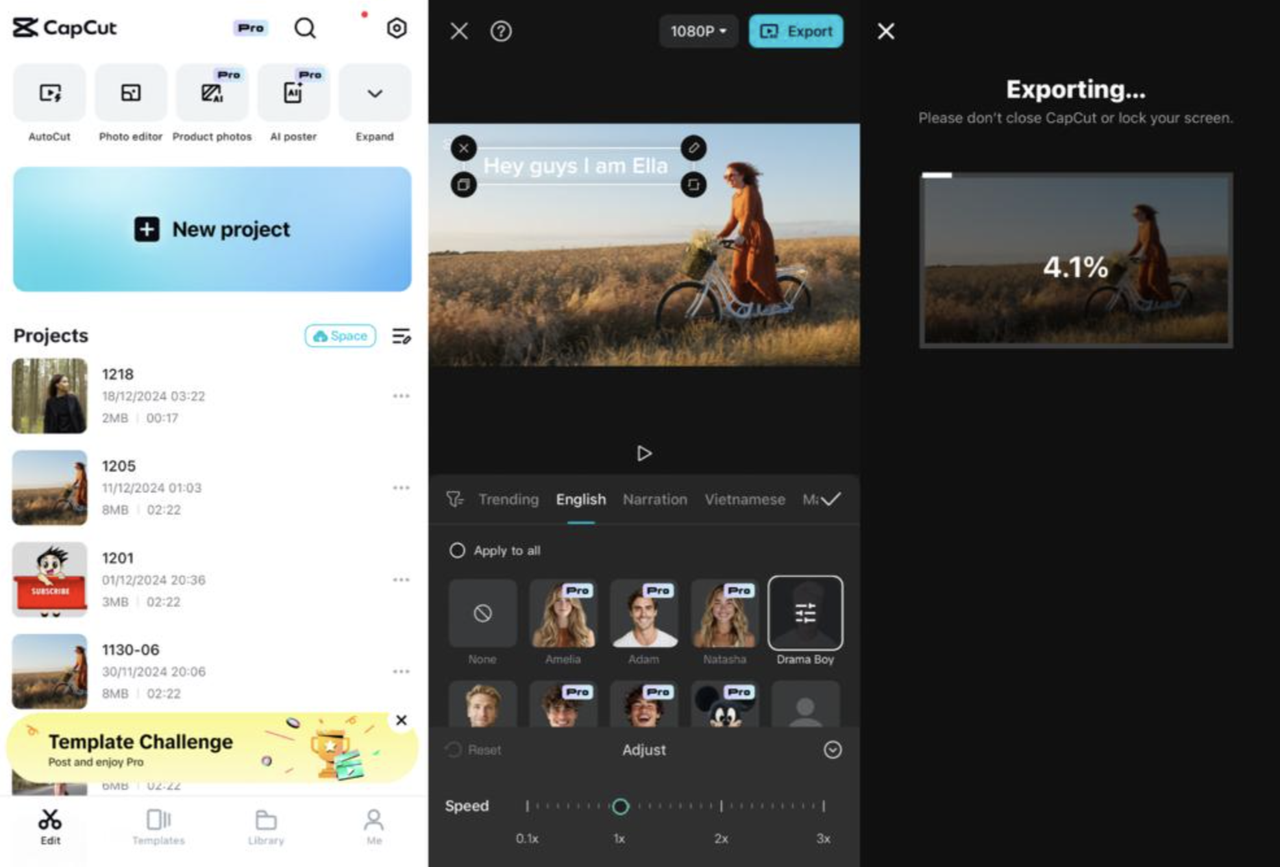
This mobile-friendly approach is perfect for anyone who wants to learn how to add AI voice to video directly from their phone.
CapCut — Your all-in-one video & photo editing powerhouse! Experience AI auto-editing, realistic effects, a huge template library, and AI audio transformation. Easily create professional masterpieces and social media viral hits. Available on Desktop, Web, and Mobile App.
Wrapping Up
AI voice technology has totally changed the way we add audio to videos and other projects. It’s never been easier to convert text to speech, customize voices, and produce high-quality results quickly. Whether you’re a beginner or a pro, these tools make voiceovers more accessible and fun to use.
For a reliable all-in-one solution, the CapCut desktop video editor is a great choice. It’s packed with features that help you create amazing AI voiceovers without any hassle.
FAQs
How can I customize speech in an AI voice generator?
Most AI voice generators let you customize speech by adjusting settings like pitch, speed, and tone. Some tools, like CapCut, even allow you to train the AI with voice samples for a more personalized touch. If you want to customize audio easily, CapCut’s text-to-speech tool is a solid option.
Do AI speech generators work with multiple languages?
Yes! Many AI speech generators support multiple languages and accents. This is awesome for reaching a global audience. Tools like Resemble AI and CapCut both offer multilingual support, so you can create voiceovers that connect with people everywhere.
What are some challenges in creating AI voices?
Sometimes, making AI voices sound perfectly natural can be tricky. They might lack the emotion or nuance of a human voice. Also, creating high-quality AI voices requires a good amount of data and resources. But don’t worry—tools like CapCut are designed to help overcome these challenges with advanced features that simplify the process.
Some images sourced from CapCut.
 TOOL HUNTER
TOOL HUNTER 



