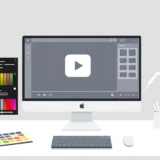Ever looked at your photos or videos and wished they could be just a bit sharper, a bit more polished? You’re not alone. A lot of us capture moments on our phones or cameras, only to realize later that the resolution isn’t quite what we hoped for—especially when we want to share them online, print them, or just enjoy them on a bigger screen.
That’s where upscaling comes in. It’s like giving your media a quality boost—making blurry images clearer, grainy videos smoother, and overall, just making everything look more professional. And one of the easiest and most powerful tools to do that is CapCut upscaler.
In this guide, we’ll walk through how you can upscale your videos and images to 1080p or even 4K using CapCut. Whether you’re a content creator, a casual user, or just someone who loves clear memories, you’ll find this helpful.
What Does Resolution Really Mean? 4K vs. 1080p Explained
Before we jump into the how-to, it’s useful to understand what we’re aiming for. You’ve probably heard the terms 1080p and 4K before—especially when shopping for TVs, cameras, or smartphones. But what do they actually mean?
In simple terms, resolution refers to the number of pixels that make up an image or video. The more pixels, the sharper and more detailed the visual.
1080p: Also known as Full HD, it has a resolution of 1920 x 1080 pixels. That’s over 2 million pixels in total. It’s been the standard for high-definition content for years—great for most TVs, computer monitors, and social media.
4K: Also called Ultra HD (UHD), it packs in 3840 x 2160 pixels—that’s more than 8 million pixels! With four times the detail of 1080p, 4K is incredibly sharp, making it ideal for larger screens, professional video work, and high-quality prints.

So why does this matter? Well, higher resolution means:
- Better clarity when zooming in
- More flexibility if you need to crop an image
- Smoother playback on high-resolution displays
- Improved print quality for photos
That said, 4K files are larger and require more storage space and processing power. For everyday use, 1080p is often more than enough. But when you want the best quality—especially for big screens or detailed work—4K is the way to go.
Now, how can you upgrade your existing photos and videos to these resolutions? That’s where CapCut comes in.
Using CapCut Upscaler to Improve Your Media
CapCut is a popular, user-friendly editing tool that offers a powerful AI upscaler for both images and videos. Whether you’re using the mobile app, desktop version, or online editor, CapCut makes it easy to enhance your media with just a few clicks.
One of the best things about the CapCut upscaler is that it’s built with artificial intelligence, meaning it doesn’t just stretch pixels—it actually analyzes your content and fills in details to make it sharper and more natural-looking.
CapCut — Your all-in-one video & photo editing powerhouse! Experience AI auto-editing, realistic effects, a huge template library, and AI audio transformation. Easily create professional masterpieces and social media viral hits. Available on Desktop, Web, and Mobile App.
How to Upscale Images with CapCut Image Upscaler
If you have old photos, low-resolution downloads, or images that just didn’t turn out as clear as you wanted, the CapCut image upscaler can help.
Here’s what it offers:
- Resolution up to 4K: You can enhance images to 2K or 4K quality, making them perfect for printing or displaying on high-resolution screens.
- Noise reduction: Removes grain and improves clarity, especially useful for photos taken in low light.
- Detail enhancement: AI fills in missing details and sharpens edges without making the image look artificial.
- Additional editing tools: After upscaling, you can further adjust colors, apply filters, add text, and more.
Using the CapCut upscaler for images is simple:
- Upload your image: Open CapCut (online or app) and upload your photo from your device, Google Drive, or cloud storage.
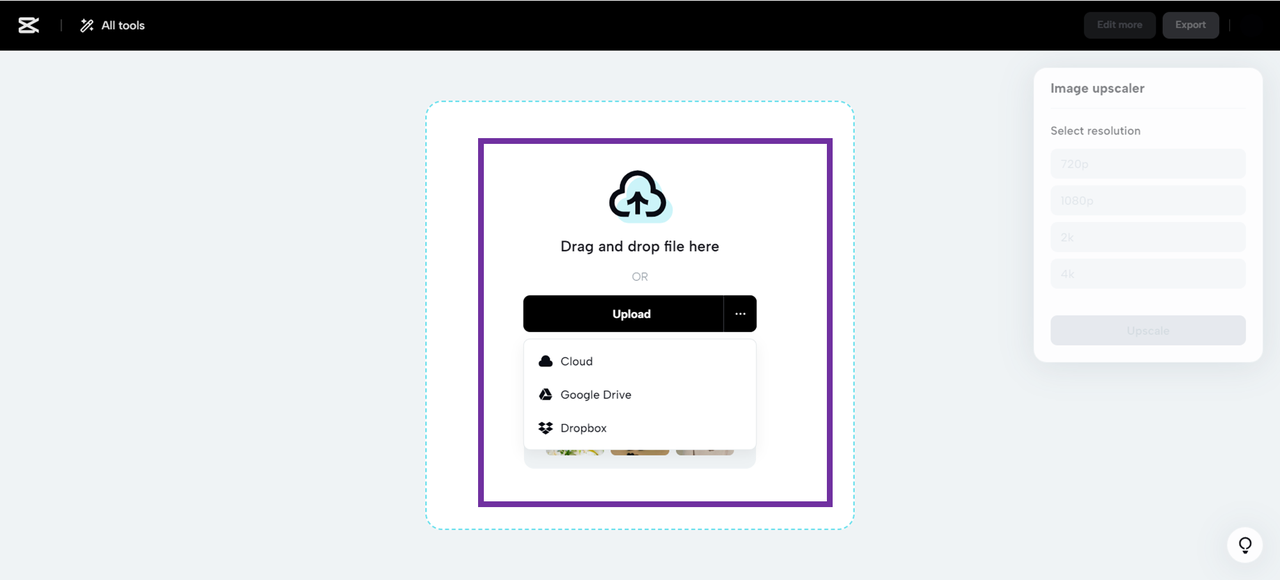
- Select upscale settings: Choose your desired resolution—1080p, 2K, or 4K—and let the AI process the image.
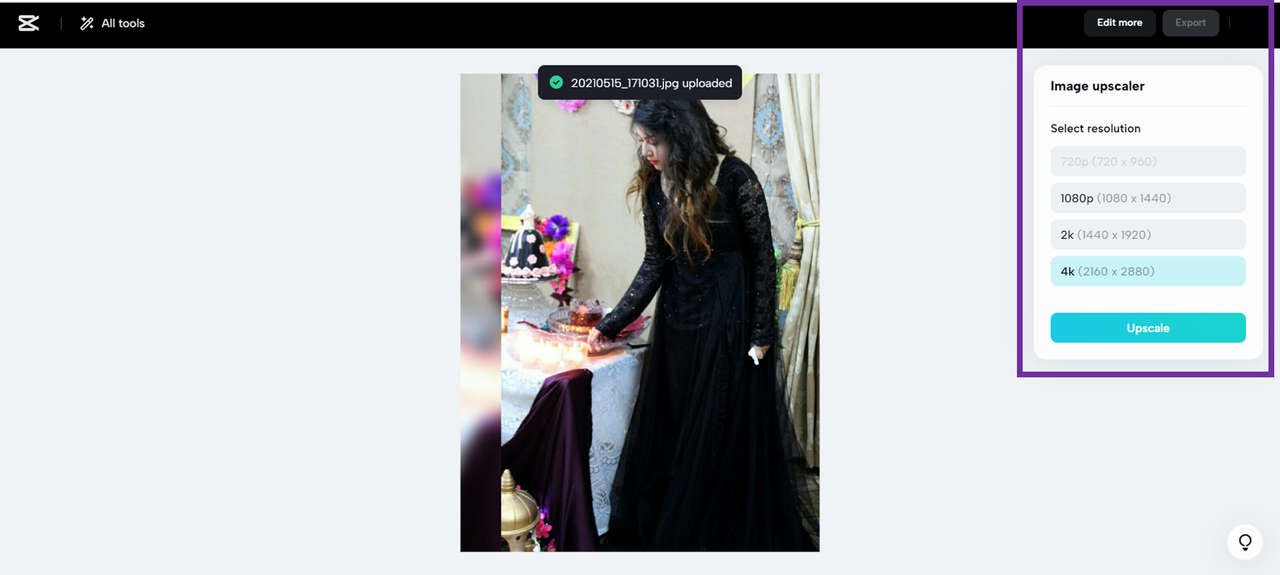
- Export your enhanced image: Once you’re happy with the result, download it directly to your device or share it online.
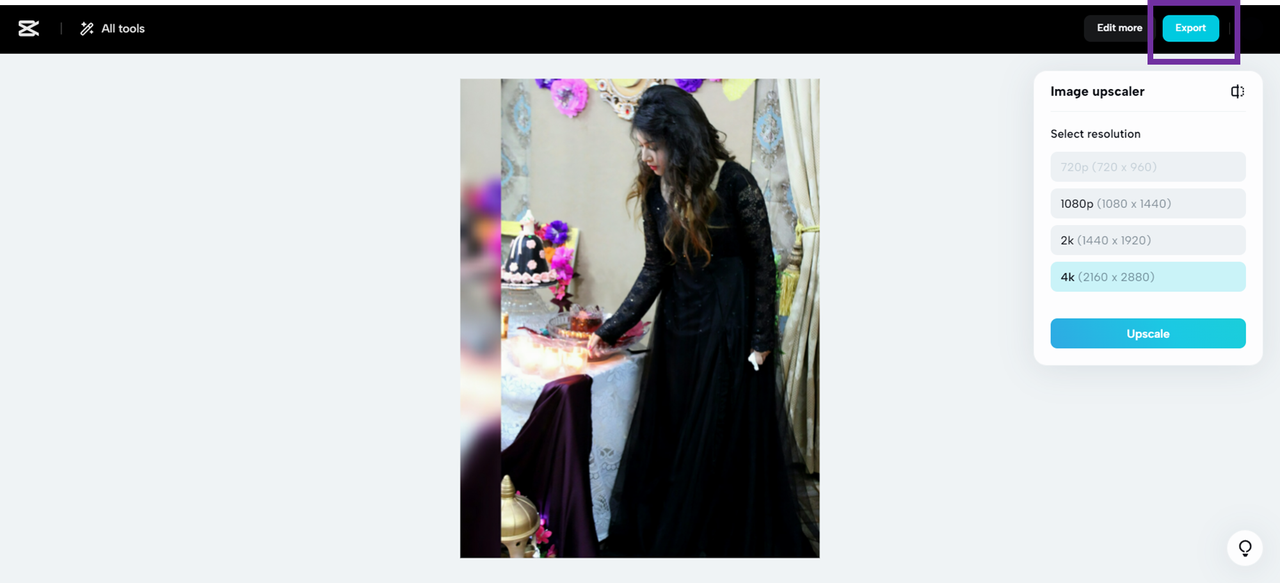
It really is that easy—no technical skills needed.
How to Upscale Video in CapCut with the Video Upscaler
Videos can often look grainy, blurry, or just low-quality—especially if they were shot on an older phone or in less-than-ideal lighting. With the CapCut video upscaler, you can enhance video quality significantly.
Highlights of the tool:
- AI-enhanced deblurring: Reduces motion blur and improves sharpness on a per-frame basis.
- Wide format support: Works with most video file types.
- Multi-purpose editing suite: After upscaling, you can trim clips, stabilize shaky footage, add music, subtitles, and more.
Here’s how to upscale video in CapCut:
- Import your video: Log into CapCut, create a new project, and upload your video file.
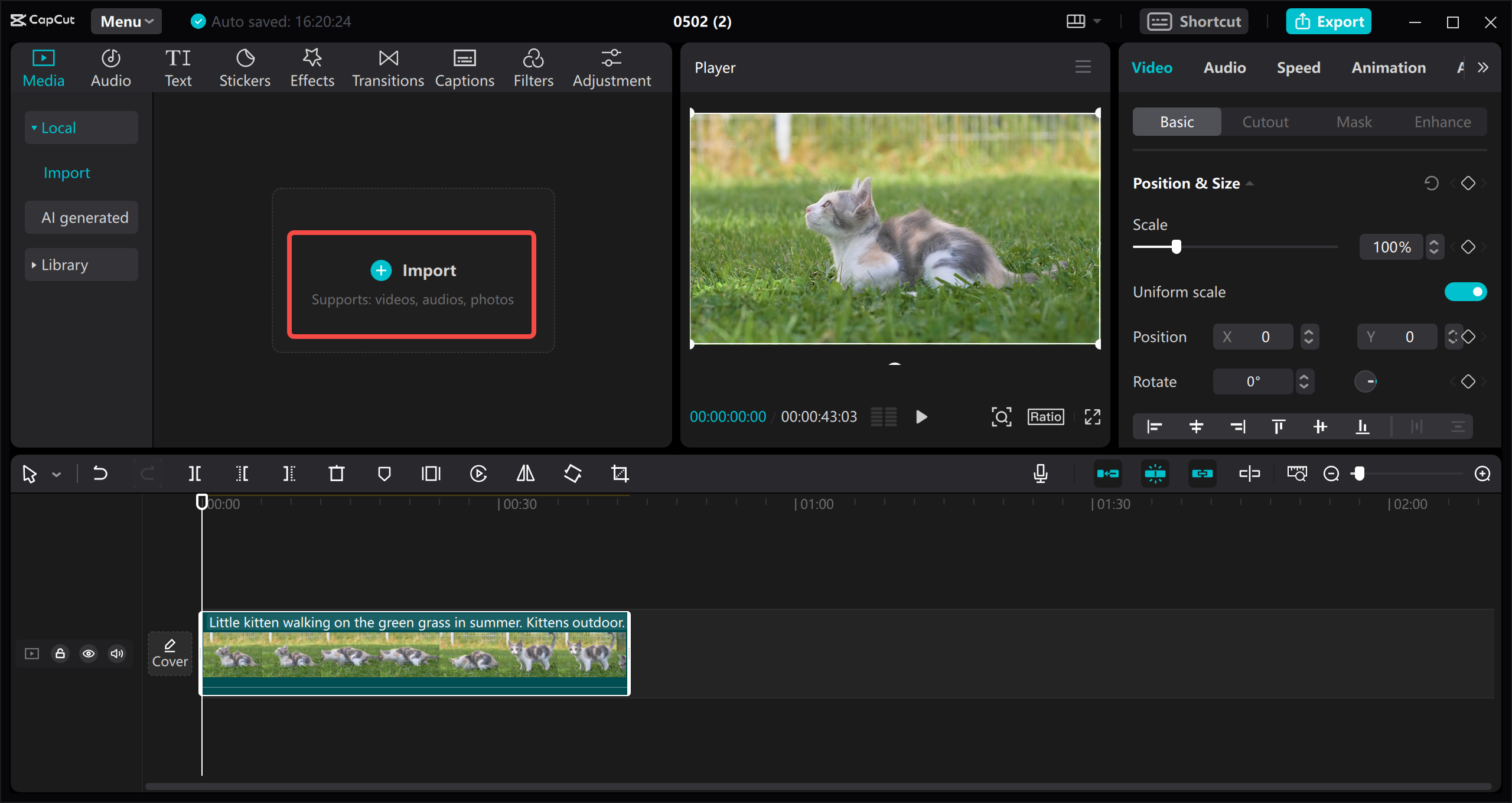
- Edit and upscale: Use the editing tools if needed, then navigate to export settings. Select your target resolution (e.g., 1080p or 4K), adjust bitrate if desired, and apply the CapCut AI video upscaler.
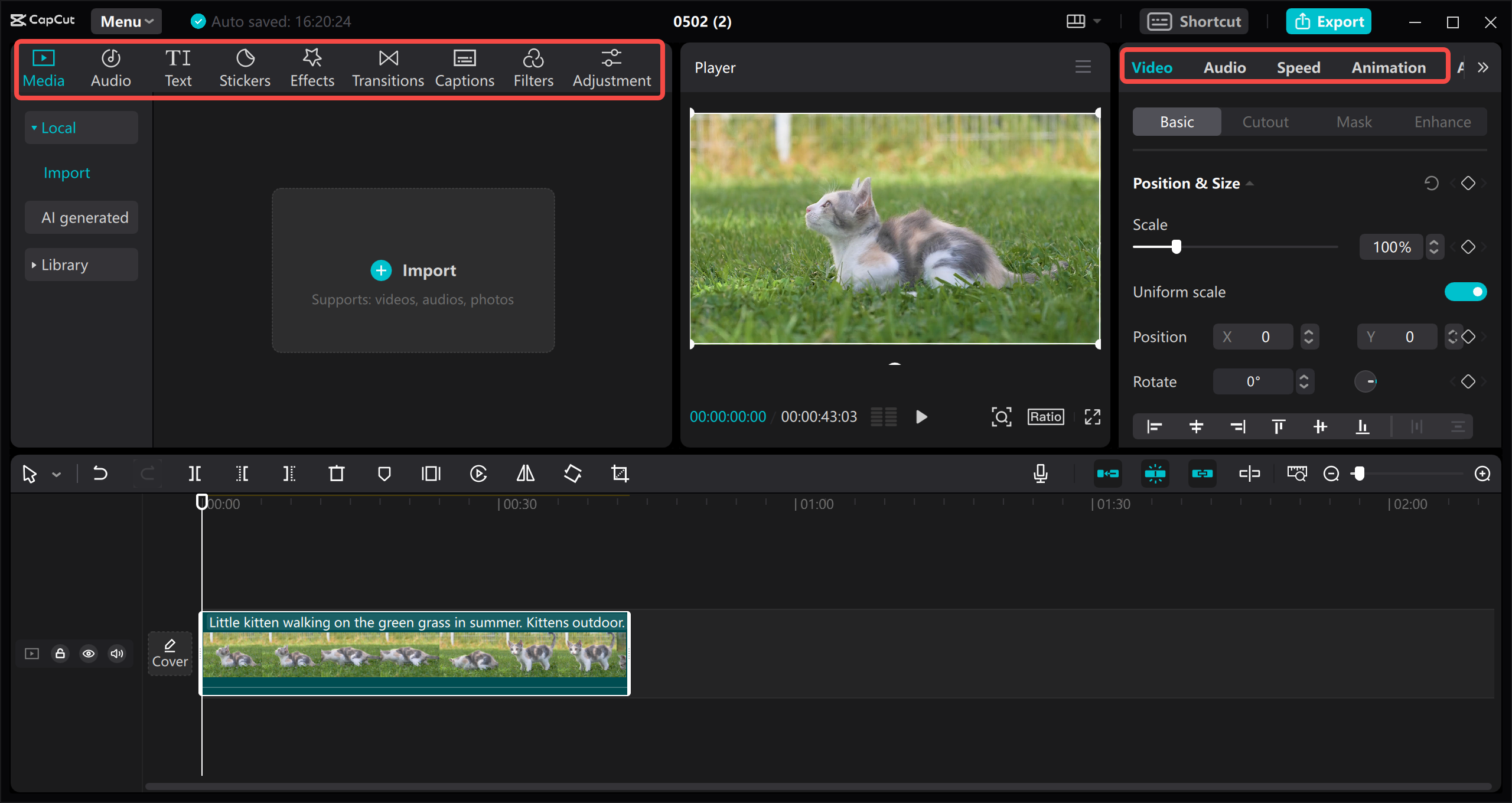
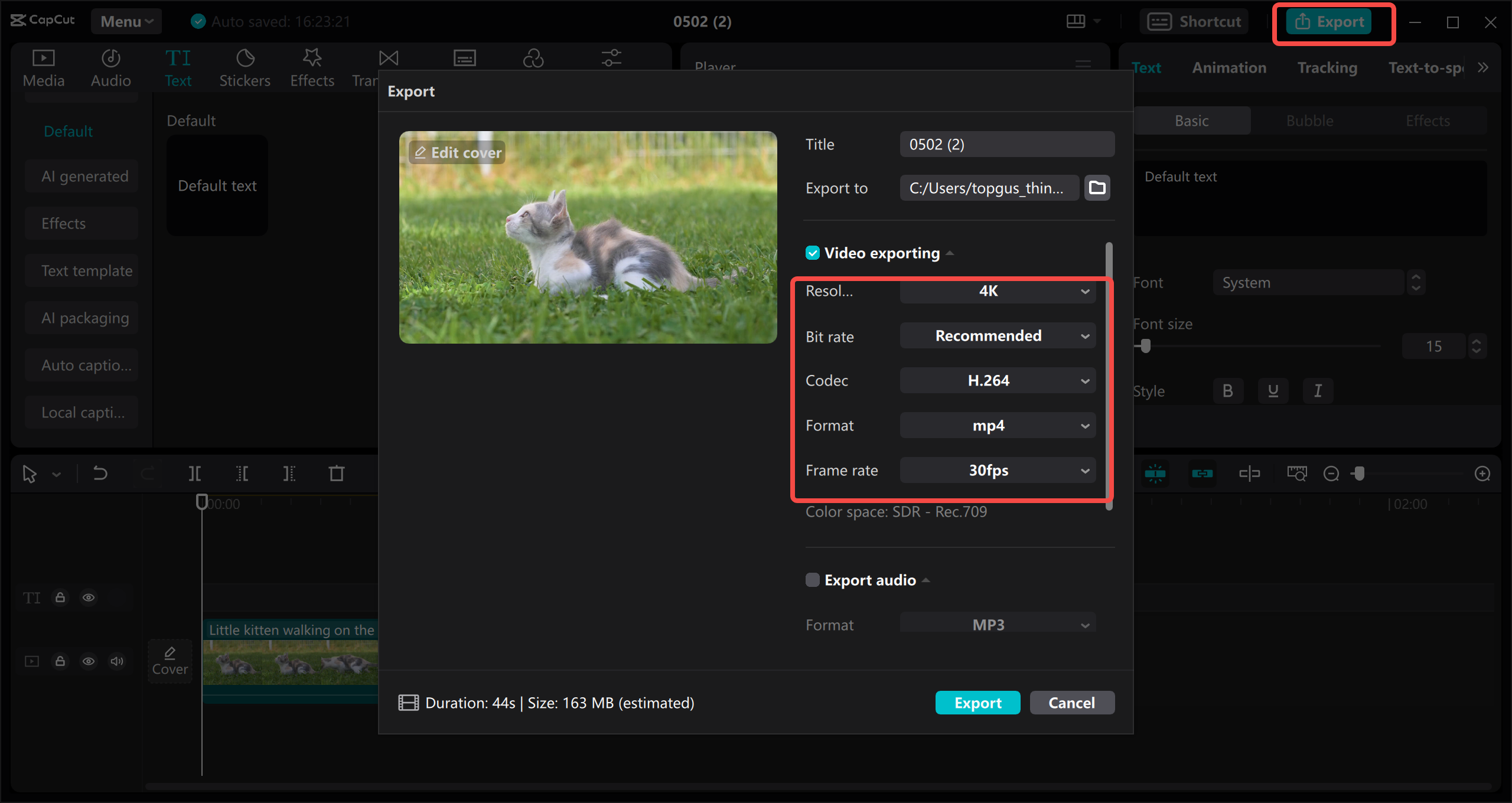
- Export or share: Render your video and download it, or share it directly to platforms like YouTube, Instagram, or TikTok.
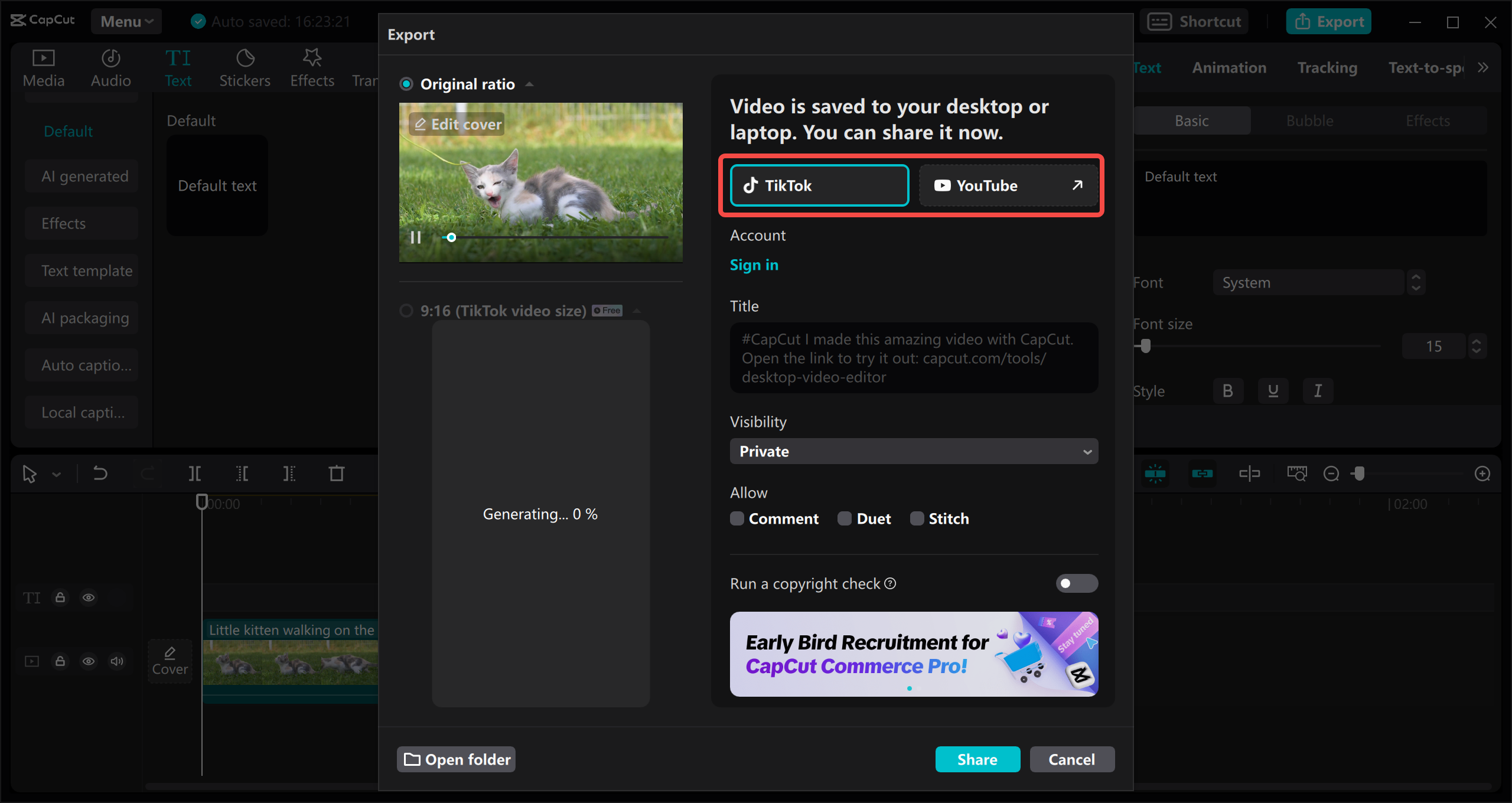
Whether you’re improving home videos or polishing content for your channel, the CapCut video upscaler is a reliable and efficient tool.
Other AI Upscaling Tools You Can Try
While CapCut is a fantastic all-in-one solution, there are other dedicated upscaling tools you might want to explore—each with its own strengths.
Image Upscaling Alternatives
- Upscale.media
A straightforward online tool that enlarges images up to 4K quickly. It supports batch processing and retains original quality well.
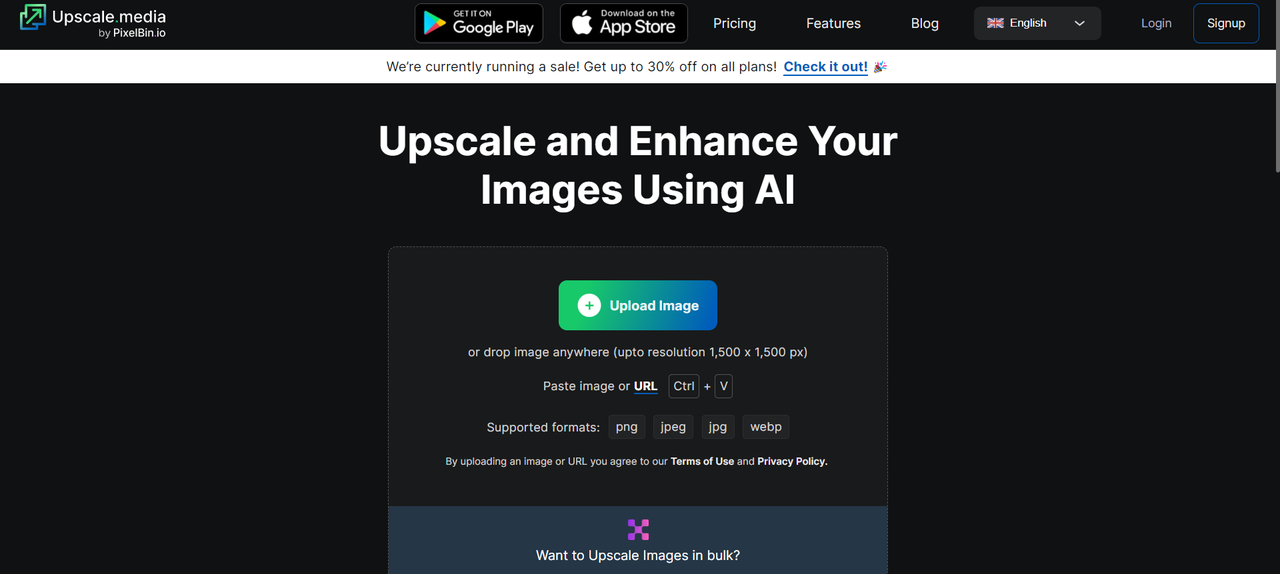
- Icons8 Smart Upscaler
Great for enhancing low-light images and correcting noise. It also allows batch processing of up to 500 images.
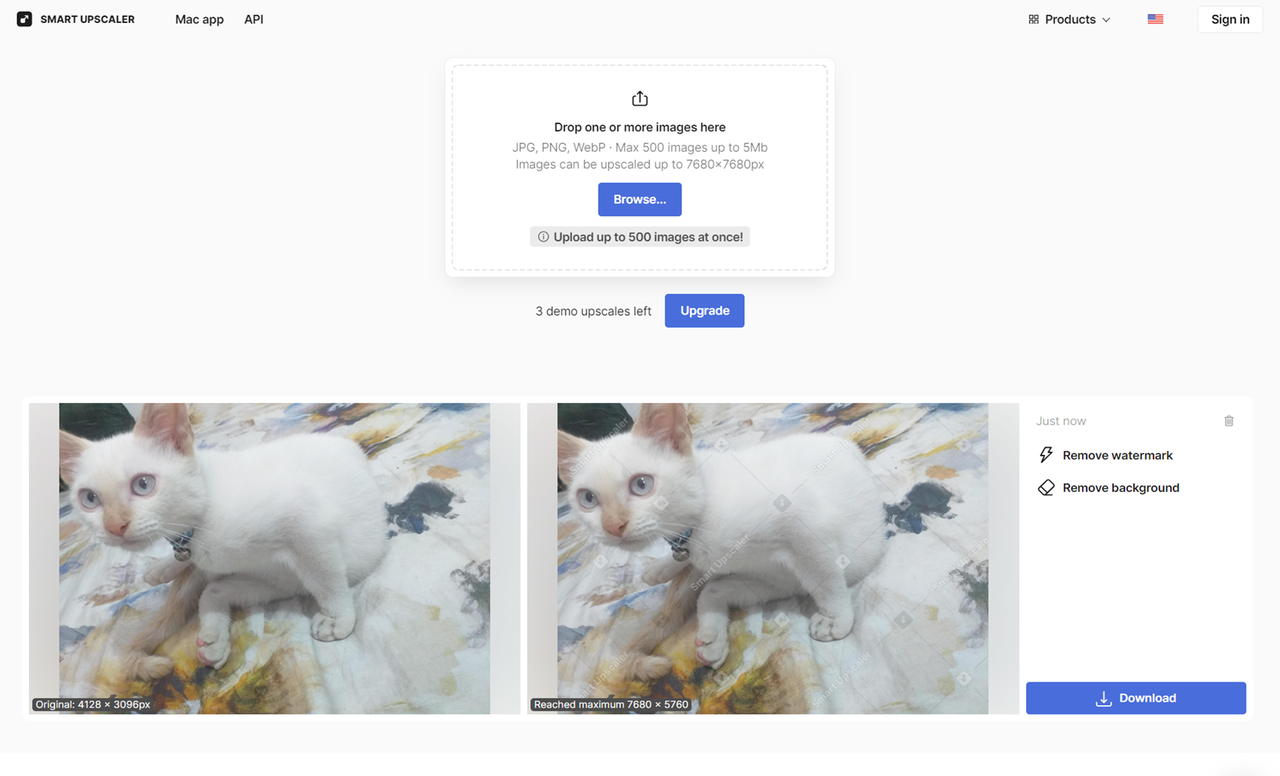
- PIXELCUT
An AI-powered enhancer that improves image resolution without losing texture or detail. Supports PNG, JPG, and HEIC formats.
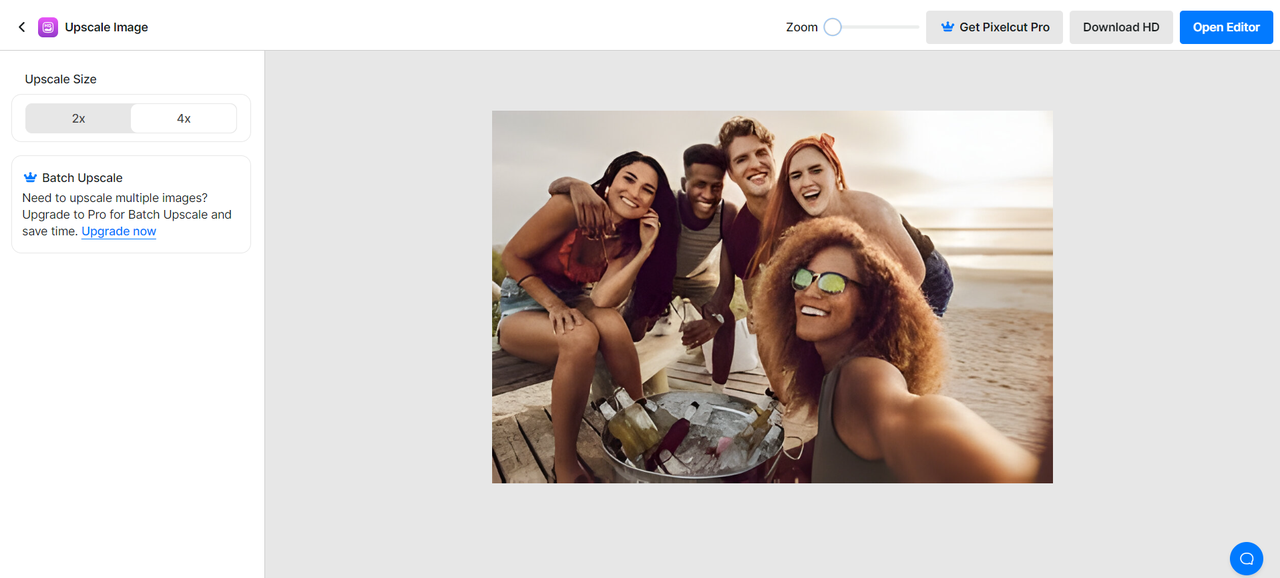
Video Upscaling Alternatives
- VideoProc Converter
A desktop-based tool that not only upscales videos to 4K but also stabilizes, denoises, and corrects color.
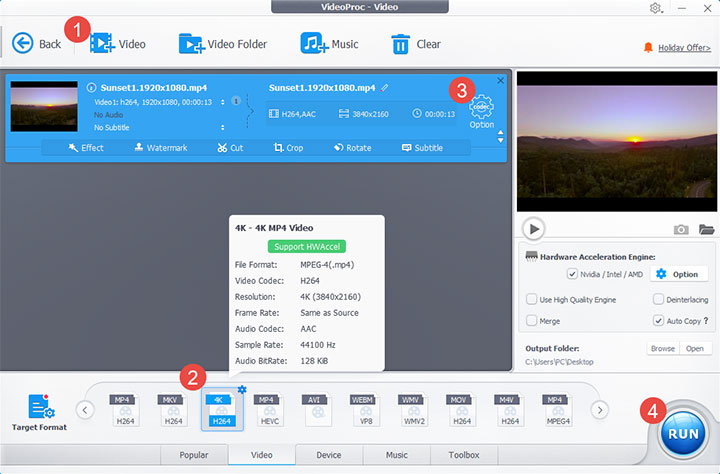
- Cutout.Pro
Uses AI and computer vision to upscale low-resolution videos to 2K HD while reducing noise and artifacts.
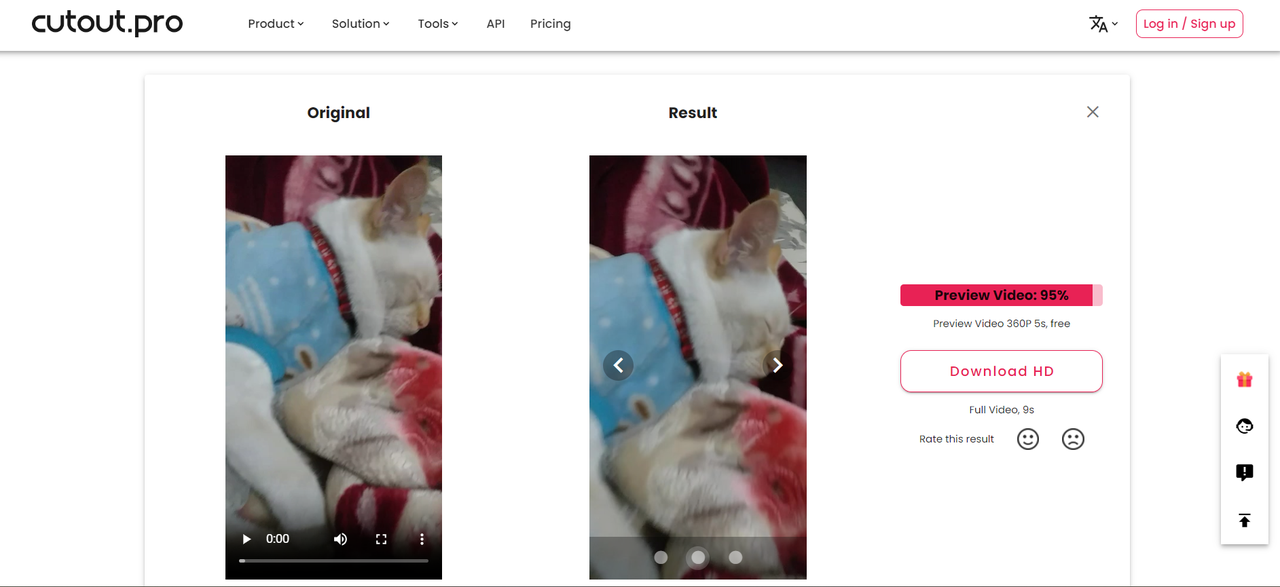
- Media.io
An online video enhancer that improves resolution, sharpens details, and cleans up grain quickly and easily.
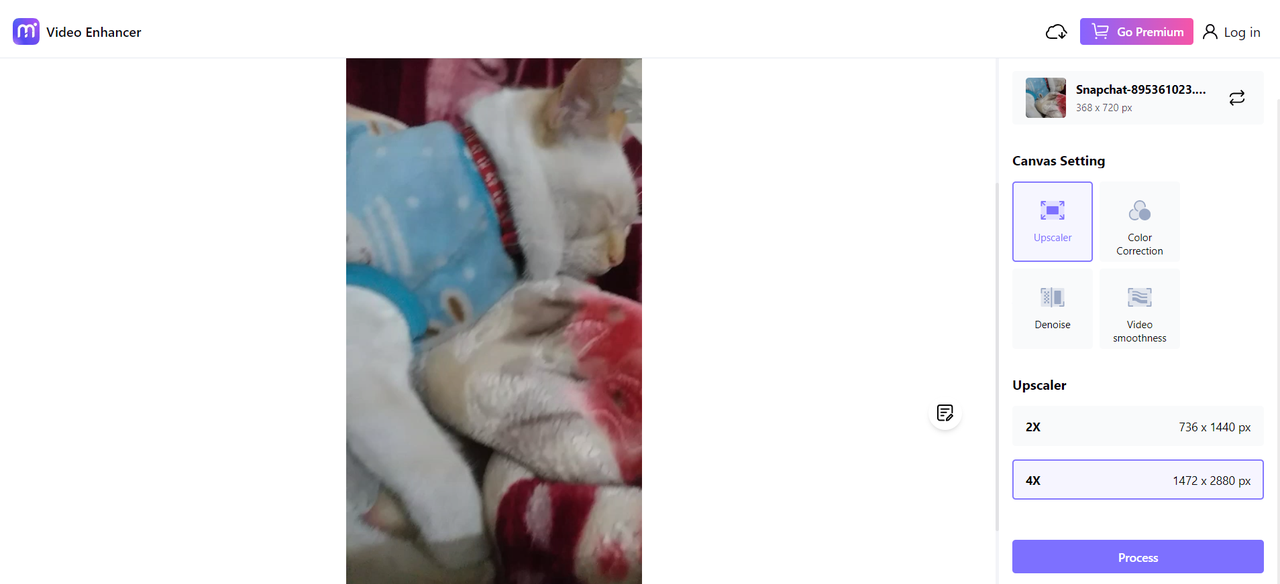
Each of these can be useful depending on your needs, but if you’re looking for an integrated solution for both images and videos, CapCut remains a top choice.
CapCut — Your all-in-one video & photo editing powerhouse! Experience AI auto-editing, realistic effects, a huge template library, and AI audio transformation. Easily create professional masterpieces and social media viral hits. Available on Desktop, Web, and Mobile App.
Wrapping Up
Upscaling your photos and videos doesn’t have to be complicated. With AI-powered tools like the CapCut upscaler, you can turn low-resolution media into high-quality content ready for sharing, printing, or preserving.
Whether you choose CapCut or another tool, the key is to experiment and see what works best for your specific needs. Remember, higher resolution isn’t always necessary—but when it is, it makes a world of difference.
Frequently Asked Questions
Is 4K blurry?
No, 4K is actually much sharper and clearer than lower resolutions. If a 4K image appears blurry, it might be due to the source quality or how it was processed. Using a good upscaler like CapCut can help avoid that.
Can people really see the difference between 1080p and 4K?
Yes, especially on larger screens or when viewing up close. The increased pixel density makes details noticeably crisper in 4K.
What resolution is easiest on the eyes?
This depends on screen size, distance, and personal preference. In general, HD and UHD resolutions are comfortable for most viewers. Higher resolutions reduce pixel visibility, which can reduce eye strain.
Some images used in this article are sourced from CapCut.
 TOOL HUNTER
TOOL HUNTER