Ever wondered how to get your awesome videos onto YouTube Shorts? Maybe you want to share a funny moment, a quick tutorial, or just something cool with the world. Well, you’ve come to the right place! This guide will show you exactly how to upload YouTube Shorts, whether you’re using a computer or your phone. We’ll even share some tips to make your Shorts stand out and get more views. Let’s dive in and get your content out there!
What Exactly Are YouTube Shorts?
YouTube Shorts are super short videos that can be up to 60 seconds long. They’re perfect for when you want to share something quick and fun without making a long video. Unlike regular YouTube videos, Shorts are designed to be easy to watch and share on the go. You can use fun features like collaborating with others on recordings and adding Q&A stickers to interact with your viewers. This can help you get more views and connect with new audiences. But before you start creating, there are a few things you should know.
Things to Keep in Mind Before Uploading YouTube Shorts
When you’re ready to upload YouTube Shorts, there are some important points to remember. These tips will help your Shorts look great and attract more viewers.
First, think about how long your video should be. YouTube Shorts work best when they’re between 15 and 60 seconds. Short videos are great for keeping people’s attention because they’re quick and easy to watch.
Next, make sure your video is the right size. The best format for Shorts is vertical, which means it should be taller than it is wide. This is called a 9:16 aspect ratio. A resolution of 1920×1080 pixels works really well. This way, your video will look perfect on mobile phones, which is how most people watch Shorts.
Your video title is super important too. It’s the first thing people see, so make it interesting and related to what your video is about. A good title can make someone curious enough to click and watch your Short.
Don’t forget about thumbnails! Even though YouTube will automatically pick a thumbnail from your video, you can choose your own. A custom thumbnail can make your Short stand out in a crowd. Pick an image that shows the most exciting part of your video or gives a hint about what it’s about.
Using hashtags and descriptions can really help people find your Shorts. Add keywords that relate to your video content. This will help your Shorts appear when people search for those topics on YouTube.
Sound and music can make a big difference in your Shorts. Choose audio that matches the mood of your video. You can use music from YouTube’s library or use your own sounds if you prefer.
Finally, encourage people to interact with your video. Ask them to like, comment, and share your Short. This can help your video reach more viewers and get more attention.
Now that you know these basics, let’s learn how to actually upload YouTube Shorts.
How to Upload YouTube Shorts Using a Computer
Uploading YouTube Shorts from a computer is pretty straightforward. Just follow these steps to get your Shorts online.
Start by signing in to your YouTube account. Go to the YouTube website and click “Sign in” in the top right corner. If you don’t have an account yet, you can create one using your Google account.
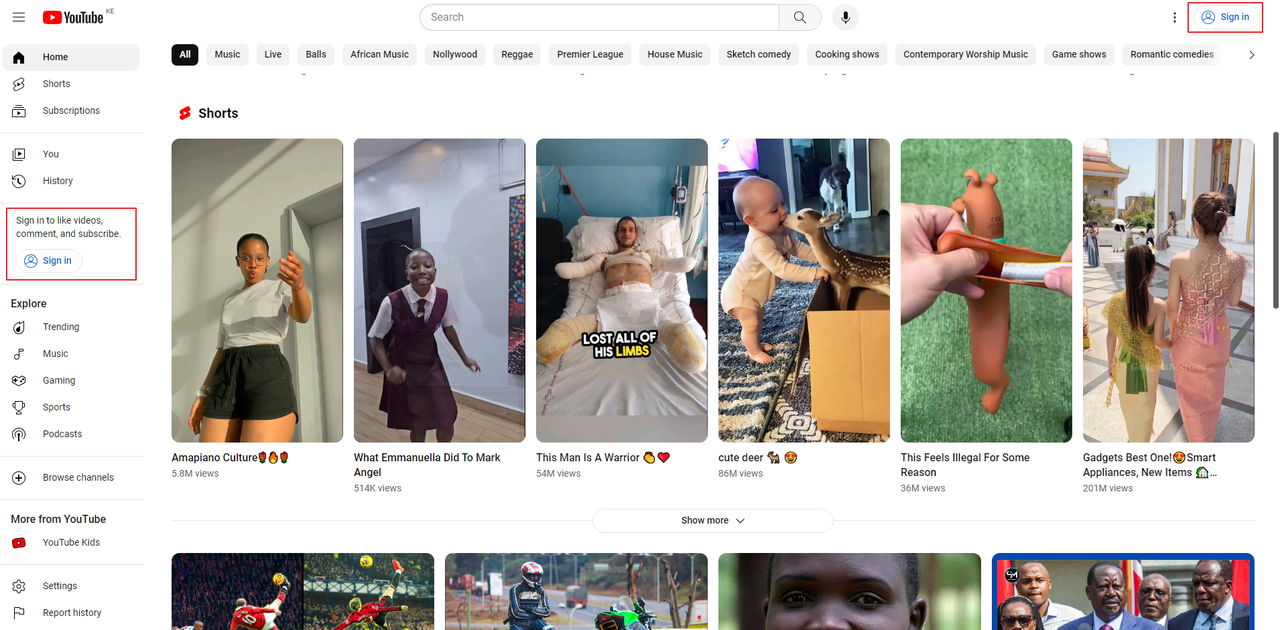
Once you’re logged in, look for the create button. It looks like a camcorder icon with a plus sign, usually found in the top-right corner of the screen. Click it and choose “Upload video.” You can then select a video from your computer’s files or simply drag and drop it into the upload area.
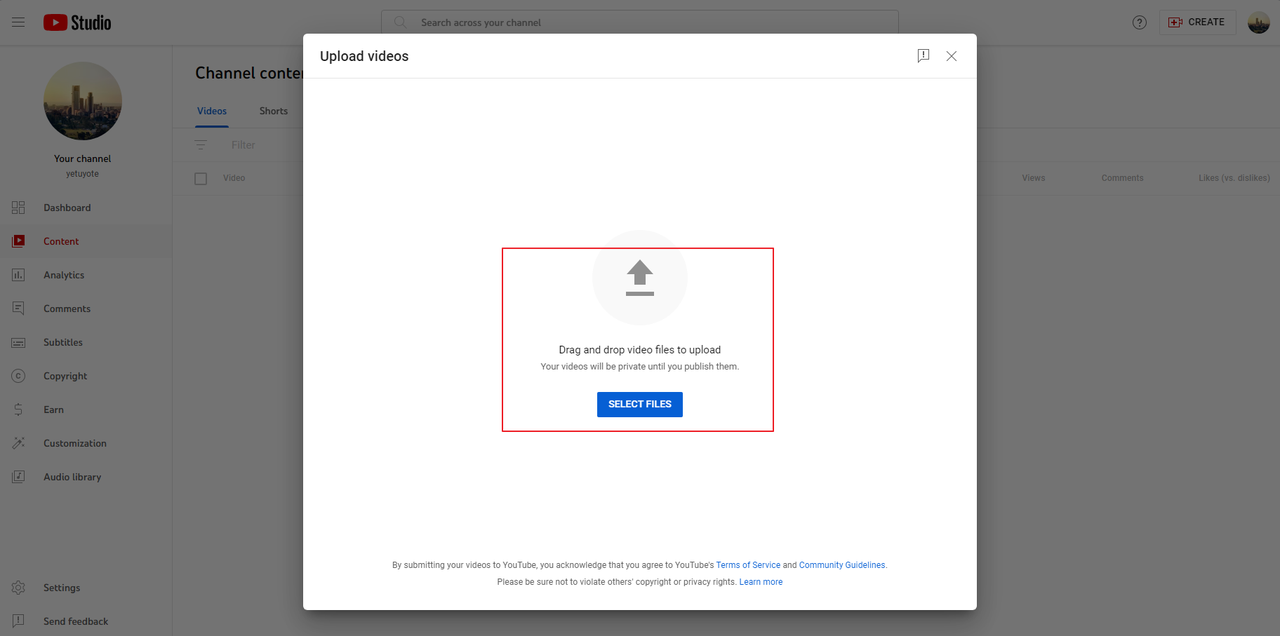
After your video starts uploading, you’ll see a screen where you can add details about your Short. Here, you can write a title, description, and choose a thumbnail. You can also set who can see your video (public, private, or unlisted) and specify your target audience. YouTube will automatically check your video for any copyright issues during this process.
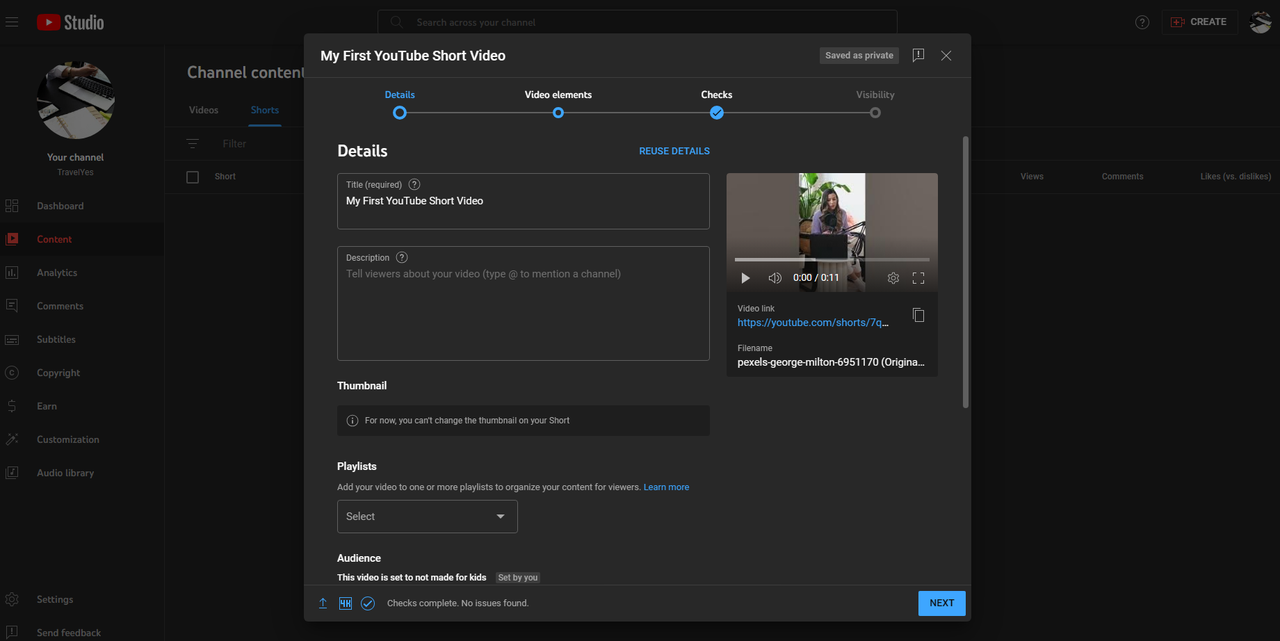
When everything looks good, click “Next” and then choose your publishing options. You can set your video to go public immediately, keep it private, or schedule it to publish at a specific time. Click “Save” when you’re done. Congratulations! Your Short is now uploaded. You can check how it’s performing using YouTube’s analytics tools.
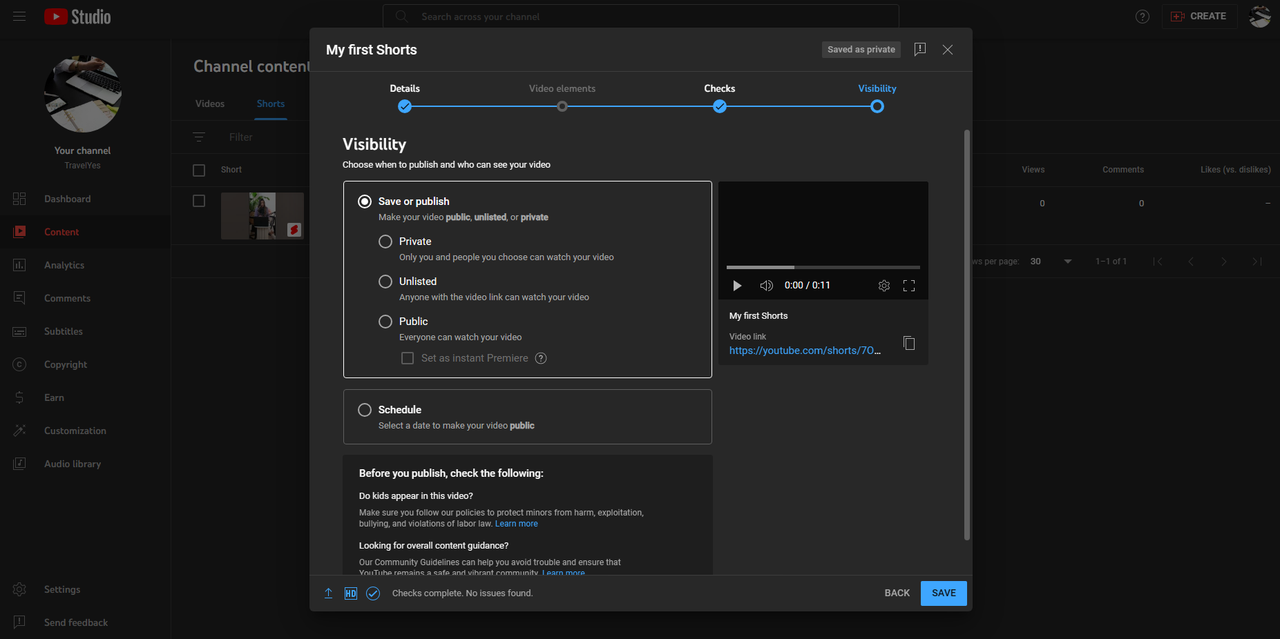
How to Upload YouTube Shorts on Mobile Devices
Uploading YouTube Shorts from your phone is really convenient. The YouTube app makes it simple to upload videos you’ve already recorded or to record new ones right away.
Uploading Pre-recorded YouTube Shorts on Mobile
First, open the YouTube app on your phone. Tap the plus sign at the bottom of the screen. Then, choose “Upload a video.” Select the video you want from your phone’s gallery.
Now, tap “Edit into a Short” to adjust the length. Make sure it’s 60 seconds or less. You can also add filters, text, and music at this stage. When you’re done editing, tap “Next.”
On the next screen, add a caption, set the visibility options, and choose your audience. You can also turn comments on or off here. Finally, tap “Upload Short” to share your video with the world. You can find it later in your videos list to see how it’s doing.
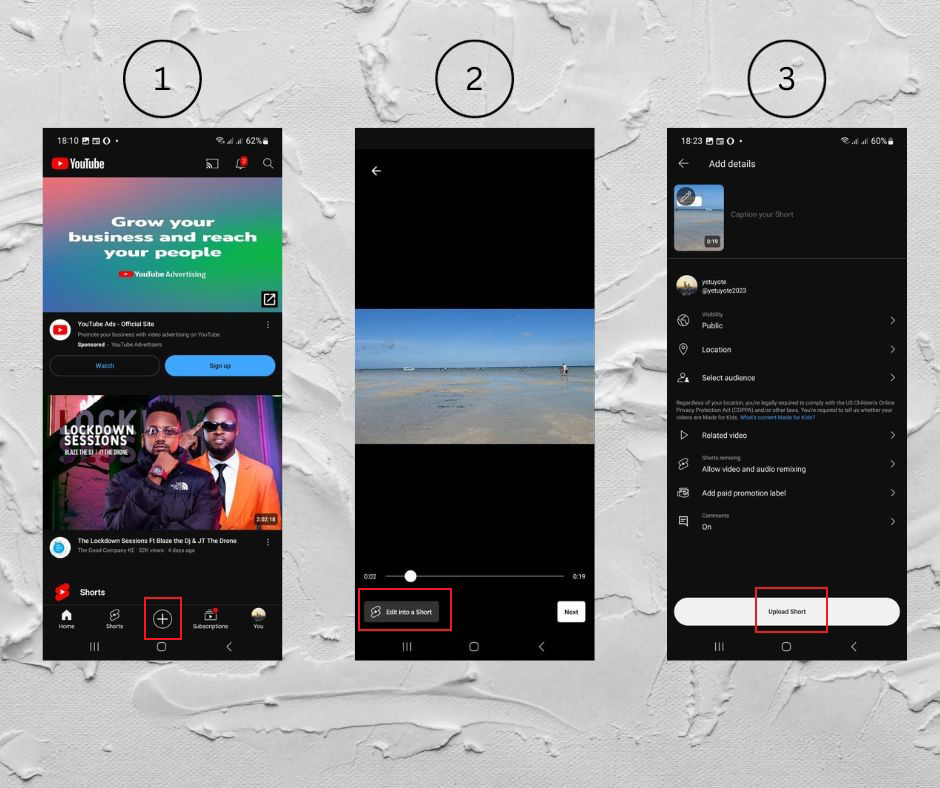
Uploading Live Recordings as YouTube Shorts on Phone
If you want to record and upload right away, open the YouTube app and tap the plus sign. Then, choose “Create a Short.” This opens the special Shorts camera.
You can switch between the front and back camera, adjust the recording speed, and set a timer. You can also add sounds and effects before you start recording. When you’re ready, tap the red record button to begin.
Tap the stop button when you’re done recording. Then, tap the checkmark to move to the next step. Add a title and any other details, then tap “Upload Short.” Your live recording is now on YouTube for everyone to see!
How to Upload Edited YouTube Shorts
Want to make your YouTube Shorts even more amazing? Editing can really help! Many successful YouTubers use editing tools like CapCut to make their Shorts stand out. CapCut is a free video editor that lets you create fantastic Shorts with lots of cool features, including AI tools, and you can upload directly to YouTube.
Steps to Upload YouTube Shorts Using CapCut
First, you’ll need to download CapCut. It’s really user-friendly, so you’ll be editing like a pro in no time.
Start by importing your video into CapCut. Click the plus sign to add a video from your device, or just drag and drop it into the editor.
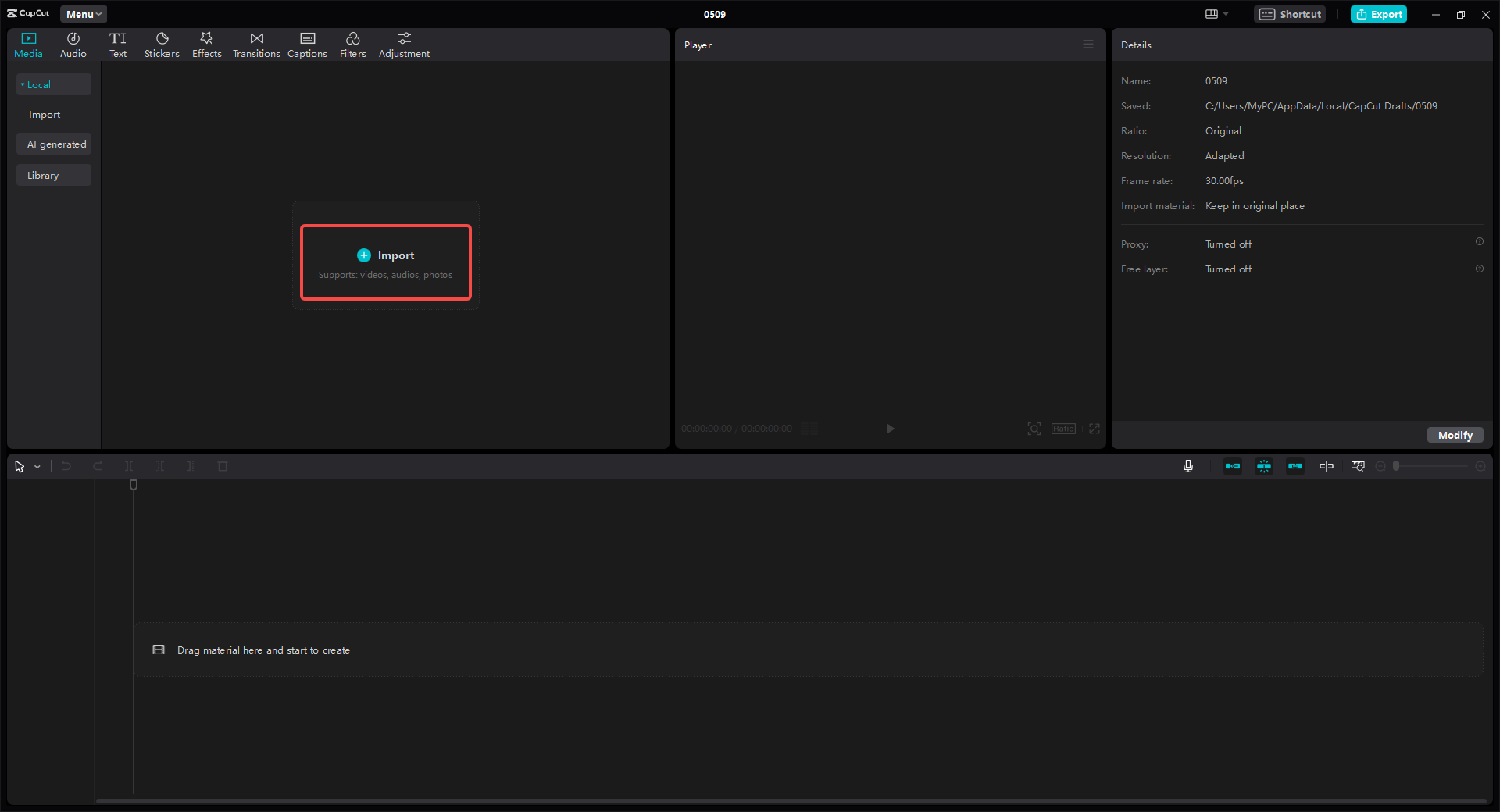
Then, make sure you choose the right ratio for YouTube Shorts. Select 9:16 to ensure your video looks perfect on mobile devices. If you’re making a regular YouTube video instead, you would choose 16:9.
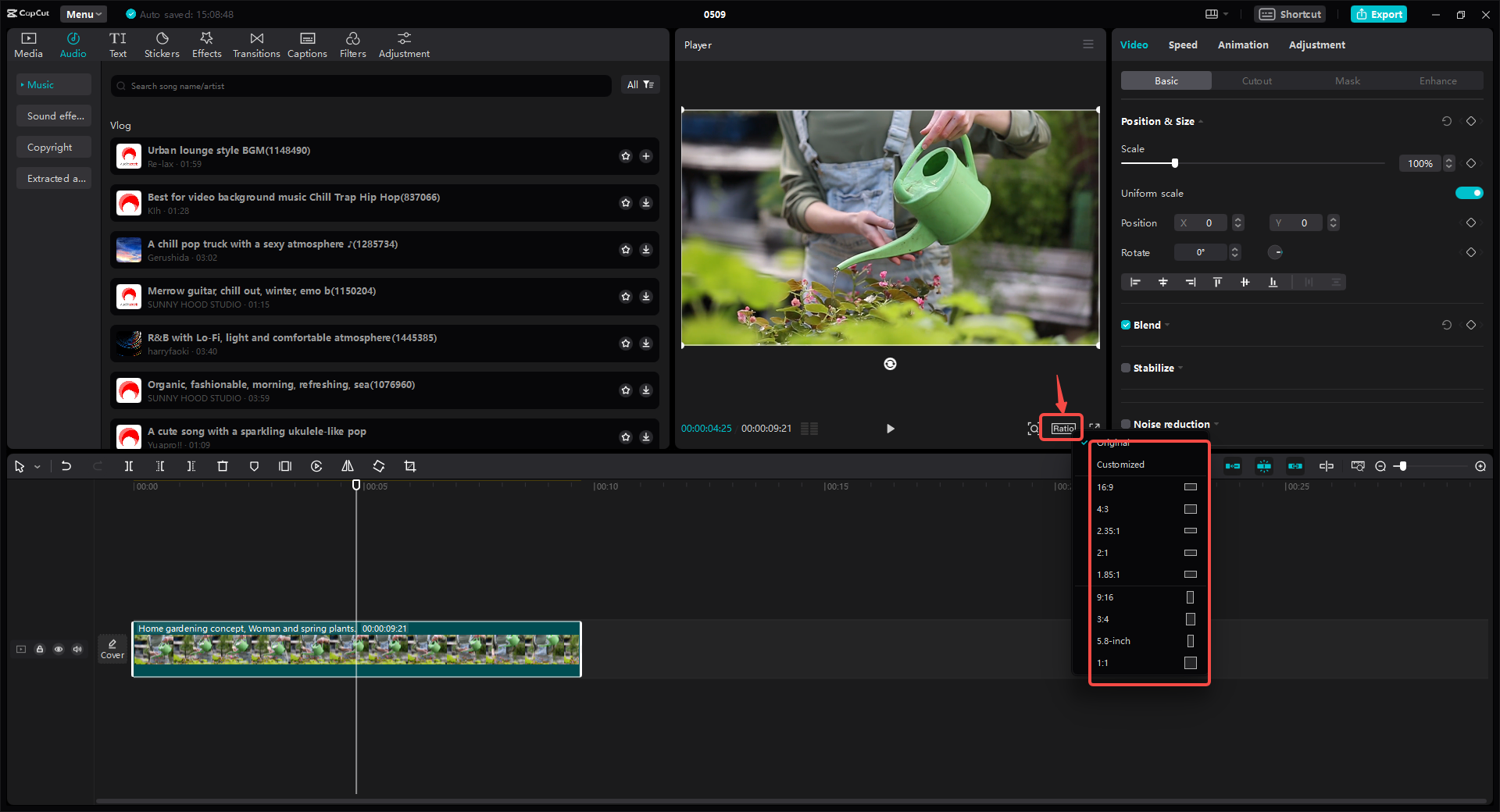
Now comes the fun part – editing! CapCut has tons of features to play with. You can add text, music, and special effects. You can also trim your video, add subtitles, and use cool transitions between scenes. There are stickers, filters, and even tools to stabilize shaky footage.
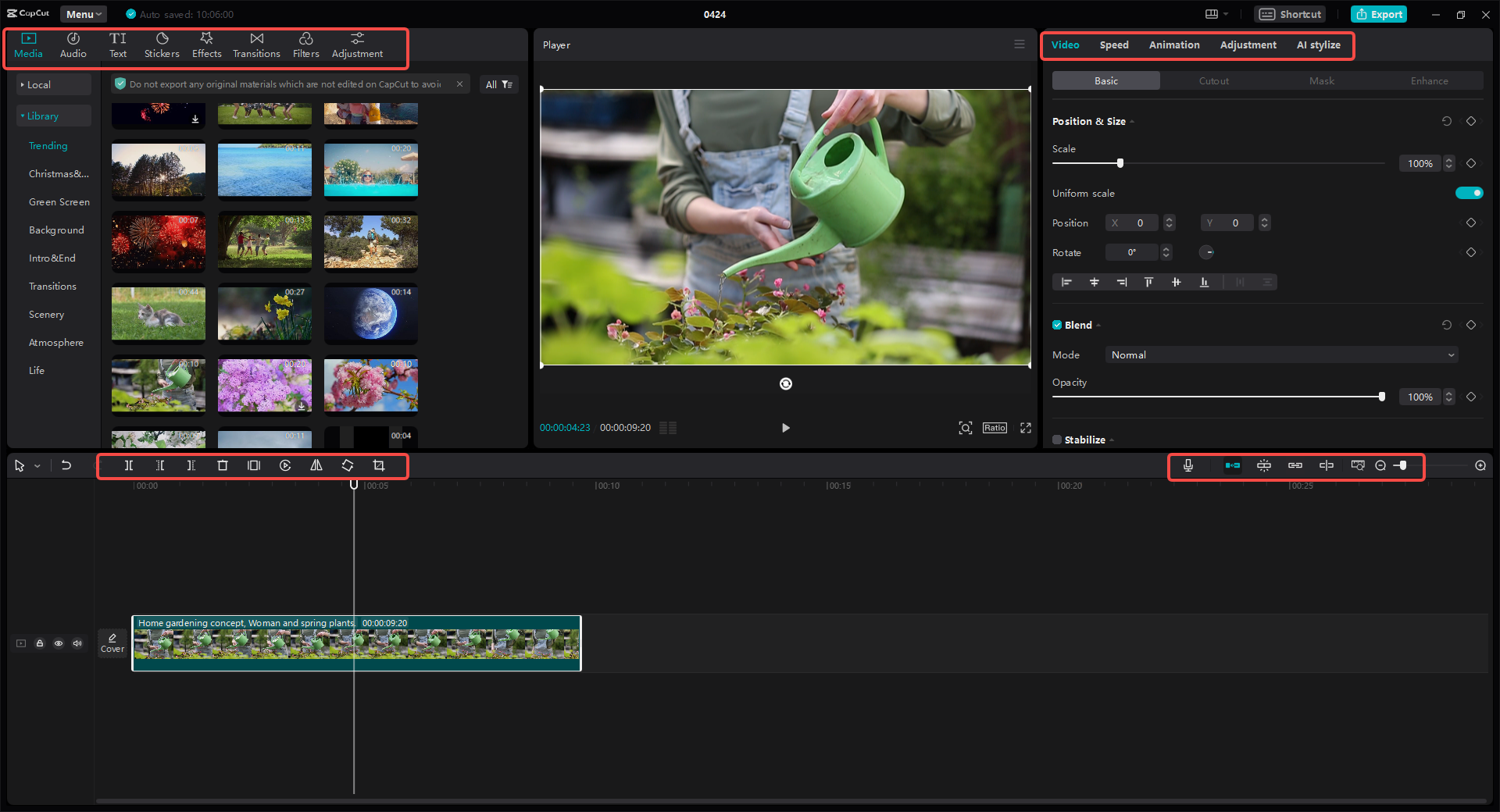
When you’re happy with your edited video, click “Export.” Then, choose the option to upload directly to YouTube Shorts. You can adjust the quality, resolution, and format settings here.
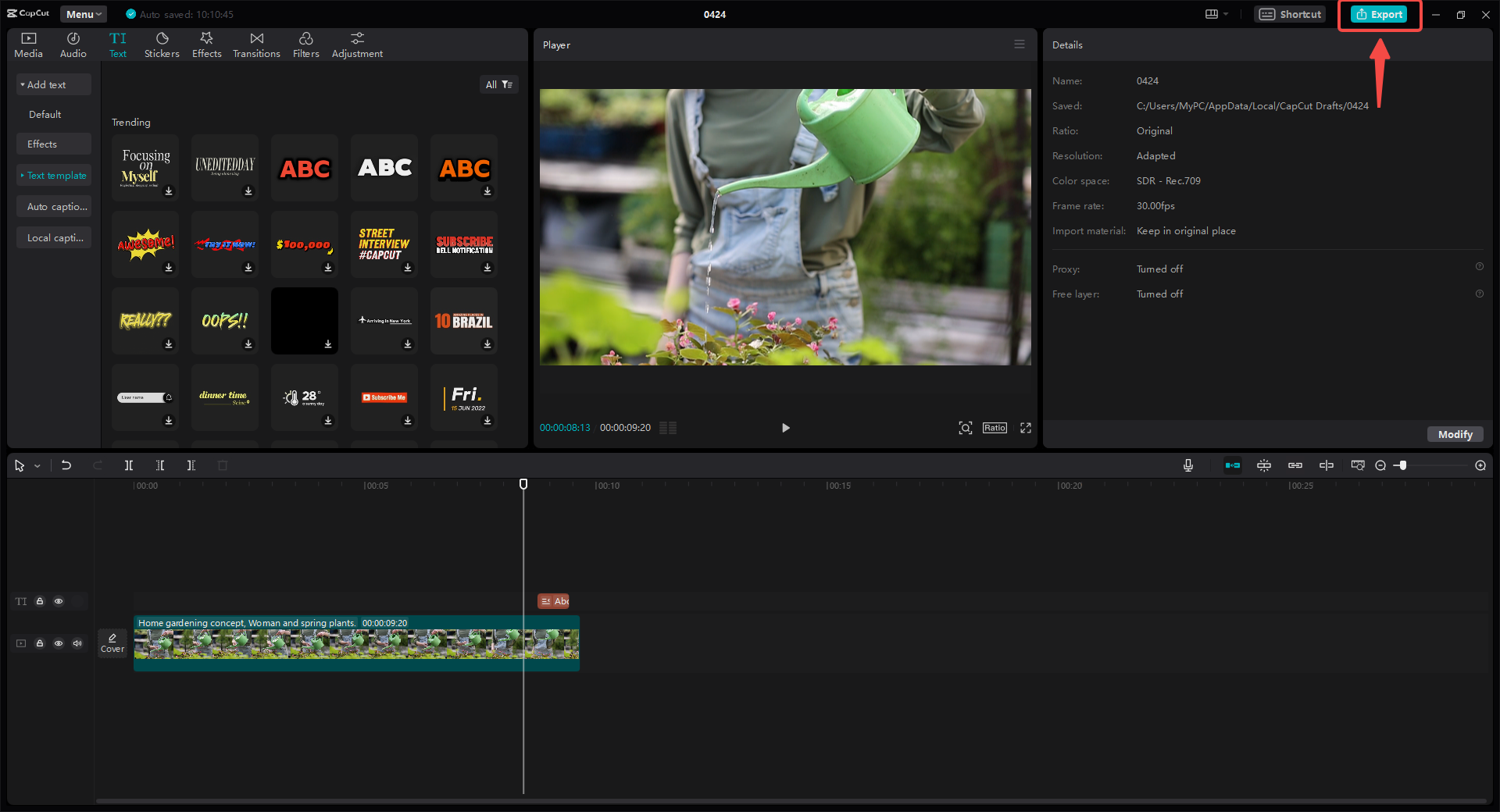
A window will pop up where you can add a title, description, and tags for your Short. Choose your visibility settings, then click “Share.” Your video will be posted directly to YouTube Shorts.
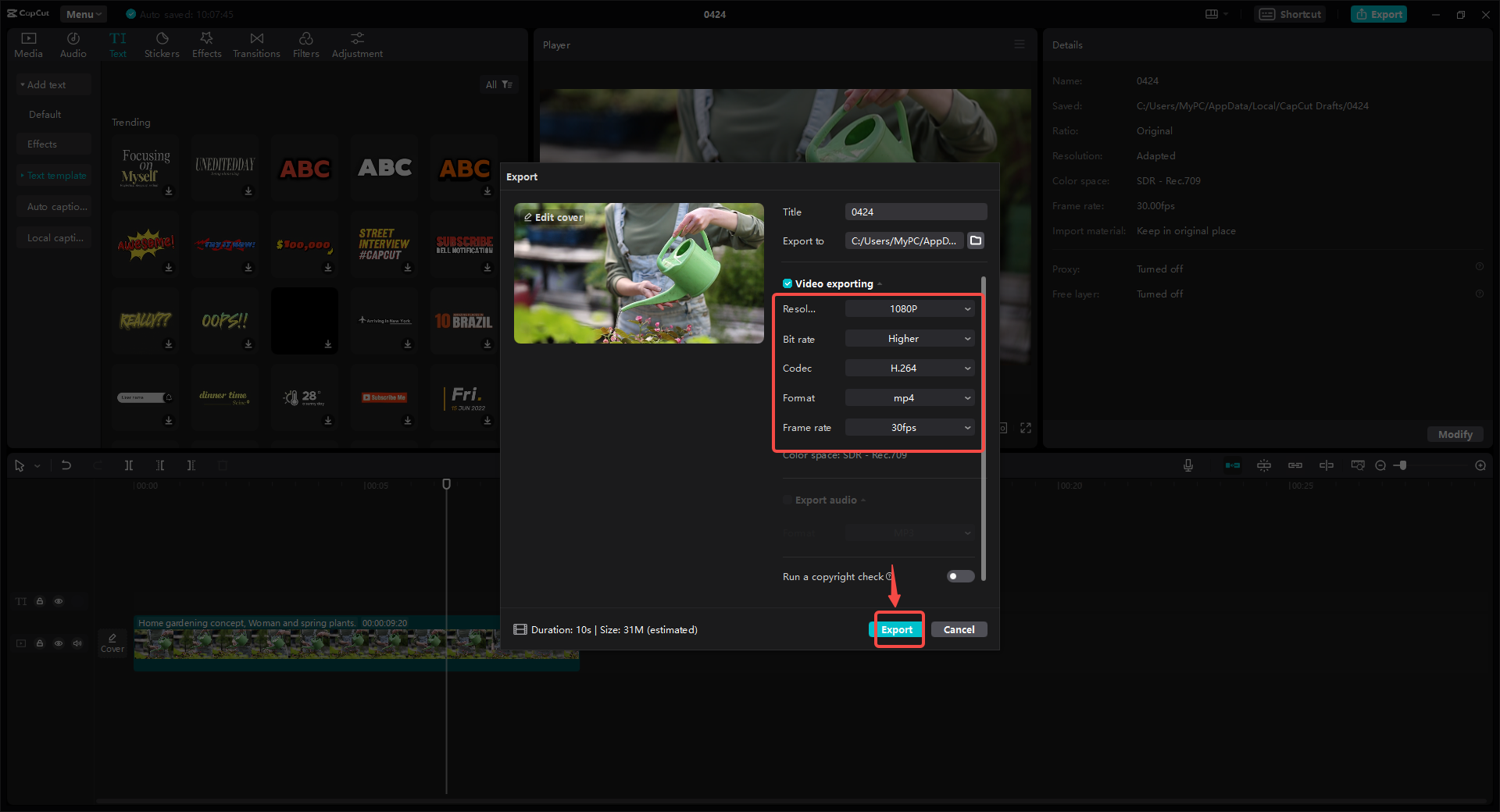
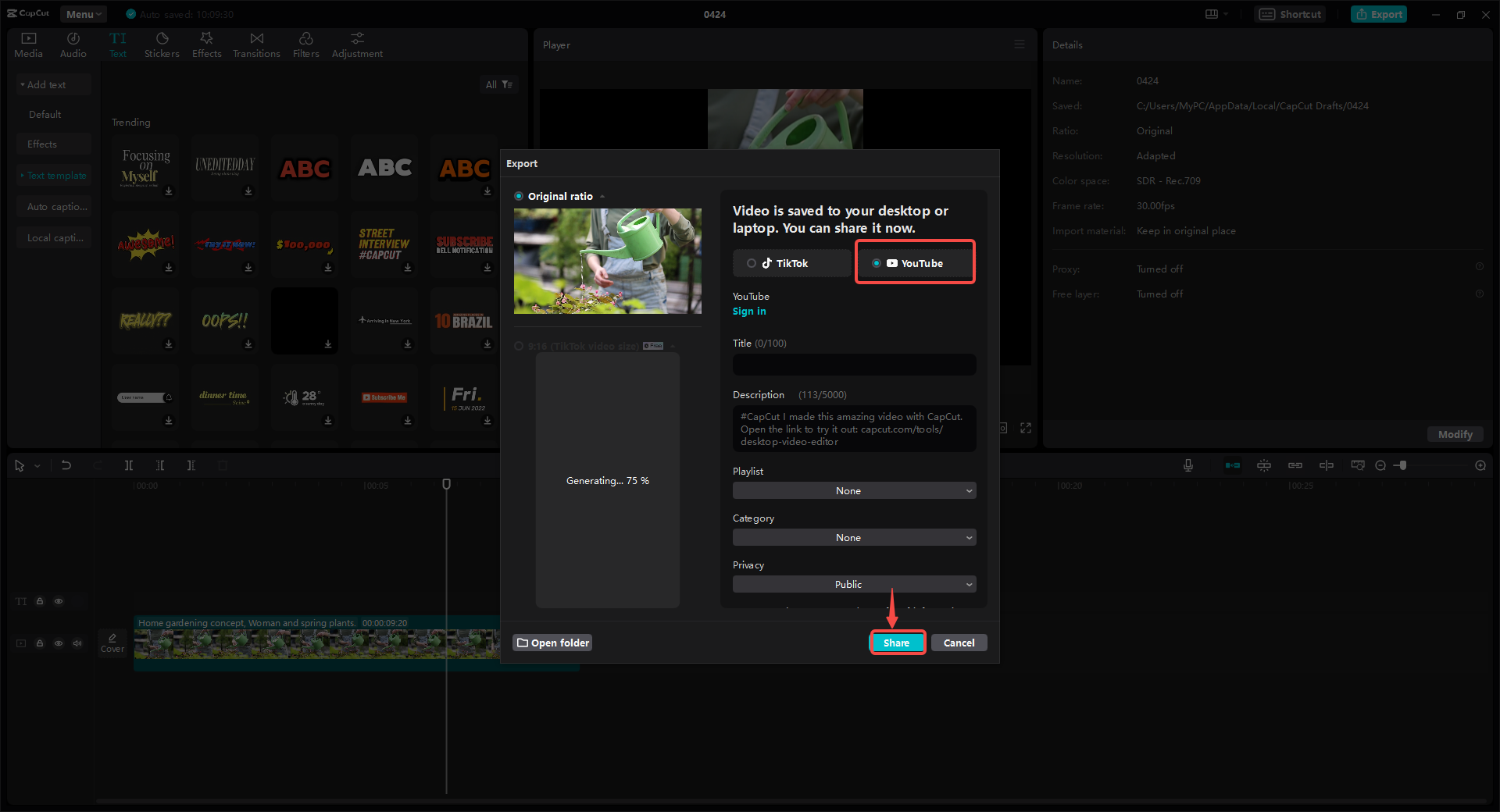
You can preview how your video will look after it’s uploaded to make sure everything is perfect.
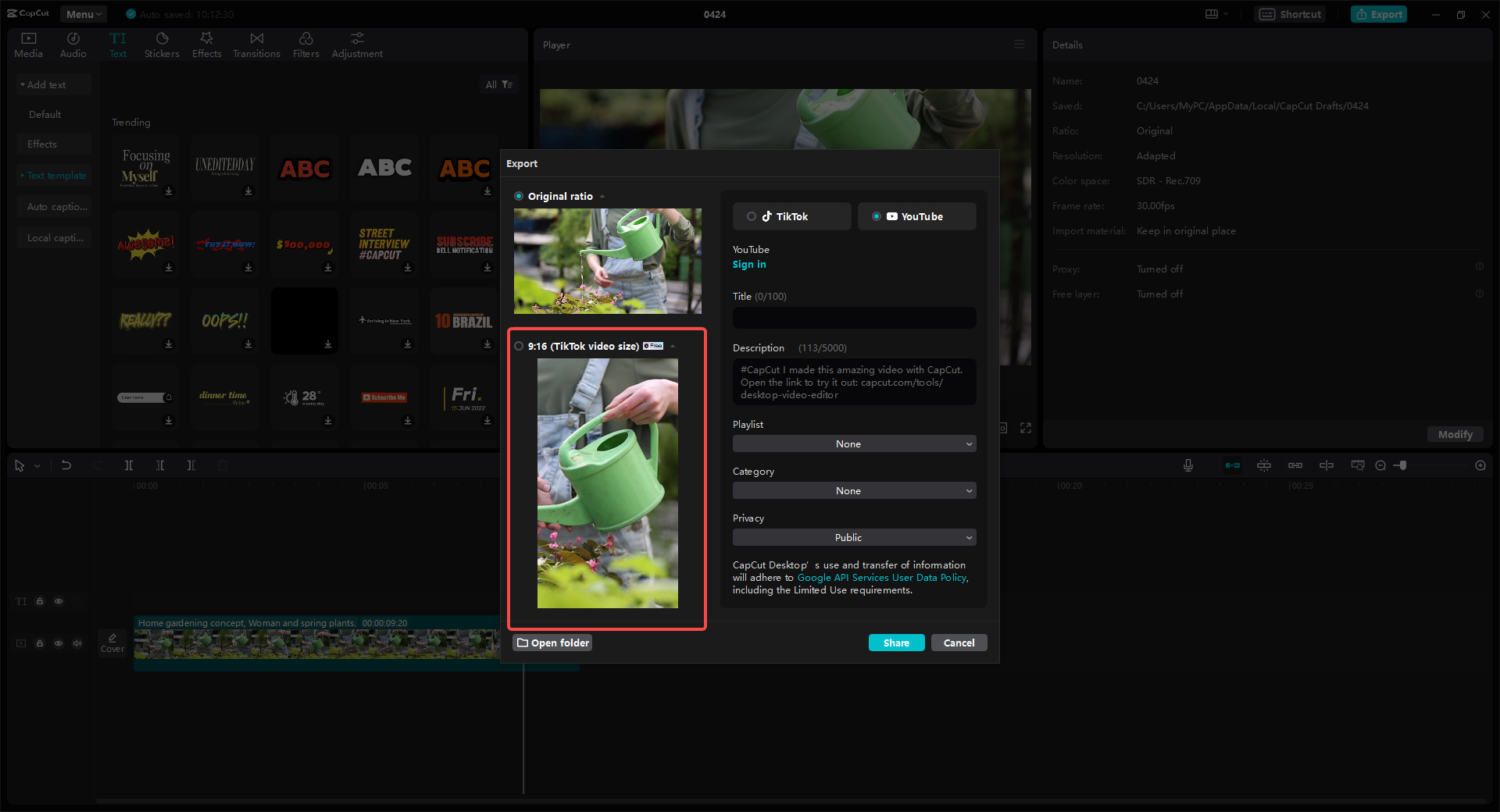
CapCut — Your all-in-one video & photo editing powerhouse! Experience AI auto-editing, realistic effects, a huge template library, and AI audio transformation. Easily create professional masterpieces and social media viral hits. Available on Desktop, Web, and Mobile App.
Why Choose CapCut for Uploading YouTube Shorts?
CapCut makes creating and uploading YouTube Shorts really easy. Here are some great reasons to try it out.
You can edit and upload your videos without ever leaving CapCut. This saves you time and makes the whole process smoother.
CapCut has both simple and advanced editing tools. You can trim clips, add effects, and even use transcript-based editing. It’s perfect for making videos that look professional without being complicated.
Your projects are automatically saved in the cloud. This means you can access them from any device, and it makes working with others really easy too.
CapCut’s AI tools are really impressive. You can remove backgrounds, retouch videos, and even change voices. These features are simple to use, even if you’re not a editing expert.
There are loads of templates, filters, and effects to choose from. You can make your Shorts unique and stylish without spending hours on editing.
CapCut works on all sorts of devices. You don’t need to install any software, and you can collaborate with others easily.
You can convert videos to MP4 or MOV format. CapCut also compresses videos without losing quality, which means faster uploads.
Tips for Creating Awesome YouTube Shorts
Want to make your YouTube Shorts even better? Here are some helpful tips.
Grab attention right from the start. The first few seconds are crucial. Use exciting intros or cool effects to hook your viewers immediately.
Choose a great thumbnail. A custom thumbnail can make your Short stand out from the crowd. Pick an image that really represents what your video is about.
Music can really set the mood. Pick a song that fits the vibe of your video. CapCut has a great library of music and sound effects to choose from.
Looping your video can keep viewers watching. Use CapCut’s looper tool to create seamless loops that play over and over.
Add links to your other videos. This can help viewers discover more of your content and keep them engaged with your channel.
Use trending effects and filters. This keeps your Shorts fresh and relevant to what people are watching.
Make sure your videos are optimized for mobile viewing. Use the 9:16 ratio so they look perfect on phones.
Add interactive elements like Q&A stickers or polls. This encourages viewers to engage with your content and can boost your visibility.
CapCut — Your all-in-one video & photo editing powerhouse! Experience AI auto-editing, realistic effects, a huge template library, and AI audio transformation. Easily create professional masterpieces and social media viral hits. Available on Desktop, Web, and Mobile App.
Wrapping Up
Uploading YouTube Shorts is a fantastic way to reach more people and grow your audience. Whether you’re using a computer or phone, it’s easy to get started. And with a powerful tool like CapCut, you can make your Shorts look professional and stand out from the crowd. CapCut lets you edit and upload quickly, all in one convenient place. Plus, it’s completely free! Why not give it a try for your next YouTube Shorts project?
Frequently Asked Questions
How long can my video be when I upload YouTube Shorts?
YouTube Shorts can be up to 60 seconds long. This limit is pretty strict because Shorts are meant to be quick and engaging. If your video is longer, you can use CapCut to trim it down to the right size.
What’s the fastest way to post YouTube Shorts?
The quickest way is to use the YouTube mobile app. Just tap the plus sign, choose “Create a Short,” and either record a new video or upload one from your gallery. If you want to edit your video first, using CapCut to edit and upload directly is the fastest option.
How can I upload YouTube Shorts from a PC without using up local storage?
Use CapCut’s cloud storage feature. When you edit with CapCut, your projects are saved online. This saves space on your computer and lets you access your videos from anywhere.
Some images courtesy of CapCut
 TOOL HUNTER
TOOL HUNTER



