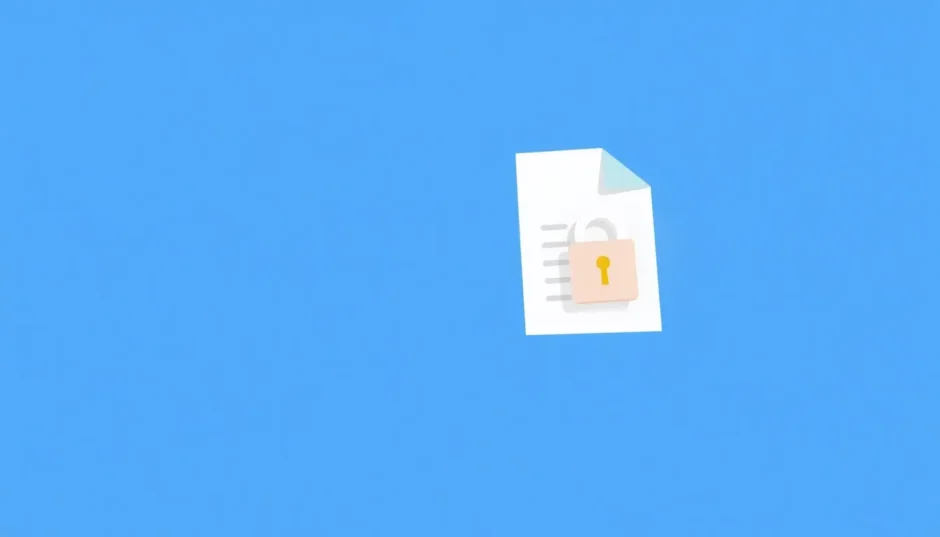Have you ever encountered a situation where you desperately need to access a Word document but can’t because it’s password protected? Or maybe you can open the file but find yourself unable to make any edits due to restrictions? These security features, while useful for protecting sensitive information, can become significant obstacles when you need to access your own documents or collaborate with others.
Learning how to unprotect a Word document is an essential skill for anyone who regularly works with Microsoft Word files. Whether you’ve forgotten your password, received a protected document from someone else, or need to modify a file with editing restrictions, there are multiple approaches you can take to regain access and editing capabilities.
Understanding Word Document Protection Types
Before diving into the solutions, it’s important to understand the two main types of protection you might encounter in Word documents. The first type prevents users from even opening the document without the correct password. The second type allows users to view the document but restricts their ability to edit, format, or modify the content in any way.
Both protection types serve legitimate purposes in document security, but they can become problematic when you legitimately need access to the content. The good news is that regardless of which type of protection you’re dealing with, there are reliable methods to unprotect Word document files and restore your full access.
Methods to Unprotect Word Document Opening Restrictions
When you encounter a Word document that requires a password just to open it, you have several options depending on whether you remember the password or not.
Using Built-in Word Features with Password
If you know the password to open the Word document, the process to unprotect it is straightforward:
Begin by opening the protected Word document using the correct password. Once the document is open, navigate to the File menu located in the upper left corner of the Word interface. From there, select the “Info” section, where you’ll find various document management options.
Look for the “Protect Document” button and click on it to reveal a dropdown menu. Choose “Encrypt with Password” from the available options. A dialog box will appear showing the current password as a series of dots or asterisks. Simply delete the password from this field and click “OK” to confirm the changes.
The document will now open without requiring a password. Remember to save the document after making this change to ensure the protection is permanently removed.
For documents created in older versions of Word (like Word 2003) that you’re trying to unprotect in newer versions, the process differs slightly. Open the password-protected document, then go to File > Save As. In the Save As dialog box, click on the “Tools” dropdown and select “General Options.” Here, you can delete the password from the “Password to open” field and save the document without protection.
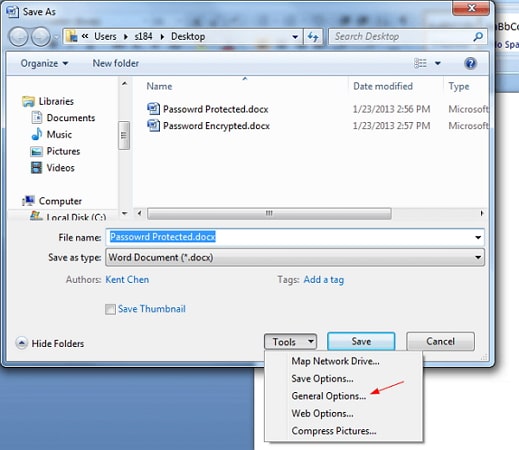
Using Specialized Software Without Password
When you need to unprotect a Word document without password information, specialized tools become necessary. These applications are designed specifically to handle such situations through advanced recovery algorithms.
iMyFone Passper Pro.Ultimate 6-in-1 File Password Remover.1-click to remove Excel/Word/PDF/RAR/ZIP/PowerPoint passwords.Unlock file passwords to read, edit or print easily.Remove read-only file protection permanently.Break file locks with up to 99% sucessful rate.

Check More Details | Download Now! | Check All Deals
This comprehensive tool offers a straightforward approach to unprotect Word document files when you’ve lost or forgotten the password. The process typically involves three main steps after installing the software on your computer.
Launch the program and select the “Recover Passwords” option from the main interface. This function is specifically designed to handle opening password restrictions. Click the “Add” button to import the protected Word document into the program.
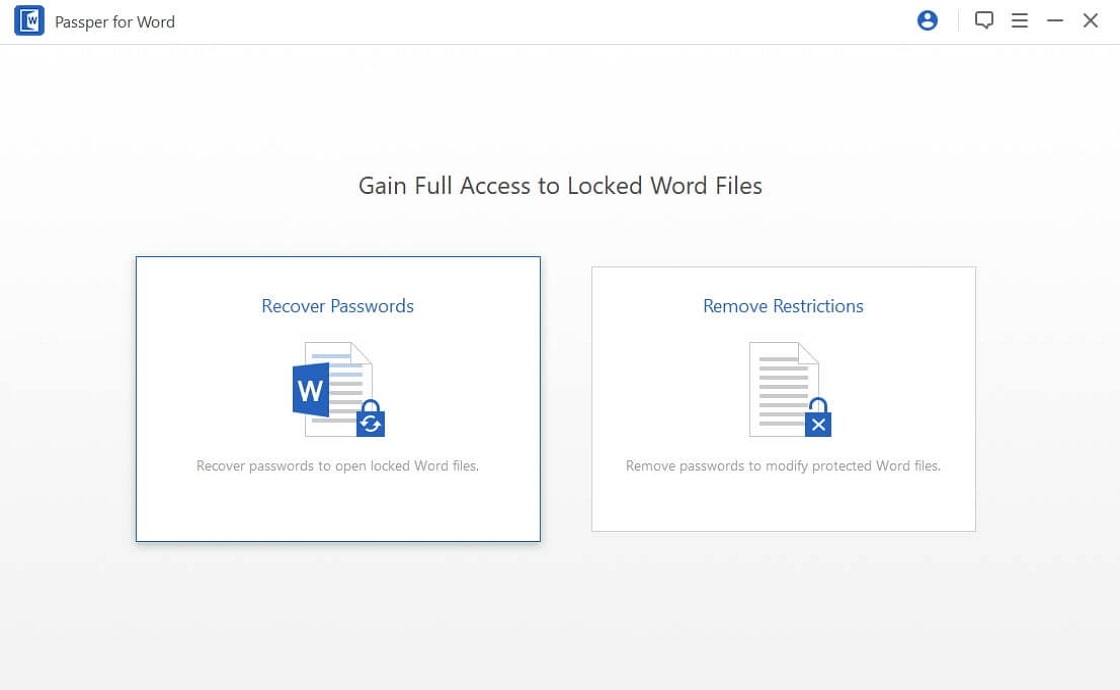
The software provides multiple attack modes to handle different password scenarios. The dictionary attack uses a predefined word list, the combination attack mixes various character combinations, the mask attack employs known password characteristics, and the brute-force attack tries all possible combinations. Choose the method that best fits your situation based on what you might remember about the password.
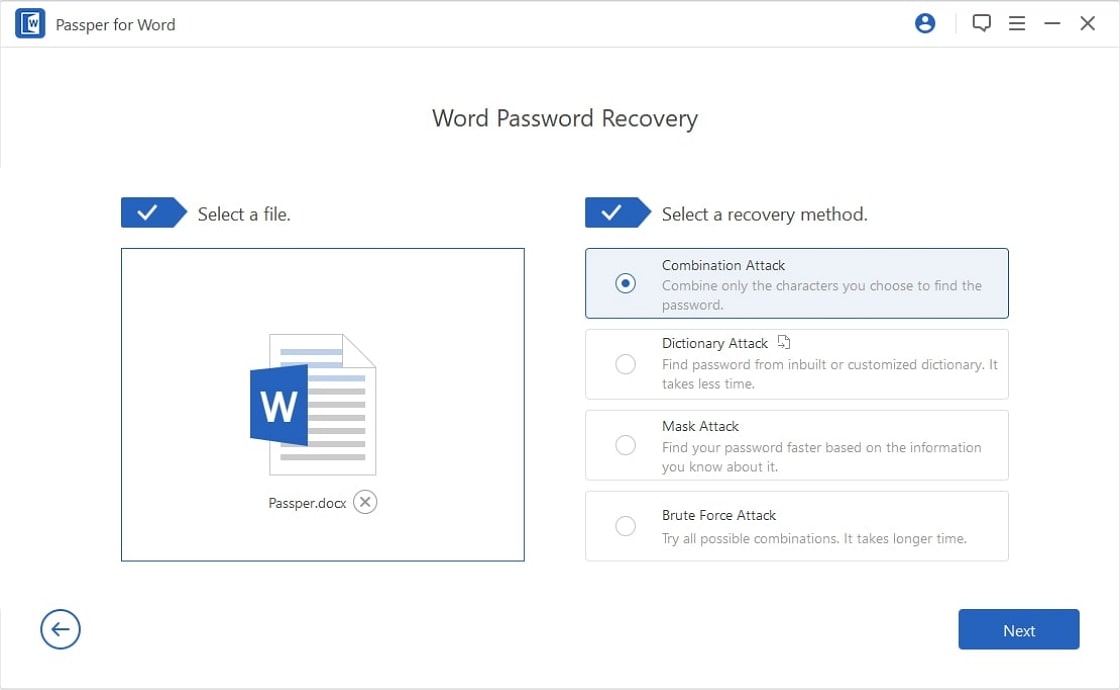
After selecting the appropriate attack method, click the “Recover” button to initiate the password recovery process. The time required depends on the password complexity and the attack method chosen. Once completed, the software will display the recovered password, which you can use to unprotect the Word document.
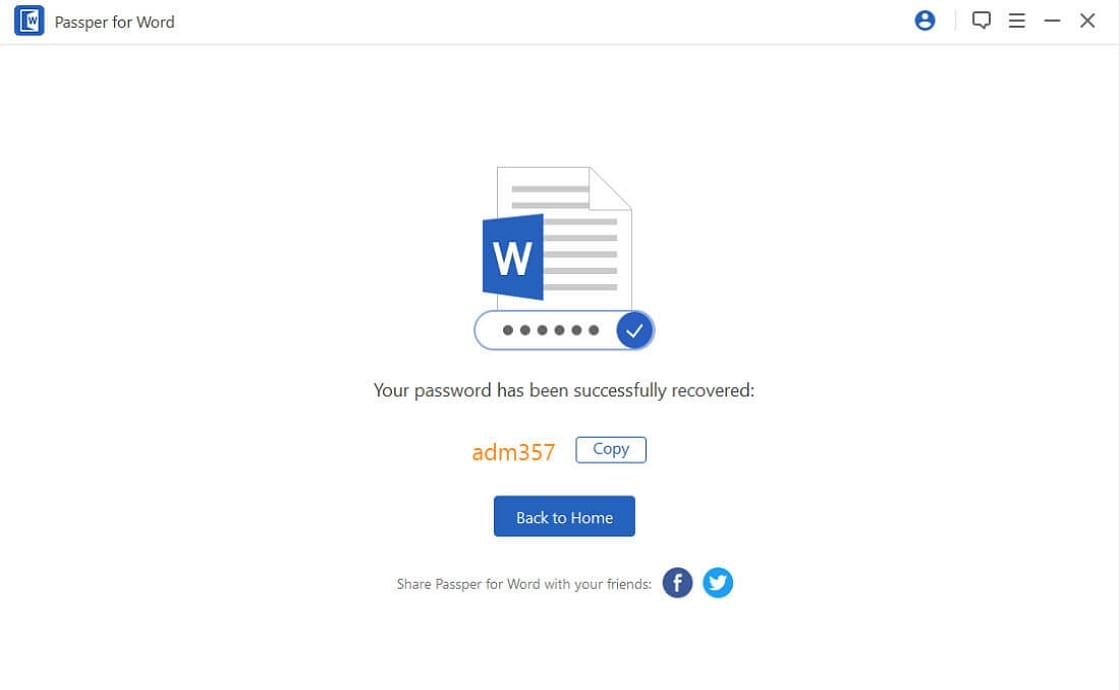
Using VBA Code for Simple Passwords
For those who prefer not to use third-party software, Visual Basic for Applications (VBA) code provides an alternative method to unprotect Word document without password in certain limited scenarios. This approach works only for numeric passwords that are three characters or shorter, making it suitable for very simple protection.
Open a new Word document and press Alt + F11 to access the Visual Basic Editor. You can also reach this through the Developer tab by selecting “Visual Basic.” Once the editor opens, click on the “Insert” menu and choose “Module” to create a new code module.
Copy and paste the following VBA code into the module window:
Sub test()
Dim i As Long
i = 0
Dim FileName As String
Application.FileDialog(msoFileDialogOpen).Show
FileName = Application.FileDialog(msoFileDialogOpen).SelectedItems(1)
ScreenUpdating = False
Line2: On Error GoTo Line1
Documents.Open FileName, , True, , i & ""
MsgBox "Password is " & i
Application.ScreenUpdating = True
Exit Sub
Line1: i = i + 1
Resume Line2
ScreenUpdating = True
End Sub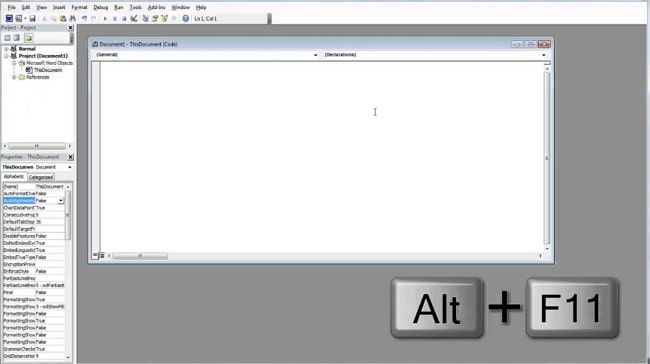
Press F5 to execute the code. A file dialog will appear, allowing you to select the password-protected Word document. The code will then attempt to open the document using sequential number combinations until it finds the correct password.
Once the correct password is identified, a message box will display it, and the document will open. You can then use this password to permanently remove the protection using the built-in Word features mentioned earlier.
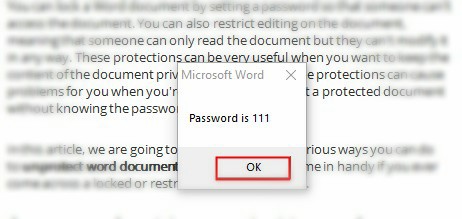
Methods to Unprotect Word Document for Editing
When you can open a Word document but cannot edit it due to restrictions, different approaches are required to unprotect the Word doc for modification.
Removing Editing Restrictions with Password
If you have the password that controls editing restrictions, the process to unprotect the Word document is simple and quick:
Open the restricted Word document and navigate to the Review tab in the Word ribbon. Locate and click on the “Restrict Editing” button, which will open the Restrict Editing pane on the right side of your screen.
Within this pane, you’ll see a section labeled “Stop Protection” at the bottom. Click this button, and a dialog box will prompt you to enter the password. After entering the correct password, click “OK” to remove all editing restrictions from the document.
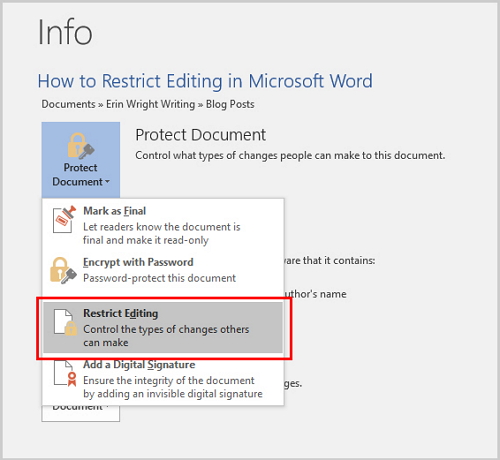
The document will now be fully editable, and you can make any necessary changes. Remember to save the document to preserve these changes.
Removing Editing Restrictions Without Password
When you need to unprotect a Word document for editing but don’t have the restriction password, specialized tools again provide the most reliable solution.
iMyFone Passper Pro.Ultimate 6-in-1 File Password Remover.1-click to remove Excel/Word/PDF/RAR/ZIP/PowerPoint passwords.Unlock file passwords to read, edit or print easily.Remove read-only file protection permanently.Break file locks with up to 99% sucessful rate.

Check More Details | Download Now! | Check All Deals
This software includes a specific function designed to handle editing restrictions without requiring the original password. The process is remarkably simple and typically completes within seconds.
Open the software and select the “Remove Restrictions” option from the main menu. This function is specifically designed to handle editing limitations in Word documents. Click “Select a File” to import the restricted document into the program.
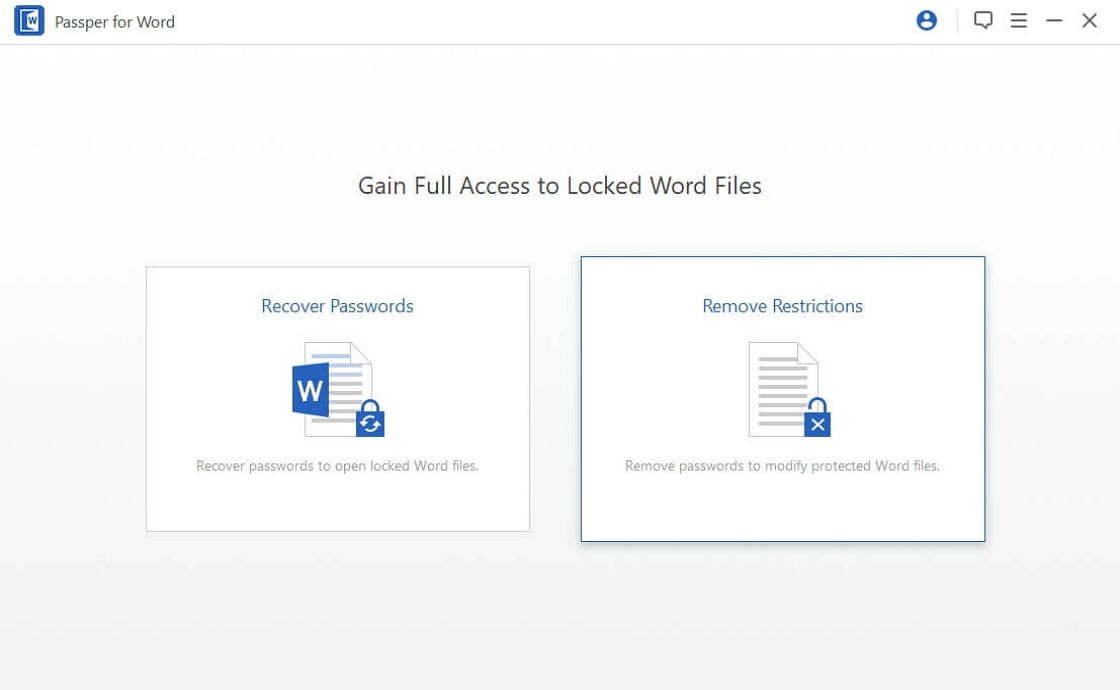
After the file loads, the interface will display information about the document and the type of restrictions applied. Click the “Remove” button to initiate the restriction removal process.
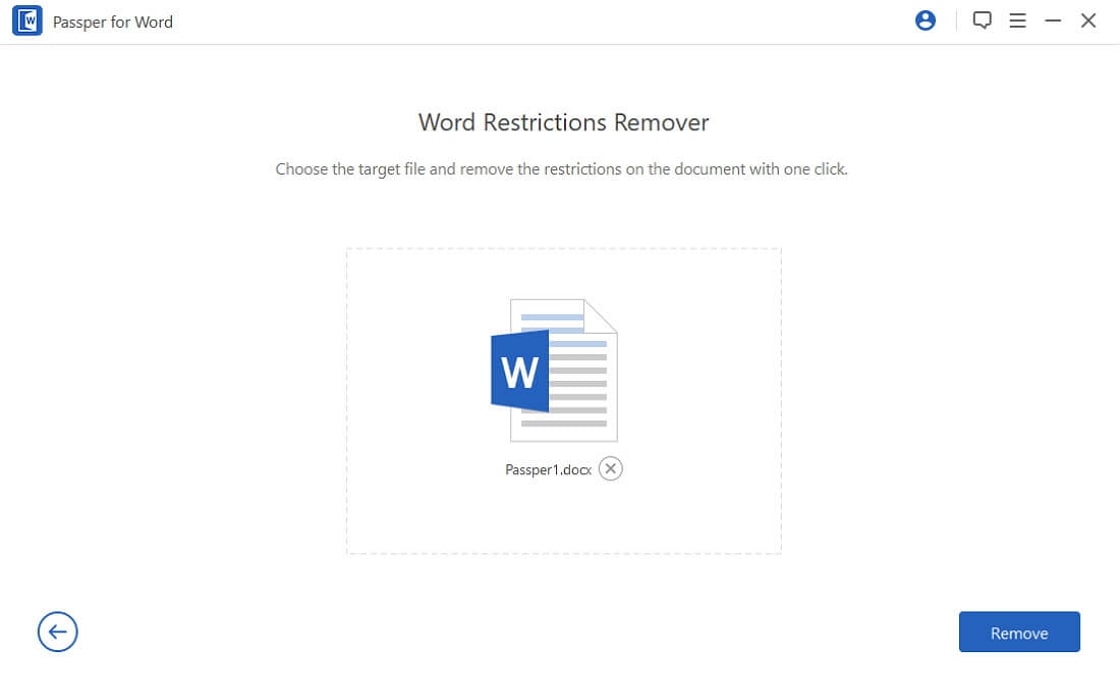
The software will quickly process the document and remove all editing restrictions. Once completed, you’ll receive a confirmation message, and the now-unprotected document will be available for full editing.
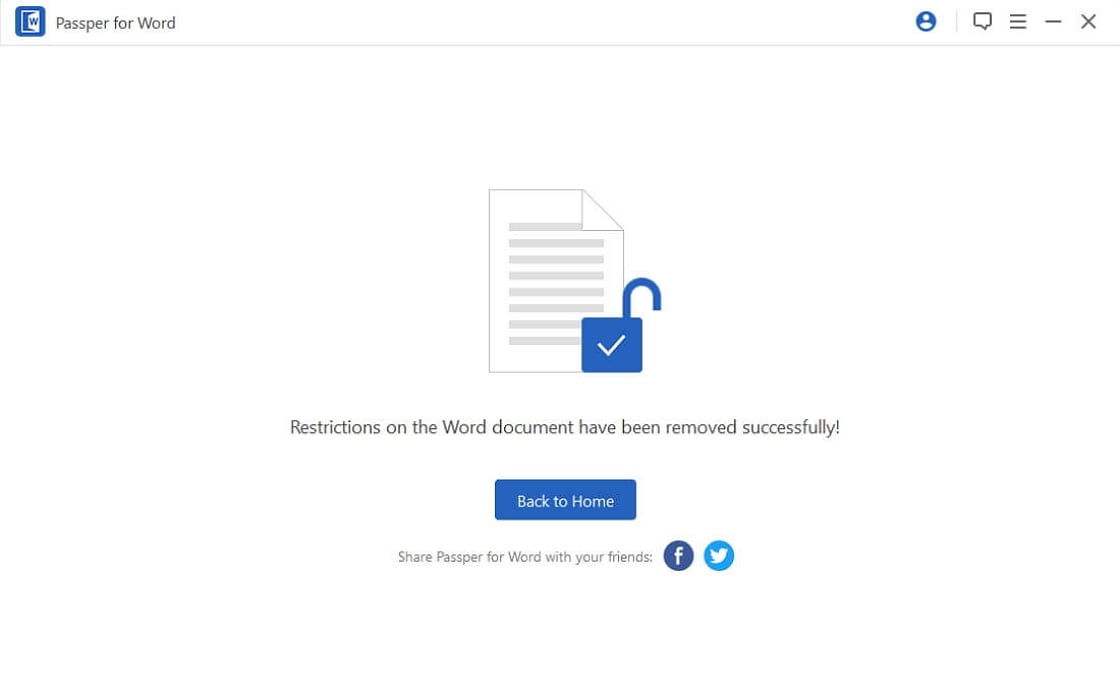
Handling Multiple Protected Word Documents
If you have numerous protected Word documents that need to be processed, working with them individually can be time-consuming. Specialized batch processing tools can help you unprotect multiple Word documents simultaneously, significantly improving efficiency.
Lord Unprotector™ is one such tool designed specifically for batch processing of protected Word documents. After downloading and installing the software, launch it to begin the batch unprotection process.
The program interface allows you to add multiple files or entire folders containing protected Word documents. Use the “Add Files” or “Add Folders” option to import all the documents you need to process.
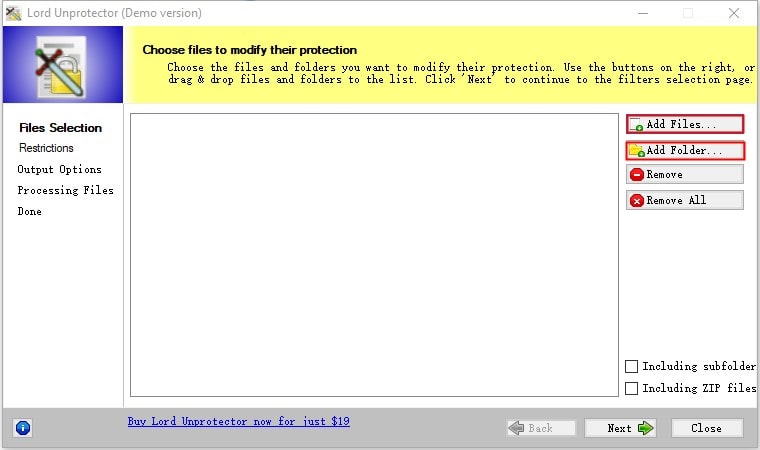
Select the option labeled “Remove protection from Microsoft Word Documents” and click “Next” to continue. This tells the software specifically what type of protection you want to remove from your documents.
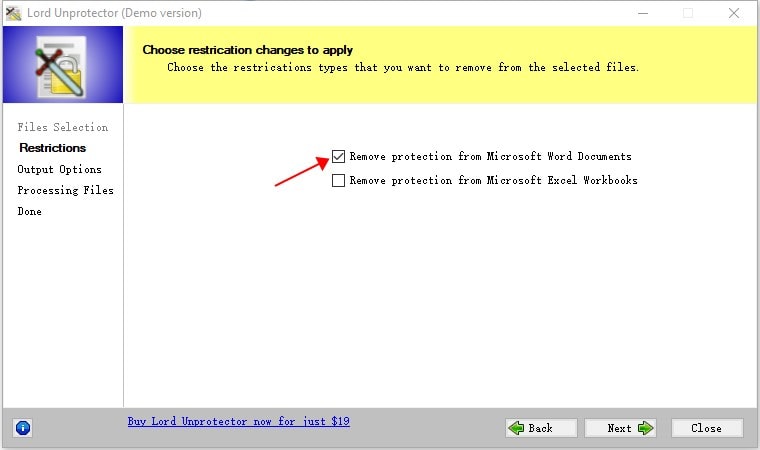
Choose whether you want to save the unprotected documents in a new location or overwrite the original files. Make your selection and click “Finish” to begin the batch processing.
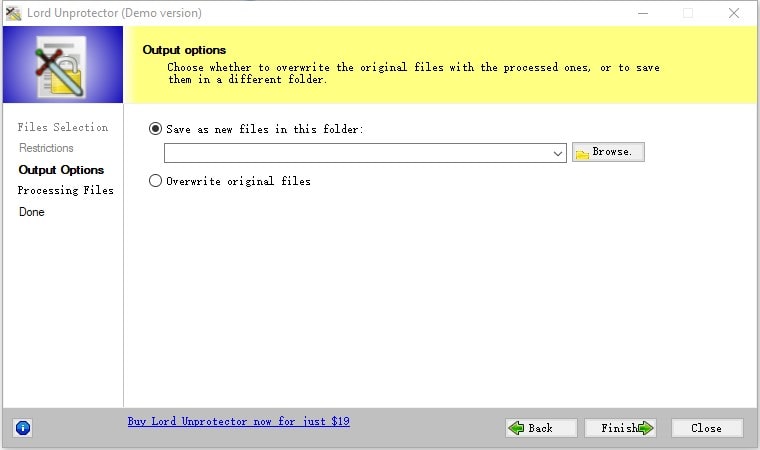
The software will process all selected documents and remove their protections. Once completed, you’ll find the unprotected versions in your chosen output location.
It’s worth noting that the demo version of this software typically has limitations, such as processing only one file at a time or not supporting folder operations. For regular batch processing needs, the full version provides the necessary capabilities.
Choosing the Right Method for Your Situation
With multiple approaches available to unprotect Word document files, selecting the most appropriate method depends on your specific circumstances:
If you know the password, always use Word’s built-in features as they’re the simplest and most straightforward solution. For forgotten opening passwords, specialized recovery software typically offers the best balance of success rate and convenience. The VBA method works only in very limited scenarios with simple numeric passwords.
When dealing with editing restrictions without the password, specialized tools provide nearly instant results without compromising document content. For multiple documents, batch processing tools save significant time compared to individual processing.
Prevention and Best Practices
While knowing how to unprotect a Word document is valuable, preventing access issues in the first place is even better. Consider maintaining a secure record of passwords for protected documents, perhaps using a dedicated password manager. When applying protection to documents, ensure that necessary colleagues have access to the passwords.
For collaborative projects, consider using Word’s track changes and comment features instead of full document protection when possible. These allow for controlled collaboration without completely locking the document. Regularly backing up important documents in both protected and unprotected versions can also save time and frustration later.
Conclusion
Being unable to access or edit an important Word document can be frustrating, but as we’ve seen, there are multiple reliable methods to unprotect Word document files regardless of the situation. From built-in Word features to specialized software solutions, you have options for handling both opening passwords and editing restrictions.
The key is selecting the approach that matches your specific scenario—whether you have the password or not, whether you’re dealing with one document or multiple files, and whether you’re comfortable with technical solutions like VBA or prefer user-friendly software interfaces.
iMyFone Passper Pro.Ultimate 6-in-1 File Password Remover.1-click to remove Excel/Word/PDF/RAR/ZIP/PowerPoint passwords.Unlock file passwords to read, edit or print easily.Remove read-only file protection permanently.Break file locks with up to 99% sucessful rate.

Check More Details | Download Now! | Check All Deals
With these methods at your disposal, you can confidently handle any protected Word document situation that comes your way, ensuring you always have access to your important files when you need them.
Some images in this article are sourced from iMyFone.
 TOOL HUNTER
TOOL HUNTER