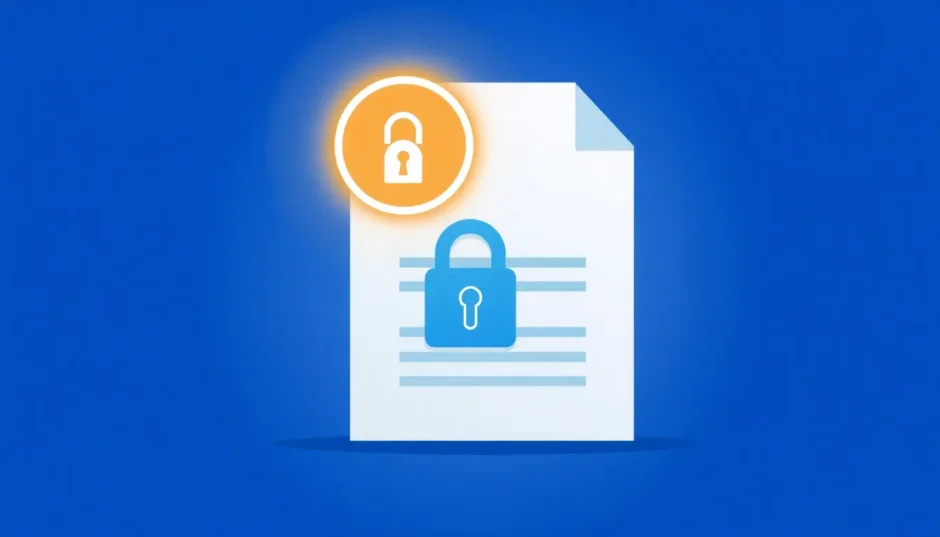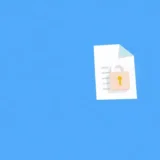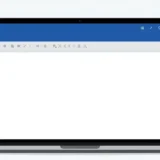Have you ever tried to make changes to a Word document only to be greeted by that frustrating message: “This modification is not allowed because the selection is locked”? If you’re nodding your head, you’re definitely not alone. This is one of those Microsoft Word issues that seems to pop up at the worst possible times, leaving many users scratching their heads about how to unlock selection in Word.
The good news is that learning how to unlock selection in Word isn’t as complicated as it might seem at first. Whether you’re using an older version like Word 2007 or the latest Microsoft 365 subscription, the solutions are often straightforward once you understand what’s causing the problem in the first place.
Table of Contents
- Understanding Why Your Word Document Won’t Let You Edit
- Common Scenarios That Lead to Locked Word Documents
- How to Unlock Selection in Word: Practical Solutions
- Step-by-Step Guide to Using Password Recovery Software
- Preventing Future Selection Lock Issues
- Troubleshooting Less Common Causes
- Understanding Different Word Versions
- When to Seek Additional Help
- Final Thoughts on Word Document Protection
Understanding Why Your Word Document Won’t Let You Edit
Before we dive into the specific methods for how to unlock the selection in Word, it helps to understand why this happens. There are several common reasons why your document might be locked, and identifying the cause is the first step toward finding the right solution.
The selection locked message typically appears when Word’s protection features are activated. These features are designed to prevent unauthorized changes to important documents, but they can sometimes be triggered accidentally or become problematic when you legitimately need to edit a file.
Some documents are intentionally locked by their creators to maintain formatting or content integrity. Other times, the lock might result from software issues, expired trial versions, or activation problems with Microsoft Office itself. The approach you’ll take to unlock a selection in Word depends entirely on what’s causing the restriction in your particular case.
Common Scenarios That Lead to Locked Word Documents
When figuring out how to unlock Microsoft Word documents, it helps to recognize the different types of locks you might encounter. Some locks are simple to remove, while others require more specific approaches.
One of the most straightforward situations is when a document has been marked as final. This is essentially the author’s way of saying “this is the finished version,” and Word responds by limiting editing capabilities. Another common scenario involves editing restrictions, where specific parts of the document or the entire file are protected with permissions.
Sometimes the issue isn’t with the document itself but with your Word installation. If you’re using a trial version that has expired, or if your Office suite hasn’t been properly activated, you might find yourself unable to create or edit documents. This is Microsoft’s way of encouraging users to properly license their software.
How to Unlock Selection in Word: Practical Solutions
Now let’s get into the actual methods for how to unlock selection in Word. I’ll walk you through several approaches, starting with the simplest solutions and moving to more advanced techniques for stubborn cases.
Dealing with Documents Marked as Final
When learning how to unlock selection in Word, the “Mark as Final” feature is one of the first things to check. This feature is often used by people who want to indicate that a document is complete and shouldn’t be modified further. It’s more of a deterrent than a strong security measure.
When you open a document that has been marked as final, you’ll typically see a yellow banner at the top of the screen with a message indicating the document’s status. Right there in the banner, you’ll find an “Edit Anyway” button. A single click on this button is usually all it takes to unlock the selection in Word and regain full editing capabilities.
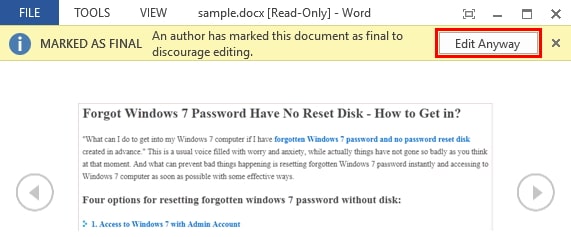
It’s worth noting that marking a document as final doesn’t provide real security – it’s more like putting up a “do not disturb” sign than installing a deadbolt. Anyone who knows to look for that “Edit Anyway” button can easily bypass this restriction. Still, it’s a common enough feature that it’s often the culprit when people find themselves unable to edit a Word document.
Removing Editing Restrictions
A more substantial barrier occurs when someone has applied actual editing restrictions to a Word document. This feature allows document creators to control exactly what types of changes can be made, and by whom. When you’re facing this situation, the process for how to unlock selection in Word becomes a bit more involved.
If you know the password that was used to restrict the document, the process is straightforward:
Navigate to the Review tab in Word’s ribbon interface. Look for the “Restrict Editing” option in the Protect section. When you click this, you’ll see a panel appear on the right side of your screen. At the bottom of this panel, there should be a “Stop Protection” button. Clicking this will prompt you to enter the password, and once you do, the restrictions will be lifted.
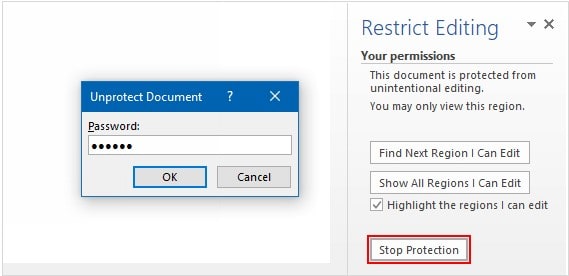
But what if you don’t have the password? This is where many people get stuck when trying to figure out how to unlock selection in Word. Maybe the person who created the document has left your organization, or perhaps you’ve simply forgotten the password you set yourself months ago.
In these situations, you’ll need a different approach to unlock the selection in Word. This is where specialized tools can be incredibly helpful for learning how to unlock Microsoft Word documents without the original password.
iMyFone Passper Pro.Ultimate 6-in-1 File Password Remover.1-click to remove Excel/Word/PDF/RAR/ZIP/PowerPoint passwords.Unlock file passwords to read, edit or print easily.Remove read-only file protection permanently.Break file locks with up to 99% sucessful rate.
Using Password Recovery Tools
When you need to unlock a selection in Word but don’t have the password, dedicated password recovery software can be a lifesaver. These tools are specifically designed to handle various types of document protection, including the editing restrictions that cause the “selection locked” error.
These programs work by employing different password recovery techniques. Some use dictionary attacks, trying common passwords and variations. Others use brute force methods, systematically testing every possible combination of characters. More advanced tools combine multiple approaches to improve their success rates.
The process typically involves selecting the locked Word file, choosing your preferred recovery method based on what you might remember about the password, and then letting the software do its work. Recovery time can vary from minutes to hours depending on the password complexity and your computer’s processing power.
One significant advantage of using these specialized tools is that they’re designed to be user-friendly. You don’t need technical expertise to use them – the interfaces are typically straightforward, guiding you through the process step by step until you’re able to unlock the selection in Word.
Working with Trial Software Limitations
Another common scenario that can lead to a Word locked situation involves Microsoft Office itself, particularly if you’re using a trial version. Microsoft offers time-limited trial versions of Office that include all features initially but become limited once the trial period ends.
If your Office trial has expired, you might find yourself unable to edit documents or create new ones. The software enters what Microsoft calls “reduced functionality mode,” which essentially turns Word into a document viewer rather than a full-featured editor.
The solution here is straightforward – you need to activate your copy of Office with a valid product key. If you had a trial version and want to continue using Office, you’ll need to purchase a license. Once you have your product key, you can enter it through Word’s Account settings (found under File > Account in newer versions) to restore full functionality.
For older versions like Office 2007, the process might involve purchasing a disc version to obtain a product key if you started with a trial. The key point is that without a valid activation, you’ll continue to experience limitations that prevent you from editing documents.
Addressing Software Activation Issues
Even with a properly licensed copy of Office, activation issues can sometimes cause problems that resemble a Word locked situation. Microsoft Office requires periodic verification of your license, and if this process fails for any reason, you might temporarily lose editing capabilities.
If you’re sure your Office subscription is current or your perpetual license is valid, but you’re still having trouble, the activation process might need to be reset. This can often be done through the Account section in Word’s backstage view (click File > Account).
In some cases, particularly with volume licensing in organizational settings, you might need to contact your IT department to resolve activation issues. For individual users, the Microsoft support website provides troubleshooting guides for common activation problems.
It’s worth noting that activation issues typically don’t affect existing documents – they primarily prevent the creation of new documents or extensive editing of existing ones. If you’re only having trouble with a specific document, the issue is more likely with that particular file’s protection settings rather than your Office activation.
Step-by-Step Guide to Using Password Recovery Software
When you need to unlock a selection in Word and don’t have the password, specialized software often provides the most reliable solution. Let me walk you through what this process typically looks like.
First, you’ll need to download and install the password recovery tool of your choice. There are several options available, with varying features and price points. Once installed, launch the program and look for options related to Word document protection or restrictions.
The interface will typically guide you to select the locked Word file from your computer. After loading the file, you’ll usually have several recovery method options. If you have any hints about what the password might be (maybe you remember its length or some characters), this is the time to use that information to speed up the process.
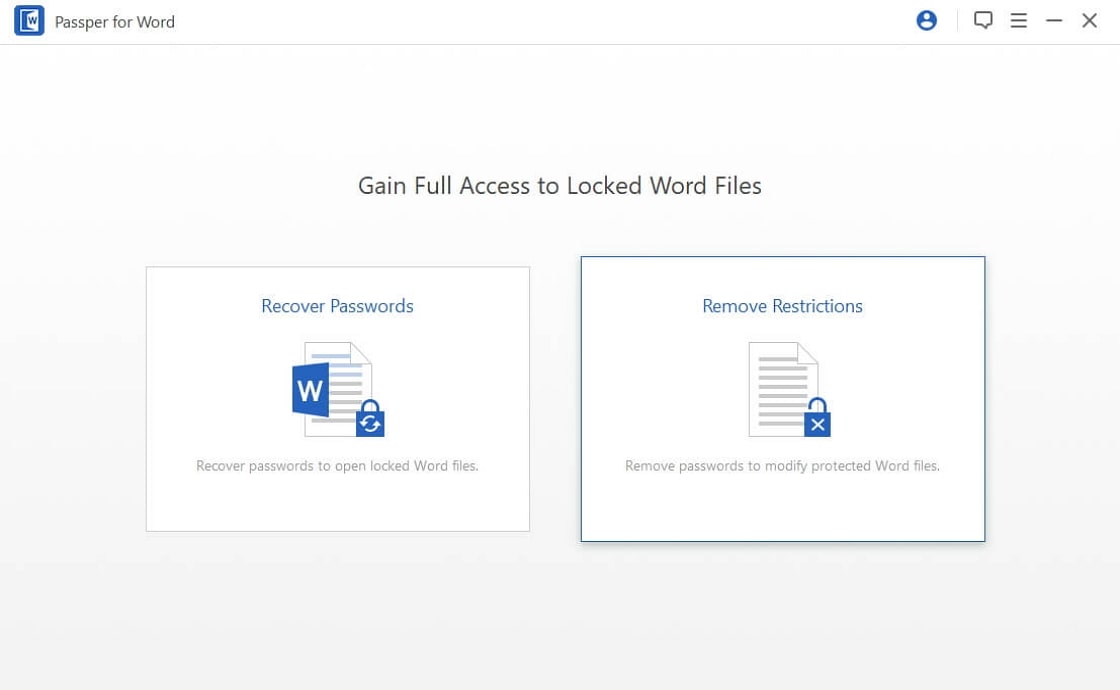
After configuring the recovery settings, you’ll start the actual recovery process. The software will work through possible password combinations. This can take anywhere from a few minutes to several hours depending on the password complexity.
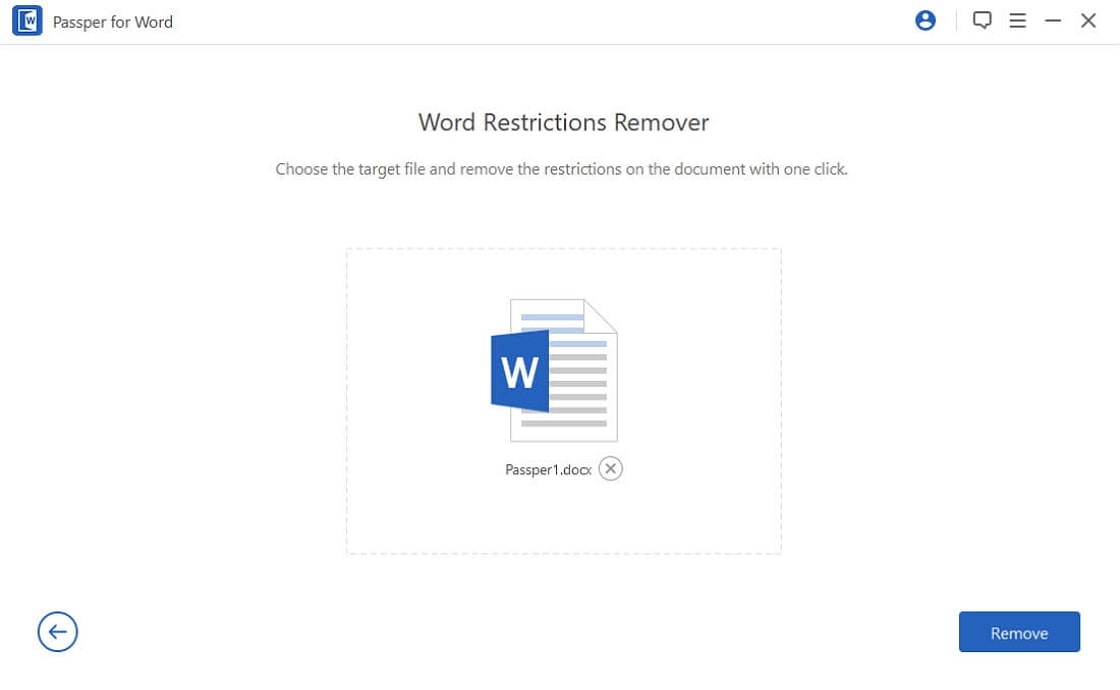
Once the password is recovered, the software will typically offer to remove the restrictions immediately. After this process completes, you should be able to open the Word document normally and edit it without encountering the “selection locked” error.
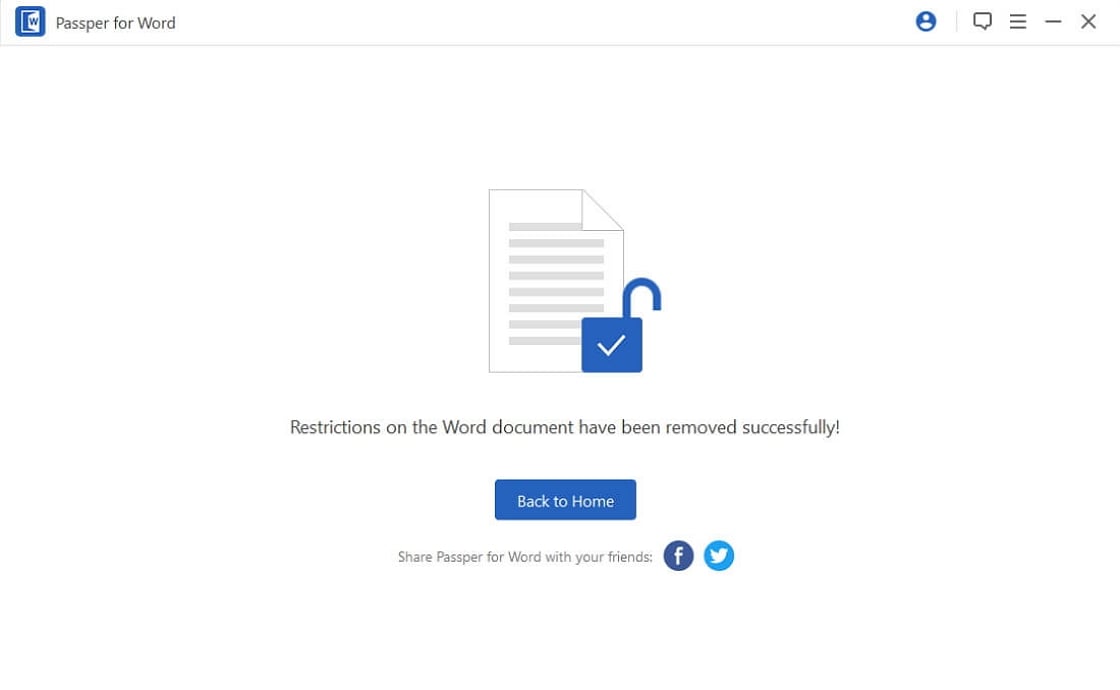
iMyFone Passper Pro.Ultimate 6-in-1 File Password Remover.1-click to remove Excel/Word/PDF/RAR/ZIP/PowerPoint passwords.Unlock file passwords to read, edit or print easily.Remove read-only file protection permanently.Break file locks with up to 99% sucessful rate.
Preventing Future Selection Lock Issues
Now that you know how to unlock selection in Word, it’s worth considering how to avoid these situations in the future. If you frequently share documents with others, being thoughtful about when and how you use Word’s protection features can save everyone time and frustration.
When you do need to protect a document, consider whether a simple “Mark as Final” will suffice rather than full editing restrictions with a password. If you must use password protection, make sure to store the password somewhere secure but accessible – perhaps in a password manager or a secure note that colleagues can access if needed.
If you’re on the receiving end of protected documents, it might be worth having a conversation with frequent collaborators about establishing procedures for document protection that balance security needs with practical accessibility.
For organizational settings, establishing clear guidelines about document protection can prevent situations where important files become inaccessible because someone left the company without sharing passwords. Some organizations maintain a central repository of essential passwords for business-critical documents.
Troubleshooting Less Common Causes
While we’ve covered the main reasons for locked Word selections, occasionally you might encounter less common issues. Sometimes document corruption can manifest as editing restrictions, even when no protection was intentionally applied.
If you’ve tried the standard methods for how to unlock selection in Word without success, it might be worth trying to recover the document’s contents through alternative methods. One approach is to try opening the document in a different word processor or even an online Word-compatible service, as these sometimes handle protection differently.
Another technique is to use Word’s “Open and Repair” feature, which can sometimes fix corruption issues that mimic protection problems. You’ll find this option in the Open dialog box – click the arrow next to the Open button and select “Open and Repair.”
If the document contains particularly complex formatting or objects, sometimes copying the content to a new document can bypass mysterious locking issues. This isn’t always ideal as it may require reformatting, but it can be effective when other methods fail.
Understanding Different Word Versions
The methods for how to unlock selection in Word can vary slightly depending on which version of Microsoft Word you’re using. While the core concepts remain the same, the exact location of buttons and options might differ.
For example, in older versions like Word 2003, the menu structure is quite different from modern ribbon-based interfaces. The “Unprotect Document” option might be in a different location, but the fundamental process of entering a password to remove restrictions remains consistent.
Newer versions of Word, particularly those included with Microsoft 365 subscriptions, sometimes have additional protection options tied to Microsoft accounts and cloud storage. In these cases, you might need to ensure you’re properly signed in to your Microsoft account to access certain features.
If you’re struggling to find a specific option in your version of Word, don’t hesitate to use the Help feature or search online specifically for your Word version. Microsoft’s support website maintains version-specific instructions that can be incredibly helpful.
When to Seek Additional Help
While most Word locked situations can be resolved with the methods described above, there might be times when you need additional assistance. If you’ve tried everything and still can’t unlock your document, consider reaching out to Microsoft’s official support channels.
For documents that are critically important, you might want to consult with IT professionals who specialize in data recovery. They often have access to more advanced tools and techniques that aren’t readily available to consumers.
If the document was created by someone else, your first step should always be to contact that person directly. They might be able to provide the password or send an unprotected version of the document, which is often the simplest solution.
Remember that prevention is always better than cure. When creating important documents, consider keeping backup copies without protection, or at least ensuring that password information is stored securely where it can be retrieved if needed.
Final Thoughts on Word Document Protection
Learning how to unlock selection in Word is a valuable skill for anyone who regularly works with Word documents. While document protection features serve important purposes, they can sometimes become obstacles to legitimate work.
The key is to understand the different types of protection and the appropriate methods for addressing each one. Whether it’s a simple “Mark as Final” designation, editing restrictions with a known password, or more challenging situations where passwords have been lost, there’s usually a way to regain editing access.
As Word continues to evolve, we can expect Microsoft to introduce new protection features and possibly new challenges. Staying informed about these changes will help you handle future document access issues more effectively.
The most important takeaway is that a Word locked message doesn’t have to be a dead end. With the right knowledge and tools, you can almost always find a way to unlock the selection in Word and get back to working with your documents.
Some images in this article are sourced from iMyFone.
 TOOL HUNTER
TOOL HUNTER