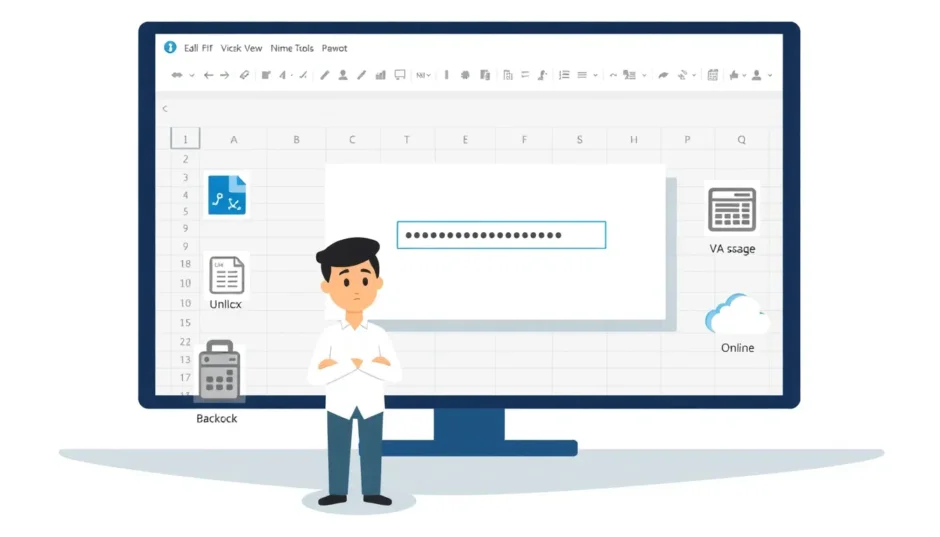Have you ever found yourself staring at a password-protected Excel file, completely unable to remember the password you set? It’s a frustrating situation that many of us have faced. Whether you’re trying to access important financial records, project data, or personal spreadsheets, being locked out of your own Excel document can feel like hitting a digital brick wall.
The good news is that there are multiple ways to regain access to your password protected Excel file. In this comprehensive guide, we’ll explore various methods to help you unlock your Excel worksheets and recover your valuable data.
Understanding Excel Password Protection
Before we dive into the solutions, it’s important to understand the two main types of password protection in Excel. First, there’s the password that prevents people from opening the file entirely. This creates an encrypted Excel document that requires authentication before anyone can even see the contents.
Second, there’s worksheet protection, which allows people to view the file but prevents them from making changes. This is particularly common in business environments where data needs to be shared but not altered.
Knowing which type of protection you’re dealing with will help you choose the right approach to unlock Excel worksheet files.
Methods to Recover Excel Opening Passwords
When you can’t even open your Excel file because you’ve forgotten the password, these methods can help you recover access to your password protected Excel document.
Professional Excel Password Recovery Software
For those who need a reliable and efficient solution, specialized software offers the most straightforward approach to recover Excel password protections. These tools are specifically designed to handle various types of Excel protection and can save you hours of frustration.
One such solution that has gained popularity among users is iMyFone Passper, which provides comprehensive features for dealing with locked Excel files. The software employs advanced algorithms to help you regain access to your password Excel document without compromising your data.
The process typically involves three simple steps. First, you install and launch the software, then select the password recovery option. Next, you import your locked Excel file and choose an appropriate attack method based on what you remember about your password. Finally, the software processes your file and displays the recovered password.
What makes these tools particularly effective is their ability to employ different attack strategies:
- Dictionary attacks that use common password combinations
- Brute force attacks that systematically try all possible combinations
- Mask attacks that use information you remember about the password
- Combination attacks that mix different approaches
These specialized tools can handle Excel files from various versions, from older 97-2003 formats to the latest Excel versions. They’re particularly useful when you need to recover Excel password information quickly and reliably.
iMyFone Passper Pro.Ultimate 6-in-1 File Password Remover.1-click to remove Excel/Word/PDF/RAR/ZIP/PowerPoint passwords.Unlock file passwords to read, edit or print easily.Remove read-only file protection permanently.Break file locks with up to 99% sucessful rate.

Check More Details | Download Now! | Check All Deals
Online Excel Password Recovery Services
If you prefer not to install software on your computer, online services offer an alternative way to unlock Excel worksheet files. These web-based tools allow you to upload your protected file and process it on their servers.
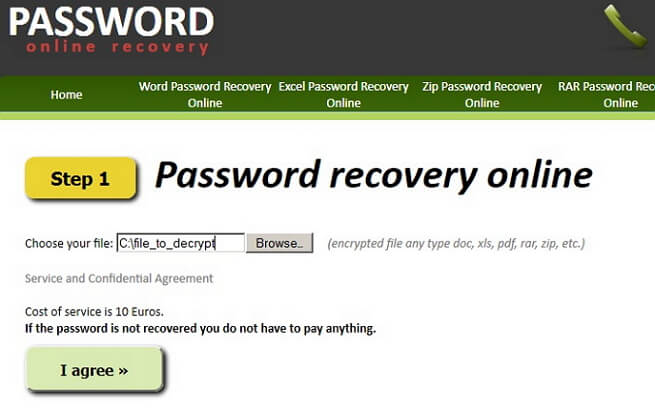
The process for online recovery is generally straightforward. You visit the service’s website, upload your password protected Excel file, provide your email address, and wait for the results. The service will typically send you an email once they’ve recovered your password.
However, there are important considerations with online services. Since you’re uploading your file to a third-party server, you should only use this method for files that don’t contain sensitive or confidential information. The upload and processing time can also be lengthy for larger files, and there’s always the risk of internet connectivity issues interrupting the process.
Additionally, many online services operate on a freemium model where basic recovery might be free, but for more complex passwords or faster service, you’ll need to pay. Always check the pricing structure before committing to a service.
Methods to Remove Excel Worksheet Protection
When you can open your Excel file but can’t make changes because of worksheet protection, different approaches are needed. These methods focus on removing editing restrictions rather than recovering opening passwords.
Using Specialized Protection Removal Tools
Just as there are tools for recovering opening passwords, there are specialized solutions designed specifically to remove worksheet protection. These tools can be incredibly efficient, often removing protection in just a few clicks.
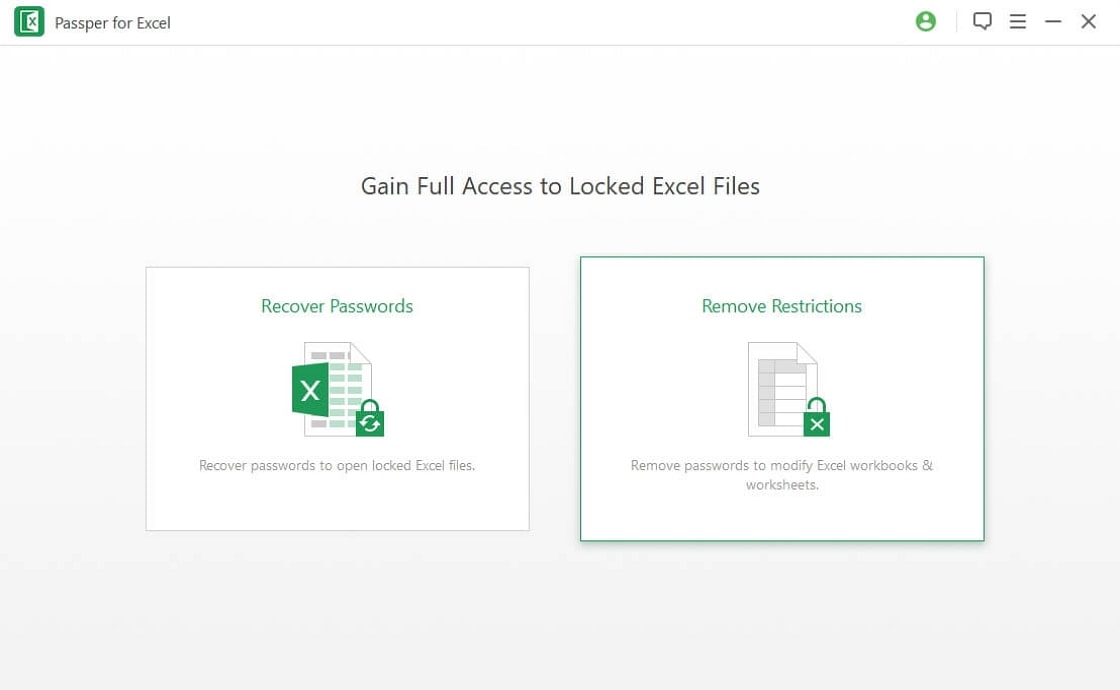
The advantage of using dedicated software is the simplicity and speed. You typically just need to select your file, choose the protection removal option, and let the software do its work. This approach works even when multiple sheets within the same workbook are protected, saving you the trouble of dealing with each sheet individually.
These tools are particularly valuable in business environments where you might inherit protected spreadsheets from former colleagues or need to modify templates that came with protection enabled. They eliminate the need for complicated workarounds and technical knowledge.
Excel VBA Code Method
For those comfortable with technical solutions, Visual Basic for Applications (VBA) provides a way to unlock Excel worksheet protection without additional software. This method uses Excel’s built-in programming language to bypass protection.
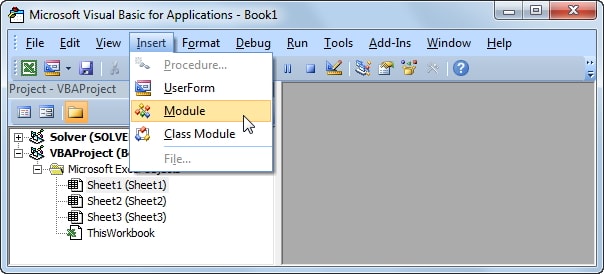
To use this method, you’ll need to open the VBA editor by pressing Alt + F11 in Excel. Then, you insert a new module and paste a special VBA script designed to crack worksheet protection. When you run this script, it will attempt to remove the protection and display the password if successful.
There are some limitations to this approach. It typically works best with older Excel versions (2010 and earlier) and might not be effective with complex passwords or newer protection methods. Additionally, if you have multiple protected sheets, you’ll need to run the script for each one individually.
The VBA method does require some technical comfort, but it’s completely free and uses tools already available in Excel. It’s a good option for those who prefer not to download additional software and have some programming familiarity.
ZIP Archive Method
An unconventional but effective approach involves treating your Excel file as a ZIP archive. Modern Excel files (with .xlsx extension) are actually compressed containers holding multiple XML files, and we can use this structure to remove protection.
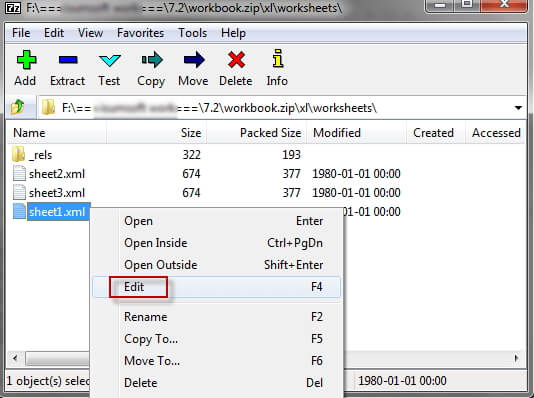
Here’s how it works: First, you need to make a copy of your Excel file and change the extension from .xlsx to .zip. Then, you open this ZIP file using compression software like 7-Zip or WinRAR. Inside, you’ll find a folder structure including a “worksheets” folder containing XML files for each sheet.
You locate the specific sheet you want to unlock, extract it, and open it in a text editor. Then you search for the sheet protection tag and delete it. After saving the modified XML file, you put it back into the ZIP archive and change the extension back to .xlsx.
This method works because you’re directly modifying the file structure that Excel uses to store protection information. It’s completely free and doesn’t require any special software beyond a compression tool, which many computers already have installed.
Google Sheets Workaround
If you prefer cloud-based solutions, Google Sheets offers an interesting workaround for removing Excel worksheet protection. Since Google Sheets doesn’t recognize Excel’s protection features, you can use it to effectively strip the protection from your files.
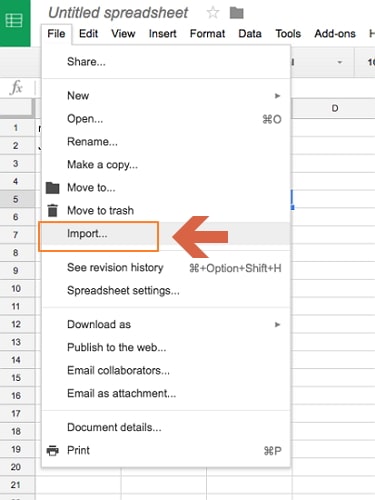
The process involves uploading your protected Excel file to Google Drive and opening it with Google Sheets. Google will convert the file to its format, ignoring the protection settings. Then, you can download the file back as an Excel document, and the protection will be gone.
There are a few caveats with this method. The conversion process might alter some advanced Excel features or formatting. Complex formulas, specific formatting, or advanced chart types might not translate perfectly. Also, if your file contains sensitive information, you’ll need to consider the privacy implications of uploading it to Google’s servers.
Despite these limitations, the Google Sheets method is completely free and accessible to anyone with a Google account. It’s particularly useful for simple spreadsheets without complex features that might be lost in conversion.
Special Considerations for Mac Users
Mac users face some unique challenges when dealing with protected Excel files. Many of the Windows-focused solutions don’t work the same way on macOS, but there are still effective approaches available.
Keychain Access Method
Mac users who have previously opened the protected Excel file might find the password stored in their Keychain Access. macOS has a built-in password management system that sometimes remembers Excel passwords.
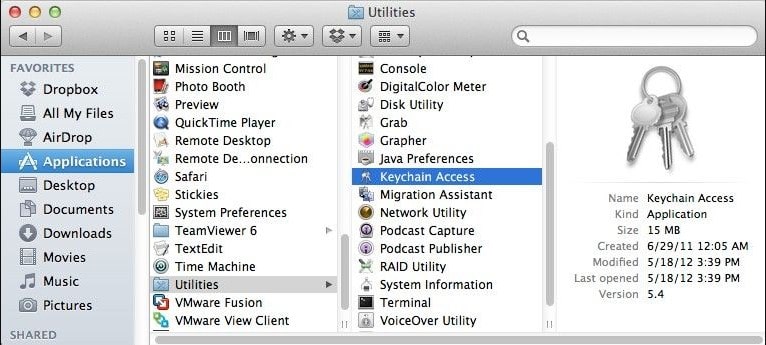
To check if your password is stored, open Keychain Access from the Utilities folder, search for “Excel” in the passwords section, and see if your file is listed. If it is, you can view the password by authenticating with your system password.
This method only works if you’ve previously opened the file on the same Mac and chose to save the password. It’s always worth checking before moving on to more complex solutions.
Cross-Platform Tools
Fortunately, some of the professional Excel password recovery tools we discussed earlier offer macOS versions. These provide the same reliable performance as their Windows counterparts while being optimized for the Mac environment.
When choosing a tool for Mac, look for ones specifically developed for macOS rather than Windows tools running through compatibility layers. Native Mac tools tend to be more stable and better integrated with the operating system.
iMyFone Passper Pro.Ultimate 6-in-1 File Password Remover.1-click to remove Excel/Word/PDF/RAR/ZIP/PowerPoint passwords.Unlock file passwords to read, edit or print easily.Remove read-only file protection permanently.Break file locks with up to 99% sucessful rate.

Check More Details | Download Now! | Check All Deals
Prevention and Best Practices
While knowing how to recover from forgotten passwords is valuable, prevention is always better than cure. Here are some strategies to avoid getting locked out of your Excel files in the future:
Password Management
Consider using a dedicated password manager to store important passwords, including those for Excel files. These tools can generate strong, unique passwords and store them securely, so you don’t have to remember them all.
If you prefer not to use a password manager, at least maintain a secure record of important passwords somewhere safe. This could be an encrypted document or a physical notebook stored securely.
Alternative Protection Methods
Before applying password protection, consider whether you really need it. For many use cases, alternative protection methods might be more appropriate:
- Use Excel’s “Read-only recommended” feature instead of mandatory passwords
- Store sensitive files in encrypted folders or drives
- Use file permissions at the operating system level
- Consider digital rights management (DRM) solutions for highly sensitive files
Regular Backups
Maintain regular backups of important Excel files, including versions without password protection stored in secure locations. This ensures that even if you cannot recover a password, you won’t lose critical data.
Choosing the Right Method for Your Situation
With so many options available, how do you choose the right approach for your specific situation? Here’s a quick guide:
- For quickly accessing a file with unknown opening password: Professional recovery software typically offers the best balance of speed and success rate
- For removing worksheet protection on a single sheet: The VBA or ZIP methods might be sufficient, especially for simpler cases
- For files without sensitive content: Online services can be convenient
- For Mac users: Look for tools specifically designed for macOS or try the Keychain method first
- For multiple protected sheets: Professional tools usually handle batch operations more efficiently
Remember that the effectiveness of each method can depend on factors like password complexity, Excel version, and file size. What works perfectly for one file might not work as well for another.
Conclusion
Being locked out of your own Excel files due to forgotten passwords can be frustrating, but as we’ve seen, there are multiple ways to regain access. Whether you choose professional software, technical workarounds, or online services, the important thing is that you have options.
The method that’s right for you will depend on your technical comfort level, the sensitivity of your data, and how quickly you need access. For most users, professional recovery tools offer the best combination of ease of use and effectiveness.
By understanding these different approaches, you can confidently handle situations where you need to unlock Excel worksheet files or recover Excel password information. And by implementing good password practices, you can reduce the chances of finding yourself in this situation again.
Remember to always work on copies of your original files when attempting password recovery, and ensure you have the legal right to access any files you’re trying to unlock.
Some images in this article are sourced from iMyFone.
 TOOL HUNTER
TOOL HUNTER