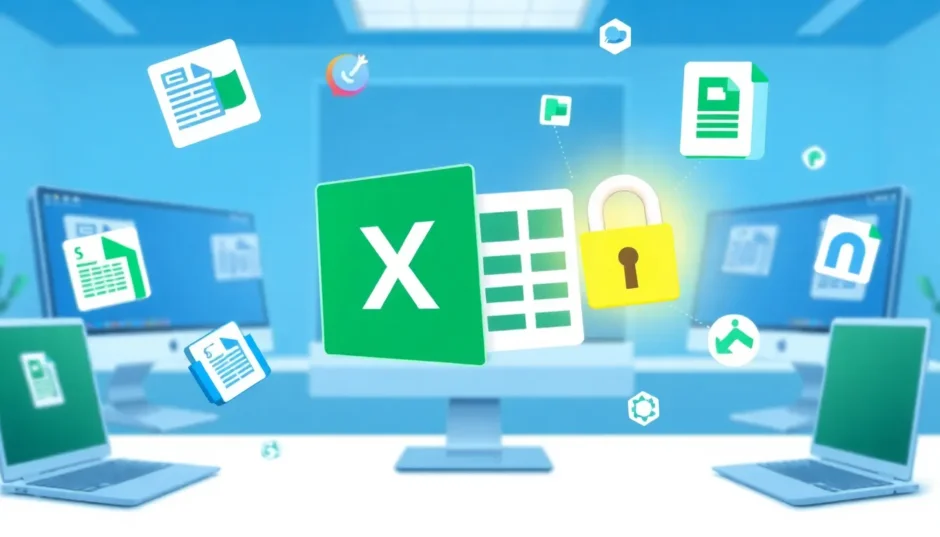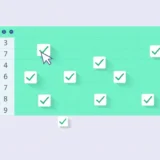Have you ever been in a situation where you desperately need to edit an Excel file, only to find it’s completely locked? It’s one of those frustrating moments that can really disrupt your workflow, especially when you’re working against a deadline. Whether it’s a crucial business report, financial data, or important project documentation, being unable to access and modify your Excel spreadsheet can bring your work to a complete standstill.
The problem goes beyond just not being able to edit cells. When an Excel file is locked, you might also find yourself unable to print the document, share it with colleagues, or even access certain features that are essential for your work. The “file locked for editing” message can appear for various reasons, and understanding these causes is the first step toward finding the right solution.
Table of Contents
Understanding Why Excel Files Get Locked
Before we dive into the solutions for how to unlock an Excel spreadsheet, it’s important to understand why these files get locked in the first place. There are several common scenarios that can lead to this frustrating situation.
One of the most frequent reasons is file sharing. When multiple people are working on the same Excel document through shared networks or cloud services, the file might appear locked if someone else is currently editing it. This is Excel’s way of preventing conflicting changes from different users.
Another common cause is when Excel is running in the background processes. Sometimes, even after you’ve closed Excel, certain processes might still be active in your system’s background, keeping the file locked and inaccessible. This can happen due to software glitches or improper shutdown of the application.
Files can also be locked because they’ve been marked as “Final” by the creator. This feature is designed to prevent further edits to documents that are considered complete. Additionally, Excel files can be password-protected at different levels – some might have worksheet protection, while others might have workbook-level protection or even require a password just to open the file.

Understanding the specific type of lock on your Excel file will help you choose the most appropriate method to unlock it. The good news is that regardless of why your file is locked, there are multiple approaches you can take to regain access and editing capabilities.
How to Unlock an Excel Spreadsheet When You Know the Password
If you’re dealing with a password-protected Excel file and you actually know the password, the process to unlock the Excel document is quite straightforward. This is the simplest scenario, and you’ll be back to editing your spreadsheet in no time.
The first step is to open the Excel workbook that contains the protected worksheet. Once the file is open, take a look at the bottom of your Excel window where you’ll see tabs representing different sheets within the workbook. The protected sheet will typically display a small padlock icon next to its name, indicating that it’s locked.
Right-click on the protected sheet tab to open the context menu. From the options that appear, select “Unprotect Sheet.” If there’s no password associated with the sheet protection, it will unlock immediately. However, if there is a password, Excel will prompt you to enter it in a pop-up window.
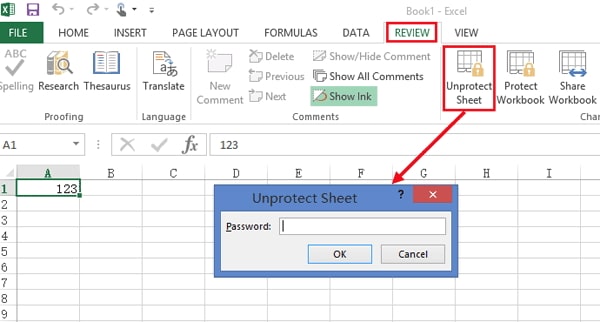
After entering the correct password, click OK, and voila! The sheet protection will be removed, and you’ll have full editing access to the entire worksheet. This method works for individual sheet protection, but if the entire workbook is protected, you’ll need to go to the Review tab and select “Protect Workbook” to enter the password there.
It’s worth noting that Excel offers different levels of protection. Some sheets might only protect certain elements like formulas or formatting, while others might lock everything except specific cells. Understanding what type of protection is applied can help you better navigate the unlocking process.
Effective Methods to Unlock Excel Without Knowing the Password
What happens when you need to unlock an Excel file but you don’t have the password? This is where things get more challenging, but certainly not impossible. There are several clever workarounds and tools that can help you regain access to your locked Excel documents.
Using Google Sheets to Bypass Excel Protection
One of the most popular methods to unlock Excel spreadsheet files without the password involves using Google Sheets. Since Google Sheets doesn’t recognize or apply Excel’s protection features, you can use it as an intermediary to remove the restrictions.
Start by navigating to Google Drive in your web browser. If you don’t have a Google account, you’ll need to create one, but if you do, simply sign in. Once you’re in Google Drive, click on the “New” button in the top-left corner, then select “File Upload” from the dropdown menu.
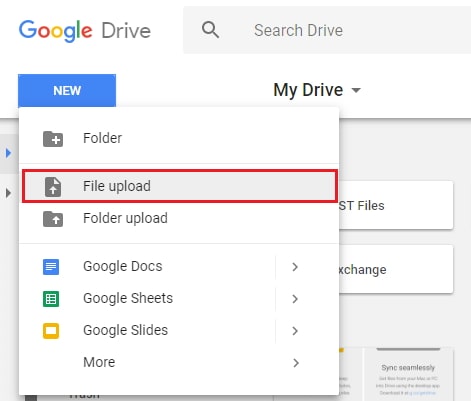
Browse your computer to find the locked Excel file and select it for upload. The upload time will depend on your internet speed and the file size. Once the upload is complete, locate the file in your Google Drive and double-click on it to open a preview.
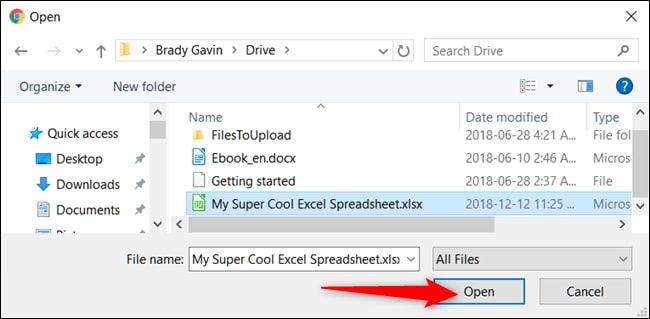
Now, instead of just viewing the file, click on “Open with” and choose “Google Sheets” from the options. Google Sheets will open your Excel file, and here’s the magic – it completely ignores any sheet protection that was applied in Excel. The document will open with all restrictions removed, allowing you to edit freely.
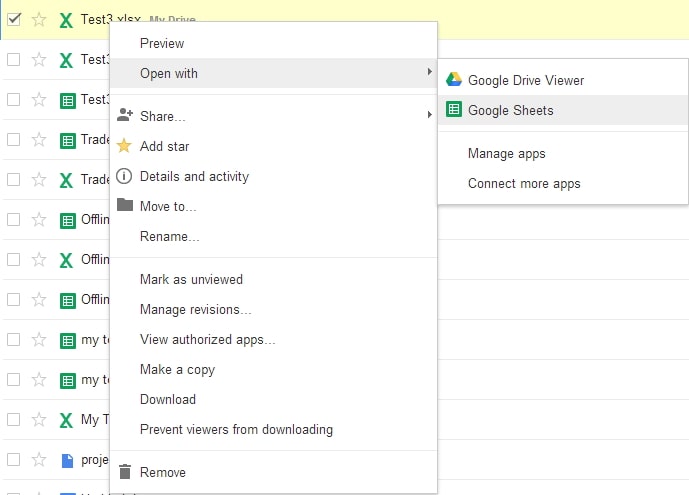
Once you’ve made your edits, you can download the file back as an Excel document by going to File > Download > Microsoft Excel (.xlsx). This method is particularly useful because it doesn’t require any additional software and maintains the overall formatting of your original document.
The Copy-Paste Method to Access Locked Content
If the Google Sheets method doesn’t work for your specific situation, or if you prefer to stay within the Excel environment, there’s another technique you can try. This involves copying the content from the protected sheet to a new, unprotected sheet.
There’s an important caveat with this method: it only works if the “Select Locked Cells” and “Select Unlocked Cells” options were enabled when the sheet was protected. If the person who protected the sheet disabled these options, you won’t be able to select and copy the content.
Assuming these options are enabled, open the protected Excel document and select all the data in the protected sheet. You can do this quickly by clicking the triangle in the upper-left corner where the row numbers and column letters meet, or by pressing Ctrl+A.
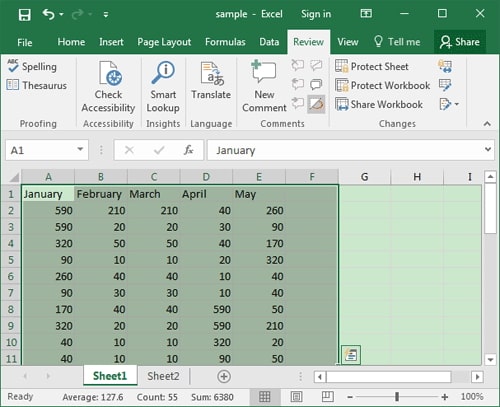
Once everything is selected, press Ctrl+C to copy all the data. Now, create a new sheet by clicking the “+” button next to the existing sheet tabs, or open a completely new workbook by pressing Ctrl+N.
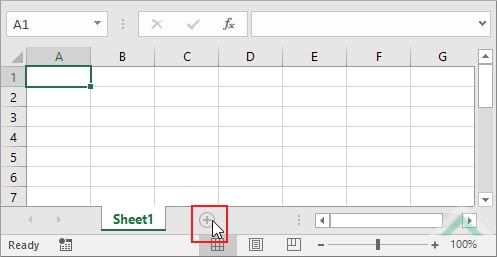
Click on the cell where you want to place your data in the new sheet and press Ctrl+V to paste. When pasting, you’ll see several options – choose “Keep Source Formatting” to maintain the original look of your data without having to manually adjust anything.
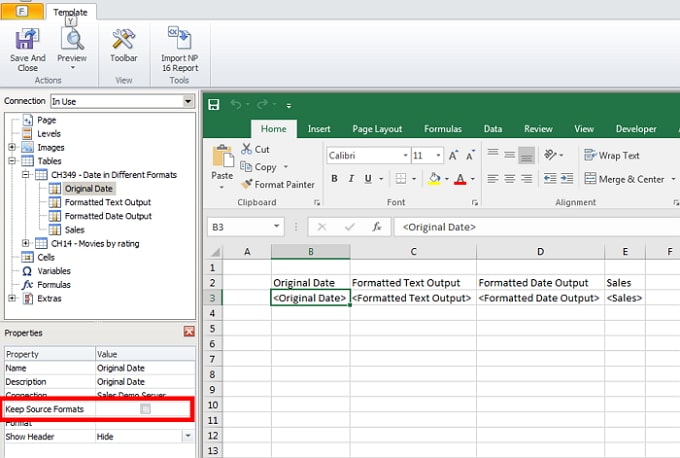
This method effectively gives you a duplicate of your original data but without any of the protection restrictions. You can now edit freely in the new sheet or workbook. The main limitation is that this doesn’t work if cell selection was disabled in the original protection settings.
Professional Tools to Unlock Excel Files
When the simpler methods don’t work, or when you’re dealing with more complex protection scenarios, professional Excel unlocking tools become invaluable. These specialized software solutions are designed specifically to handle various types of Excel protection, from worksheet locks to full workbook encryption.
iMyFone Passper Pro.Ultimate 6-in-1 File Password Remover.1-click to remove Excel/Word/PDF/RAR/ZIP/PowerPoint passwords.Unlock file passwords to read, edit or print easily.Remove read-only file protection permanently.Break file locks with up to 99% sucessful rate.

Check More Details | Download Now! | Check All Deals
One of the standout tools in this category is Passper for Excel, which uses advanced algorithms to intelligently handle various Excel protection scenarios. What makes professional tools like this particularly useful is their ability to handle different versions of Excel, from the latest versions all the way back to older ones like Excel 97.
These tools typically offer multiple attack methods to handle different situations. Dictionary attacks try common passwords and variations, brute-force attacks systematically try all possible combinations, and mask attacks use information you might remember about the password (like its length or certain characters) to speed up the recovery process.
The process usually involves three simple steps: installing the software, importing your locked Excel file, and letting the program do its work. The time required depends on the complexity of the password and the method being used, but modern tools are surprisingly efficient.

To use Passper for removing restrictions, you would start by launching the program and selecting the “Remove Restrictions” option. Then, click “Add” to import your locked Excel file into the program.
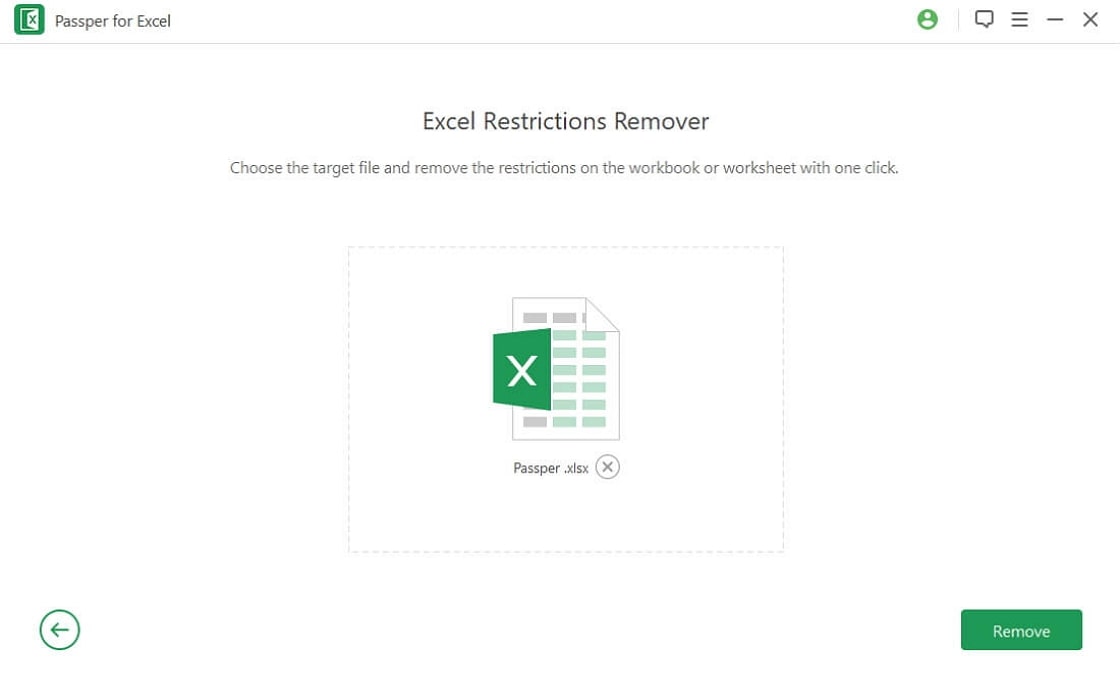
Once the file is loaded, clicking “Remove” will initiate the process of stripping away all editing restrictions from the worksheets. The program preserves your original data while removing the protection, so you don’t have to worry about losing any important information.
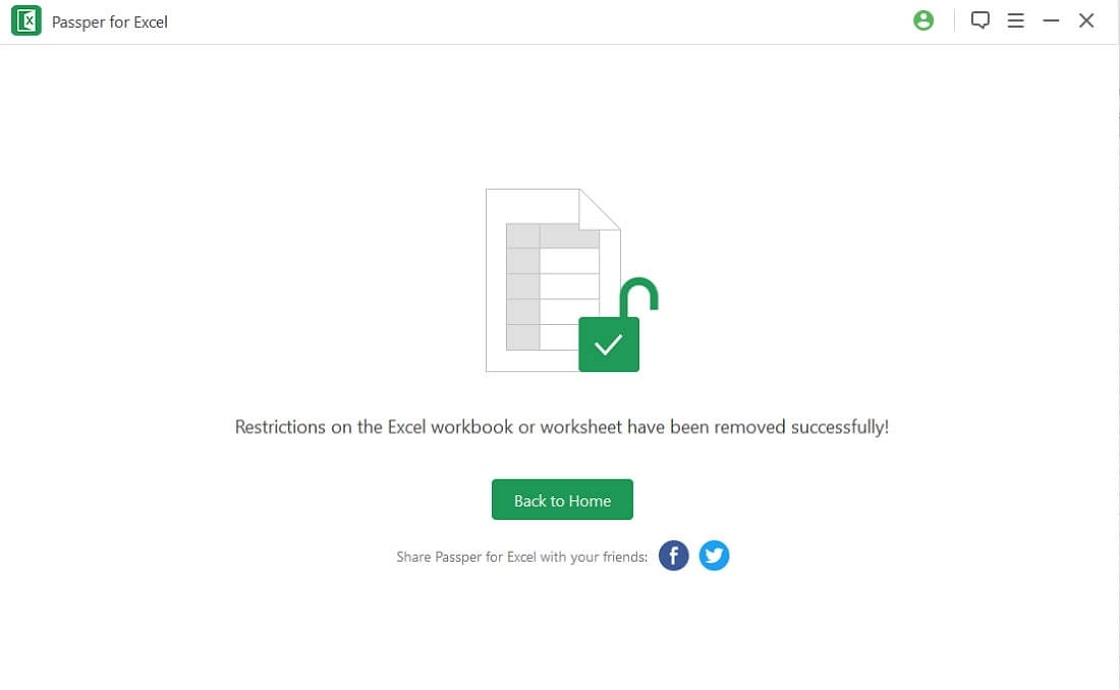
Handling Excel Files with Opening Passwords
A particularly challenging situation arises when you’re dealing with an Excel file that has an opening password – meaning you can’t even open the file without the correct password. This is different from worksheet protection, as it prevents any access to the file contents whatsoever.
iMyFone Passper Pro.Ultimate 6-in-1 File Password Remover.1-click to remove Excel/Word/PDF/RAR/ZIP/PowerPoint passwords.Unlock file passwords to read, edit or print easily.Remove read-only file protection permanently.Break file locks with up to 99% sucessful rate.

Check More Details | Download Now! | Check All Deals
For these scenarios, password recovery tools like Passper for Excel really shine. They employ sophisticated techniques to recover opening passwords, including combination attacks that mix dictionary words with various characters, and advanced brute-force methods that leverage both CPU and GPU processing power for faster results.
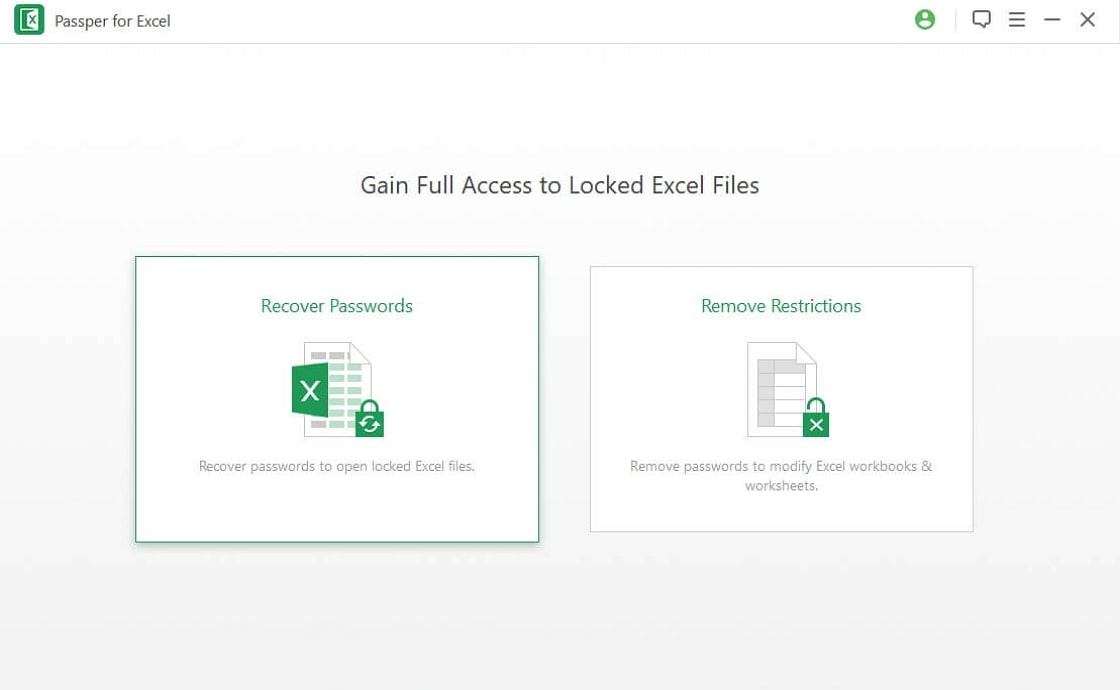
The process begins similarly to restriction removal – you install the software and import the password-protected Excel file. The key difference is that you’ll need to select a recovery method based on what you might remember about the password.
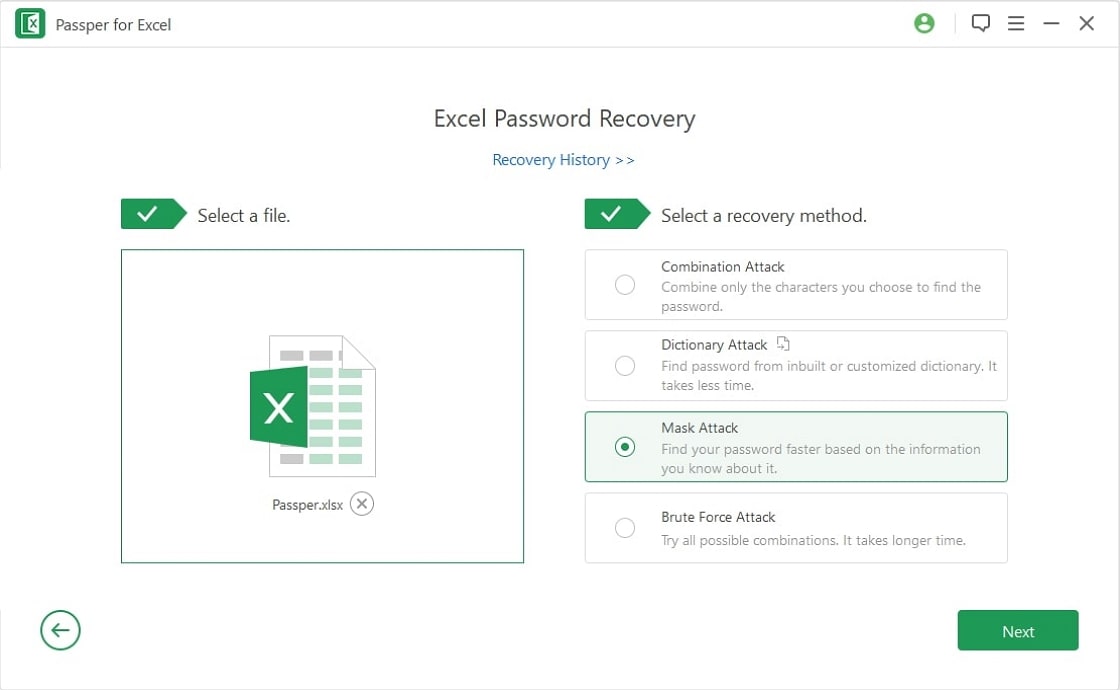
If you have some information about the password (maybe you remember its length or that it contained certain special characters), you can use the mask attack to significantly speed up the recovery process. Otherwise, the software will systematically work through possible combinations until it finds the correct password.
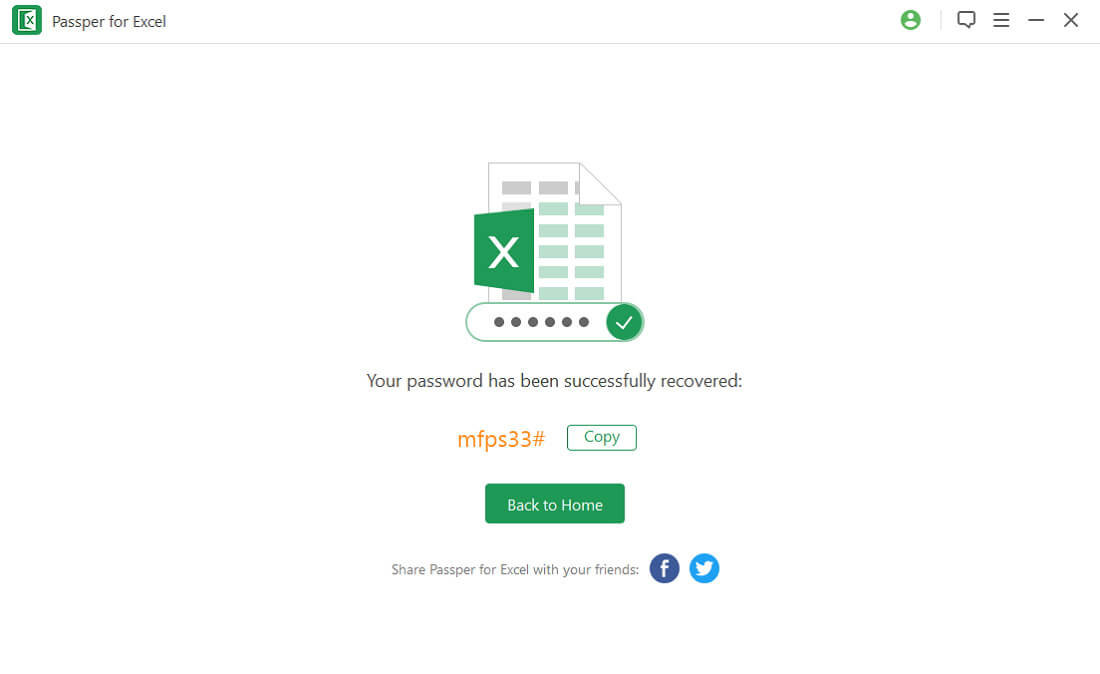
Once the password is recovered, the software displays it, and you can use it to open your Excel file normally. This approach has a high success rate, though the time required can vary significantly depending on password complexity.
Choosing the Right Method for Your Situation
With multiple options available for how to unlock the Excel file, how do you choose the right approach? The decision largely depends on your specific circumstances and the type of protection on your file.
If you know the password, obviously the built-in Excel unprotect feature is your quickest and easiest option. For simple worksheet protection when you don’t have the password, trying Google Sheets first is recommended since it’s free and doesn’t require additional software.
The copy-paste method works well in specific scenarios where cell selection is allowed, but it’s limited compared to other approaches. For more stubborn cases, or when you need to unlock multiple files regularly, investing in a professional tool like Passper for Excel can save you significant time and frustration.
iMyFone Passper Pro.Ultimate 6-in-1 File Password Remover.1-click to remove Excel/Word/PDF/RAR/ZIP/PowerPoint passwords.Unlock file passwords to read, edit or print easily.Remove read-only file protection permanently.Break file locks with up to 99% sucessful rate.

Check More Details | Download Now! | Check All Deals
It’s also worth considering the importance of the file and how quickly you need access. For urgent business documents, a professional tool might be worth the investment for its speed and reliability. For personal files or less urgent matters, the free methods might suffice.
Preventing Future Locking Issues
While knowing how to unlock an Excel spreadsheet is valuable, preventing locking issues in the first place is even better. Here are some tips to avoid finding yourself locked out of your Excel files in the future:
Always keep a record of passwords in a secure location. Using a password manager can help you maintain access to protected files without the risk of forgetting crucial passwords.
When collaborating on Excel files, establish clear protocols about protection. Make sure at least one person always has access to the passwords, and consider using version control systems instead of heavy protection for collaborative documents.
Regularly backup your important Excel files in unprotected formats. This ensures that even if you lose access to the protected version, you have a fallback option with all your important data.
Be cautious when applying protection to files. Only use password protection when absolutely necessary, and consider whether worksheet protection might be sufficient instead of full workbook encryption.
When you do need to protect files, use strong but memorable passwords, or ensure they’re stored securely where you can access them when needed.
Conclusion
Dealing with a locked Excel spreadsheet can be incredibly frustrating, but as we’ve seen, there are multiple ways to regain access. Whether you use the simple unprotect feature when you have the password, leverage Google Sheets for a quick workaround, or employ professional tools for more complex situations, you now have a comprehensive toolkit for how to unlock Excel files in various scenarios.
The method you choose will depend on your specific situation – the type of protection, whether you have any password information, and how quickly you need access. For most common scenarios, the methods outlined here will successfully help you unlock the Excel spreadsheet and get back to work.
Remember that prevention is always better than cure when it comes to file access issues. Establishing good password management habits and backup procedures can save you from these situations altogether. But when you do find yourself locked out, you now have the knowledge and tools to handle the situation effectively.
Some images in this article are sourced from iMyFone.
 TOOL HUNTER
TOOL HUNTER