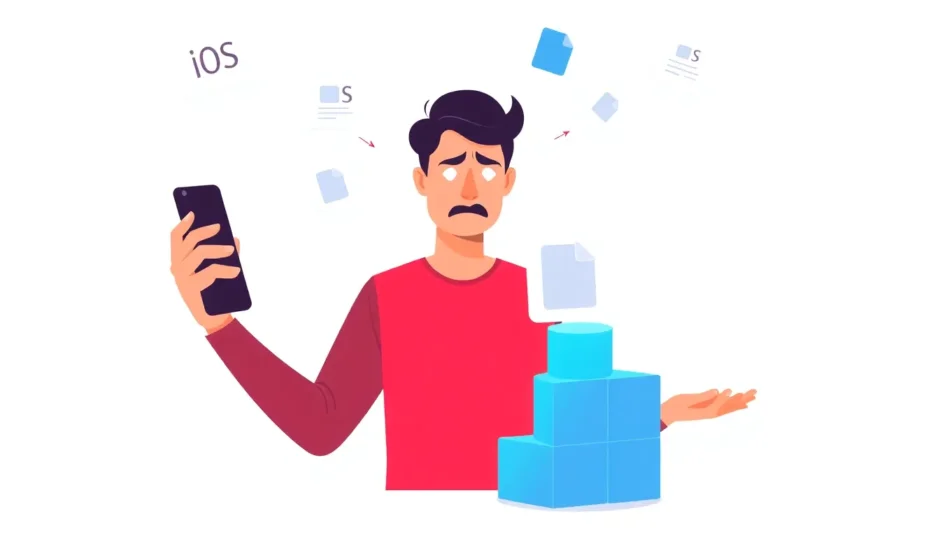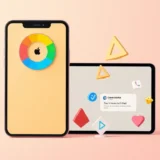Have you ever been annoyed by those constant iOS update notifications popping up on your iPhone? You’re not alone. Many iPhone users prefer to stick with their current iOS version for various reasons – maybe the new update drains battery faster, causes app compatibility issues, or you’re simply happy with how your device works right now.
The good news is that you can learn how to uninstall iPhone update files that have been automatically downloaded to your device. This comprehensive guide will walk you through multiple methods to remove these unwanted updates and reclaim valuable storage space.
Table of Contents
- Understanding iOS Updates and Storage Impact
- How to Uninstall iPhone Update on Older iOS Versions
- Removing iOS Updates on Modern Devices
- Why You Might Want to Uninstall iPhone Updates
- Advanced Storage Management Solutions
- Troubleshooting Common iOS Update Issues
- What If You Experience Problems After Removing an Update?
- Preventing Automatic iOS Downloads
- Comparing Manual Removal vs Professional Tools
- Frequently Asked Questions About iOS Updates
- Special Considerations for Different iPhone Models
- Long-term iOS Update Management Strategy
- Restoring Deleted Updates When You’re Ready
- Beyond Updates: Comprehensive iPhone Storage Optimization
- Conclusion: Taking Control of Your iOS Experience
Understanding iOS Updates and Storage Impact
When Apple releases a new iOS version, your iPhone typically downloads it automatically when connected to Wi-Fi and charging. This can be frustrating if you don’t want to update, and the downloaded file takes up significant space – often several gigabytes depending on the update size.
Learning how to uninstall updates on iPhone isn’t just about stopping annoying notifications; it’s also about managing your device’s storage effectively. Many users don’t realize how much space these pending updates consume until they check their storage settings.
The process to uninstall update iPhone files varies slightly depending on your iOS version, but the core concept remains the same across devices. Before we dive into the specific methods, it’s important to understand that removing an update file doesn’t harm your device or delete any personal data – it simply removes the downloaded update package.
How to Uninstall iPhone Update on Older iOS Versions
For devices running iOS 10 or earlier, the process to uninstall updates iPhone requires a slightly different approach than newer versions. Here’s the step-by-step method:
Navigate to your Settings application and select the “General” option. From there, choose “Storage & iCloud Usage” and then tap on “Manage Storage.” You’ll see a list of all applications and system files occupying space on your device. Scroll through this list until you locate the iOS software update file.
Once you’ve identified the update file, simply tap on it and select “Delete Update” to confirm your action. This will immediately remove the downloaded update package from your device.
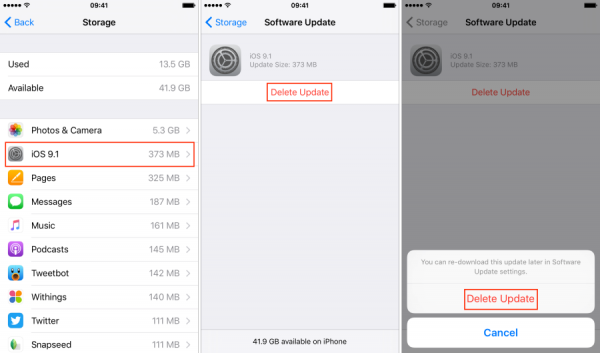
After completing these steps, your iPhone will no longer prompt you to install that specific update, though it may notify you when newer versions become available. The space previously occupied by the update will be freed up for your personal use.
Removing iOS Updates on Modern Devices
For iPhone users running iOS 11 or later, including the latest iOS versions, the process to uninstall a update on iPhone has been streamlined and made more intuitive:
Open your Settings app and navigate to “General.” From there, select “iPhone Storage” rather than the iCloud options. Your device will load a comprehensive list of all applications and system files, organized by the amount of space they consume.
Scroll through this list until you find the iOS update file – it’s typically labeled clearly as a software update. Tap on the update file and select “Delete Update” to remove it from your device permanently.
This method works consistently across iOS 11, 12, 13, 14, 15, and even the newest iOS versions. The interface might have minor visual differences between versions, but the fundamental steps remain identical.
After successfully removing the update, you’ll notice several immediate benefits: the constant update notifications will cease, you’ll regain valuable storage space, and your device will stop automatically attempting to install the update overnight.
Why You Might Want to Uninstall iPhone Updates
There are numerous valid reasons why someone would want to uninstall updates iPhone rather than installing them. Some users report decreased battery performance after updating to newer iOS versions. Others experience compatibility issues with their favorite applications that haven’t been optimized for the latest OS.
Many professionals rely on specific workflows that could be disrupted by interface changes in new updates. There’s also the consideration of learning curves – some users simply prefer the interface and functionality of their current iOS version.
Additionally, if you’re running low on storage space, removing a multi-gigabyte update file can provide immediate relief without having to delete personal photos, videos, or applications. This is particularly useful for iPhone models with smaller storage capacities.
Knowing how to uninstall updates on iPhone gives you control over your device’s functionality and performance, allowing you to update on your own terms rather than being forced into it by automatic downloads and persistent notifications.
Advanced Storage Management Solutions
While manually removing iOS updates can recover some space, sometimes you need a more comprehensive solution for storage management. This is where specialized tools can provide significant advantages over manual methods.
iMyFone Umate Pro.Erase iOS Data Permanently to Secure Your Privacy!iOS Data Erasure: One-click to permanently wipe all iOS data with a 0% recovery rate.Selective Data Erasure: Choose specific data types for erasure including messages, contacts, call history, photos, etc.App Privacy Erasure: Wipe data from popular social apps – WhatsApp, LINE, Facebook, Instagram, TikTok, Kik, and more, no traces left.Deep Erasure: Completely erase deleted data and files with no chance of recovery.Free Up Space: Scan and clear up the junk files,temporary fles, photos, app caches, and more on your iOS devices.
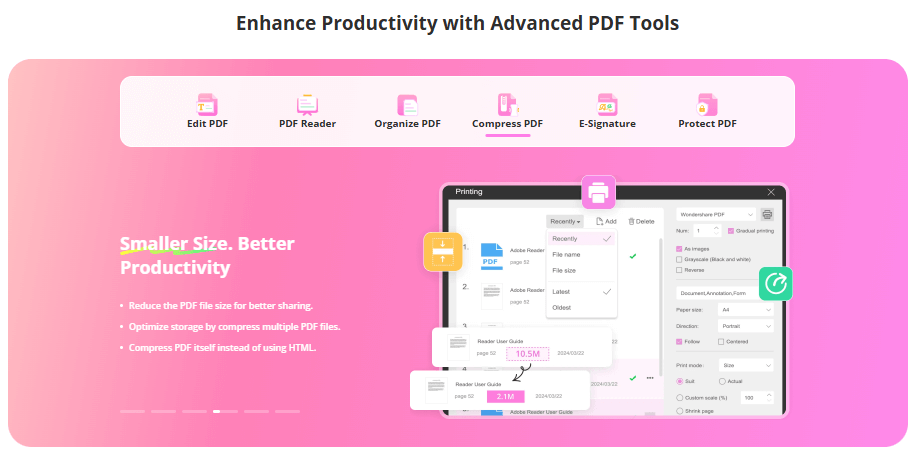
Check More Details | Download Now! | Check All Deals
These tools offer sophisticated scanning technology that identifies not just iOS updates but numerous other space-hogging files that you might not even know exist on your device. They can detect temporary files, application caches, and other system junk that accumulates over time.
The advantage of using dedicated cleaning software is the comprehensive approach to storage management. Instead of just dealing with iOS updates, you can address multiple storage issues simultaneously, potentially recovering far more space than just the update file alone.
Troubleshooting Common iOS Update Issues
Sometimes, the process to uninstall update iPhone files doesn’t go smoothly. You might encounter error messages, or the update file might reappear after deletion. These issues typically have straightforward solutions.
If you’re having trouble locating the update file in your storage settings, try restarting your iPhone first, then check again. Sometimes the storage display needs a refresh to show all current files accurately.
In cases where the update continues to redownload automatically, you might need to adjust your automatic download settings. Navigate to Settings > App Store and toggle off “App Updates” under Automatic Downloads. While this specifically mentions app updates, it can sometimes affect iOS update behavior as well.
For persistent issues where updates keep reappearing, you might need to employ more advanced troubleshooting techniques. This could include resetting all settings (not your content) or using specialized software designed to manage iOS updates more comprehensively.
What If You Experience Problems After Removing an Update?
While the process to uninstall updates on iPhone is generally safe, there’s always a small chance you might encounter system instability or other issues afterward. This is rare, but it’s important to know how to address such situations.
If your device begins behaving erratically after removing an update, the first step is to perform a hard reset by holding the power and home buttons (or volume down button on newer models) until the Apple logo appears. This clears temporary system glitches without affecting your data.
For more serious issues, you might need to consider using dedicated iOS system repair tools. These applications can fix various system problems without requiring a complete device restore, potentially saving you time and preserving your data.
In extreme cases where system instability persists, you might need to restore your device from a backup. This is why it’s always recommended to maintain recent backups before making any significant system changes, including removing iOS updates.
Preventing Automatic iOS Downloads
Once you’ve learned how to uninstall a update on iPhone, the next logical step is preventing these automatic downloads from occurring in the first place. While you can’t completely stop Apple from notifying you about available updates, you can reduce the automatic download behavior.
Beyond adjusting the App Store settings mentioned earlier, you can be more strategic about your Wi-Fi usage. Since iOS updates typically only download over Wi-Fi, being mindful of which networks you connect to can help manage unwanted downloads.
Some users create specific automation using the Shortcuts app to notify them when their device connects to power overnight, which is when many automatic downloads occur. This won’t prevent downloads entirely but can give you more awareness and control.
Another strategy is to regularly monitor your storage settings, especially after Apple announces new iOS versions. Catching the download early means you can remove it before it becomes a persistent notification issue.
Comparing Manual Removal vs Professional Tools
When considering how to uninstall updates iPhone, you have two main approaches: the manual method through settings or using professional cleaning software. Each has its advantages depending on your specific needs and technical comfort level.
The manual method is completely free and gives you direct control over the process. You can see exactly what you’re removing and when. However, it only addresses the immediate issue of the iOS update file itself.
Professional tools typically offer a more comprehensive solution. They can remove the iOS update while also identifying other unnecessary files that are consuming storage space. Many also include features to prevent similar storage issues in the future.
Your choice between methods might depend on how severe your storage issues are. If you’re only concerned about the iOS update, the manual method is sufficient. If you’re consistently struggling with storage space, a professional tool might provide more value.
Frequently Asked Questions About iOS Updates
Many users have similar questions when learning how to uninstall updates on iPhone. Here are answers to some of the most common queries:
Will removing an iOS update affect my current system? No, deleting a downloaded update package doesn’t change your current iOS version or affect system stability. It only removes the file that would be used to update to a newer version.
Can the update redownload automatically? Yes, in some cases your iPhone might download the update again, especially if you have automatic downloads enabled. You may need to repeat the removal process or adjust your settings.
Is there a way to permanently stop update notifications? While you can’t completely stop update notifications, removing the downloaded file significantly reduces them. You’ll still see occasional prompts in Settings, but the persistent installation reminders will stop.
What’s the difference between deleting an update and declining an update? Declining an update prevents installation but keeps the downloaded file, while deleting removes the file entirely, freeing up storage space.
iMyFone Umate Pro.Erase iOS Data Permanently to Secure Your Privacy!iOS Data Erasure: One-click to permanently wipe all iOS data with a 0% recovery rate.Selective Data Erasure: Choose specific data types for erasure including messages, contacts, call history, photos, etc.App Privacy Erasure: Wipe data from popular social apps – WhatsApp, LINE, Facebook, Instagram, TikTok, Kik, and more, no traces left.Deep Erasure: Completely erase deleted data and files with no chance of recovery.Free Up Space: Scan and clear up the junk files,temporary fles, photos, app caches, and more on your iOS devices.
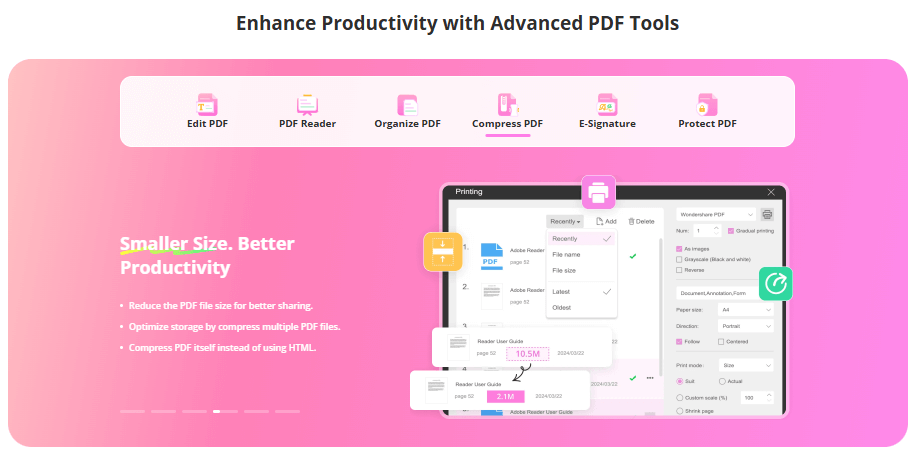
Check More Details | Download Now! | Check All Deals
Special Considerations for Different iPhone Models
The process to uninstall update iPhone files is largely consistent across different iPhone models, but there are some minor variations worth noting:
On older iPhone models with limited storage capacity, removing iOS updates can make a more significant impact on available space. These devices benefit more immediately from the storage recovery.
Newer iPhone models typically have more storage, but the update files are also larger due to increased features and capabilities. Even on devices with ample storage, removing unwanted updates can still be beneficial for organizational purposes.
iPhone models that are no longer supported by the latest iOS versions won’t receive new update notifications, but they might still have old update files occupying space if they were downloaded before support ended.
All current iPhone models follow the same basic process for update removal, so regardless of which iPhone you own, the methods described in this guide should work effectively.
Long-term iOS Update Management Strategy
Learning how to uninstall a update on iPhone is useful, but developing a long-term strategy for managing iOS updates is even more valuable. This involves regular maintenance rather than just reacting when storage becomes critical.
Make it a habit to check your storage settings monthly, looking specifically for downloaded update files that you don’t plan to install. Regular maintenance prevents these files from accumulating over time.
Consider your update philosophy – do you prefer to update immediately, wait for bug fixes, or skip certain versions entirely? Having a clear approach helps you make consistent decisions about which updates to keep and which to remove.
Keep informed about new iOS releases and their reported issues. Sometimes it’s wise to wait before installing a major update until initial bugs are resolved. During this waiting period, you might need to remove the downloaded update file to stop persistent notifications.
Restoring Deleted Updates When You’re Ready
What if you change your mind after learning how to uninstall updates iPhone? The process is easily reversible when you decide you’re ready to update your device.
Simply navigate to Settings > General > Software Update. Your iPhone will check for available updates and allow you to download the latest version again. The download process is the same whether you’ve previously removed an update or not.
There’s no penalty or limitation for removing and later redownloading iOS updates. Apple makes the process straightforward since they want users to eventually update to the latest versions for security and feature improvements.
If you’re concerned about storage when redownloading, consider doing it at a time when you can connect to Wi-Fi and have sufficient free space. The update won’t install immediately upon downloading – you’ll have the opportunity to choose when to actually install it.
Beyond Updates: Comprehensive iPhone Storage Optimization
While knowing how to uninstall updates on iPhone is valuable, truly maximizing your device’s storage requires a broader approach. There are numerous other strategies for optimizing iPhone storage beyond just managing iOS updates.
Regularly review and delete unused applications, as these can consume significant space over time. Offload photos and videos to cloud services or external storage, keeping only recent media on your device directly.
Manage message attachments and conversations, as these can accumulate substantial storage without you realizing it. Use streaming services for music and video rather than storing large media files locally.
Monitor which applications are using the most storage and consider alternatives if certain apps are particularly storage-intensive. Some applications have settings to limit cache size or automatically delete old data.
iMyFone Umate Pro.Erase iOS Data Permanently to Secure Your Privacy!iOS Data Erasure: One-click to permanently wipe all iOS data with a 0% recovery rate.Selective Data Erasure: Choose specific data types for erasure including messages, contacts, call history, photos, etc.App Privacy Erasure: Wipe data from popular social apps – WhatsApp, LINE, Facebook, Instagram, TikTok, Kik, and more, no traces left.Deep Erasure: Completely erase deleted data and files with no chance of recovery.Free Up Space: Scan and clear up the junk files,temporary fles, photos, app caches, and more on your iOS devices.
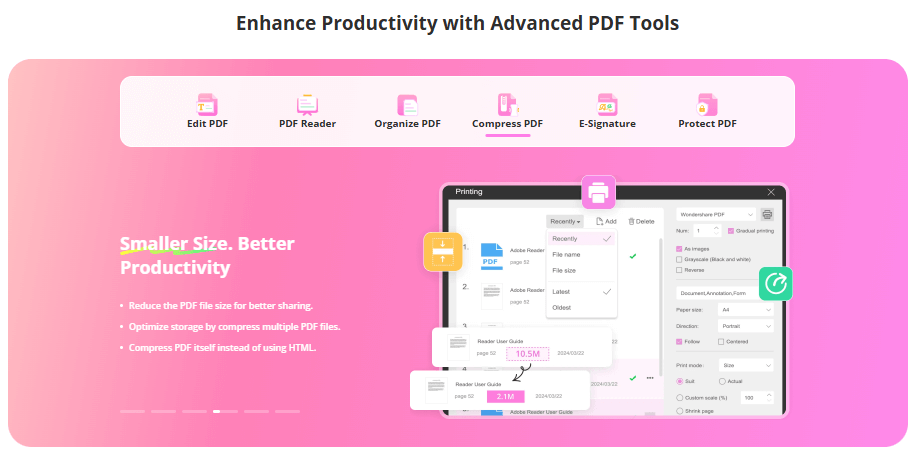
Check More Details | Download Now! | Check All Deals
Conclusion: Taking Control of Your iOS Experience
Learning how to uninstall iPhone update files puts you back in control of your device’s functionality and storage management. Whether you choose the manual method through settings or opt for comprehensive cleaning software, you now have the knowledge to manage iOS updates according to your preferences rather than automatic processes.
Remember that removing an update is a reversible process – you can always download it again later when you’re ready. This flexibility allows you to update on your own timeline, whether you’re waiting for bug fixes, ensuring app compatibility, or simply prefer your current iOS version.
Regular storage maintenance, including monitoring for unwanted update files, should be part of your ongoing device management routine. Combined with other storage optimization strategies, you can keep your iPhone running smoothly with ample space for your actual needs rather than system files you don’t want.
The ability to uninstall updates iPhone demonstrates that you have more control over your device than you might realize. With the information in this guide, you’re equipped to make informed decisions about iOS updates and storage management for the best possible iPhone experience.
Some images in this article are sourced from iMyFone documentation and tutorials.
 TOOL HUNTER
TOOL HUNTER