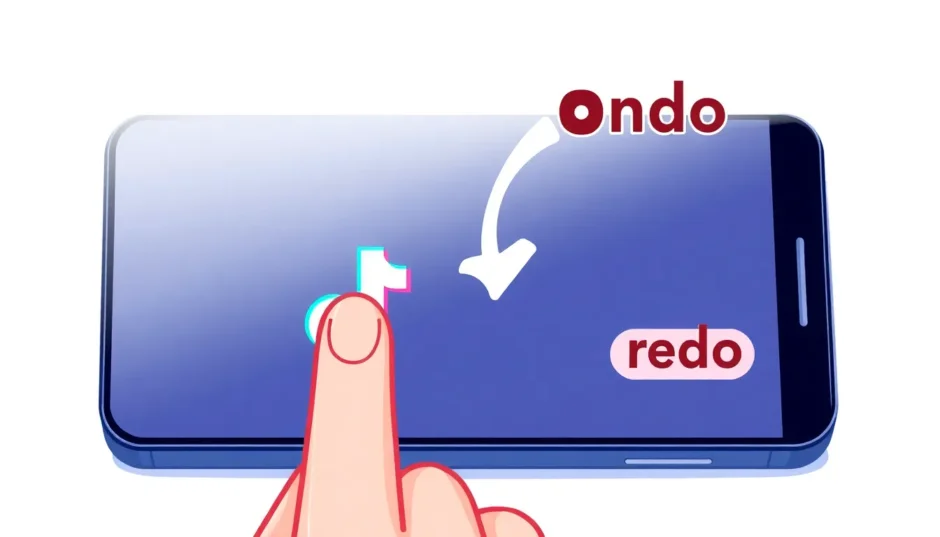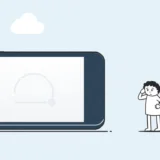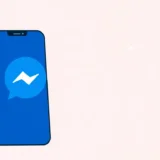Ever found yourself in that awkward moment when you accidentally reposted a TikTok video you didn’t mean to share? We’ve all been there – that split-second misclick that sends someone else’s content to your followers. The good news is that learning how to undo repost on TikTok is actually pretty straightforward once you know the right steps.
Whether you’re trying to figure out how to delete a repost on TikTok or simply want to understand the platform’s sharing features better, this comprehensive guide will walk you through everything you need to know about managing your TikTok reposts.
Table of Contents
- Understanding TikTok’s Repost Feature
- Why You Might Need to Undo Repost on TikTok
- The Consequences of Deleting TikTok Content
- How to Delete a Repost on TikTok: Step-by-Step Methods
- What to Do When You Can’t Find the Reposted Video
- Important Considerations About TikTok Reposts
- When Reposting Goes Wrong: Accident Management
- Advanced Tips for Repost Management
- How to Turn Off Repost Notifications
- Recovering Deleted TikTok Videos
- Best Practices for Reposting Content
- Troubleshooting Common Repost Issues
- The Bigger Picture: Your TikTok Digital Footprint
- Frequently Asked Questions
- Final Thoughts
Understanding TikTok’s Repost Feature
When TikTok introduced the repost button back in 2022, it changed how users share content on the platform. Unlike other social media platforms where sharing typically means the content appears on your profile, TikTok’s repost function works a bit differently.
The repost feature essentially allows you to share videos you enjoy with your followers directly in their feeds. When you repost a video, it doesn’t appear on your profile grid like your original uploads. Instead, it shows up in your followers’ “Following” feeds with a small indicator that you’ve reposted it.
What’s interesting about the TikTok repost feature is that it creates a more casual way to share content. Your followers can see what you’re enjoying and watching without you having to formally upload anything to your profile. This makes it perfect for those moments when you find something funny or interesting but don’t necessarily want it to become a permanent part of your profile content.
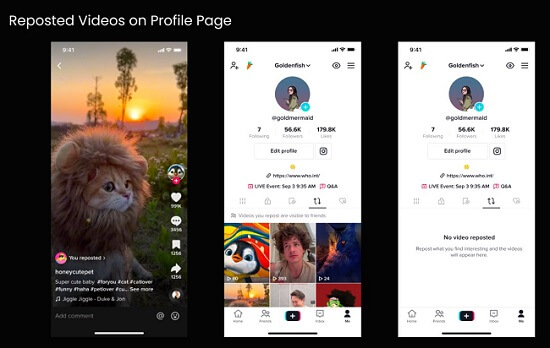
One important thing to understand about reposting is visibility. When you repost a video, only people who follow you (and who you follow back) will typically see that you’ve reposted it. This creates a more intimate sharing experience compared to platforms where everything you share becomes public.
The ability to repost has expanded significantly since its introduction. Initially, you could only repost videos from your “For You” page, but now you can repost practically any video you come across on the platform. This gives you tremendous flexibility in sharing content that resonates with you.
Why You Might Need to Undo Repost on TikTok
There are several reasons why you might need to figure out how to un repost something on TikTok. Sometimes it’s a simple accident – you meant to like a video but accidentally hit the repost button instead. Other times, you might have second thoughts about sharing something after you’ve already reposted it.
Maybe the content isn’t as appropriate as you initially thought, or perhaps you’re concerned about how your followers might perceive your sharing choices. Whatever the reason, knowing how to remove a repost gives you control over your digital footprint on the platform.
Another common scenario is when you repost something and then realize the original creator has deleted the video or made it private. In these cases, your repost becomes essentially useless since the content is no longer available, so you’ll want to clean up your shared content.
Privacy concerns also play a role. If you’re someone who values their privacy, you might not want your followers knowing every single video you’re engaging with. Learning how do you undo a repost on TikTok helps you maintain that level of privacy.
The Consequences of Deleting TikTok Content
Before we dive into the specific methods to undo repost TikTok actions, it’s worth understanding what happens when you delete content from TikTok in general. While reposts don’t appear on your profile, they’re still part of your activity on the platform.
When you delete any content or activity from TikTok, you’re essentially removing data points that the platform uses to understand your preferences and behavior. TikTok’s algorithm learns from everything you do – what you watch, what you like, what you share, and what you create.
Deleting videos (whether original content or reposts) means losing valuable insights about how your audience engages with that content. Even if a repost doesn’t get much attention, it still provides data to TikTok about your interests and your followers’ preferences.
There’s also the social aspect to consider. If your followers saw that you reposted something and then notice it’s gone, they might wonder why you removed it. While this usually isn’t a big deal, it’s something to keep in mind if you’re frequently reposting and then removing content.
How to Delete a Repost on TikTok: Step-by-Step Methods
Now let’s get to the practical part – actually removing those reposts. There are several ways to approach this, and we’ll cover each method in detail. Whether you’re trying to figure out how to delete a repost on TikTok immediately after sharing or days later, these methods should cover your needs.
Method 1: Direct Removal from the Video Page
This is the most straightforward method to undo repost TikTok actions, especially if you’ve just reposted something and want to take it back quickly.
Start by locating the video you reposted. You can scroll through your “Following” feed or use TikTok’s search function to find the specific video or creator. Once you’ve found the video, tap on the share button (the arrow icon) just like you did when you reposted it.
Instead of seeing the “Repost” option, you should now see “Remove repost” where the repost button used to be. Tap this option, and TikTok will show you a confirmation pop-up asking if you’re sure you want to remove the repost. Confirm your choice, and the video will no longer appear as reposted to your followers.
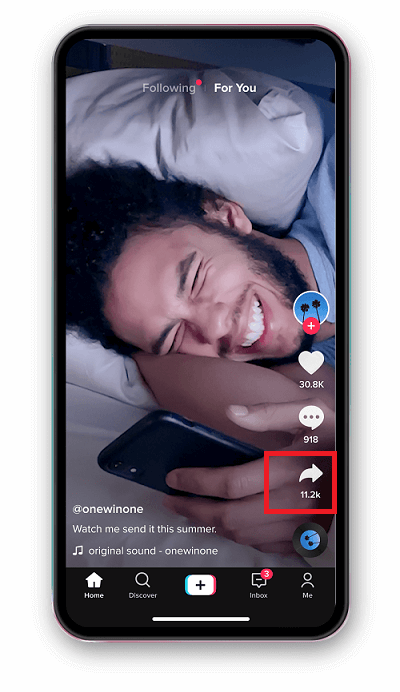
This method works well when you remember which video you reposted and can easily find it again. The interface is intuitive, and the process only takes a few seconds once you locate the content.
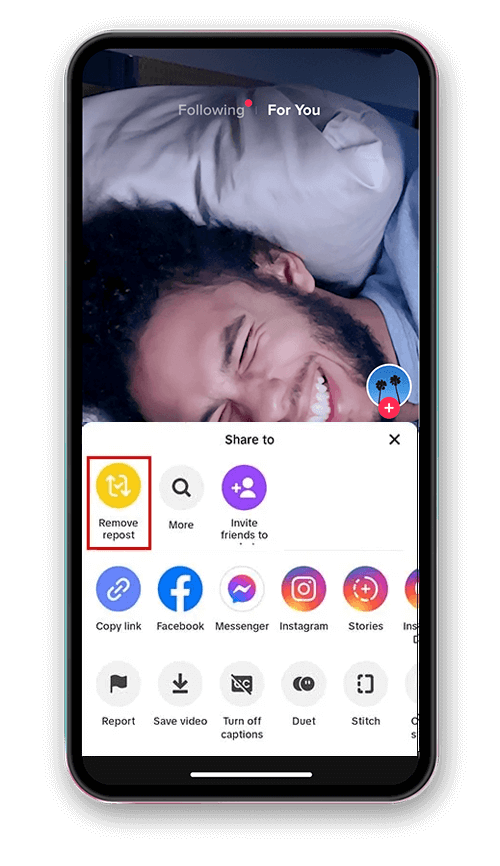
Method 2: Using Your Watch History
Sometimes you might repost a video and then struggle to find it again later, especially if it was from a creator you don’t regularly follow. In these cases, your watch history can be a lifesaver when you need to figure out how to un repost something on TikTok.
To access your watch history, go to your profile page by tapping the “Me” icon in the bottom right corner. Then look for the three horizontal lines or dots in the top right corner (this might vary slightly depending on your device). Tap this to access the settings and options menu.
From there, select “Settings and privacy,” then look for “Comment and watch history” in the menu options. Tap on “Watch history” to see a chronological list of videos you’ve recently watched.
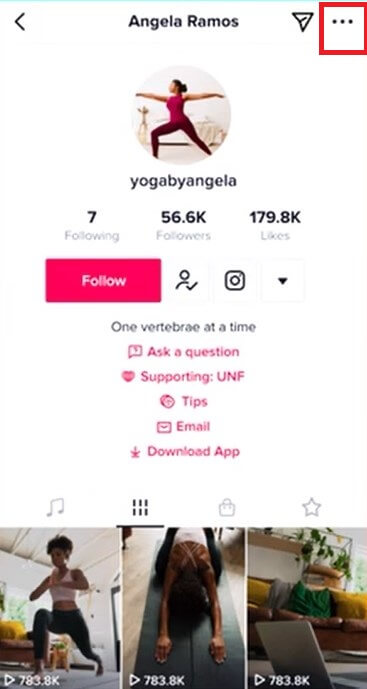
Scroll through your watch history until you find the video you reposted. Once you locate it, tap the share button underneath the video and select “Remove repost” just like in the previous method.
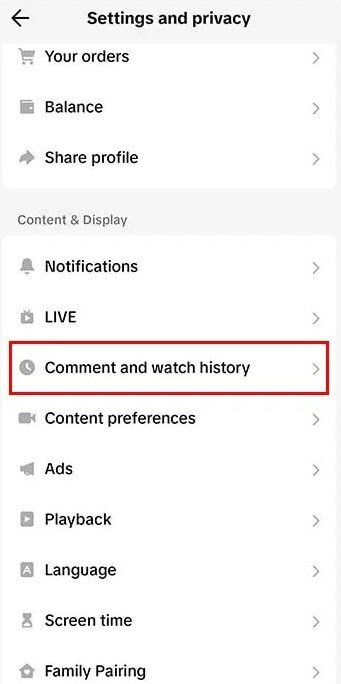
Your watch history can be particularly helpful if you’ve been scrolling through TikTok for a while and can’t remember the exact username or content of the video you reposted. It keeps track of everything you’ve watched, making it easier to backtrack and find specific content.
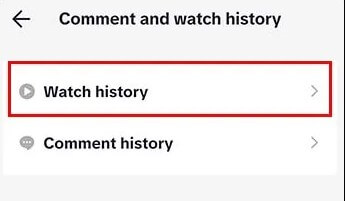
Method 3: Through Your Liked Videos
If you liked the video before or after reposting it, there’s an even easier way to find it again. Your liked videos collection acts as a personal catalog of content you’ve enjoyed, which can be handy when you’re trying to figure out how do you undo a repost on TikTok.
Go to your profile and tap on the heart icon (liked videos) to see all the content you’ve liked. Scroll through this collection until you find the video you reposted. The process from here is the same – tap the share button and select “Remove repost.”
This method is often the quickest because your liked videos collection is typically smaller and more curated than your general watch history. If you’re someone who uses the like button sparingly, you might find the video you’re looking for much faster this way.
What to Do When You Can’t Find the Reposted Video
Occasionally, you might encounter a situation where you can’t locate a video you reposted through any of the standard methods. This can happen if the original creator deleted the video, made their account private, or if you’re having trouble remembering enough details to find it.
In these cases, don’t panic. If you have TikTok friends who might have seen the video in their feed (since you reposted it), you can ask them to send you the video if they come across it again. When they send it to you via direct message, you can then use the standard method to remove the repost.
Another approach is to wait and see if the video appears in your feed again naturally. TikTok’s algorithm often resurfaces content you’ve engaged with, so there’s a good chance you’ll come across it again during your regular scrolling.
If all else fails and you’re particularly concerned about the repost, you can try reaching out to TikTok support, though this is typically reserved for more serious issues rather than simple repost removal.
Important Considerations About TikTok Reposts
Before we move on, there are some key things to understand about how reposting works on TikTok. Knowing these details can help you make more informed decisions about what to repost and when to remove those reposts.
When you repost a video, the likes and comments don’t transfer to your account in any way. The reposted video maintains all the engagement metrics from the original upload. This means you’re not “stealing” engagement from the creator – you’re simply sharing their content with your audience.
Similarly, if someone follows the original creator because they saw your repost, that follow goes to the creator, not to you. Reposting is ultimately about sharing content you appreciate rather than gaining anything from it directly.
Another important point is that comments made on the reposted version actually appear on the original video. There’s no separate comment section for reposts, which helps maintain the conversation in one place and gives all the engagement to the original creator.
When Reposting Goes Wrong: Accident Management
We’ve all had those moments where our fingers seem to have a mind of their own. Accidentally reposting content is more common than you might think, especially given how close the repost button is to other engagement buttons on TikTok’s interface.
If you accidentally repost something, the first thing to know is that it’s not the end of the world. Your followers likely won’t think much of it, especially if you remove it quickly. The key is not to panic and to use the methods we’ve discussed to undo repost TikTok actions promptly.
It’s worth noting that unlike posting original content, reposting doesn’t send notifications to all your followers. They’ll only see it if they happen to be scrolling through their feed around the time you reposted it. This means the visibility of accidental reposts is often quite limited.
Advanced Tips for Repost Management
If you find yourself frequently needing to undo repost TikTok actions, it might be worth developing some habits to prevent accidental reposts in the first place. One useful approach is to be more deliberate with your tapping, especially when you’re scrolling quickly through your feed.
Another strategy is to regularly review your recent reposts. While TikTok doesn’t have a dedicated “repost history” section, you can periodically check your watch history or liked videos to see what you’ve recently engaged with and remove any reposts you’re no longer comfortable with.
Some users also choose to like videos they’re considering reposting first. This adds them to your liked videos collection, making them easier to find later if you decide to remove the repost. It also gives you a moment to think before actually sharing the content with your followers.
How to Turn Off Repost Notifications
If you’re not a fan of the repost feature altogether, you might be wondering if you can disable it. While you can’t remove the repost button entirely, you can turn off notifications related to reposting.
To adjust your repost notification settings, go to your profile and tap the three-line menu in the top corner. Select “Settings and privacy,” then tap on “Notifications.” Here you’ll find various notification categories, including one for “Video reposts.” You can toggle this off if you don’t want to receive notifications about repost activity.
Remember that this only affects notifications – it doesn’t remove your ability to repost videos or see when others repost your content. It simply stops TikTok from sending you alerts about reposting activity.
Recovering Deleted TikTok Videos
Sometimes in the process of managing your reposts, you might accidentally delete original content you meant to keep. Or perhaps you’re reading this because you deleted videos in the past and now wish you hadn’t. While TikTok itself doesn’t offer a built-in way to recover permanently deleted videos, there are third-party tools that can help.
iMyFone D-Back.All-in-one Data Recovery Software: You can recover deleted, lost, formatted, or corrupted files from iOS/Android devices and PCs in one tool.1000+ Data Types Recovery: Restore photos, videos, messages, contacts, office documents, emails, audio, etc. without backup.Third-Party App Recovery: Retrieve messages and attachments directly from WhatsApp, LINE, Kik, WeChat, Skype and more.iOS Data Backup: Securely back up various data from your iOS device, reducing the risk of data loss.

Check More Details | Download Now! | Check All Deals
Tools like iMyFone D-Back can scan your device for deleted TikTok videos and attempt to recover them, provided they haven’t been overwritten by new data. This can be incredibly helpful if you’ve accidentally deleted something important or changed your mind about removing content.
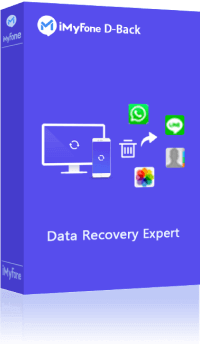
The recovery process typically involves connecting your device to a computer, running the recovery software, and selecting the types of files you want to recover. While success isn’t guaranteed, it’s often worth trying if the deleted content is particularly valuable to you.
Best Practices for Reposting Content
Now that you know how to manage and remove reposts, let’s talk about some best practices for reposting in general. Being thoughtful about what you repost can reduce how often you need to undo repost TikTok actions.
First, always watch the entire video before reposting. It’s easy to repost something based on the first few seconds, only to realize later that the full content isn’t what you expected. This simple step can prevent many accidental or regrettable reposts.
Second, consider the original creator’s perspective. While reposting is a form of appreciation, make sure you’re comfortable with the content and message you’re sharing. Your reposts contribute to your digital identity almost as much as your original content does.
Finally, don’t be afraid to use the repost feature! It’s a great way to share interesting content with your followers and support creators you enjoy. Just be mindful about what you share, and remember that you can always remove reposts if you change your mind.
Troubleshooting Common Repost Issues
Sometimes you might encounter issues when trying to undo repost TikTok actions. If you’re having trouble, here are some common problems and their solutions.
If the “Remove repost” option isn’t appearing where you expect it, try closing and reopening the TikTok app. Sometimes a simple restart can resolve interface glitches. If that doesn’t work, make sure your app is updated to the latest version, as older versions might have bugs or missing features.
Another common issue is not being able to find a video you know you reposted. In addition to the methods we’ve discussed, try searching for keywords you remember from the video or the creator’s username. TikTok’s search function is quite robust and can often find content even with partial information.
If you’re consistently having trouble with the repost feature, it might be worth checking your internet connection or trying the app on a different device. Occasionally, persistent issues can be device-specific.
The Bigger Picture: Your TikTok Digital Footprint
Understanding how to manage your reposts is part of a larger conversation about your digital footprint on TikTok and other social media platforms. Every like, comment, share, and repost contributes to how you’re perceived online and how platforms understand your interests.
Being mindful of your reposting habits doesn’t mean you should never share anything. It simply means taking a moment to consider whether the content aligns with your values and how you want to present yourself online. This thoughtful approach can save you from needing to frequently undo repost TikTok actions.
Remember that social media is meant to be enjoyable. Don’t stress too much about the occasional accidental repost or sharing something you later change your mind about. The ability to remove reposts exists precisely because the platform understands that people change their minds sometimes.
Frequently Asked Questions
Can you completely undo a repost on TikTok?
While there’s no “undo” button per se, you can effectively undo a repost by removing it using the methods described above. Once you remove a repost, it will no longer appear to your followers as content you’ve shared.
How long do reposts stay visible to followers?
Reposts typically appear in your followers’ feeds shortly after you share them and remain visible according to TikTok’s algorithm. There’s no set timeframe – it depends on how quickly new content pushes it down in their feeds. However, removing a repost immediately after sharing it minimizes its visibility.
Do creators know when you repost their content?
Creators don’t receive specific notifications when you repost their content, unlike when you share to other platforms or use the direct send feature. However, they might notice increased views or engagement if multiple people repost the same video.
Can you see your repost history?
TikTok doesn’t currently offer a dedicated section to view your repost history. The closest alternatives are your watch history and liked videos, which can help you find content you’ve engaged with recently.
Is there a limit to how many videos you can repost?
There doesn’t appear to be a strict limit on how many videos you can repost, though extremely high volumes of reposting activity might be flagged by TikTok’s systems as potentially spammy behavior.
Final Thoughts
Knowing how to undo repost on TikTok gives you greater control over your presence on the platform. Whether you’re dealing with an accidental repost or simply changed your mind about sharing something, the process is straightforward once you know where to look.
The key takeaways are simple: you can remove reposts directly from the video page, through your watch history, or via your liked videos. Each method works effectively,
 TOOL HUNTER
TOOL HUNTER