Have you ever snapped a photo that looked amazing on the tiny screen, only to find out it’s all blurry when you see it up close? Yeah, it’s super annoying. Maybe your hand shook a little, or someone moved, or the lighting wasn’t great—it happens to everyone. But guess what? You don’t have to just accept it or delete those pics forever. These days, with cool AI tools, you can fix blurry photos crazy fast. Like, in just a few seconds.
If you’re searching for a free and easy way to clean up your images, you’ve come to the right place. This guide is all about how to unblur on CapCut—a super handy tool that makes your photos sharp and clear again. I’ll walk you through the whole process step-by-step, talk about what kinds of photos work best, and share some tips so you know exactly when and how to use it.
Sound good? Let’s jump in!
What Kinds of Photos Can You Actually Fix?
Before we get into how to unblur a photo on CapCut, it’s good to know that not every blurry image can turn out perfect. The better the photo quality you start with, the better your result will be. So what should you look for?
First up—file size. Try to use images that are less than 5MB. Bigger files can slow things down and might not turn out as clean.
Resolution matters too. Photos around 2500 pixels wide or tall usually work really well with AI tools. They have enough detail for the software to work with. Super tiny or super low-res pics don’t give the AI much to improve on.
Also, stick to common file types like JPG or PNG. These are the formats most online tools understand best, so your editing will go smoother.
So, just remember: for the best shot at learning how to unblur an image on CapCut, use a photo under 5MB, around 2500px, and in JPG or PNG format.
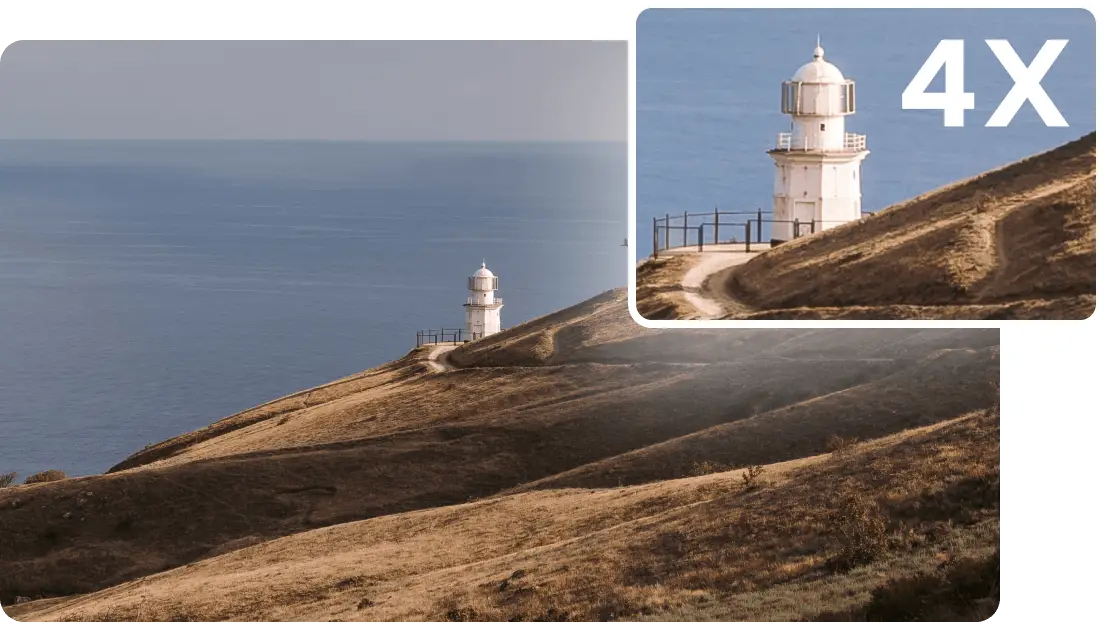
How to Unblur on CapCut: Step-by-Step Instructions
Alright, here’s the fun part. CapCut is a free online editor made by the same folks behind TikTok. And it’s not just for videos—it has awesome photo tools too. You don’t need to install anything. Just open your browser and you’re good to go.
Even better—you don’t need to be some tech expert to use it. The interface is clean and simple. The AI does most of the heavy lifting. Here’s how to unblur photos on CapCut.
Step 1: Find the Magic Tools & Select Image Upscaler
Head over to the CapCut website. If you already have an account, log in. If not, no worries—signing up is free and quick. Once you’re in, look for the “Magic Tools” or “AI Tools” section. In there, you’ll see “Image Upscaler.” That’s your go-to tool for fixing blurry pics. Click it to get started.
Step 2: Upload Your Photo & Pick Your Settings
Click the upload button and pick the blurry image from your computer. Once it’s in, you’ll see some options. CapCut lets you choose how sharp you want your image—like 720p, 1080p, 2K, or 4K. Higher resolutions often mean more detail. After you choose, just hit the “Upscale” button. The AI will start working its magic right away.
Step 3: Save Your Newly Enhanced Image
After a few seconds, you’ll see a side-by-side preview. The blur should be way less obvious, and everything should look clearer and sharper. If you’re happy with what you see, click “Download” or “Export,” and your fixed image will save straight to your device. That’s it! You just learned how to unblur on CapCut.
It’s seriously that easy. And CapCut isn’t just an image blur remover—it also does color correction, style transfers, and even restores old photos. It’s a full creative studio right in your browser.
CapCut — Your all-in-one video & photo editing powerhouse! Experience AI auto-editing, realistic effects, a huge template library, and AI audio transformation. Easily create professional masterpieces and social media viral hits. Available on Desktop, Web, and Mobile App.
When Should You Use an AI Image Blur Remover?
You might be thinking—okay, but when would I actually use this? Well, turns out there are tons of everyday moments where fixing a blurry photo can save the day.

Studying or Reading Something Unclear
Ever download notes or a recipe only to find the text is too blurry to read? It’s the worst. With an AI image blur remover, you can sharpen text in seconds. Just take a screenshot or use the image you have, run it through CapCut, and suddenly everything is readable. Super helpful for students or anyone handling digital docs.
Making Professional Portraits Shine
A clear profile picture matters—whether you’re a freelancer, influencer, or just updating your socials. A blurry portrait can look messy and unprofessional. But with AI tools, you can clean it up fast. It’s also great for artists or historians restoring old photos or artwork.
Cleaning Up Screenshots
We all take screenshots—of orders, confirmations, memes, chats. But sometimes they come out fuzzy. Instead of squinting, just use a tool like CapCut. A few clicks, and your screenshot is clear and usable.
Frequently Asked Questions
What kind of images can be unblurred? Usually, images around 5MB, roughly 2500 pixels in size, and in JPG or PNG format work best. A tool like CapCut can help you unblur an image without messing up the original.
How do you unblur an image on an iPhone? You can use the built-in Photos app. Open your image, tap “Edit,” then find the “Sharpness” tool. Adjust the slider to sharpen things up. You can also tweak brightness or contrast. For tougher jobs, use an online tool like CapCut.
Why do photos come out blurry? Lots of reasons—camera shake, something moving, bad focus, a dirty lens, or low light. Even the steadiest hands can have off moments.
How can I avoid blurry pictures? Hold your phone or camera with both hands, use a tripod for important shots, clean your lens, and shoot in good light. Using burst mode can help too—more shots mean a better chance of a clear one.
Is there a free tool that removes blur? Yes! CapCut is a free online image blur remover that uses AI. You don’t need experience—just upload, click, and download.
Wrapping Up
So there you have it—no more stressing over blurry photos. With AI tools like CapCut, it’s easy to clean up your images in just a few clicks. Now you know how to unblur on CapCut, what kinds of photos work best, and when to use it.
Remember, to avoid blurry pics, keep your hands steady, shoot in good light, and double-check your focus. But if you still end up with a fuzzy shot—no big deal. You’ve got the skills to fix it.
So go try it out. Unblur those memories and keep your photos looking sharp!
Some images used in this article are sourced from CapCut.
 TOOL HUNTER
TOOL HUNTER 



