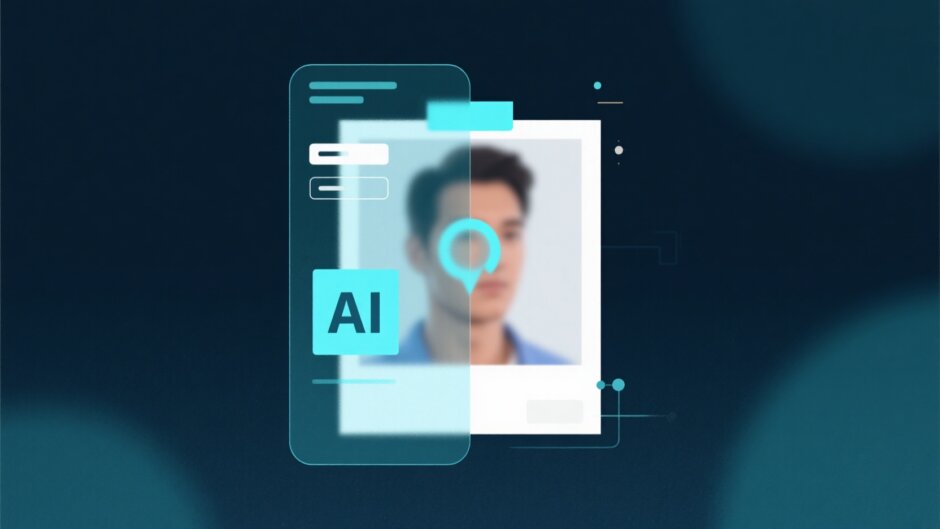Ever snapped a picture only to find it came out all blurry and unclear? Maybe your hand shook a little, or the lighting was just not right. Or perhaps the camera decided to focus on the wrong thing. Don’t worry—it happens to everyone! And guess what? These days, you don’t have to just live with those blurry shots. Thanks to AI tools, it’s easier than ever to learn how to unblur an image and bring your photos back to life.
In this guide, we’ll explore why photos turn out blurry, how AI helps fix them, and some of the best tools you can use—including a super user-friendly one called CapCut. Whether you’re a total beginner or just trying to rescue a favorite memory, you’ll soon be unblurring images like a pro.
Why Do Photos Get Blurry?
Blurry images can happen for tons of reasons. Sometimes it’s the camera, sometimes it’s the situation, and sometimes it’s just plain bad luck. Here are some common causes:

Camera Shake
If your hand isn’t steady or the camera is vibrating—maybe you’re moving or there’s shaking around you—the photo can end up blurry. This is super common with phones and small cameras.
Focus Mistakes
Ever taken a photo where the background is sharp but the person is fuzzy? That’s a focus issue. It happens when the camera focuses on the wrong thing or the depth of field is too narrow.
Motion Blur
If something is moving fast in your shot—like a pet running or a car driving by—and your shutter speed is too slow, that motion will show up as a blur.
Noise and Low Sharpness
In low light, cameras often produce grainy or noisy pictures. This digital noise makes everything look less sharp and more blurry.
Lighting and Resolution Issues
Bad lighting and slow shutter speeds often go together. Without enough light, the camera can’t capture fine details well, which lowers the resolution and adds blur.
Lens Problems
Sometimes the issue is with the lens itself. Flaws like distortion or color fringing can mess with image quality and make things look blurry.
But here’s the good news: you don’t have to keep those blurry photos! With today’s AI tools, you can reduce noise, boost quality, and recover details you thought were gone for good.
What Is AI Deblurring?
So what exactly is AI deblurring? It might sound technical, but it’s actually pretty simple.
AI deblurring uses artificial intelligence and machine learning to study blurry images. The AI looks at blurry sections, checks out the foreground and background, and acts like a smart filter to reverse the blur. It sharpens edges, brings out texture, and cuts noise—all while keeping the image looking natural.
This isn’t like old-style editing where you just move a sharpness slider and hope it works. AI tools are trained on millions of images, so they “know” what details are supposed to look like. They can actually rebuild missing parts of the image.
If you want an easy way to turn blurry pics into clear ones, an AI unblur image tool could be just what you need.
Top AI Tool for Unblurring Images: CapCut Image Upscaler
Lots of tools say they can unblur your photos, but one that really stands out for being easy and powerful is the CapCut Image Upscaler.
CapCut is already popular for video and photo editing, and its AI image upscaler is totally free and works right in your browser. No downloads needed—just upload your photo, and let the AI do its thing.
Here’s why CapCut is a great pick:
Super Simple to Use
You don’t need to be tech-savvy. The interface is straightforward: upload your image, pick your resolution, and click a button. Within seconds, your image is clearer and sharper.
4K Resolution Boost
CapCut can upscale your image all the way to 4K. Even if your original was small or low-res, the AI can fill in details and make it look crisp and clean—great for printing or sharing.
Noise Reduction and Detail Enhancement
It doesn’t just sharpen—it also reduces grain and noise while pulling out hidden details. This is especially handy for old photos or pictures taken in dim light.
For All Skill Levels
Whether you’re a student, a pro photographer, or just fixing family pics, CapCut’s tool is made for everyone.
Lots of Extra Editing Features
After deblurring, you can keep editing right inside CapCut. Add text, filters, stickers, or adjust colors. It’s a full toolkit for making your photos look amazing.
CapCut — Your all-in-one video & photo editing powerhouse! Experience AI auto-editing, realistic effects, a huge template library, and AI audio transformation. Easily create professional masterpieces and social media viral hits. Available on Desktop, Web, and Mobile App.
How to Unblur an Image Using CapCut Image Upscaler
Ready to try it yourself? Here’s how to unblur an image with CapCut in three easy steps:
Step 1: Sign Up and Upload Your Image
Go to the CapCut website and create a free account. Once you’re in, click to upload your image. You can pick a file from your computer, or import from Google Drive or Dropbox. You can even drag and drop!
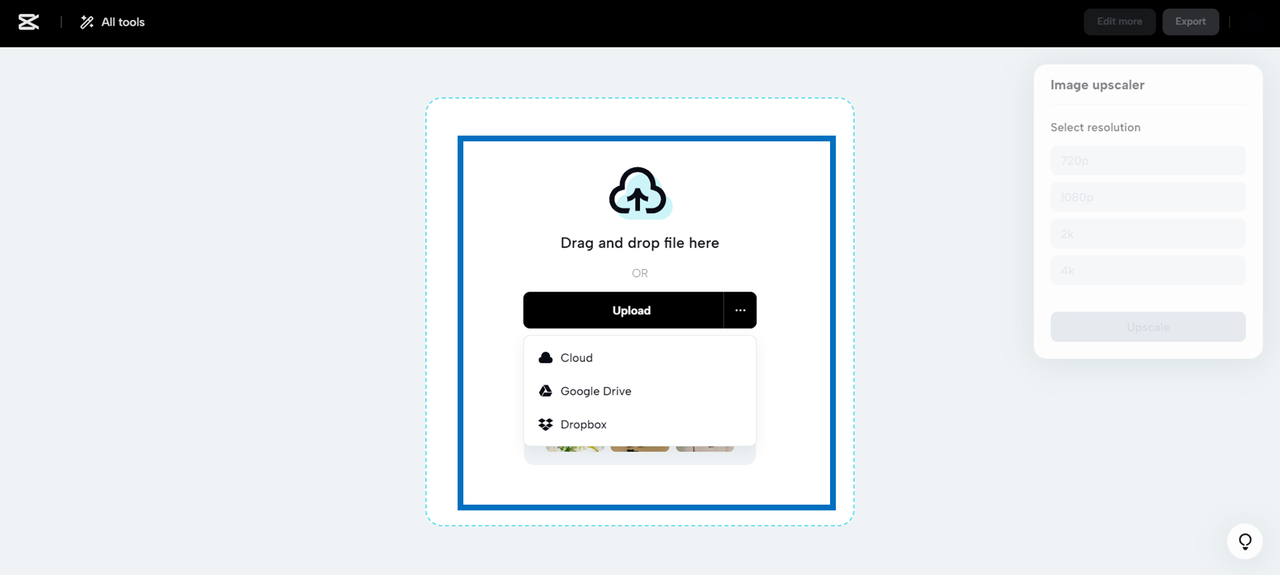
Step 2: Upscale and Edit
After uploading, choose the resolution you want. CapCut will suggest settings based on your image. Hit “Upscale,” and the AI will start working.
Once it’s done, you can do more edits with CapCut’s built-in editor. Crop, add text, apply filters, or remove the background—all using AI tools.

Step 3: Export and Share
When you’re happy with how it looks, export your image. Download it straight to your device or share it on social media like Instagram, Facebook, or TikTok.
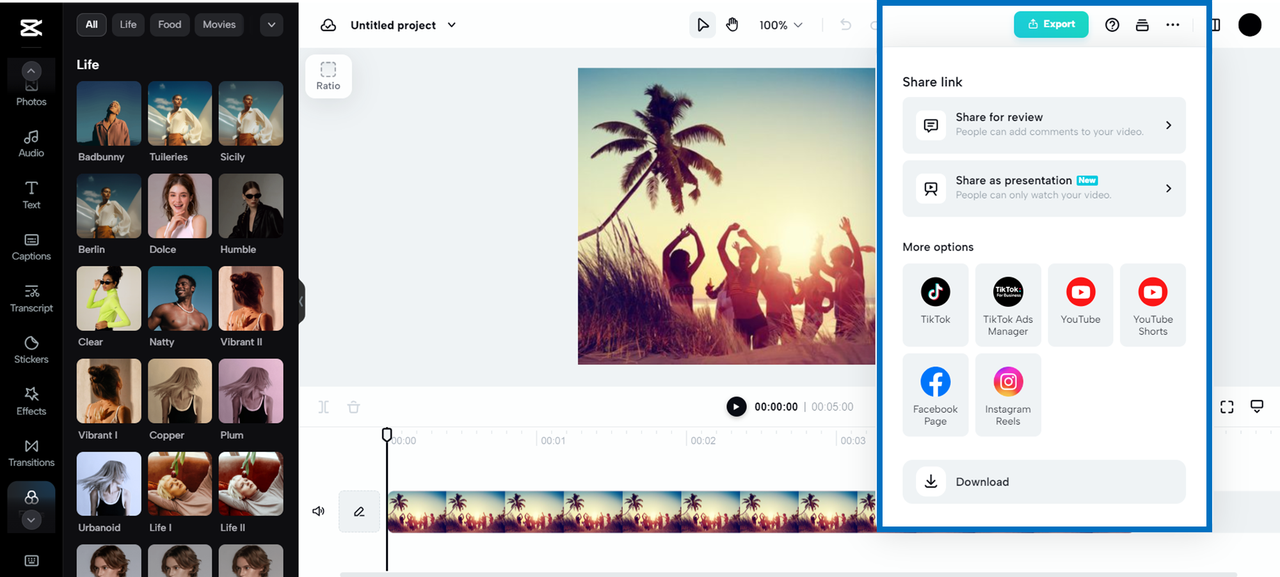
That’s all it takes! In just a few clicks, you’ve turned a blurry image into a clean, high-quality photo.
Other Useful AI Tools Inside CapCut
CapCut isn’t only about deblurring—it has other cool AI features to help your photos look even better:
Old Photo Restoration
Got old, damaged photos with scratches or faded colors? CapCut’s AI restoration tool can fix those automatically. It sharpens faces, cuts noise, and brings faded colors back to life.
Photo Colorizer
If you have black and white photos, use the AI colorizer to add color automatically. The AI does a great job picking realistic colors based on what’s in the image.
Low-Light Enhancer
Photos taken in the dark often come out blurry and noisy. This tool brightens them up while keeping details clear—perfect for concert pics, night shots, or indoor photos with poor lighting.
Other AI Tools That Can Unblur Images
CapCut is awesome, but it’s not the only option. Here are five other AI tools that can also help unblur images:
1. PicWish
PicWish is an online AI tool that specializes in unblurring images and removing backgrounds. It’s user-friendly and works in your browser. You can also use it to retouch photos or change formats.
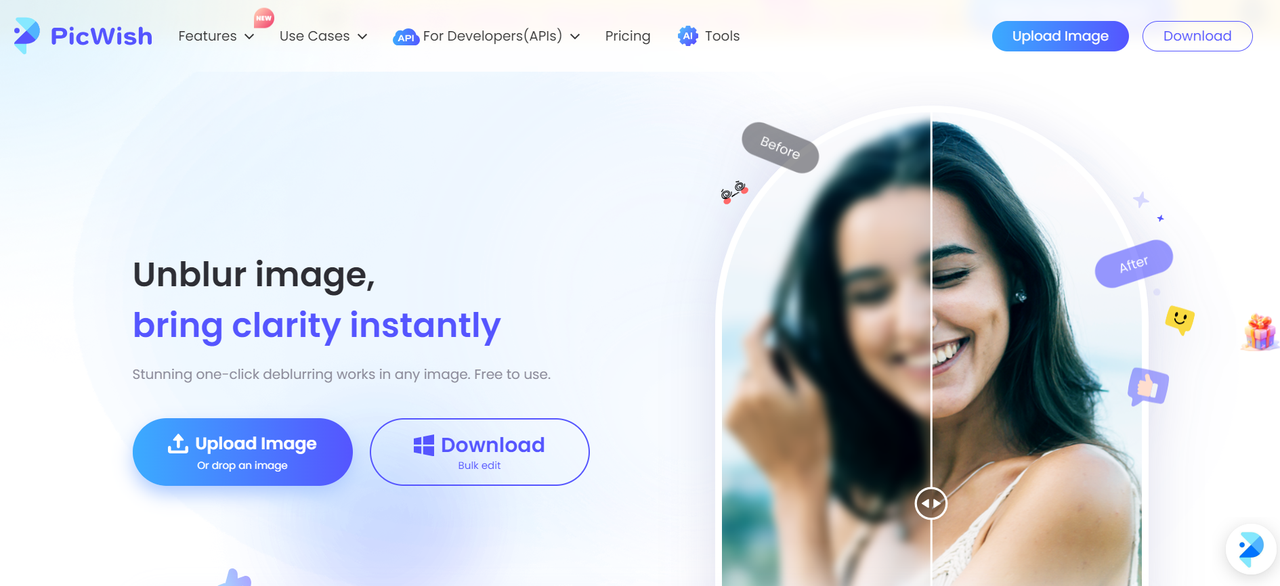
2. Fotor
Fotor is another popular online photo editor with AI unblur features. It offers loads of editing options—filters, text, effects—and comes as both a web app and mobile app.
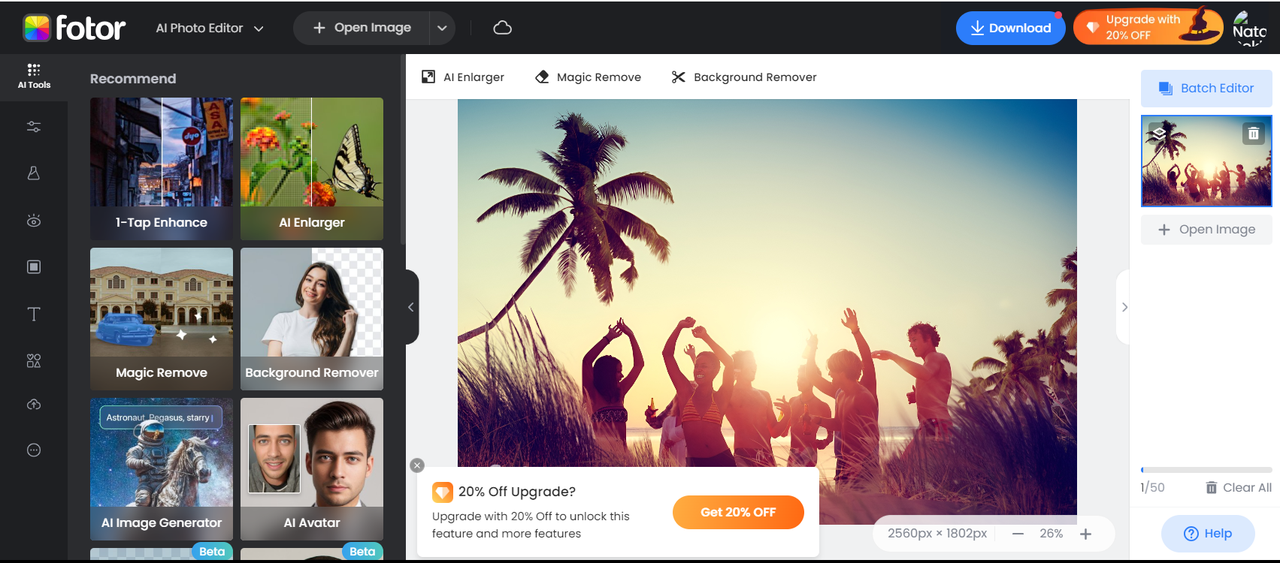
3. VANCEAI Unblur Image
This tool uses advanced machine learning to sharpen blurry images. It also lets you adjust brightness, contrast, and resolution. Great if you want more control.
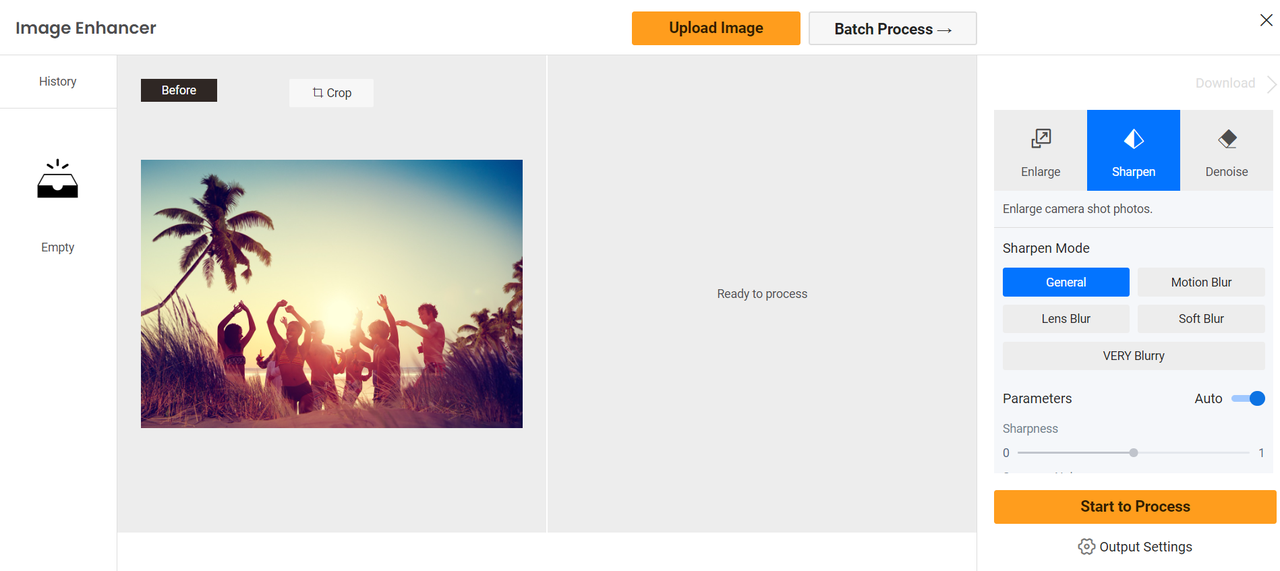
4. PixCut
PixCut, from Wondershare, is built to fix blur from motion or camera shake. It’s quick and simple—upload your image, and the AI sharpens it automatically.
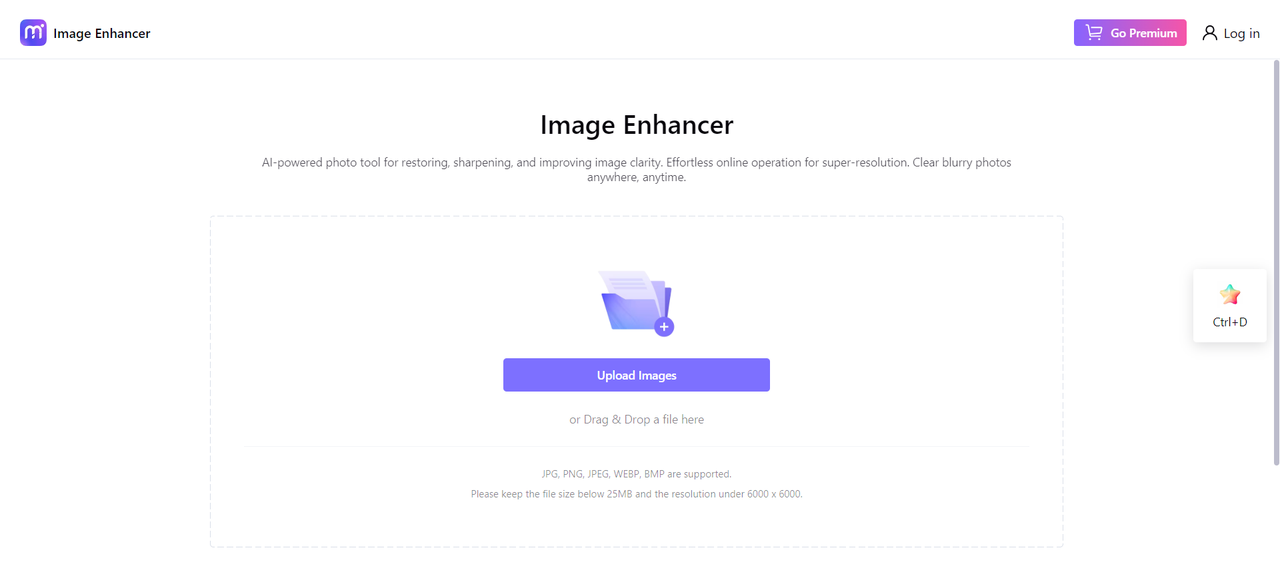
5. Image Upscaler
True to its name, this tool focuses on upscaling and deblurring images. It can also colorize black and white photos and create AI art portraits.
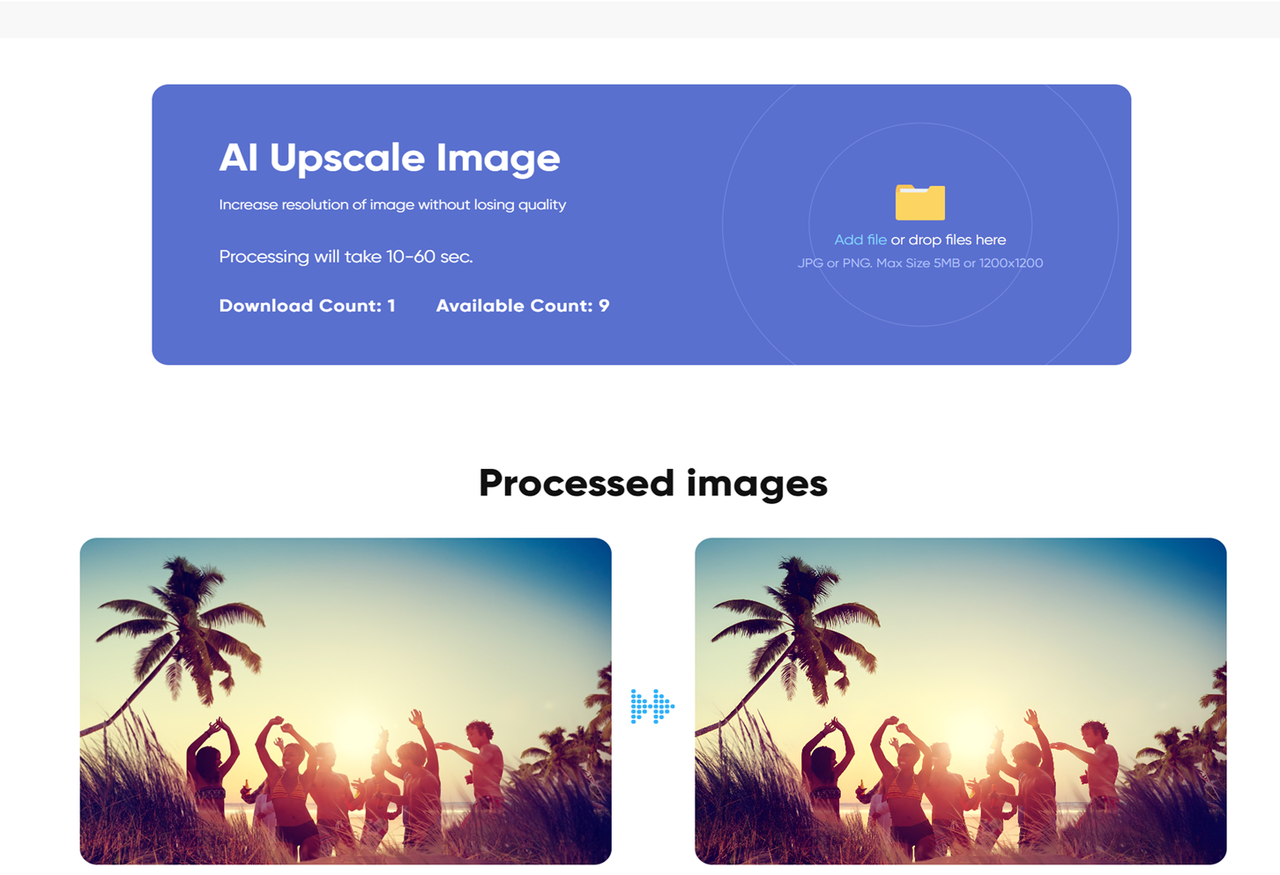
These are all good options, but CapCut remains a top choice because it’s free, easy, and packed with extra features.
CapCut — Your all-in-one video & photo editing powerhouse! Experience AI auto-editing, realistic effects, a huge template library, and AI audio transformation. Easily create professional masterpieces and social media viral hits. Available on Desktop, Web, and Mobile App.
Wrapping Up
Blurry photos don’t have to be forever. With AI tools like the CapCut Image Upscaler, you can easily improve image quality, remove blur, and even restore old photos—no technical skills needed.
CapCut stands out because it’s free, works online, and includes tons of useful features. Whether you’re on a computer or phone, you can unblur an image in minutes.
So next time you have a photo that’s not clear, don’t delete it! Try an AI unblur image tool—you might be amazed at what you can recover.
Frequently Asked Questions
How can I fix out-of-focus pictures?
Use CapCut’s image upscaler to add details and reduce noise. The AI will sharpen edges and enhance the whole image up to 4K resolution.
How to unblur an image on an iPhone?
You can use CapCut or other online AI tools through your iPhone’s browser. Just go to the website, upload your image, and let the AI unblur it.
How can I edit blurry pictures after deblurring?
After using CapCut’s AI unblur tool, you can use the built-in editor to make more changes. Crop, add text, apply filters, or remove the background with AI.
Some images courtesy of CapCut.
 TOOL HUNTER
TOOL HUNTER