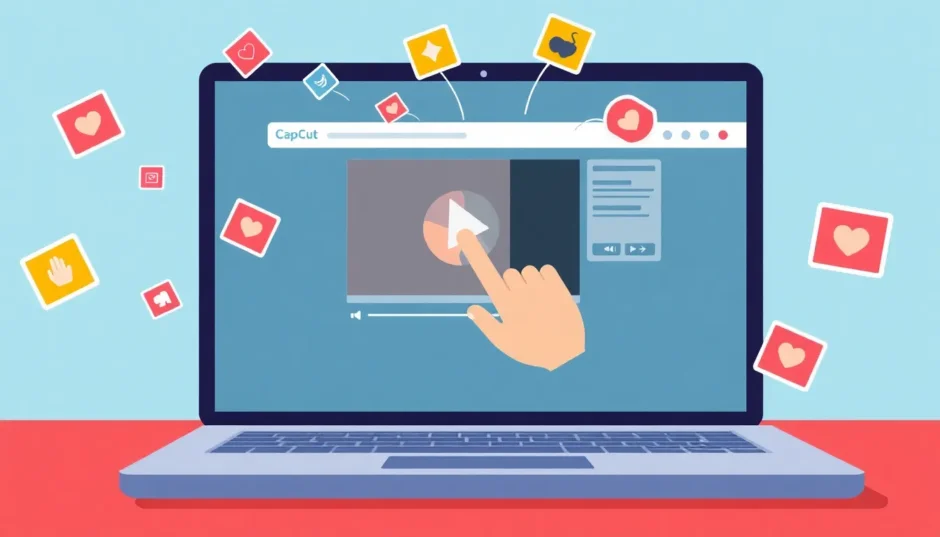Ever scrolled through your social media feed and seen those hilarious, looping animations that perfectly capture a moment? Those are GIFs, and they’re everywhere! I always find myself smiling when I see a good one. They’re like little bursts of emotion and humor that make online conversations so much more fun.
Have you ever wanted to create your own GIFs from videos but thought it might be too complicated? Well, I’ve got great news for you – it’s actually super easy! In this guide, I’ll show you exactly how to turn video into gif using an amazing free tool called CapCut. This isn’t just any converter – it’s a full-featured online editor that lets you create professional-looking GIFs that will make your social media posts stand out.
By the time we’re done, you’ll be creating GIFs like a pro. Whether you want to make reaction GIFs, highlight memorable moments, or just have fun with your videos, I’ve got you covered. Let’s dive in and discover how to make video into gif like a total expert!
What Exactly is a GIF Anyway?
So, what is this GIF thing everyone’s talking about? Basically, it’s a special type of file that can show both still images and moving pictures. You’ve definitely seen them – those short, looping animations that play automatically without any sound. They became incredibly popular on social media because they’re perfect for expressing reactions and emotions quickly.
What’s really cool is that GIFs aren’t some new internet trend – they’ve actually been around since 1987! That’s older than many people using them today. Unlike regular image formats like JPEG or PNG, GIFs can contain movement and animation, which makes them perfect for capturing short video moments.
The best part? Learning how to turn video into gif is much easier than most people think. With the right tools, you can create your own custom GIFs instead of just using the same ones everyone else is sharing. That’s where CapCut comes in – it makes the process of creating gif from video clips incredibly simple and fun.
Why Choose GIFs Over Regular Videos?
You might be wondering why you’d want to convert videos to GIFs instead of just sharing the original video. There are actually some really good reasons!
First, GIF files are much smaller than video files. A short video that’s a few minutes long can be several megabytes, while a GIF of the same content might be just a fraction of that size. This makes them super easy to share on any platform without worrying about large file sizes.
Another awesome thing about GIFs is that they loop automatically. Unlike videos that need someone to press play, GIFs just start playing over and over again. This makes them incredibly engaging and perfect for catching people’s attention quickly.
GIFs also work on basically every device and platform. Ever tried to play a video on someone’s phone only to discover it won’t work because of format issues? With GIFs, you don’t have that problem – they’re universally compatible.
And here’s something not everyone thinks about – the lack of sound can actually be a good thing! Sometimes you want to share a visual moment without the audio distraction. GIFs let the visual story speak for itself, which is perfect for many social media situations.
Your Step-by-Step Guide to Creating Amazing GIFs
Ready to learn how to make video into gif like a pro? Let’s walk through the process using CapCut, which is honestly one of the best tools out there for this. The best part is that it’s completely free to use!
Getting Started with Your Account
First things first – you’ll need to create an account. This is super easy and doesn’t cost anything. You can sign up with your email, or use your Google, TikTok, or Facebook account to make it even quicker. There’s even a QR code option if you prefer that method.
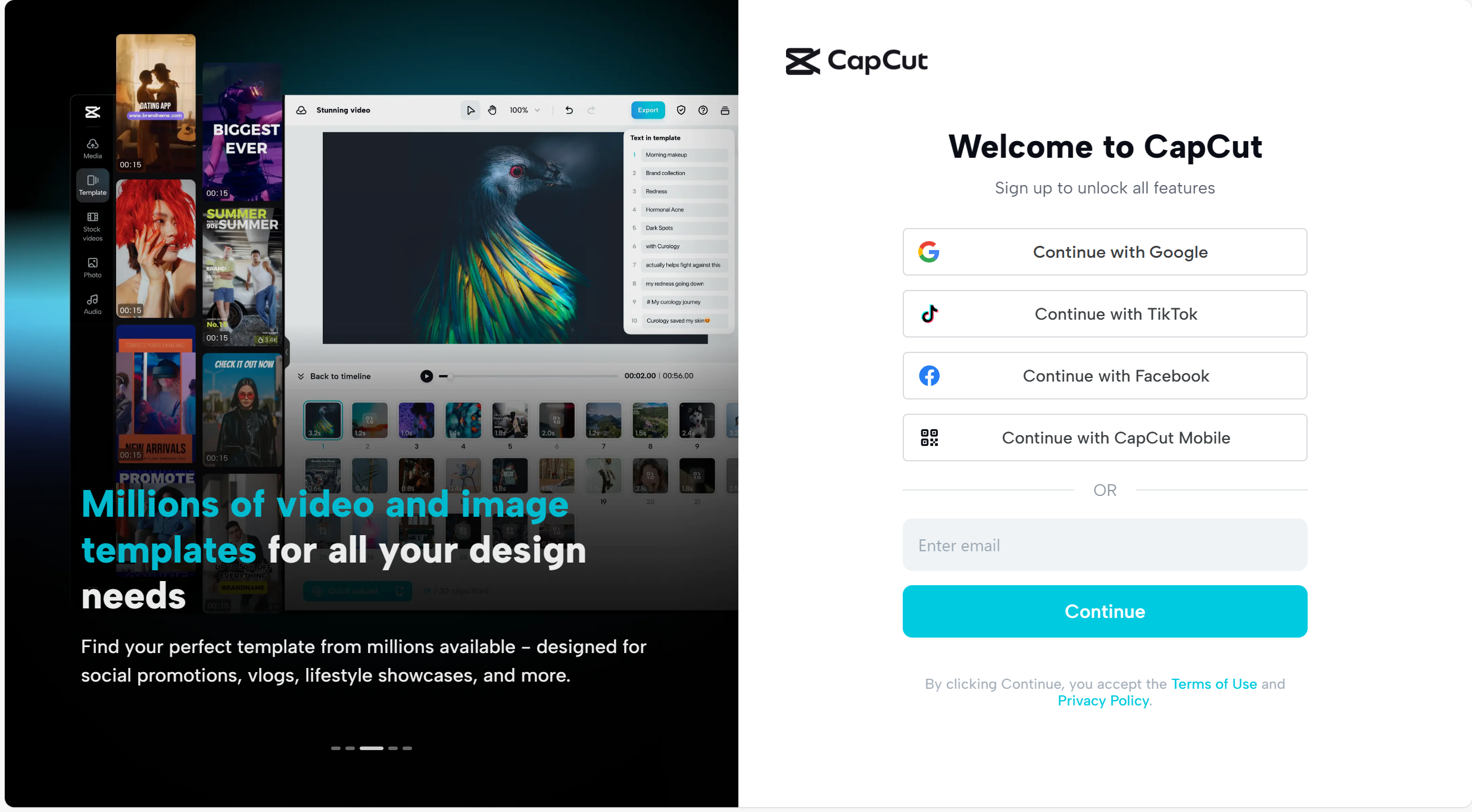
Starting Your Project and Adding Videos
Once you’re logged in, you’ll see the main dashboard. Click on “Create new video” to start your project. This is where the magic begins!
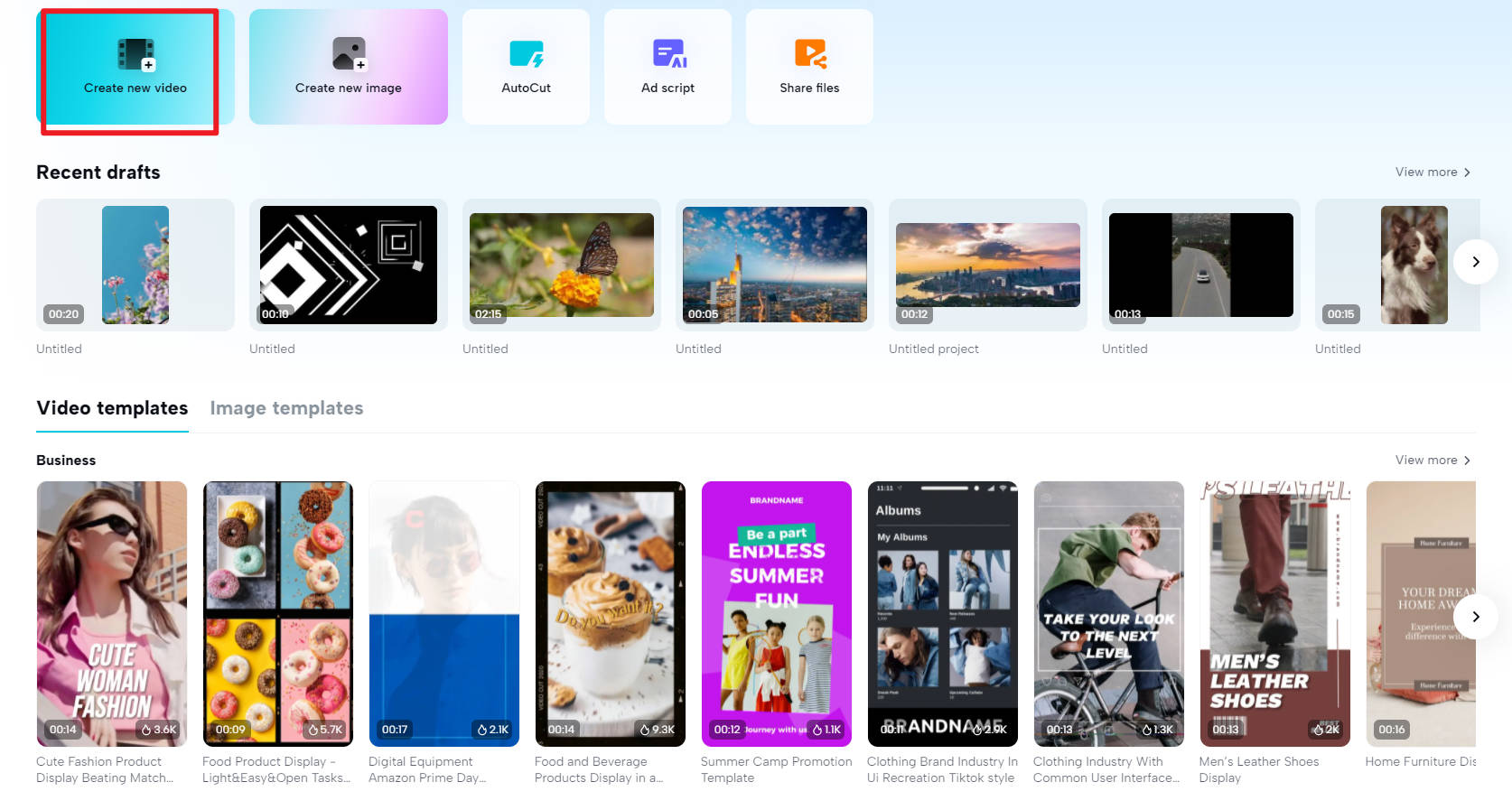
Now it’s time to add your video. You can either click the upload button or simply drag and drop your video file right into the window. CapCut lets you import videos from your computer, Google Drive, Dropbox, or even your CapCut cloud storage.
Here’s a really cool feature – if you’re using your phone, you can upload videos directly by scanning a QR code. No need to transfer files from your phone to your computer first! This convenience is one of the reasons why CapCut is such a popular choice for converting twitch vod to video gif and other types of content.
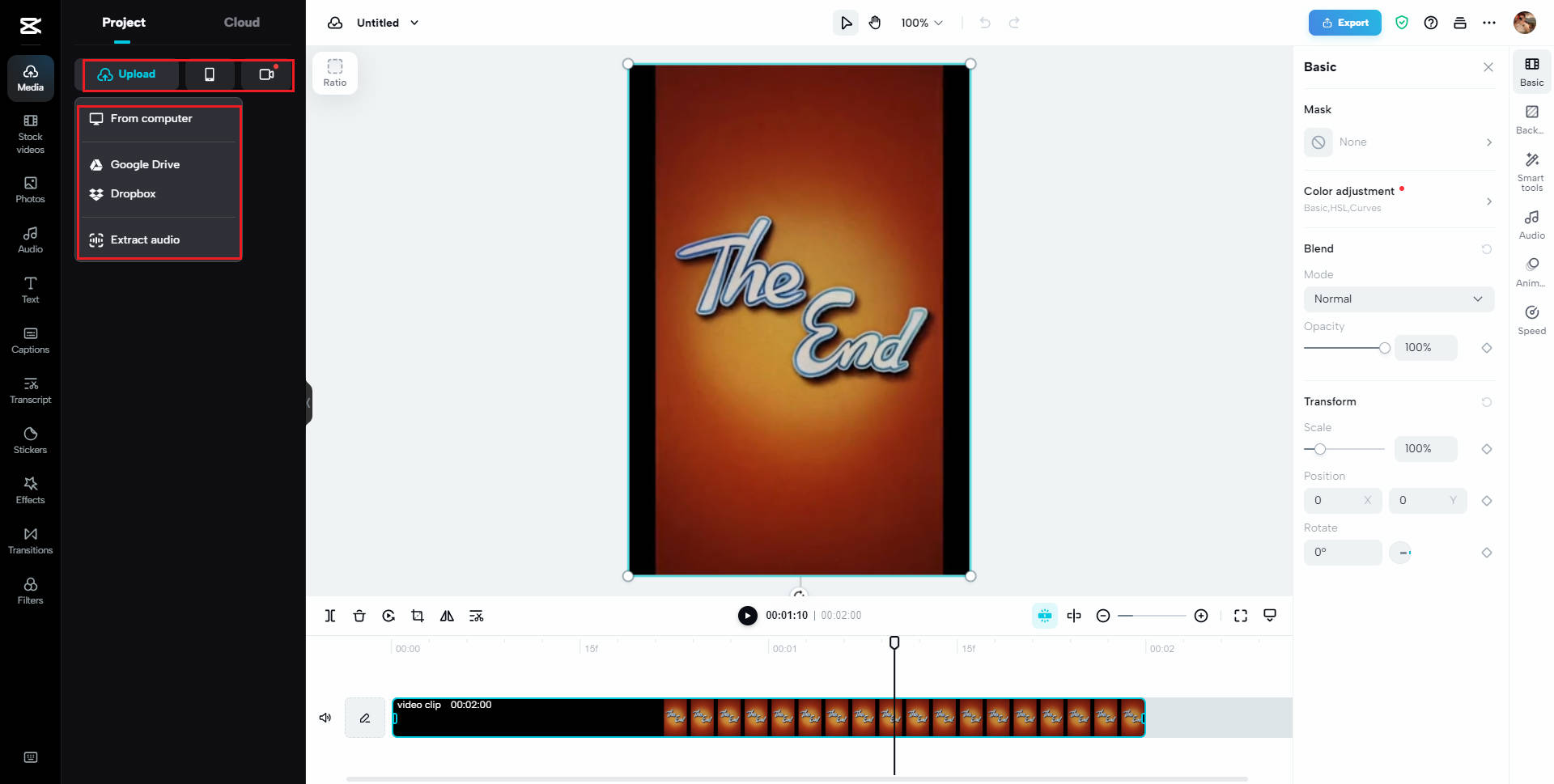
Making Your GIF Look Amazing
This is where the real fun begins! CapCut gives you tons of options to make your GIF unique and eye-catching. On the left side panel, you’ll find all sorts of editing tools to play with.
Start by cropping your video to focus on the best part for your GIF. Then you can add cool effects, smooth transitions, filters, and text overlays. Seriously, there are so many options to make your creation stand out.
Don’t have a video ready? No problem! CapCut has a library of free stock videos you can use to practice and experiment with all the editing features.
But wait, there’s more! You’re not limited to just basic edits. You can add captions and stickers to really personalize your GIF for your friends or social media followers. All these tools working together make CapCut an excellent choice when you want to turn short videos into gifs that look professional.
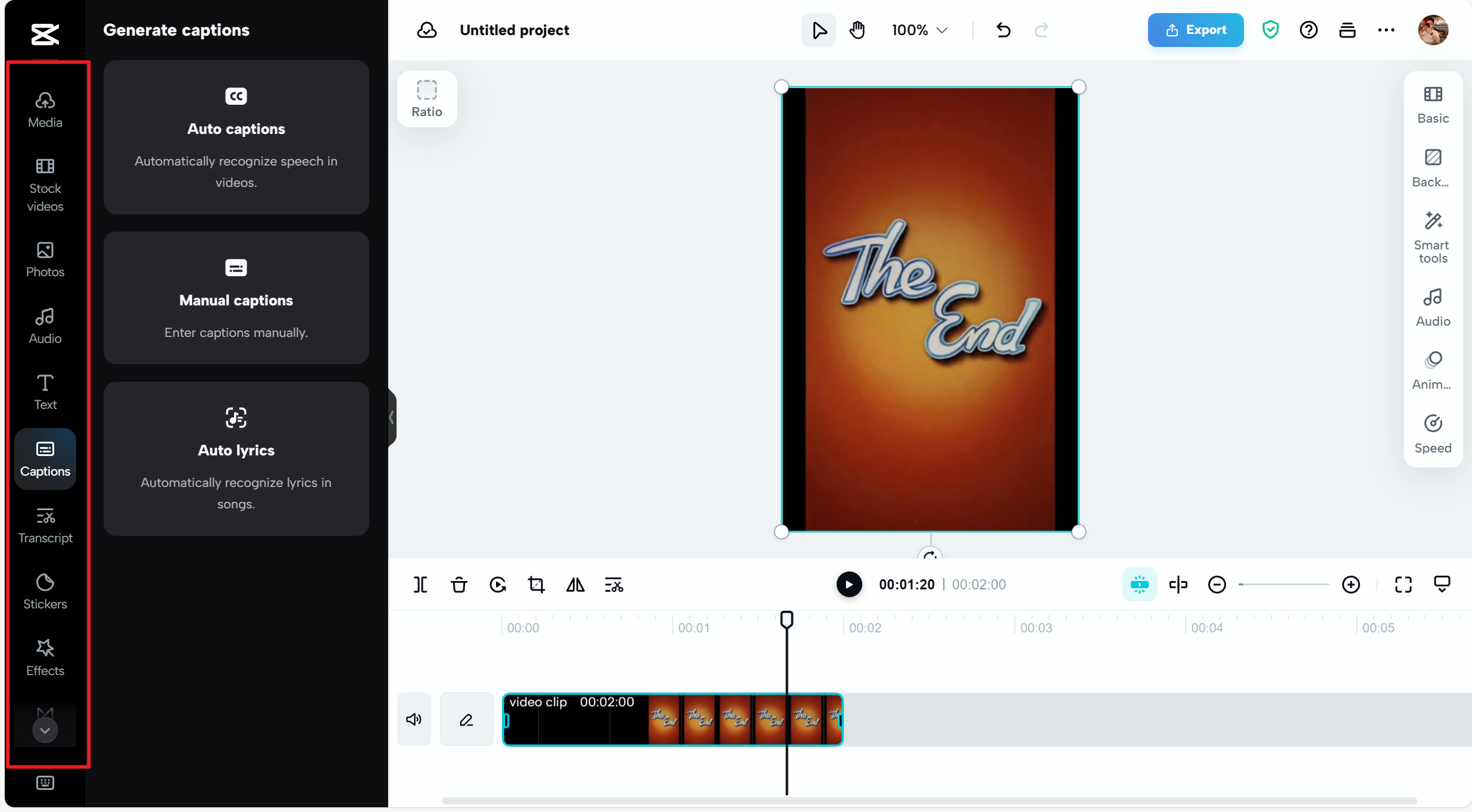
Don’t forget to check out the advanced tools in the top right corner either. You can adjust colors, remove backgrounds, enhance images, and add animations – features that many other editors charge for!
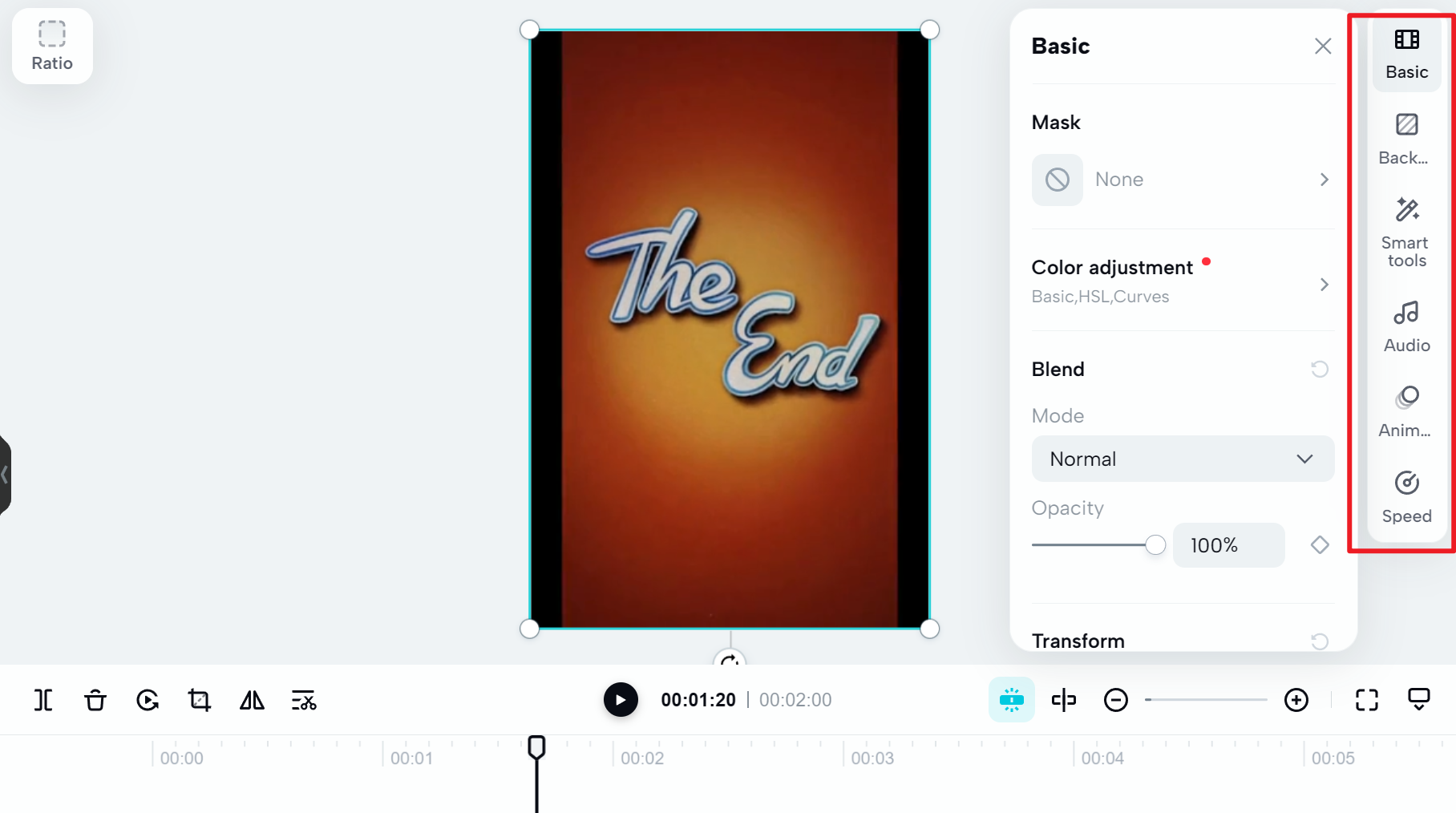
Before you finish, make sure to adjust your GIF settings. You can change the resolution, frame rate, and overall quality to make sure your final product looks exactly how you want it to.
Exporting Your Finished GIF
Okay, here’s the current situation – right now, when you export from CapCut, you can only save your project as MP4 or MOV video files. The direct GIF export feature isn’t available yet, but the good news is that the CapCut team has announced it’s coming very soon, along with other formats like WebM.
So what can you do in the meantime? After you’ve edited your video in CapCut and exported it as an MP4, you can use another free online converter (like CloudConvert) to turn that MP4 file into a GIF. The great part is that none of your awesome edits or effects will be lost in this process.
When the update arrives, CapCut will be the ultimate all-in-one solution for learning how to turn video into gif, so definitely keep an eye out for that!
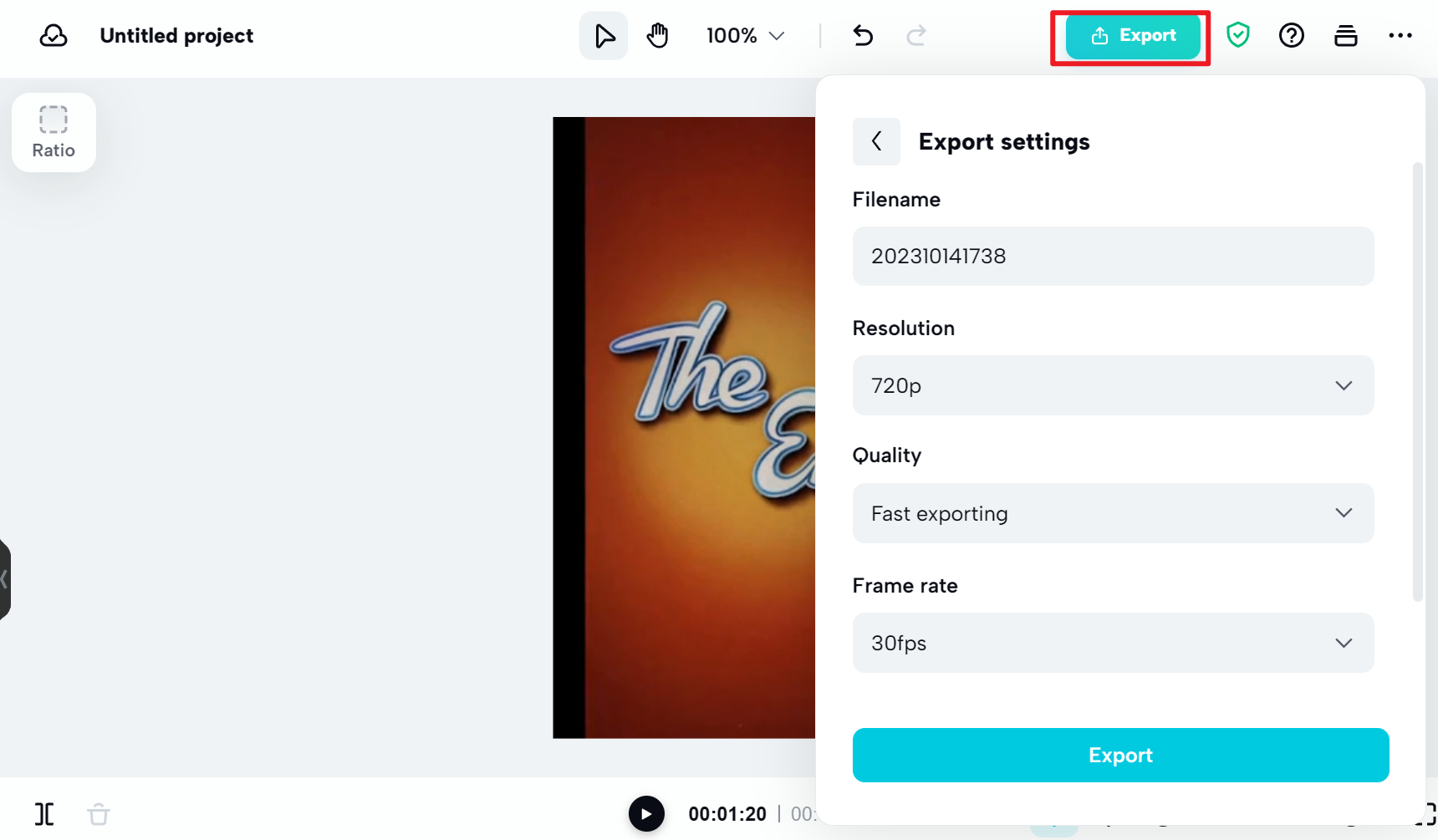
CapCut — Your all-in-one video & photo editing powerhouse! Experience AI auto-editing, realistic effects, a huge template library, and AI audio transformation. Easily create professional masterpieces and social media viral hits. Available on Desktop, Web, and Mobile App.

Download App | Sign Up for Free
Becoming a GIF Creation Master
Even though CapCut doesn’t currently export directly to GIF format, it’s still an incredible platform for creating and editing content that you can then convert to GIF. The editing features are seriously impressive – you won’t find this many tools in one place anywhere else, especially for free!
The interface is smooth and intuitive, making the process of creating gif from video clips enjoyable rather than frustrating. I really encourage you to experiment with all the features and get creative with your GIFs.
Once the GIF export feature is added, CapCut will absolutely be the go-to tool for all your video and GIF editing needs. It’s going to make the process of learning how to make video into gif even more straightforward and efficient.
CapCut — Your all-in-one video & photo editing powerhouse! Experience AI auto-editing, realistic effects, a huge template library, and AI audio transformation. Easily create professional masterpieces and social media viral hits. Available on Desktop, Web, and Mobile App.

Download App | Sign Up for Free
Questions People Often Ask
Can I create GIFs on both my computer and phone?Absolutely! You can convert videos to GIFs on both laptops and phones. While CapCut doesn’t offer direct GIF export right now, this feature is coming soon. When it arrives, you’ll be able to convert video to GIF on any device. You can download the CapCut desktop or mobile app now to be ready when the feature launches.
How long does the conversion process take?The time it takes to convert a video to GIF depends on a few factors: the length of your video, how complex it is, what software you’re using, and how powerful your device is. Short videos with simple edits might take just seconds, while longer or more complex videos could take several minutes. The key is to be patient and let the process complete.
What’s the step-by-step process for converting videos to GIFs online?It’s pretty straightforward! First, choose the video you want to use and upload it to CapCut. Use all the fantastic editing features to make your GIF look perfect. After editing, export your project as an MP4 or MOV file. Then use another converter website to change that video file into a GIF. Soon, you’ll be able to do everything right within CapCut when they add GIF export.
Is it really possible to convert any video to a GIF?Yes, definitely! Converting videos into GIFs is completely possible with various software and online tools. The process involves selecting your video, choosing the specific part you want to turn into a GIF, adjusting your settings, and then saving it in GIF format. Many tools are designed to be user-friendly, even if you’re not particularly tech-savvy.
What’s the best tool for converting videos to GIFs?The best tool depends on your specific needs and preferences. There are several excellent options available, both online and as downloadable apps. Some popular choices include Giphy, Ezgif, and Convertio, plus mobile apps like GIF Maker. However, once CapCut adds GIF export functionality, it’s positioned to become the best video-to-GIF converter available, thanks to its comprehensive editing features and additional capabilities.
Some images courtesy of CapCut
 TOOL HUNTER
TOOL HUNTER