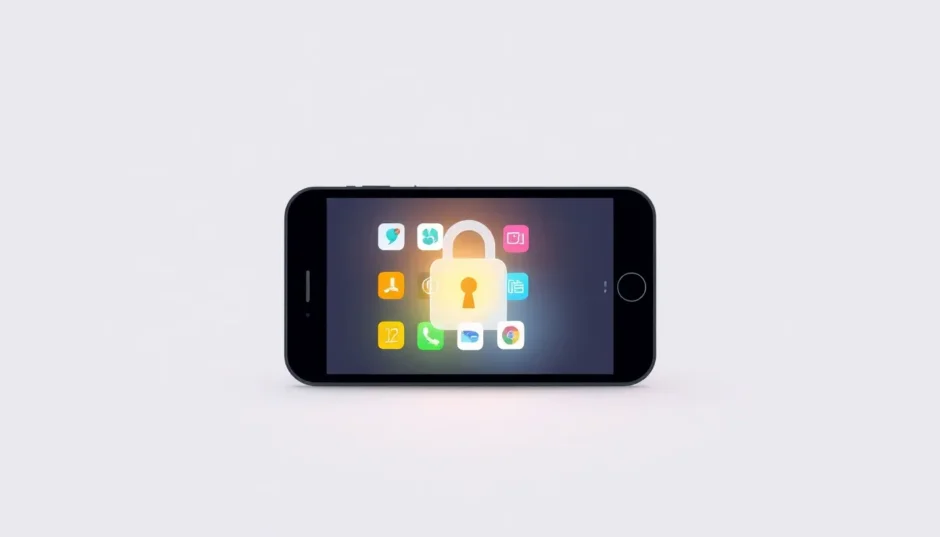TL;DR: If you’re wondering how to turn off downtime, this guide walks you through the standard Settings steps and what to do if you’ve forgotten your Screen Time passcode. We also cover specific instructions for how to turn off downtime on Apple Watch, ensuring you regain control of your usage whenever needed.
Ever found yourself staring at your iPhone screen during your designated downtime, wondering how to turn off downtime when you actually need to use certain apps? You’re not alone. Many iPhone users encounter this situation, whether they’ve set up Screen Time restrictions themselves or someone else has configured them on their device. Understanding how to get rid of downtime on your iPhone can be crucial when you need immediate access to your apps and features. This comprehensive guide will walk you through multiple methods to disable downtime, including what to do when you’ve forgotten your Screen Time passcode.

Table of Contents
- Understanding the iPhone Downtime Feature
- How to Turn Off Downtime on iPhone Using the Standard Method
- How to Turn Off Downtime on iPhone Without Passcode
- Using iMyFone LockWiper to Effectively Remove Downtime on iPhone
- How to Turn Off Downtime on Apple Watch
- Deeper Dive: Managing Downtime iPhone Settings Dynamically
- When You Can’t Find the Passcode: Advanced Steps to Turn Off Downtime
- Troubleshooting Persistent Downtime Issues
- Frequently Asked Questions About iPhone Downtime
- Best Practices for Managing iPhone Downtime
- Conclusion
Understanding the iPhone Downtime Feature
Before we dive into the methods for how to turn off downtime, let’s first understand what this feature actually does. iPhone downtime is a key component of Apple’s Screen Time feature set, introduced with iOS 12 and consistently updated across newer versions, including the latest releases.
The main goal of the downtime iPhone functionality is to help users intentionally limit distractions and curb overall screen time during specific, pre-determined periods. When Downtime is active, incoming notifications are blocked, and access to most applications halts. Essential apps, like Phone and Messages, are typically allowed, along with any others you specifically permit.
People usually schedule downtime for periods meant for focus or rest—think deep work sessions, study time, or scheduled bedtimes—to minimize those pesky digital interruptions. What’s so brilliant about this functionality is its customizability. You can easily set certain apps to remain available even when downtime is enforcing restrictions, which is vital for handling emergencies or keeping critical communications open. However, necessity sometimes dictates that you need to completely disable this feature, which leads us right to our core topic: how to turn off downtime on iPhone.
How to Turn Off Downtime on iPhone Using the Standard Method
The most direct way to get rid of downtime is by diving into your device’s Settings menu. This method works perfectly fine as long as you remember your Screen Time passcode and your device isn’t currently enforcing an active downtime period (though you can often override active periods too).
To begin the process of how to turn off downtime, launch your device’s Settings app and scroll down until you locate the “Screen Time” option. Tap on it to bring up the Screen Time dashboard; here you’ll see usage statistics and all your restriction settings.
Once in the dashboard, select “Downtime” from the list of available options. You will then see the dedicated downtime settings screen, which clearly shows whether the feature is scheduled or currently in effect. Look for the main toggle switch at the top—if it’s green, downtime is enabled. To turn off downtime on iPhone, simply tap this switch until it turns gray, signifying it is disabled. This action immediately suspends any active or scheduled downtime periods.
If your goal isn’t to eliminate it entirely but merely to adjust the timing, you can modify the scheduled intervals by tapping on the specific start and end time options located below the main toggle. This offers flexibility to tailor when restrictions apply without completely removing the feature.
After you successfully manage how to turn off downtime, you’ll instantly notice that all your applications become accessible again, and any associated notifications restrictions are lifted. Your iPhone will return to its normal operational state until you decide to re-enable the feature.
If you happen to know the Screen Time settings but are looking to manage downtime across all your synced devices, remember that in the Screen Time settings, you can tap “All Devices” to check if Share Across Devices is enabled. If it is, disabling downtime here will sync the change across your iPad and any other linked devices (Apple Support notes that downtime applies to all Screen Time enabled devices) [Use Screen Time on your iPhone or iPad].
iMyFone LockWiper.All-in-One iPhone Unlock Tool.Unlock all types of screen locks, including 4/6 digit passcode, Face ID, Touch ID.Remove iPhone Apple ID within a few minutes without password.Bypass MDM and remove MDM profile without needing credentials.Recover and reset Screen Time passcode without losing data.Support all iPhone models and iOS versions including iPhone 17 & iOS 26.Unlock the device only with user’s permission.

Check More Details | Download Now! | Check All Deals
How to Turn Off Downtime on iPhone Without Passcode
Let’s tackle one of the most common frustrations: trying to get rid of downtime when you’ve completely forgotten the Screen Time passcode. This happens way more often than you’d think—maybe you set it ages ago and now it’s a distant memory, or perhaps a coworker or family member set restrictions on your device.
When you try to alter downtime settings without the correct passcode, iOS will prompt you repeatedly. After too many failed attempts, you might find yourself locked out of making any changes at all. This is where many users feel completely stuck, but fortunately, there are established solutions to regain access.
While Apple officially suggests recovering the passcode using your Apple ID credentials (if you originally set it up that way) or resorting to a full factory restore (which usually means losing data if you don’t have a recent backup), there are third-party tools available. These specialized utilities are designed to help you get rid of downtime restrictions by resetting the Screen Time passcode without wiping your content.
Before jumping to advanced software, it’s always worth a quick double-check: did you use your main device passcode as the Screen Time passcode? So many users do this for simplicity. Failing that, check with anyone who might have access to your phone setup.
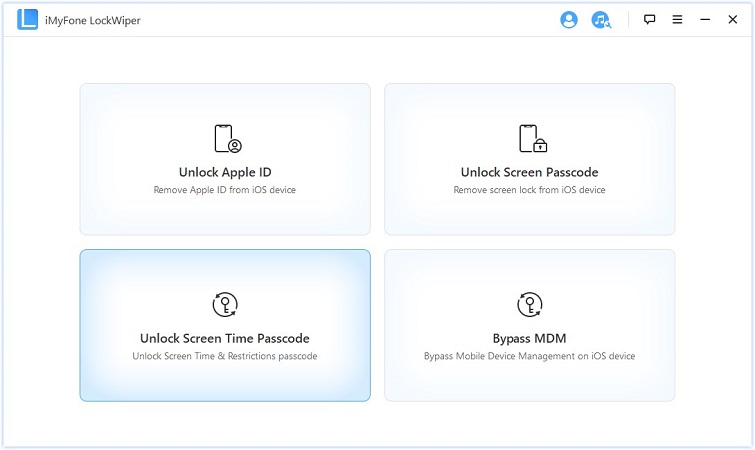
If the passcode is truly lost, tools like iMyFone LockWiper are often the next logical step for regaining access quickly and safely.
Using iMyFone LockWiper to Effectively Remove Downtime on iPhone
When standard methods fail because that crucial passcode is lost, iMyFone LockWiper offers a robust solution for how to turn off downtime restrictions. This software is specifically engineered for various iPhone lock removals, including the Screen Time passcode, usually without the need to erase your device’s data.
The journey starts by downloading and installing LockWiper on your Windows PC or macOS computer. After installation, open the application and securely connect your iPhone using a reliable USB cable. Ensure your iPhone trusts the connected computer.
Within the LockWiper interface, you need to select the specific function: “Unlock Screen Time Passcode.” This mode is purpose-built to tackle these digital wellness restrictions. The program will typically auto-detect your device model and current iOS version to ensure maximum compatibility for the unlocking procedure.
Before the software attempts the bypass, it runs a quick analysis of your device’s current Screen Time configuration. This diagnostic step is important for ensuring the passcode removal is successful while safeguarding your personal files.
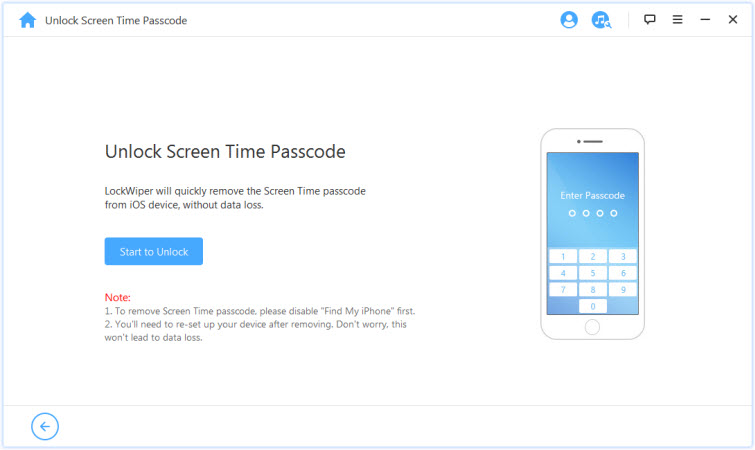
Once the analysis completes, the application will present a “Start” button. Clicking this button kicks off the actual process to turn off downtime on iPhone by stripping away the Screen Time passcode protection. The software interacts directly with the system to reset these limits without needing the forgotten code.
The operation time can vary slightly depending on your specific iPhone hardware and iOS iteration, but it’s generally quite fast—often resolved within minutes. Throughout this procedure, be sure to keep your iPhone plugged in and avoid disconnecting it to prevent any interruptions or errors.
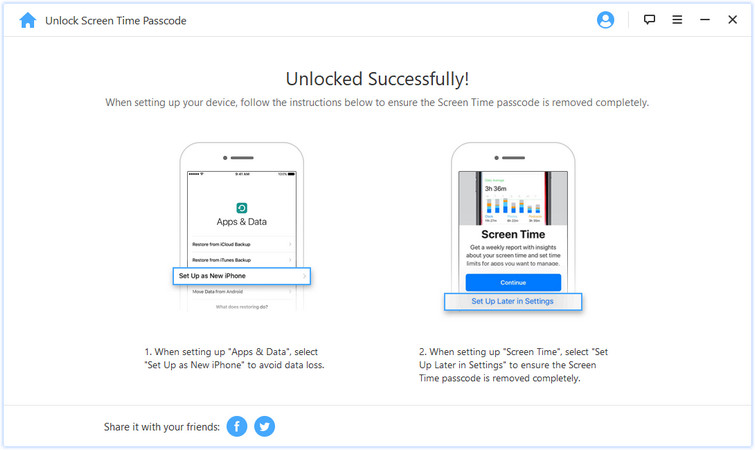
When the process is finished, you’ll get a confirmation message that the Screen Time passcode has been successfully removed. Your device will reboot, and once it’s back online, you can navigate to Screen Time settings without any passcode prompts. This liberation means you can finally adjust or completely get rid of downtime settings as you see fit.
iMyFone LockWiper (Android).Android Unlocker forScreen Lock & FRP.Remove all types of Android screen passcodes: PIN, pattern, password, fingerprints, face ID.Bypass FRP & Google account verification for Samsung, Xiaomi, Redmi, and Oneplus without password.Unlock Samsung screen lock without losing data.Factory reset Android Phones & tablets in 5 minutes.Support 6,000+ Android phones, tablets including devices running on Android 15.0.iMyFone LockWiper (Android) is intended for use only with the informed consent of the device’s lawful owner.
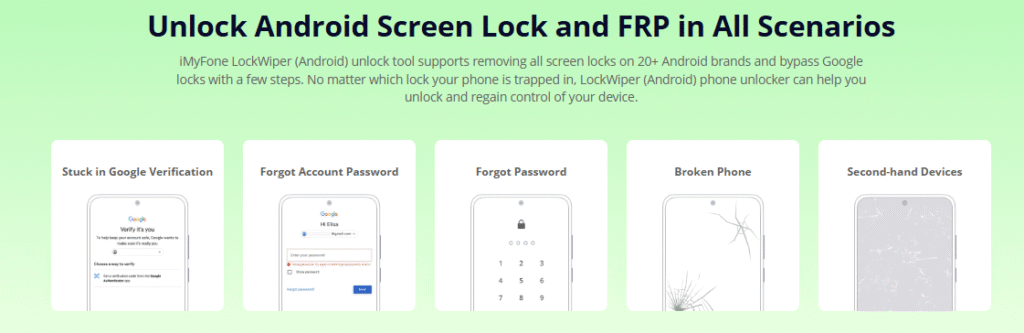
Check More Details | Download Now! | Check All Deals
How to Turn Off Downtime on Apple Watch
If you’re rocking an Apple Watch, you’ve likely experienced downtime applying directly to your wrist as well, thanks to synchronization features. For those looking to turn off downtime on Apple Watch, the general approach mirrors the iPhone steps, but there are a few sync-related nuances to keep in mind.
Apple Watch downtime settings are tethered to the iPhone’s Screen Time setup. If you completely disable Downtime on your paired iPhone, the change should automatically reflect on your Apple Watch, provided both devices are running reasonably current operating systems (like watchOS 7 and newer) and are connected, usually via Bluetooth [Apple Watch downtime].
However, sometimes synchronization hiccups occur. If turn off downtime on Apple Watch immediately after changing it on your phone doesn’t work, try these steps for a hard refresh:
- Check Settings on Both Devices: First, confirm that Downtime is truly off in Settings > Screen Time > Downtime on your iPhone. Also, ensure that the “Share Across Devices” option is correctly configured via the top of the Screen Time settings if you’re managing things across multiple Apple devices.
- Reboot Sequence: Try restarting both the phone and the watch. Turn both devices off completely, wait a few minutes (say, 2 to 3 minutes), then power the Apple Watch on first. Wait for it to fully boot up before turning your iPhone back on. This can often force a settings sync. Users have noted this helps when settings seem stubbornly stuck [Apple Watch downtime unable to turn it off].
- Reset Synced Data: If a basic restart fails, you might need a deeper reset for the connection. Open the Watch app on your iPhone, navigate to General > Reset, and choose Reset Synced Data. This forces the watch to re-pull settings from the iPhone.
- Unpair and Re-pair (Last Resort): For persistent syncing issues where you can’t turn off downtime on Apple Watch, some users report success only after unpairing the watch completely and then pairing it again—sometimes even setting it up as a new watch (no backup restore) if the issue is tied to corrupted backup data [How can turn off Apple Watch downtime].
Remember, if you only want to turn off downtime on Apple Watch but keep other Screen Time features active, you must manage the change on the iPhone first. The watch generally follows the iPhone’s lead when sync is on.
Deeper Dive: Managing Downtime iPhone Settings Dynamically
Sometimes, you don’t actually need to get rid of downtime altogether; you might just need momentary access. Knowing how to turn off downtime temporarily or adjust its impact offers more practical control.
Ignoring the Limit for a Bit
If Downtime is active and you urgently need an app, you can usually override it temporarily. When a restricted app is launched, you’ll usually see an option to “Ignore Limit.” You can typically select to ignore it for 15 minutes, an hour, or even for the rest of the day. This is a great feature if you know you only need slightly extended access and don’t want to fully disable the feature.
Granular Control with Exceptions
Instead of opting for a hard stop, consider refining what Downtime actually restricts. The “Always Allowed” section within Screen Time settings lets you select specific apps (like Maps for navigation or a specific messaging app) that will always function, even when Downtime is running. This ensures you have access to necessities while minimizing general distractions.
The concept of “App Limits” is also useful here. While Downtime is an all-or-nothing time block, App Limits let you assign a daily usage ceiling to specific app categories (like Social Networking). If you find yourself tapping the “Ignore Limit” frequently, perhaps the App Limit setting needs adjusting instead of trying to get rid of downtime entirely.
Family Sharing introduces another layer. If you are part of a Family Sharing group, the family organizer controls the settings for children’s devices. If you are trying to disable a setting on a child’s device, you may need the organizer to approve the change or grant you permission to modify your settings, as detailed in Apple Support documentation [Use Screen Time on your iPhone or iPad].
When You Can’t Find the Passcode: Advanced Steps to Turn Off Downtime
What happens when you need to turn off downtime but the Screen Time passcode is nowhere to be found? This is a major stumbling block.
If you try to change any Screen Time setting when a passcode is present but unknown, the system locks down. As referenced in community discussions, the official path often involves recovering the passcode via your Apple ID or, drastically, resetting the entire device to factory settings without restoring data [How do I turn off downtime on my phone when i don’t know the password?].
For users who want to avoid data loss, third-party tools like iMyFone LockWiper are often cited as a means to bypass or recover this specific restriction. These tools interface directly with the iOS system to remove the Screen Time lock, allowing you to regain administrative control and effectively turn off downtime on iPhone without wiping your photos or contacts.
Note: When using specialized tools to bypass security features, always ensure you are the legitimate owner of the device and that you have the right to remove these restrictions. Furthermore, remember that if your device has a very old iOS version (pre-iOS 12), the restrictions might be the older ‘Restrictions Passcode’ which behaves slightly differently in recovery modes.
Troubleshooting Persistent Downtime Issues
Sometimes, even after attempting to turn off downtime, the feature seems to stubbornly reassert itself. This can be incredibly frustrating, especially if you just want to use your phone normally.
If you toggle the setting off but it immediately reappears, check the following areas:
- Cross-Device Sync: As mentioned earlier, if ‘Share Across Devices’ is active in Screen Time, settings are mirrored. If you turn downtime off on your iPhone but your iPad still has a schedule, the iPhone might be receiving the ‘on’ signal back via iCloud synchronization. You might need to fully disable Screen Time (not just Downtime) temporarily across all devices to break the cycle [Apple Watch downtime unable to turn it off].
- Scheduled Re-enablement: Ensure you didn’t just temporarily halt the current period but actually disabled the schedule. If a recurring schedule exists, turning off the current instance only lasts until the next scheduled start time, meaning you have to get rid of downtime by adjusting the schedule itself.
- Family Sharing Conflict: As the family organizer on a child’s device, or as a child whose organizer controls downtime, you might be overridden by the parent/organizer’s settings. Look for confirmation that you have full control over your own limitations.
If basic restarts and toggling don’t work, users in community forums sometimes resort to drastic measures like resetting the device’s network settings or, in extreme cases, resetting all settings to factory defaults (Settings > General > Transfer or Reset iPhone > Reset > Reset All Settings). This last resort might solve deep-seated glitches preventing you from knowing how to turn off downtime by resetting the feature’s cache.
Frequently Asked Questions About iPhone Downtime
Can I set different downtime schedules for different days?
Absolutely! Modern iOS versions allow fine-grained control here. When setting up or editing Downtime, you can customize the schedule for each day of the week individually. This means you can have a strict schedule on weekdays and a much looser one for the weekend, tailoring your digital well-being strategy perfectly to your life rhythm.
What if I only want to turn off downtime on my Apple Watch, but keep it on my iPhone?
Generally, the Apple Watch inherits its downtime settings from the iPhone, especially when “Share Across Devices” is on. To isolate the watch, you must usually disable “Share Across Devices” in the iPhone’s Screen Time settings. Once separated, you can then manually turn off downtime on Apple Watch directly via the watch’s settings menu (Settings > Screen Time > Downtime on watchOS).
Why does Downtime keep interrupting Safari access?
This is a known quirk. Downtime often treats web browsing in Safari differently than other apps. Even if you allow an app category, specific web browsing can still be blocked at the domain level, overriding general allowances. Some users have found workarounds, such as installing an alternative browser (like Chrome or Firefox) and setting app limits specifically on that secondary browser instead, though this isn’t always ideal [Screen Time: how to disable Downtime limitations in Safari?].
How do I temporarily interrupt Downtime without fully disabling it?
When Downtime kicks in and you see the grayed-out screen with a time limit notice, you usually have an option to select “Ask For More Time” or “Ignore Limit” for a short period (like 15 minutes or one hour). This gives you immediate, temporary access without having to fully execute how to get rid of downtime for the day.
Best Practices for Managing iPhone Downtime
While knowing how to turn off downtime is essential for immediate needs, setting it up smartly ensures you retain control. Here are a few best practices that can make Downtime a tool, not a frustration:
- Define Your ‘Why’: Before setting up a schedule, be clear about the goal. Is it better sleep? Better focus during meetings? Aligning the schedule with a genuine purpose makes sticking to it (or knowing when to override it) much easier.
- Leverage ‘Always Allowed’: Don’t just disable the feature when you need one app. Use the ‘Always Allowed’ setting to whitelist essential tools like Maps, your banking app, or emergency contacts. This way, you maintain a safety net.
- Start Conservatively: If you’re new to setting boundaries, start with shorter, less restrictive downtime periods. You can always tighten the restriction later. This prevents users from immediately needing to know how to get rid of downtime because the settings were too severe initially.
- Regular Review & Sync Check: Periodically check your Screen Time reports to see if the feature is achieving its goal. For Apple Watch users, always verify that the ‘Share Across Devices’ setting is doing what you intend it to do, as sync issues can often feel like bugs when you try to turn off downtime on Apple Watch.
- Use the ‘Ignore Limit’ Function: For those unexpected moments, use the one-time bypass feature on the app screen rather than disabling the entire schedule. It keeps the structure intact while offering immediate needed flexibility.
Remember, these controls are designed to support your digital health goals. If Downtime becomes more of a hindrance than a help, utilizing the steps above to disable it is perfectly fine. You are the user; the phone should serve you.
Conclusion
Knowing how to turn off downtime securely and efficiently empowers you to manage your digital life on your terms. Whether you utilize the straightforward path within Settings, resolve access issues when you can’t remember the passcode by using external tools, or troubleshoot synchronization problems with your Apple Watch, you now have a comprehensive toolkit.
Ultimately, success lies in balance. Perhaps you only need to disable Downtime for a specific workout session, making the temporary override feature the best choice, or maybe you need to permanently get rid of downtime until the next software update. Regardless of your reason, armed with these steps—including specific guidance on how to turn off downtime on Apple Watch—you are fully prepared to control your devices rather than letting them control you.
Some images in this article are sourced from the internet.
 TOOL HUNTER
TOOL HUNTER