Have you ever recorded a video that felt a bit too long? Or maybe there’s a section in the middle you wish you could remove? Don’t worry—you’re not alone! Figuring out how to trim and crop videos is one of the most essential skills for video creators today. Whether you’re editing content for social media or personal memories, learning how to trim video in CapCut phone can significantly boost the quality of your videos.
In this beginner-friendly guide, we’ll cover everything you need to know about trimming and cropping videos using CapCut on your mobile device. We’ll also share practical tips to help you create engaging, high-quality videos that tell a compelling story and keep your viewers hooked.
Understanding Cropping vs. Trimming
Many people use “cropping” and “trimming” as if they mean the same thing, but they serve different purposes!
Cropping adjusts the visual frame of your video. You might zoom in on a particular area or cut off parts from the sides. It’s perfect when you want to emphasize a subject or remove unwanted elements in the background. For instance, if an unexpected photobomber appears, you can easily crop them out.
Trimming, on the other hand, involves shortening your video by removing segments from the start, middle, or end. If your video is too lengthy or has parts you don’t like, trimming helps you clean it up without altering what’s shown within the frame.
In short, cropping changes what you see inside the video, while trimming affects the video’s duration. Both are crucial for creating a polished and professional final product.
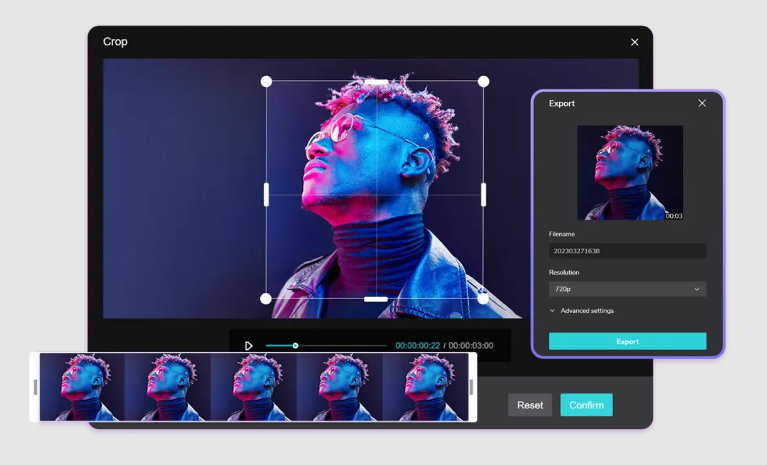
Why It’s Helpful to Learn How to Trim Video in CapCut Phone
Nowadays, almost everyone has a smartphone and creates videos—from social media influencers to parents capturing family moments. No matter your purpose, knowing how to cut video on CapCut can make a huge difference.
CapCut lets you trim and crop videos directly on your phone. There’s no need for a computer or expensive software. It’s free, user-friendly, and ideal for beginners.
Many people search for phrases like “how to trim videos on CapCut” because they want to enhance their videos without investing lots of time or money. Once you learn how to cut a video on CapCut, you’ll realize just how straightforward it is!
CapCut — Your all-in-one video & photo editing powerhouse! Experience AI auto-editing, realistic effects, a huge template library, and AI audio transformation. Easily create professional masterpieces and social media viral hits. Available on Desktop, Web, and Mobile App.
Best Practices for Trimming and Cropping Videos
Before diving into editing, it’s important to keep a few things in mind. Good editing isn’t just about removing parts—it’s about improving engagement and watchability.
Identify the Key Elements of Your Video
Before trimming or cropping, ask yourself: What’s the main message of this video? What should viewers focus on?
If you’re filming someone speaking, you may want to highlight their facial expressions or an object they’re presenting. If there are distracting elements like watermarks or logos, cropping can help remove them. Similarly, trimming can eliminate boring or non-essential sections.
This approach keeps your video focused and interesting.
Select the Correct Aspect Ratio
The aspect ratio defines the shape of your video. Different social media platforms have different preferences.
For example, Instagram Reels and TikTok typically use a vertical format like 9:16, while YouTube often uses a horizontal 16:9 ratio.
So, before editing, consider where you plan to share your video. CapCut offers preset aspect ratios for major platforms, making it easy to choose the right one.
Use a Reliable Editing Tool Like CapCut
If you want to learn how to trim video in CapCut phone, you’ve chosen a great tool. CapCut is a powerful, free editing app that works entirely on your mobile device.
Here’s what makes CapCut stand out:
- Multiple aspect ratios to fit any platform.
- Precision trimming based on exact timestamps.
- Integration with advanced CapCut editing features for more creative control.
- And yes—it’s completely free!
Many users search for “CapCut trim video” because it’s a trusted and accessible option for both new and experienced editors.
Focus on Storytelling
Videos are all about storytelling. Before making cuts, think about the narrative you want to convey.
What are the key moments? Which parts are most important? Be careful not to over-trim, as this can disrupt the flow and confuse viewers.
Also, consider pacing: quick cuts can add energy, while slower transitions can create a more relaxed tone.
Prioritize High Resolution
Always begin with high-resolution footage. If your video is blurry or low-quality, cropping can further reduce its clarity.
If you’re working with a low-resolution video, try using a video upscaling tool before editing. CapCut also offers features to help with this!
Avoid Over-Trimming
It’s easy to get carried away and trim too much. But removing essential content can make your video confusing or disjointed.
A helpful tip is to share a preview with someone else before finalizing your edit. If they find the story unclear, you may need to restore some sections.
Don’t Neglect Audio
Audio is just as important as video. When trimming, ensure you’re not cutting out crucial dialogue or sound effects.
CapCut’s transcript-based editing feature allows you to edit audio by modifying text, making it easy to remove unwanted pauses or background noise.
Backup Your Original Video
Always save a copy of your original video before editing. This way, if something goes wrong, you can start over without losing your initial footage.
Keeping the original also helps you compare and ensure you’re on the right track.
Preview Before Exporting
Never export your video without previewing it first! Watching your edited video helps catch mistakes, awkward transitions, or audio issues.
Check that both visual and audio elements are consistent and aligned with your vision.
Seek Feedback
Sometimes, you’re too close to your work to notice its flaws. Share your video with friends or online communities for constructive feedback.
Others might catch issues you missed, and their suggestions can help you improve your final product.
Step-by-Step Guide: How to Trim Video in CapCut Phone
Let’s get practical! Here’s a simple, step-by-step guide on how to cut video on CapCut using your phone.
Step 1: Download and Open CapCut
First, download the CapCut app from your device’s app store (available for iOS and Android). Open the app and start a new project. You’ll see an option to upload your video.
Step 2: Upload Your Video
Select a video from your phone’s gallery or CapCut’s cloud storage if you’ve used it before. Tap on the video to load it into the editor.
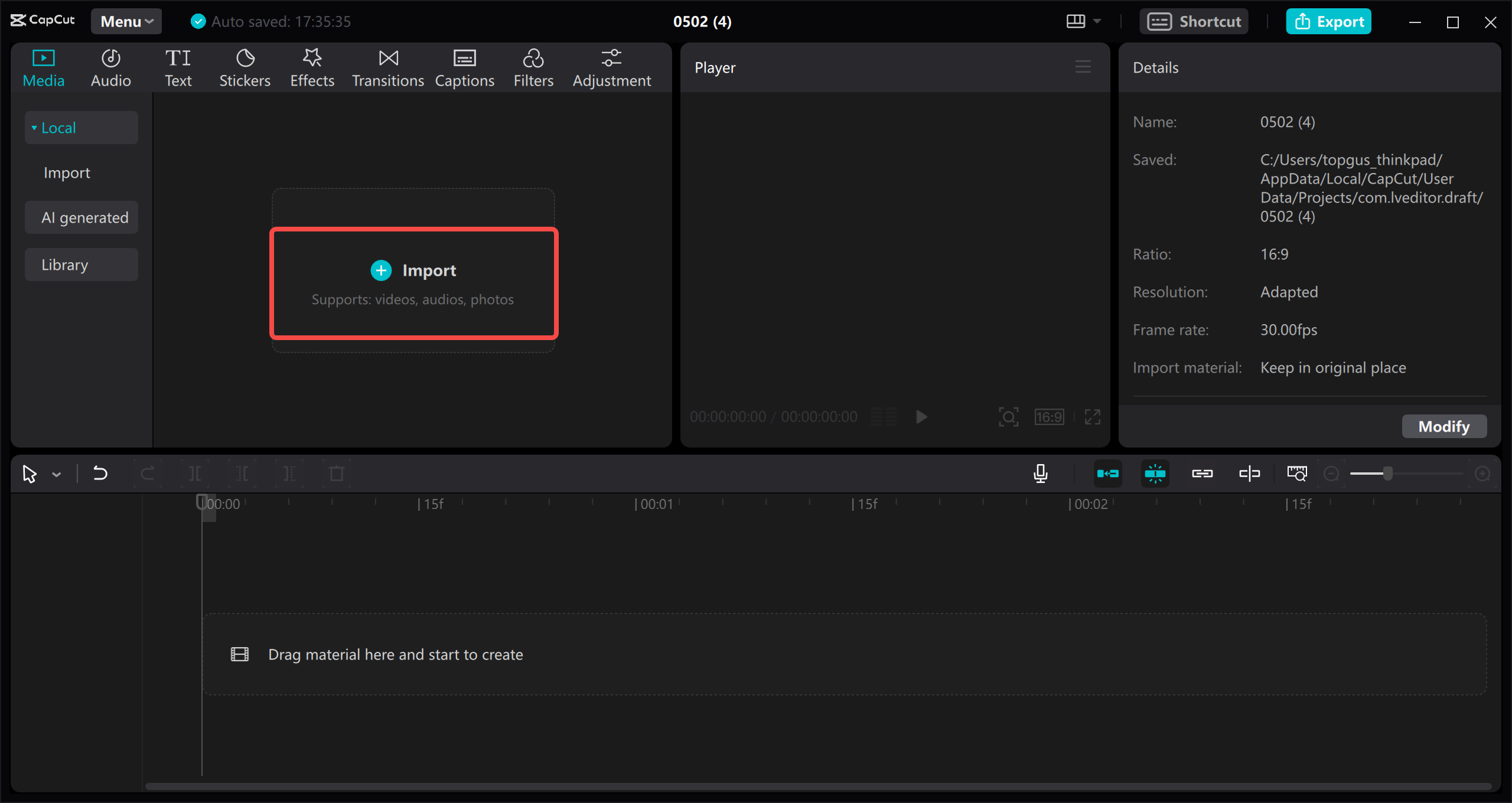
Step 3: Crop Your Video
Once your video is uploaded, tap the “Edit” option (scissors icon). Swipe left until you find “Crop.” Here, you can select an aspect ratio or manually adjust the frame by dragging the edges. This is where you remove unwanted areas or highlight important parts.
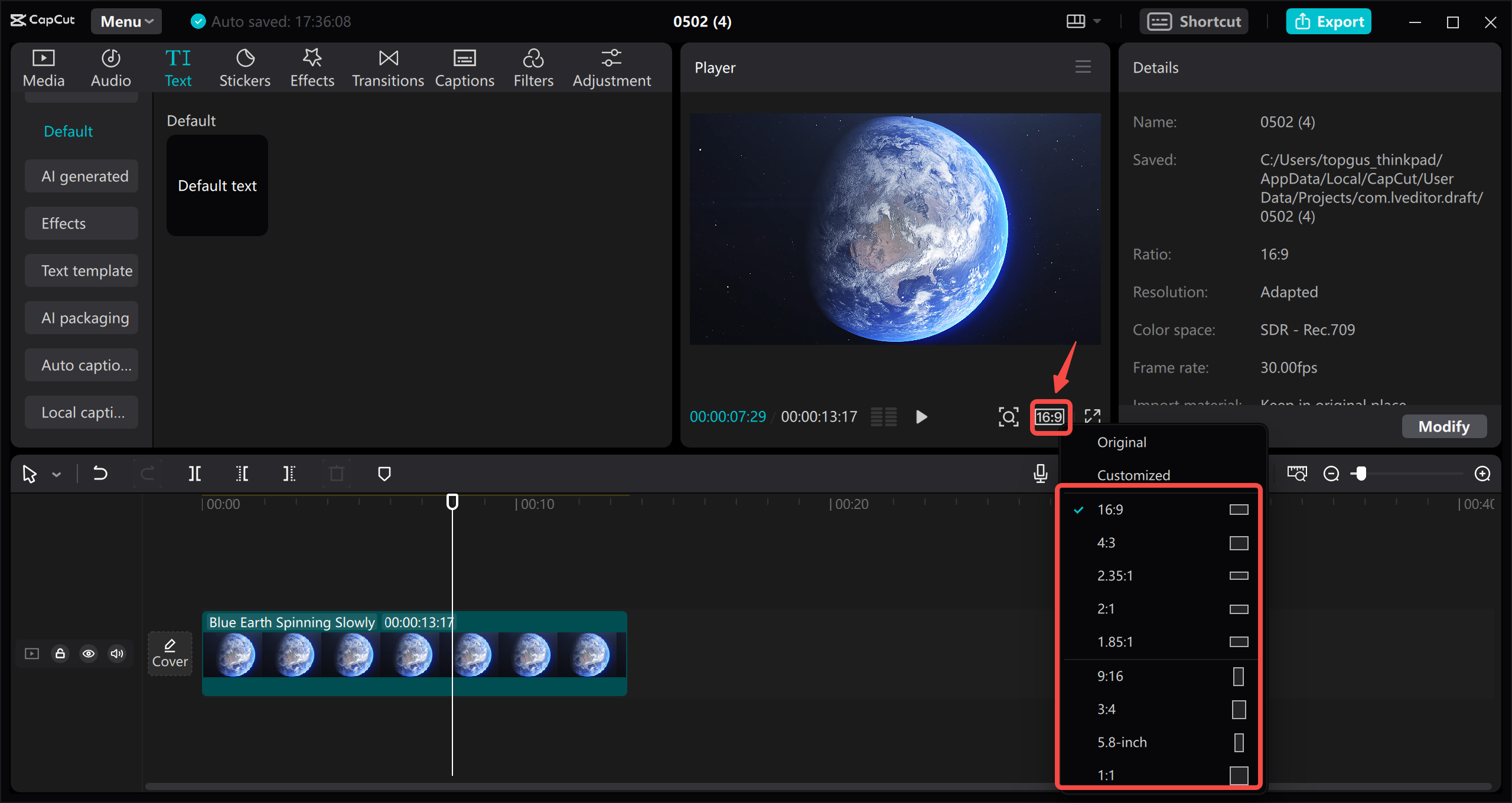
You can also change the background color or apply a blur effect to fill empty spaces if you’ve changed the aspect ratio.
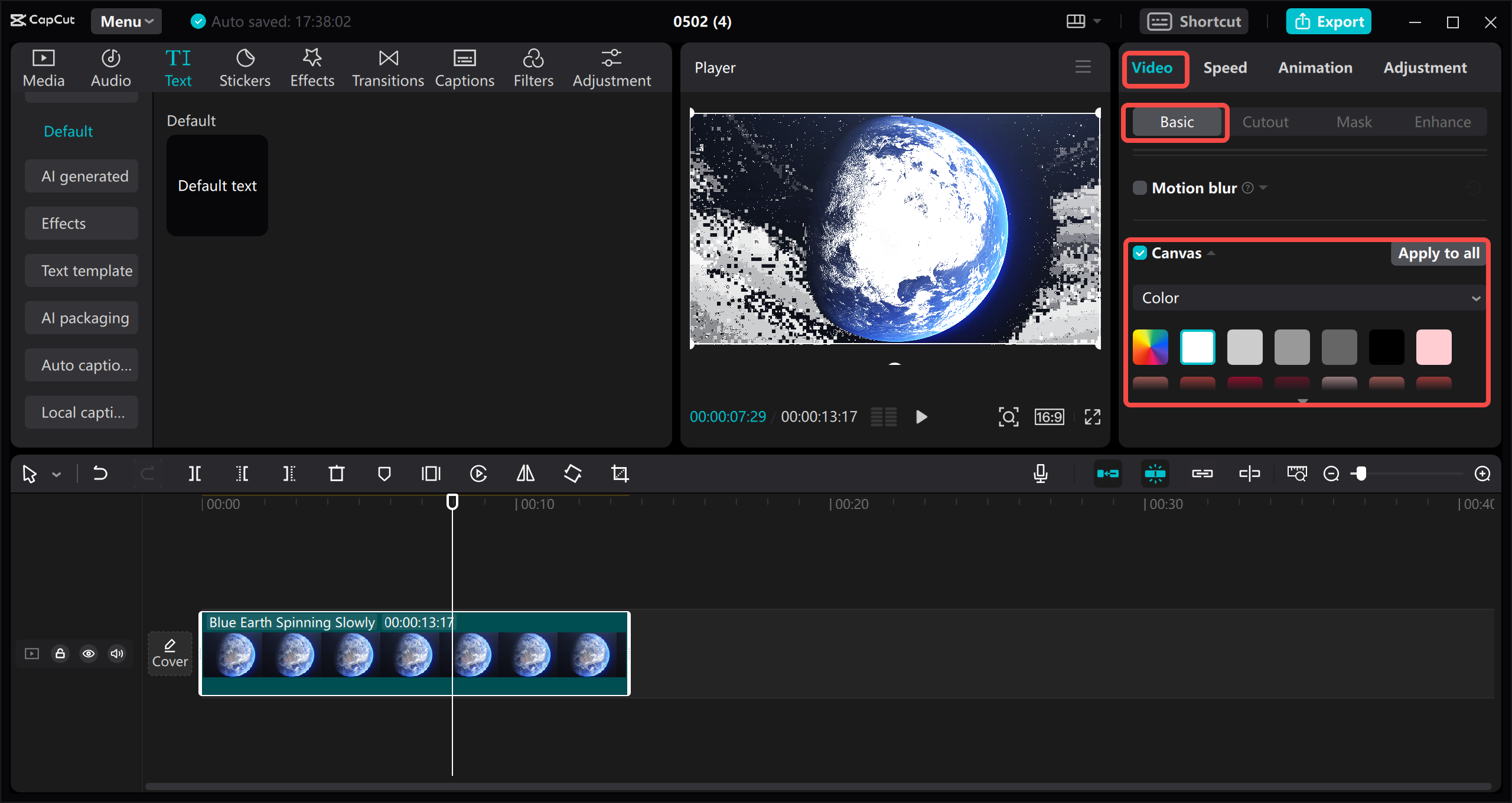
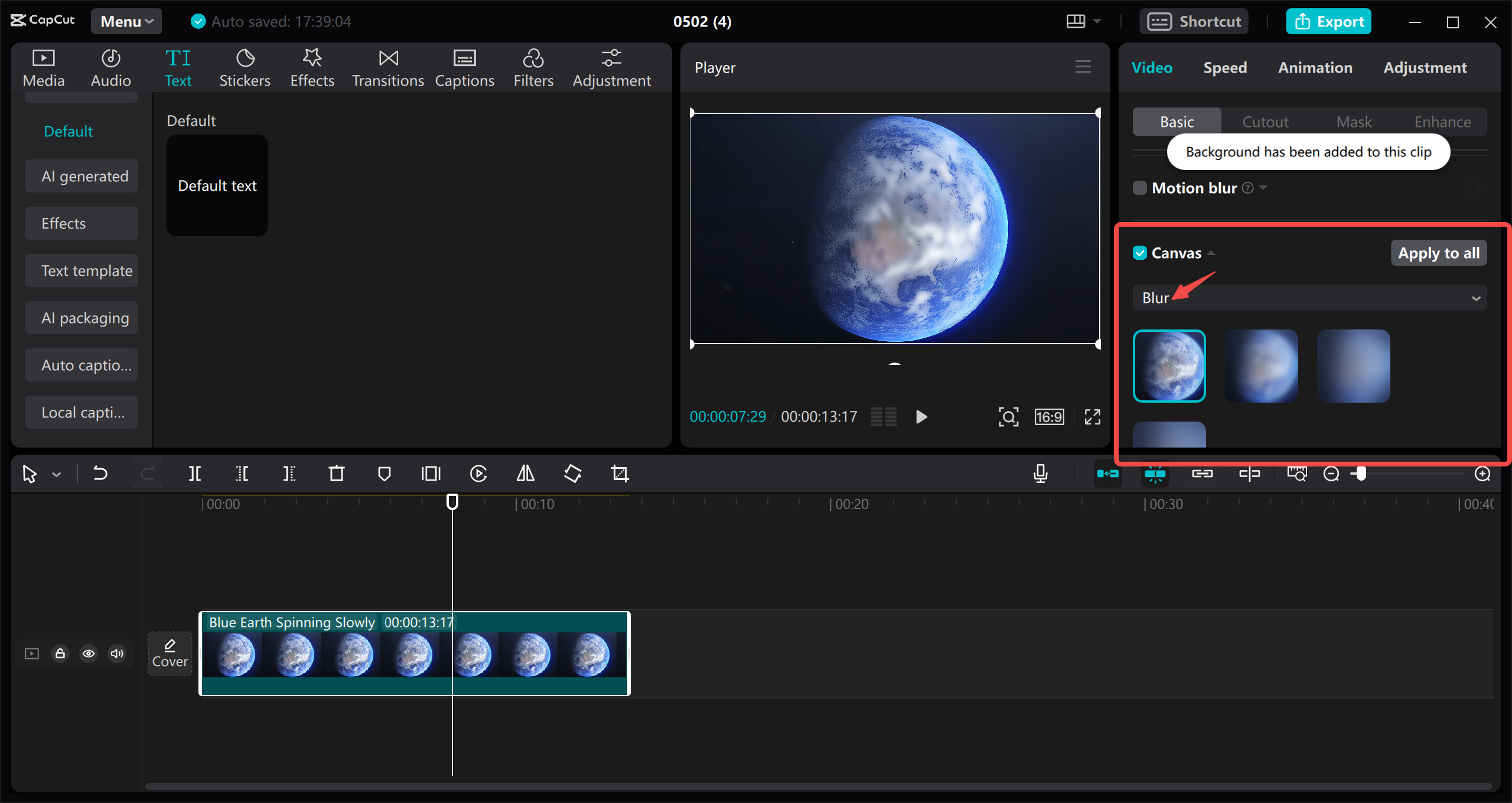
Step 4: Trim Your Video
Now, let’s cover how to trim videos on CapCut. Locate the “Split” icon above the video timeline. Drag the cursor to your desired cutting point and tap split. You can remove segments from the beginning, middle, or end. If you make an error, simply tap “Undo” and try again.
This function is at the heart of how to cut a video on CapCut—it’s intuitive and easy to use.
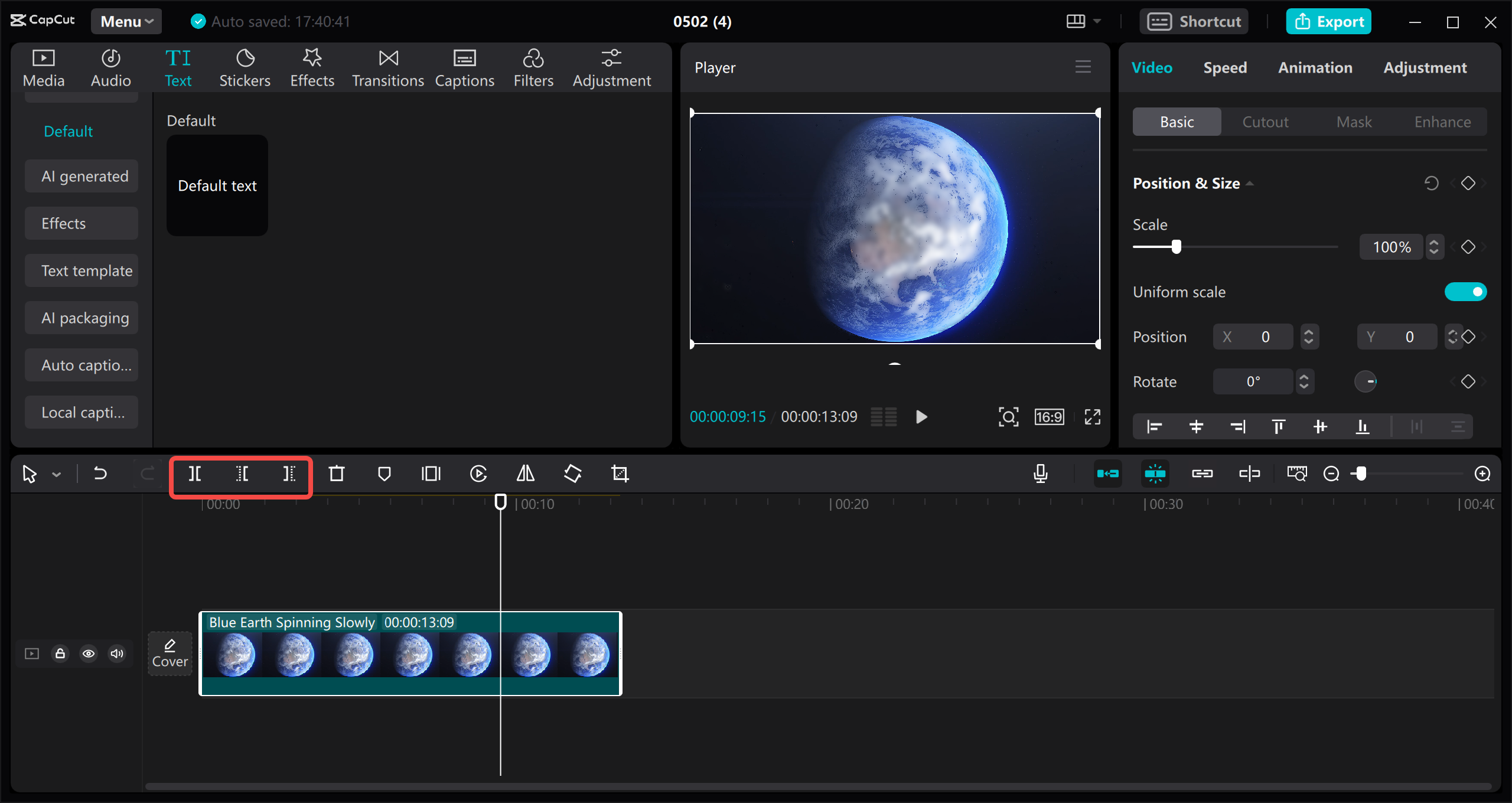
Step 5: Add Extra Edits (Optional)
CapCut offers many additional features like text, filters, transitions, and sound effects. Experiment with these to make your video more dynamic and engaging.
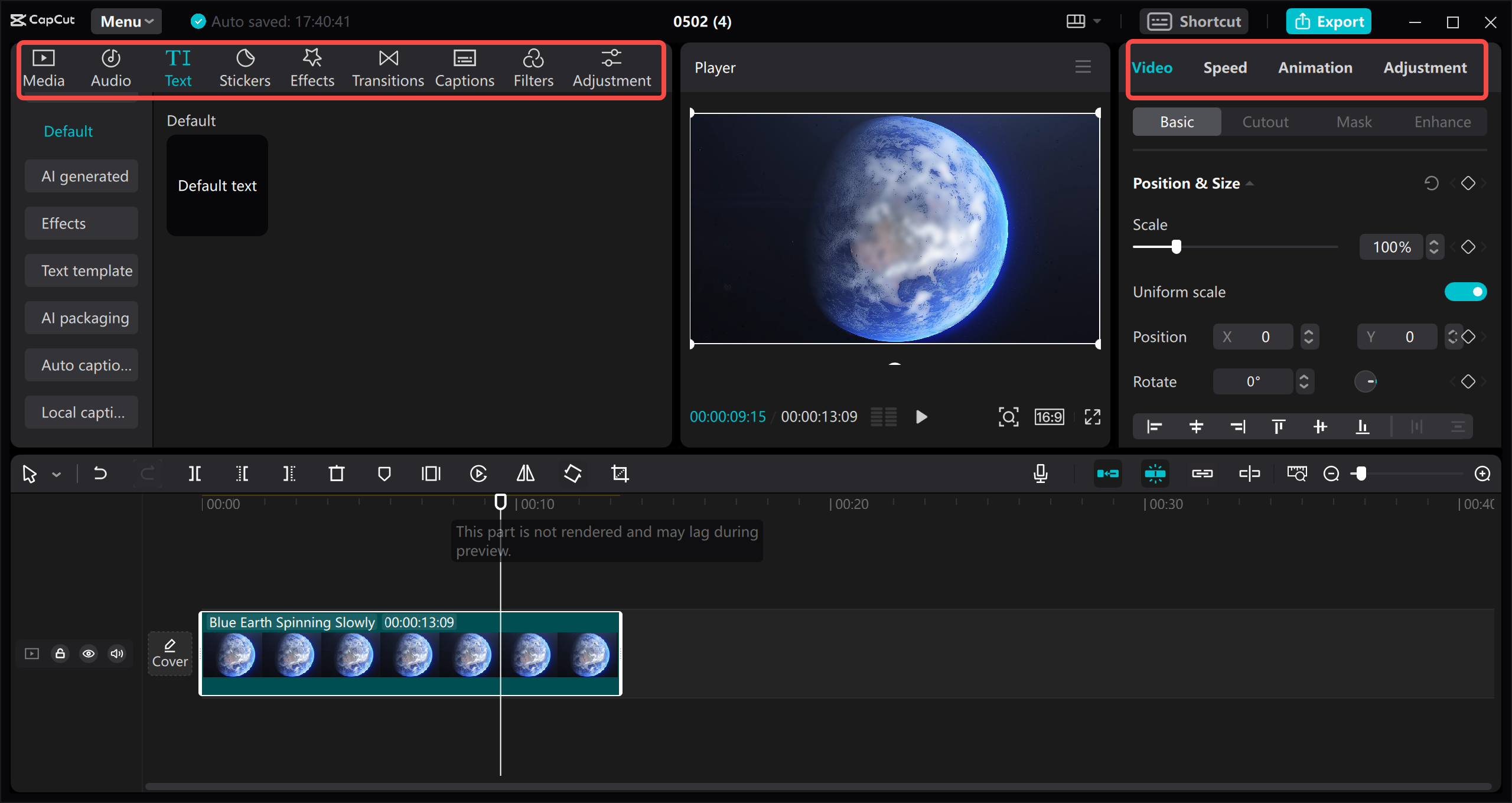
Step 6: Export and Share
When you’re satisfied with your video, tap “Export.” You can save it to your device or share it directly on social media platforms like TikTok or YouTube.
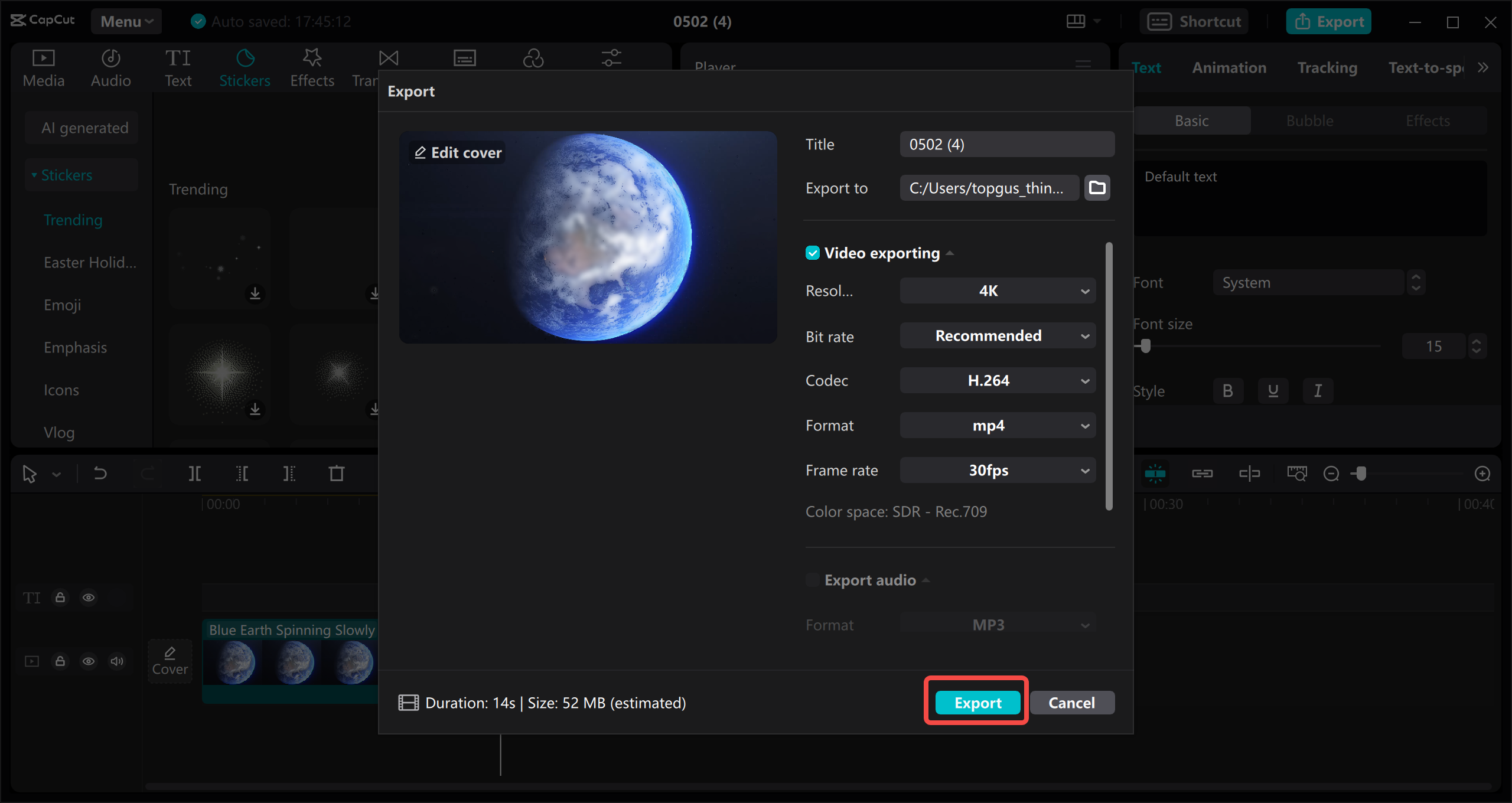
That’s all there is to it! Now you know how to trim video in CapCut phone. It really is that simple.
CapCut — Your all-in-one video & photo editing powerhouse! Experience AI auto-editing, realistic effects, a huge template library, and AI audio transformation. Easily create professional masterpieces and social media viral hits. Available on Desktop, Web, and Mobile App.
Frequently Asked Questions
Can I Crop a Video on My Smartphone?
Absolutely! With CapCut, you can crop videos directly on your phone—no computer or advanced skills required.
Does Cropping Reduce Video File Size?
Yes, cropping can reduce file size, especially if you remove large portions of the frame. However, minor cropping may not significantly affect the size.
Can I Add Transitions After Trimming?
Definitely! CapCut allows you to incorporate transitions, filters, and other effects even after trimming and cropping. Just tap “Edit more” to explore these options.
Wrapping Up
Learning how to trim video in CapCut phone is a skill that can truly elevate your video content. It’s simple, effective, and accessible to everyone. Whether you’re removing distractions or shortening clips, CapCut makes the process effortless.
Remember, great video editing is about more than cutting—it’s about storytelling and audience engagement. With the advice and steps in this guide, you’re well on your way to editing like a professional.
So why wait? Download CapCut and start creating today!
Some images courtesy of CapCut.
 TOOL HUNTER
TOOL HUNTER 



