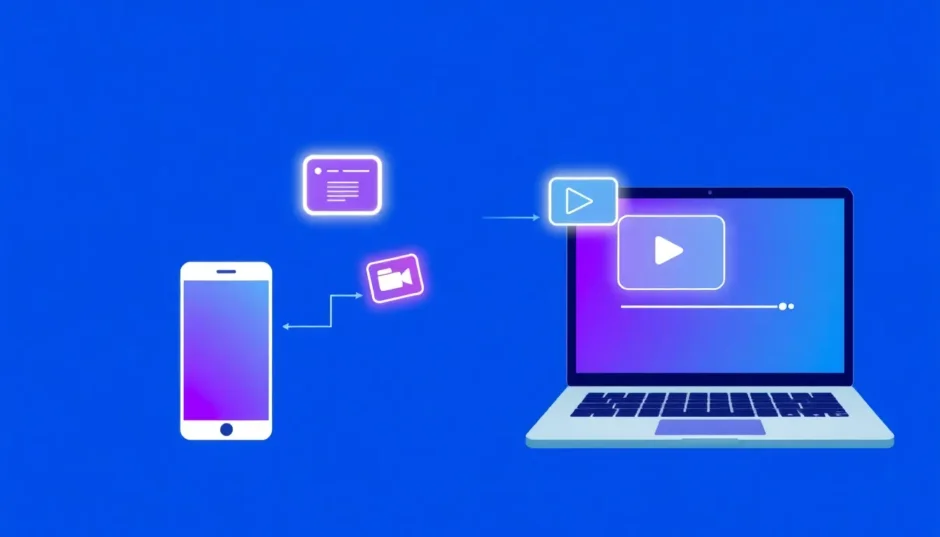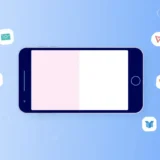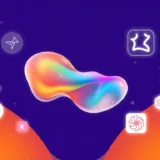Ever found yourself wanting to move videos from your computer to your iPhone but not sure where to start? Maybe you want to edit on the go, free up space on your PC, or simply watch videos anywhere without carrying a laptop. Whatever your reason, transferring videos doesn’t have to be a headache—especially if you’re using CapCut.
CapCut isn’t just a powerful video editor; it’s also a super handy tool for moving files between devices. In this guide, we’ll walk you through the easiest ways to get videos from your computer to your iPhone. We’ll cover everything from cloud-based methods like CapCut and iCloud to good old USB transfers. Plus, we’ll dive into how to sync CapCut phone to PC effortlessly.
Let’s get started!
Top 5 Methods to Move Videos from PC to iPhone
There are plenty of ways to transfer videos—some use cables, some rely on the cloud, and others need specific apps. Here are the five most effective methods.
How to Sync CapCut Phone to PC for Easy Video Transfer
CapCut is more than just an editing app—it’s a full-featured platform that lets you store, edit, and transfer videos across devices. One of its best features is cloud storage, which makes moving files between your PC and iPhone incredibly simple. If you’ve been wondering how to sync CapCut phone to PC, here’s your answer.
Start by uploading your video to CapCut on your computer. Open the desktop version, create a new project, and click “Import” to select your video. Once it’s uploaded, you can edit it right away or save it directly to the cloud. Just go to the home screen, click the three-dot menu, choose “Upload,” pick a cloud space, and confirm. Your video is now safely stored online.
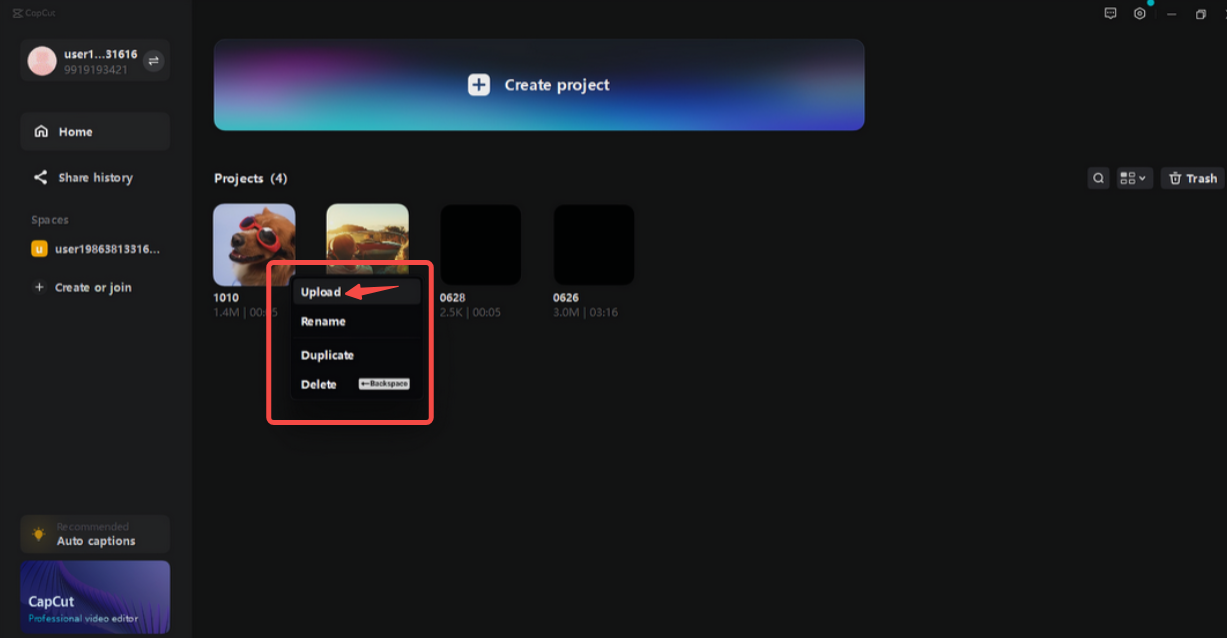
Next, grab your iPhone. Open the CapCut app and log in using the same account. Head to the “Library” section, and you’ll find your video under “Projects” or “Spaces.” Tap the download icon to save it to your phone. If you want to make edits, just tap the edit button. When you’re done, hit “Export” to save the video to your camera roll or share it online.
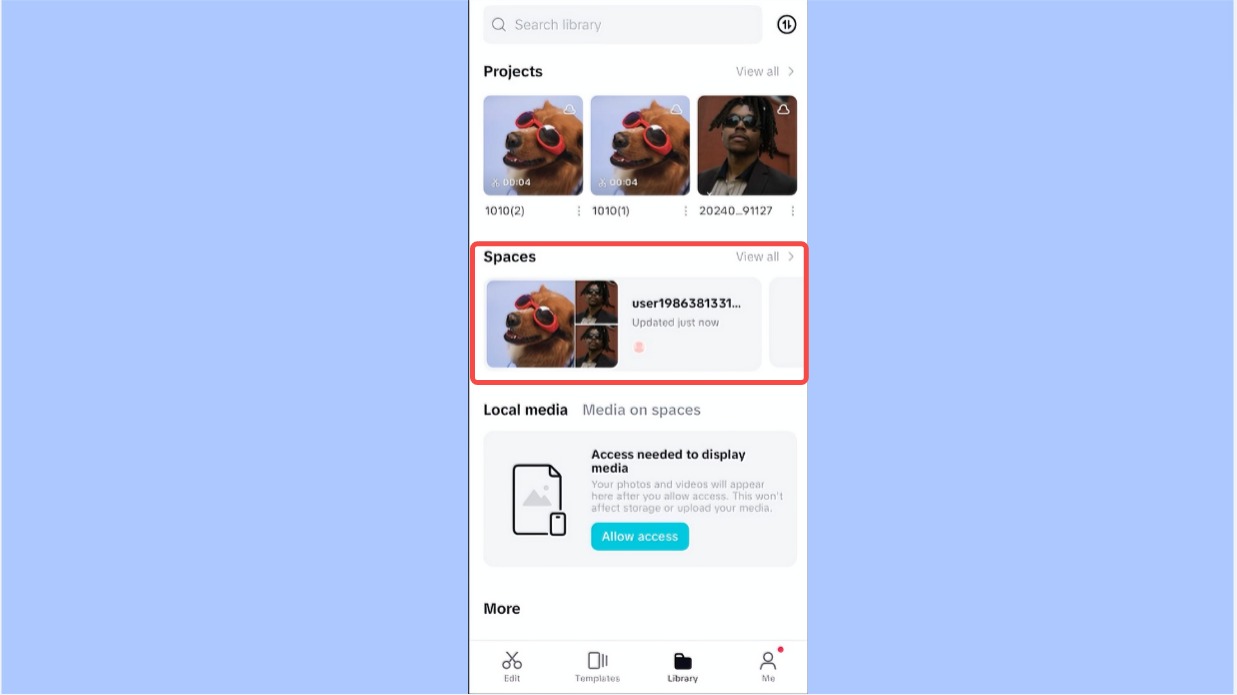
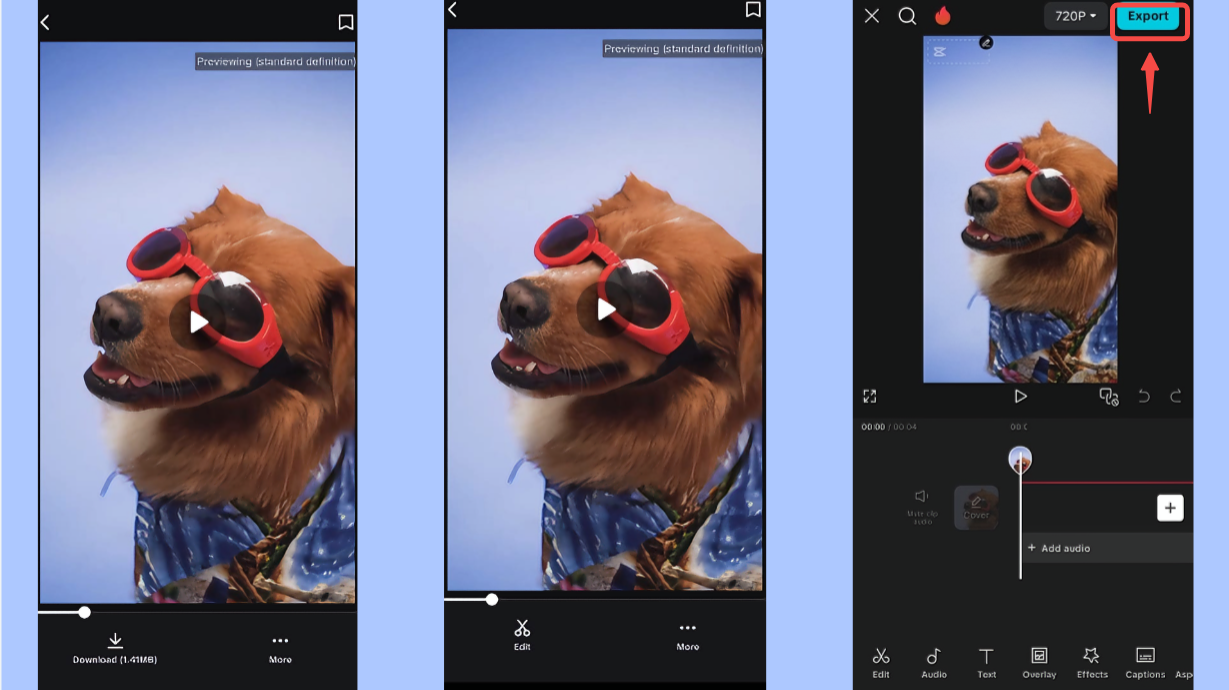
What’s great about this method:
- No cables or extra hardware needed.
- You get access to CapCut’s editing tools.
- Your files sync automatically across devices.
What to keep in mind:
- You’ll need a stable internet connection.
CapCut — Your all-in-one video & photo editing powerhouse! Experience AI auto-editing, realistic effects, a huge template library, and AI audio transformation. Easily create professional masterpieces and social media viral hits. Available on Desktop, Web, and Mobile App.
How to Upload Video to iPhone from PC via iCloud Drive
If you’re an Apple user, you’re probably familiar with iCloud. It’s a straightforward way to store files and access them from any Apple device. Here’s how to upload video to iPhone from PC using iCloud Drive.
On your computer, open a browser and go to iCloud.com. Sign in with your Apple ID, click on iCloud Drive, and hit the upload button (the cloud icon with an arrow). Choose the video from your PC, and it’ll start uploading.
Now, on your iPhone, open Settings, tap your name, and make sure you’re signed in with the same Apple ID. Go to iCloud settings, tap iCloud Drive, and you’ll see your uploaded video. Tap on it, then select “Save image” to store it in your Photos app.
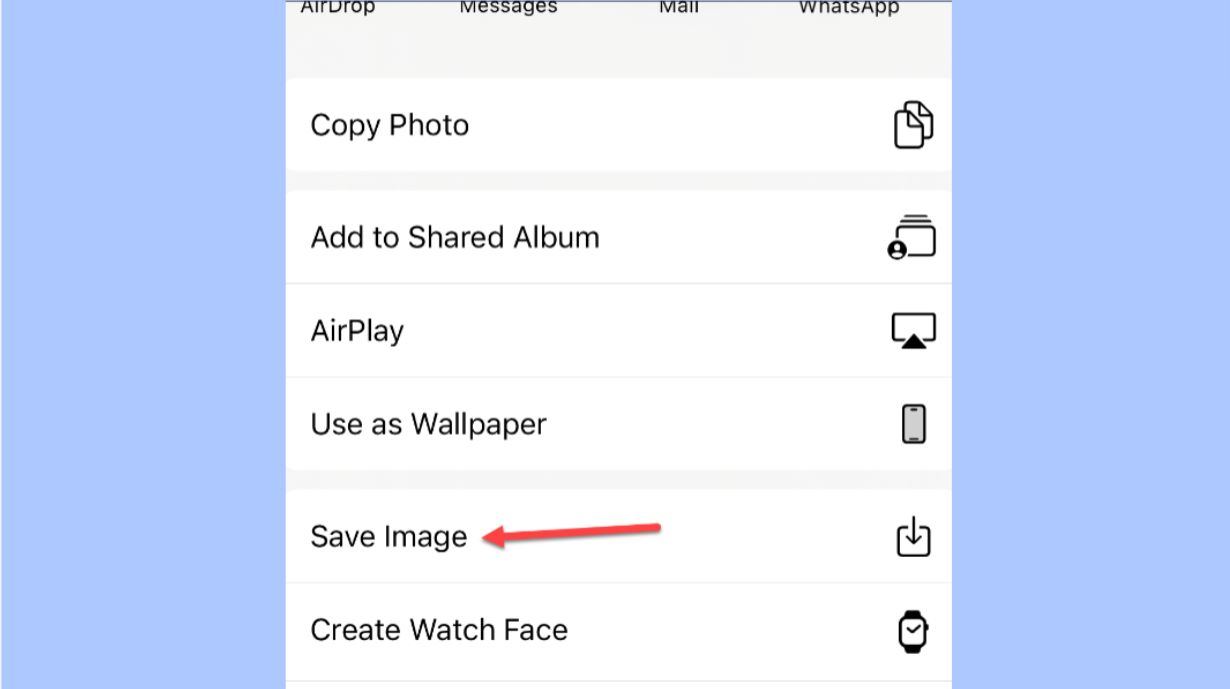
Pros:
- Super easy if you’re already using Apple products.
- Automatic syncing between devices.
Cons:
- Free storage is limited.
- Larger files may take time to upload.
Transfer Videos from PC to iPhone Using iTunes
iTunes isn’t just for music—it can also help you move videos to your iPhone. Here’s how.
Connect your iPhone to your computer with a USB cable. Open iTunes (it should launch automatically), go to “File,” and select “Add File to Library” or “Add Folder to Library” to import your video.
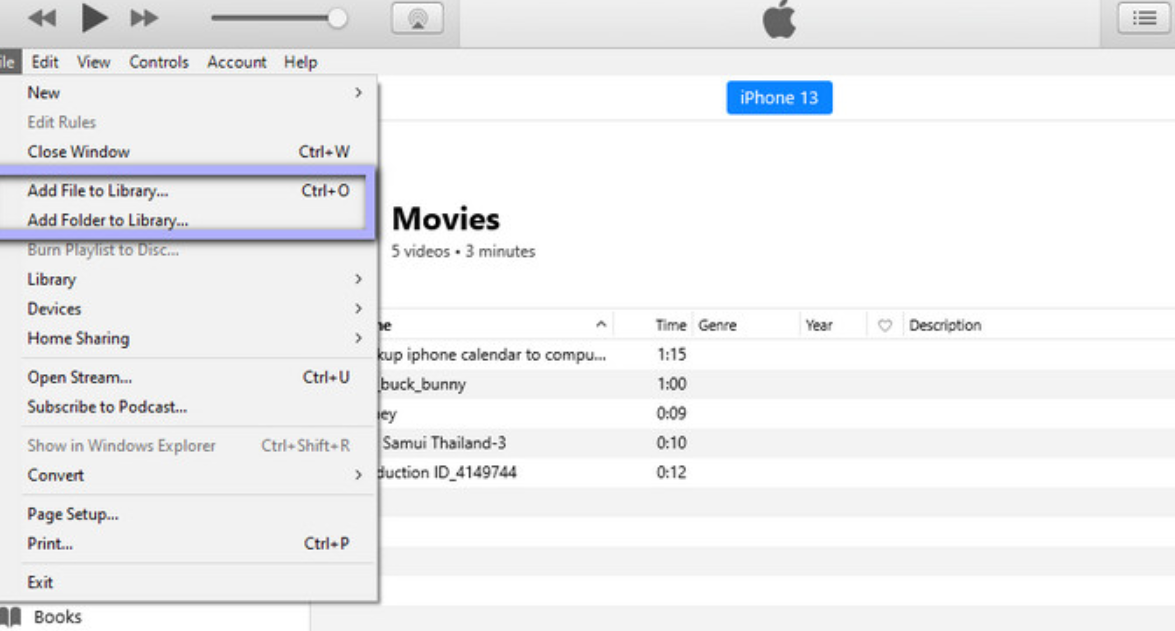
Next, sync the video to your iPhone. Click on your device in iTunes, go to the “Movies” tab, check the “Sync Movies” box, choose your video, and click “Apply.”
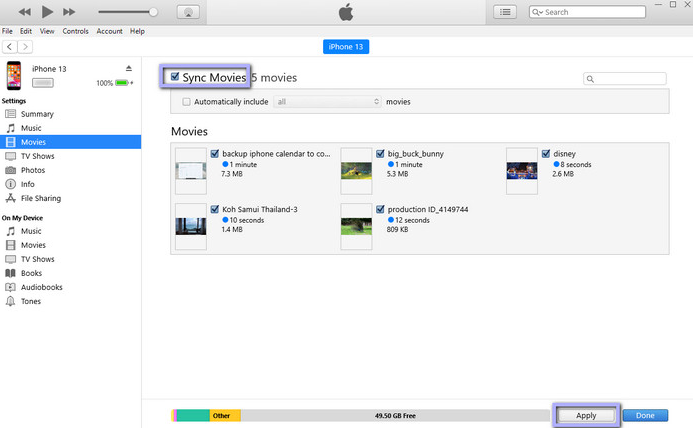
Once synced, open the Apple TV app on your iPhone to find your video in the library.
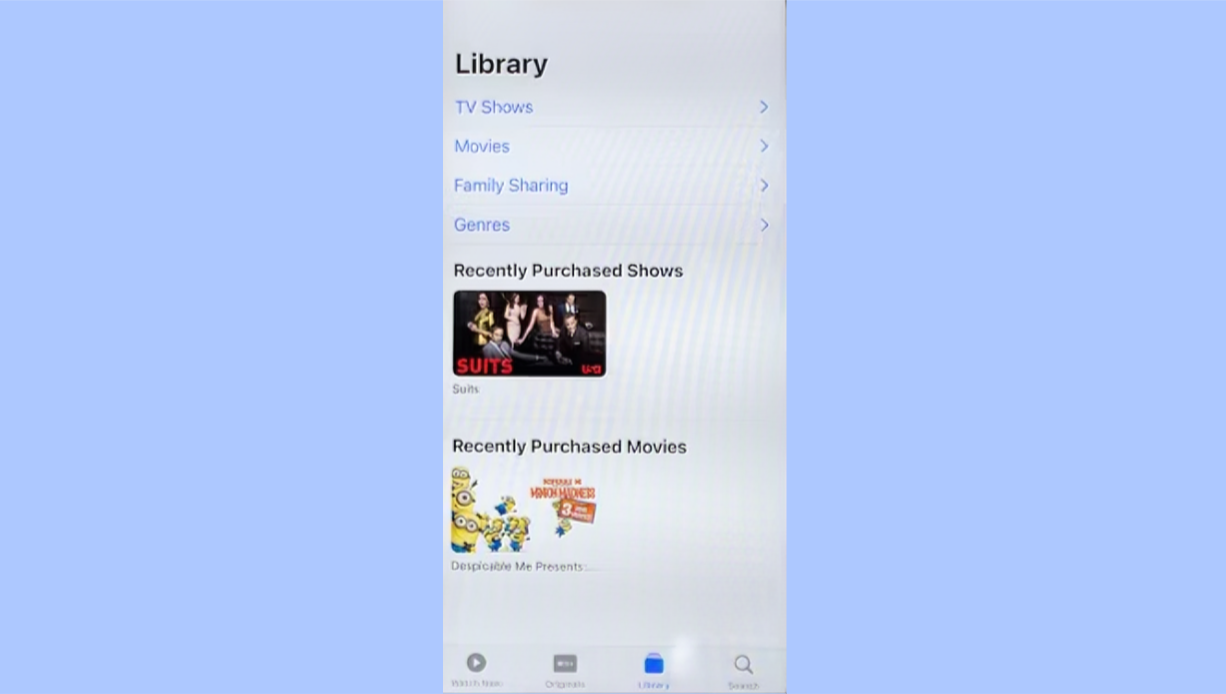
Pros:
- Good for organizing lots of videos.
- Maintains high quality.
Cons:
- You can’t choose where files are stored.
- Syncing can be slow.
How to Add Files to iPhone from PC with Google Drive
Google Drive is another popular cloud service that makes it easy to store and share files. Here’s how to use it to transfer videos.
On your PC, go to Google Drive, click “+ New,” and select “File Upload.” Choose your video, and it’ll upload to your Drive.
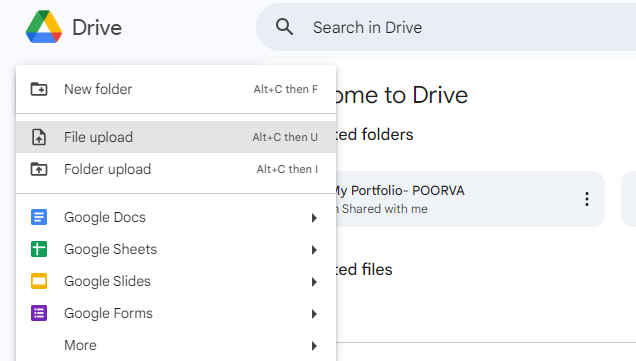
On your iPhone, open the Google Drive app (download it if you haven’t already), sign in, and find your video under “Files.” Tap the three dots next to it and select “Make available offline” or “Send a copy” to download it.
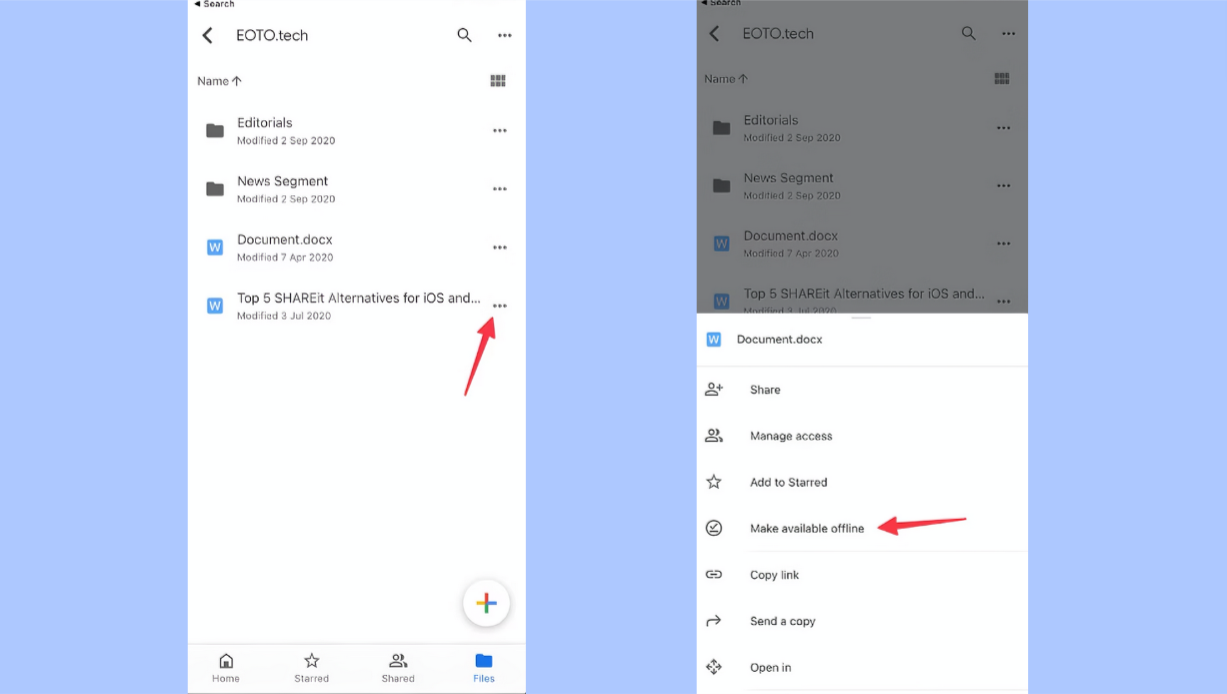
Pros:
- Lots of free storage.
- Works with almost any video format.
Cons:
- Large files can take time to download.
How to Import Videos to CapCut Mobile via USB Transfer
If you prefer a direct connection, using a USB cable is a reliable way to transfer files. Here’s how to add files to iPhone from PC using a cable.
Connect your iPhone to your computer with a USB cable. Unlock your phone, and when prompted, tap “Trust” and enter your passcode.

On your PC, open File Explorer, find your iPhone under “Devices,” and open its internal storage. Locate the DCIM folder (or another relevant folder), and copy-paste your video into it.
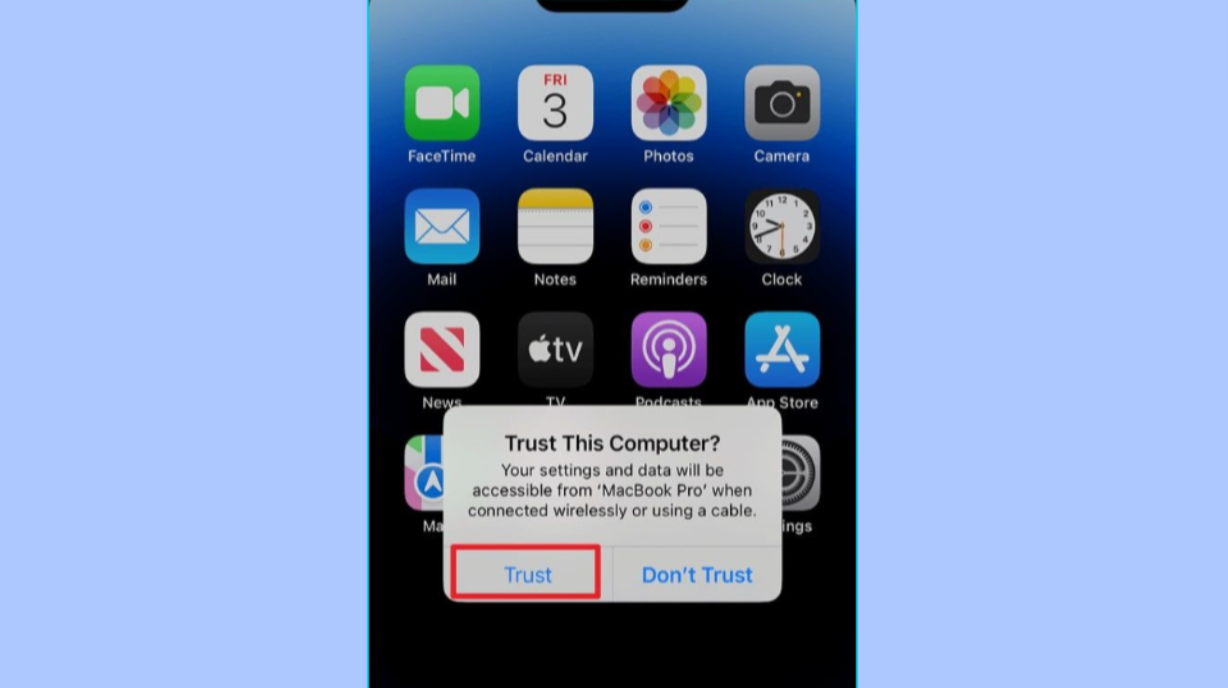
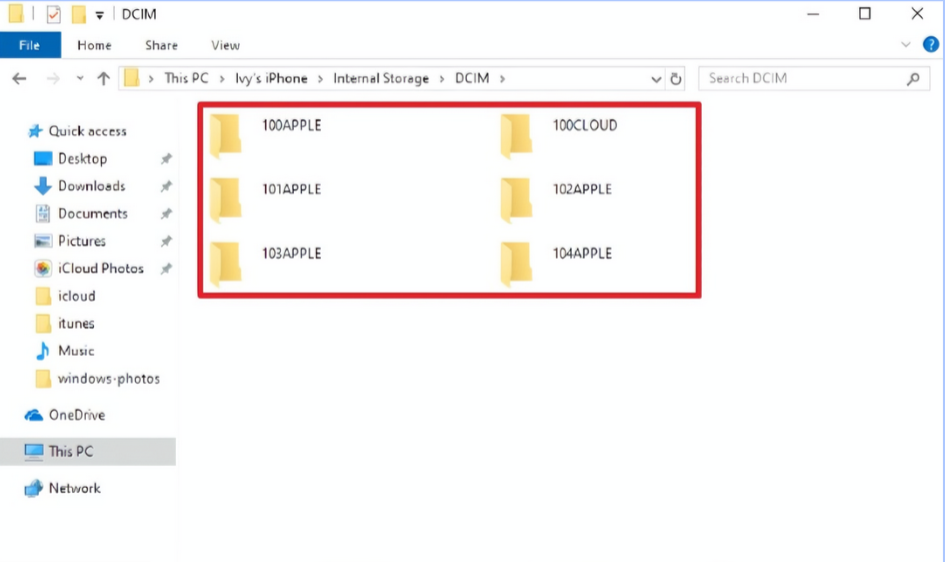
Pros:
- Fast transfer speeds.
- You have full control over file management.
Cons:
- Requires a USB cable.
- Sometimes devices don’t connect properly.
How to Transfer CapCut Projects from Phone to PC
What if you started editing on your phone and want to continue on your computer? Learning how to transfer CapCut projects from phone to PC is easier than you think.
Open CapCut on your phone, go to your project, tap the three dots, and select “Save to Space.” This uploads your project to CapCut’s cloud.
On your PC, open CapCut, log in, go to “Spaces,” and download your project. Now you can pick up where you left off with more screen space and editing tools.
This is perfect for when you need more precision or want to use features that are easier to access on a computer.
Why Transfer Videos from PC to iPhone?
So, why go through the trouble of moving videos? Here are a few great reasons:
- Free Up Space: Moving videos to your iPhone can help clear storage on your computer.
- Watch Anywhere: With videos on your iPhone, you can watch them on the bus, at a café, or anywhere else without needing your laptop.
- Edit on the Go: Apps like CapCut let you edit videos directly on your phone. Transferring videos means you can make changes wherever you are.
- Easy Sharing: It’s simpler to share videos from your iPhone via messaging apps or social media.
CapCut — Your all-in-one video & photo editing powerhouse! Experience AI auto-editing, realistic effects, a huge template library, and AI audio transformation. Easily create professional masterpieces and social media viral hits. Available on Desktop, Web, and Mobile App.
Wrapping Up
Transferring videos from your computer to your iPhone doesn’t have to be complicated. Whether you use CapCut, iCloud, iTunes, Google Drive, or a USB cable, there’s a method that fits your needs.
CapCut stands out because it combines easy file syncing with powerful editing features. You don’t need extra cables or hardware—just an internet connection. So if you’re looking for a hassle-free way to move videos and edit them on the go, give CapCut a try.
Frequently Asked Questions
How long does it take to transfer movies from PC to iPhone?
It depends on the file size and method. Small files take just a few minutes with USB or iTunes. Larger files take longer. Using CapCut’s cloud sync is usually fast if you have a good internet connection.
Is it safe to transfer videos via USB?
Yes, it’s generally safe. Make sure both devices have antivirus software, and use a reliable cable. For extra safety, consider using cloud services like CapCut.
How do I transfer photos and videos from Android to iPhone?
Use the “Move to iOS” app on your Android device. During iPhone setup, select “Move Data from Android” and follow the instructions. Both devices need to be on the same Wi-Fi network.
Some images sourced from CapCut.
 TOOL HUNTER
TOOL HUNTER