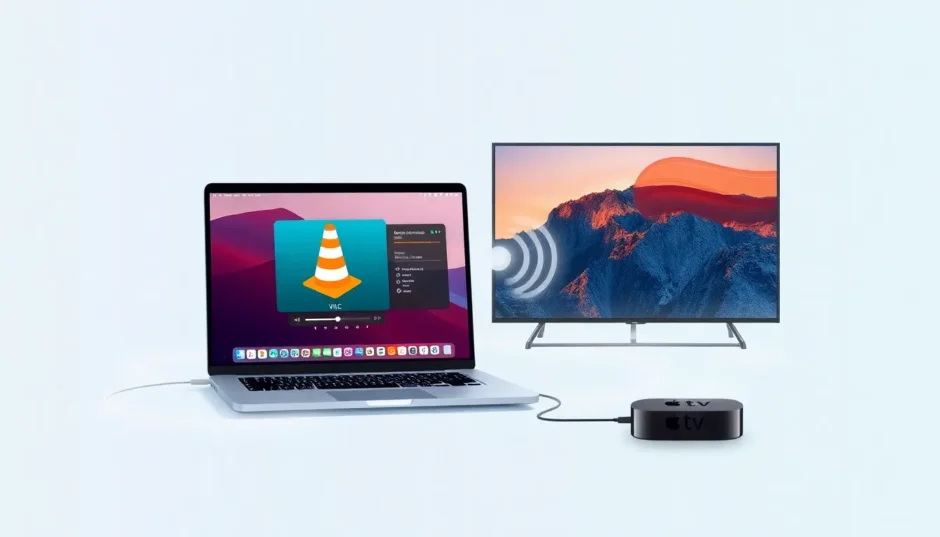Ever dreamed of watching your favorite videos from your Mac on the big screen? If you’re a fan of VLC Media Player and own an Apple TV, you’re in luck. The combination of VLC and AirPlay creates a powerful streaming solution that can transform your viewing experience. Whether you’re hosting a movie night or giving a presentation, learning how to stream content from your computer to your television opens up new possibilities for entertainment and productivity.
Many people don’t realize that VLC’s capabilities extend far beyond just playing media files on your computer. When paired with Apple’s AirPlay technology, you can seamlessly send videos, music, and even your entire screen to your Apple TV. This guide will walk you through everything you need to know about using VLC with AirPlay to enhance your media streaming experience.
Understanding AirPlay Technology
AirPlay is Apple’s proprietary wireless streaming technology that allows you to share content between Apple devices. Originally known as iTunes streaming, this technology has evolved into a robust protocol that enables users to stream audio, video, photos, and even mirror their device screens to compatible receivers like Apple TV.
The beauty of AirPlay lies in its simplicity and integration within the Apple ecosystem. When you use AirPlay from VLC to Apple TV, you’re leveraging a technology designed specifically for smooth, high-quality streaming between Apple devices. This integration means you don’t need additional apps or complicated setup processes to start streaming your content.
For successful VLC AirPlay Apple TV streaming, your video files need to be in formats supported by Apple TV. The supported formats include:
- HEVC SDR up to 1080p, 30 fps with Main/Main 10 profile
- H.264 video up to 1080p, 60 fps with High or Main Profile level 4.2 or lower
- H.264 Baseline Profile level 3.0 or lower with AAC-LC audio
- MPEG-4 video up to 2.5 Mbps, 640 by 480 pixels, 30 fps with Simple Profile
Understanding these format requirements is crucial because attempting to stream unsupported formats can lead to playback issues or complete failure of the AirPlay from VLC to Apple TV process.
iMyFone MirrorTo.Mirror and control your iPhone/iPad/Android on your PC to type, click, swipe, and scroll.Get 1080P screen recording and screenshots.Stream content from phone to YouTube, Twitch, Discord, Zoom, etc.Customizable keyboard mappings for moving, jumping, and shooting.Transfer files conveniently between Android and PC.

Check More Details | Download Now! | Check All Deals
Methods for Streaming VLC Content to Apple TV
Standard AirPlay Streaming with VLC
The most straightforward method for VLC Apple TV AirPlay involves using VLC’s built-in streaming capabilities. This approach works best with video formats that are natively supported by Apple TV, such as MP4 and MOV files. The process is surprisingly simple once you understand the steps.
To begin streaming via AirPlay VLC Apple TV, first ensure both your Mac and Apple TV are connected to the same Wi-Fi network. This is crucial because AirPlay relies on local network connectivity to function properly. Once your devices are connected, follow these steps:
Open VLC Media Player on your Mac and load the video you want to stream. Look for the AirPlay icon in the top-right corner of the VLC interface – it resembles a small rectangle with a triangle at the bottom. If you don’t see this icon, you may need to check your VLC version or ensure that AirPlay is enabled in your system preferences.
Click the AirPlay icon, and a dropdown menu will appear showing all available AirPlay-compatible devices on your network. Select your Apple TV from this list. VLC will now prepare to stream your content to the selected device.
Next, navigate to the Audio settings in VLC’s menu bar. Click on Audio, then find the “Audio Device” option at the bottom of the dropdown menu. Select this option to access additional audio output choices, and make sure “AirPlay” is selected with a checkmark next to it.
Finally, move to the Video menu in VLC. Here, you can adjust various playback settings, including selecting full-screen mode if desired. Once you’ve configured these settings, your video should begin playing on your Apple TV through the VLC AirPlay Apple TV connection.
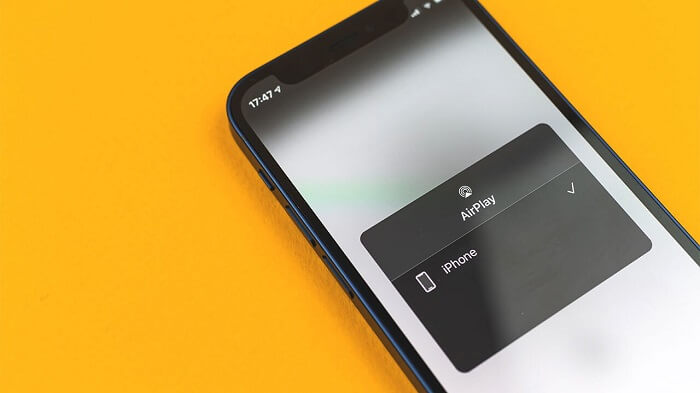
Handling MKV Files with Format Conversion
One common challenge when attempting VLC to Apple TV AirPlay streaming is dealing with MKV files. Since Apple TV doesn’t natively support the MKV format, you’ll need to convert these files before streaming. Fortunately, several excellent tools can handle this conversion process seamlessly.
Handbrake is a popular, free, open-source video converter that’s perfect for preparing MKV files for AirPlay streaming. After downloading and installing Handbrake on your Mac, launch the application and click the source button on the toolbar. Select “Open File” and choose the MKV file you want to convert.
Under the Destination section, click “Browse” to choose where you want to save the converted file and give it a descriptive name. In the Output Settings, MP4 format should be selected by default – this is ideal since MP4 is widely supported by Apple TV. Click “Start” to begin the conversion process. Handbrake will transform your MKV file into an MP4 file that’s ready for VLC Apple TV AirPlay streaming.
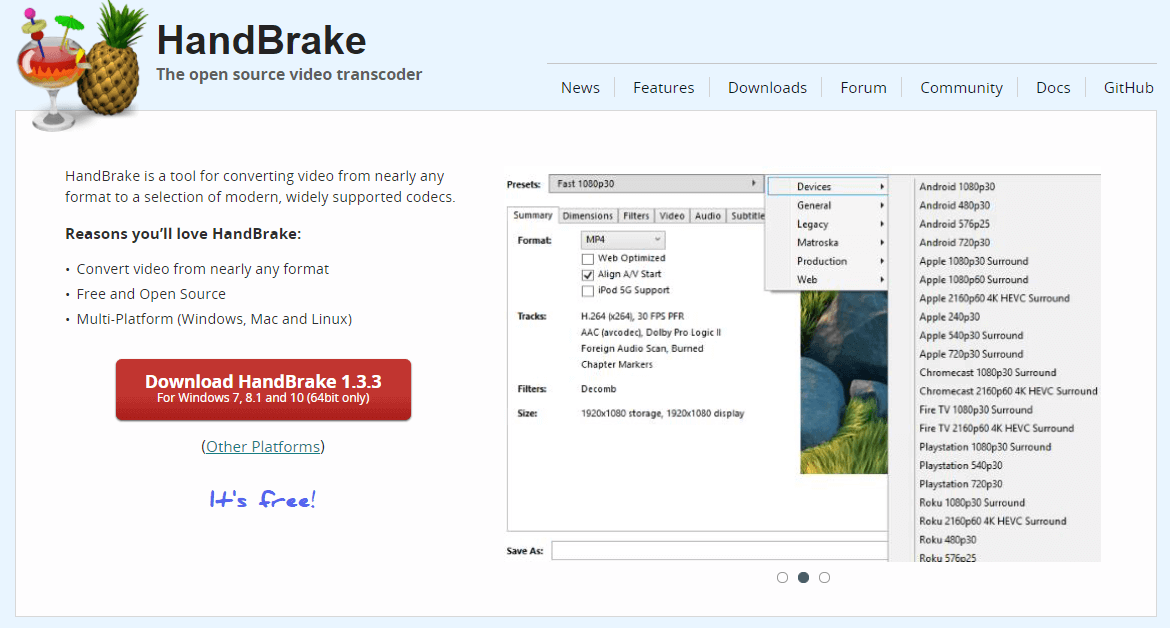
Another excellent option for format conversion is Permute. This user-friendly converter supports a wide range of video and audio formats and is available through the Mac App Store. Permute stands out for its batch conversion capabilities, allowing you to convert multiple MKV files to MP4 simultaneously.
Using Permute is as simple as dragging your MKV files into the application window. The software automatically adjusts settings based on the file type. Once you’ve added all the files you want to convert, click ‘Destination’ from the dropdown menu and then click ‘Start’. The converted files will be saved in the same location as the originals, now ready for AirPlay from VLC to Apple TV.
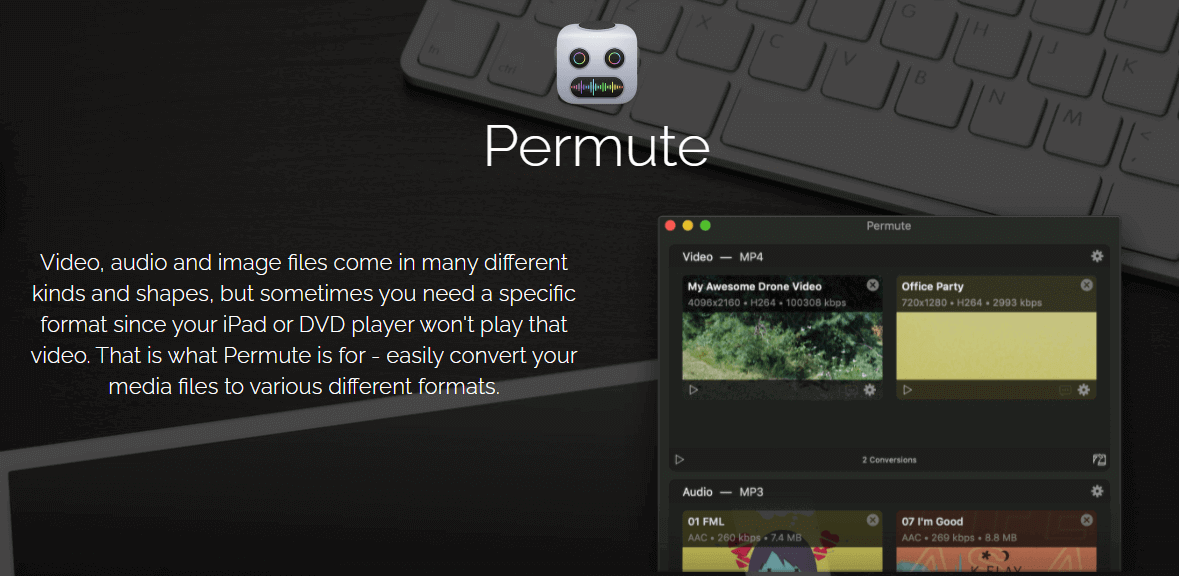
AirPlay Mirroring for Unsupported Formats
When format conversion isn’t practical or possible, AirPlay Mirroring offers an alternative approach for VLC AirPlay Apple TV streaming. This method involves mirroring your entire Mac screen to the Apple TV, allowing you to play any video format that VLC supports, including MKV files.
To use AirPlay Mirroring for VLC to Apple TV AirPlay, you’ll need a second-generation or newer Apple TV and a Mac model from 2011 or later that supports AirPlay Mirroring. Ensure both devices are connected to the same network, then click the AirPlay icon in your Mac’s menu bar.
If you don’t see the AirPlay icon, you can enable it by going to System Preferences > Displays and selecting the option next to “Show mirroring options in the menu bar when available.” Once the icon appears, click it and choose your Apple TV from the list under “Use AirPlay Display to.”
With mirroring active, simply play your MKV file in VLC on your Mac, and it will appear on your Apple TV screen. While this method provides a workaround for unsupported formats, it does have some limitations. The video quality may not be as high as with direct streaming, and you might experience occasional lag or stuttering depending on your network conditions.
iMyFone MirrorTo.Mirror and control your iPhone/iPad/Android on your PC to type, click, swipe, and scroll.Get 1080P screen recording and screenshots.Stream content from phone to YouTube, Twitch, Discord, Zoom, etc.Customizable keyboard mappings for moving, jumping, and shooting.Transfer files conveniently between Android and PC.

Check More Details | Download Now! | Check All Deals
Advanced Tips and Troubleshooting
Optimizing Your Streaming Experience
To ensure the best possible experience with VLC AirPlay Apple TV streaming, there are several factors to consider. Network performance is crucial – for smooth playback, make sure your Wi-Fi network is stable and has sufficient bandwidth. If possible, connect both your Mac and Apple TV to a 5GHz network rather than 2.4GHz, as this typically offers better performance for streaming.
Video quality settings in VLC can also impact your AirPlay from VLC to Apple TV experience. If you’re experiencing buffering or lag, try reducing the video quality in VLC’s preferences. While this may slightly decrease visual quality, it can significantly improve streaming stability on slower networks.
Another useful tip is to close unnecessary applications on your Mac before starting your VLC to Apple TV AirPlay session. This frees up system resources and network bandwidth, potentially improving streaming performance. Similarly, if other devices on your network are engaged in bandwidth-intensive activities like large downloads or online gaming, consider pausing these during your streaming session.
Troubleshooting Common AirPlay Issues
Even with proper setup, you might encounter issues with VLC Apple TV AirPlay. One common problem is the AirPlay icon not appearing in VLC. If this happens, first ensure that both devices are on the same network. Sometimes, simply restarting VLC or your Mac can resolve this issue.
If you can see the AirPlay icon but can’t connect to your Apple TV, try restarting the Apple TV itself. You can do this by going to Settings > System > Restart on your Apple TV. Additionally, check for software updates on both your Mac and Apple TV, as outdated software can sometimes cause compatibility issues with VLC AirPlay Apple TV functionality.
Another potential issue is audio playing through your Mac instead of your TV when using AirPlay from VLC to Apple TV. This typically happens when the audio output isn’t correctly set to AirPlay. Double-check VLC’s audio settings as described earlier, and also verify that your Mac’s system audio is set to output through AirPlay.
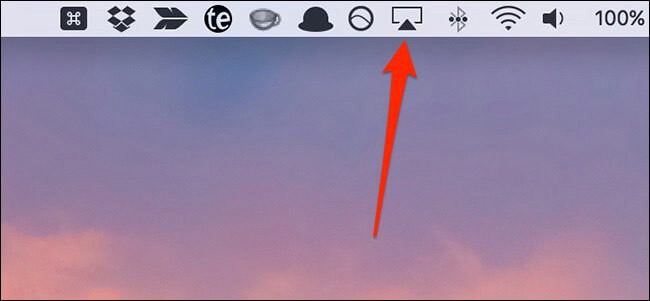
Alternative Streaming Solutions
While VLC with AirPlay provides a solid streaming solution, it’s not the only option available. If you frequently encounter compatibility issues or performance problems with VLC to Apple TV AirPlay, consider exploring dedicated media server software like Plex or Emby.
These applications create a media server on your Mac that can stream content to various devices, including Apple TV. They often include on-the-fly transcoding, which automatically converts unsupported formats to compatible ones during playback. This eliminates the need for manual file conversion while still allowing you to access your media library through a polished interface on your Apple TV.
Another alternative for iPhone and iPad users is the official VLC app for Apple TV. This app allows you to access files directly on your Apple TV, either from network shares or cloud storage services. While this doesn’t involve AirPlay VLC Apple TV streaming from a Mac, it provides another way to enjoy your media collection on the big screen.
Frequently Asked Questions About VLC and AirPlay
VLC Availability and Compatibility
Many users wonder if there’s a dedicated VLC app for Apple TV. The answer is yes – VLC is available for Apple TV through the App Store. This version is completely free and open-source, just like the desktop version. It allows direct access to your media files and streams on the Apple TV itself, complementing the AirPlay VLC Apple TV functionality.
The VLC app for Apple TV supports most of the same features and formats as its desktop counterpart, along with some TV-specific optimizations. Having both options – the Apple TV app and AirPlay streaming from your Mac – gives you flexibility in how you access and play your media content.
MKV File Support on Apple TV
A common question regarding VLC Apple TV AirPlay is whether 4K Apple TV can play MKV files. While direct playback of MKV files isn’t natively supported, there are several workarounds. As discussed earlier, AirPlay Mirroring allows you to play MKV files by mirroring your Mac’s screen to the Apple TV.
Alternatively, you can transcode or remux your MKV files. Transcoding involves converting the file to a compatible format like MP4, while remuxing transfers the video and audio streams to a new container without re-encoding, which preserves quality but may not work if the streams themselves are incompatible. For the best quality when using AirPlay from VLC to Apple TV with MKV files, many users prefer the remuxing approach.
Security and Alternative Players
When exploring alternatives to VLC for AirPlay streaming, users often ask about the safety of other media players like 5KPlayer. According to security analyses, 5KPlayer is generally considered safe when downloaded from its official website. It’s advertised as ad-free and malware-free, working on both Windows and Mac systems for downloading, playing, and streaming media content.
However, many users prefer sticking with VLC due to its long track record, regular updates, and transparent open-source development. For VLC AirPlay Apple TV streaming, the built-in functionality typically provides everything most users need without requiring additional software.
Future AirPlay Support in VLC
There’s been significant interest in expanded AirPlay capabilities within VLC. At CES 2019, the VLC development team announced plans for enhanced Apple AirPlay support that would allow streaming from Android and iOS devices to Apple TV. This functionality is expected to be part of VLC version 4.0, which has been in development for several years.
While a preview version of VLC 4.0 is available for testing, it’s important to note that it’s a development build that may contain bugs or missing features. For stable VLC to Apple TV AirPlay functionality, most users should stick with the current release version until version 4.0 is officially launched.
iMyFone MirrorTo.Mirror and control your iPhone/iPad/Android on your PC to type, click, swipe, and scroll.Get 1080P screen recording and screenshots.Stream content from phone to YouTube, Twitch, Discord, Zoom, etc.Customizable keyboard mappings for moving, jumping, and shooting.Transfer files conveniently between Android and PC.

Check More Details | Download Now! | Check All Deals
Conclusion
Streaming content from VLC on your Mac to Apple TV using AirPlay opens up a world of entertainment possibilities. Whether you’re using direct AirPlay streaming for compatible formats, converting MKV files for optimal playback, or utilizing AirPlay Mirroring as a fallback option, you have multiple pathways to enjoy your media collection on the big screen.
The combination of VLC’s versatile media playback capabilities and Apple’s AirPlay technology creates a powerful streaming solution that balances convenience with performance. By understanding the different methods available and how to troubleshoot common issues, you can create a reliable media streaming setup that meets your specific needs.
As technology continues to evolve, we can expect even smoother integration between VLC and AirPlay, potentially eliminating current limitations around format compatibility and streaming performance. Until then, the techniques outlined in this guide will help you make the most of your VLC AirPlay Apple TV experience, transforming how you enjoy digital content in your home.
Some images in this article are sourced from iMyFone.
 TOOL HUNTER
TOOL HUNTER