Ever wanted to enjoy your favorite movies, presentations, or photos from your Mac on a bigger screen? Learning how to stream from Mac to TV can completely transform your viewing experience. Whether you’re planning a movie night with friends or need to share your screen during a business meeting, connecting your MacBook to a Samsung TV opens up a world of possibilities.
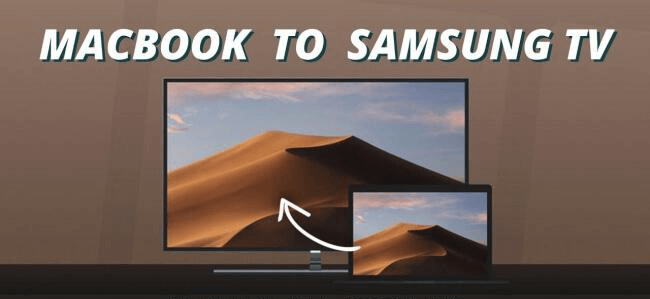
Samsung TVs are known for their stunning display quality and vibrant colors, making them perfect for everything from streaming services to gaming. The process of how to connect MacBook Air to TV might seem technical at first, but with the right guidance, you’ll be sharing your screen in no time. This comprehensive guide will walk you through multiple methods to mirror MacBook to Samsung TV, ensuring you find the approach that works best for your setup.
Table of Contents
- Why Stream from Your Mac to TV?
- How to Connect MacBook to TV Using HDMI Cable
- Wireless Screen Mirroring with AirBeamTV
- Using AirPlay 2 for Seamless Connectivity
- Troubleshooting Common AirPlay Issues
- Alternative Methods to Mirror Your Mac Screen
- Enhancing Your Setup with iMyFone MirrorTo
- Choosing the Right Samsung TV for Mac Mirroring
- Optimizing Your Viewing Experience
- Advanced Connectivity Solutions
- Future-Proofing Your Setup
- Comprehensive Troubleshooting Guide
- Expanding Your Screen Sharing Capabilities
Why Stream from Your Mac to TV?
Before we dive into the technical details, let’s explore why you might want to learn how to stream from Mac to TV. The advantages go beyond just watching movies on a larger display. When you share Mac screen with TV, you’re essentially expanding your digital workspace. This is perfect for:
- Presenting slideshows or demonstrations to a group
- Enjoying streaming services with superior picture quality
- Playing games with enhanced visuals and immersion
- Viewing family photos and videos during gatherings
- Working with multiple applications simultaneously
The ability to connect MacBook with Samsung TV effectively turns your television into a secondary monitor, giving you more screen real estate for productivity or entertainment.
How to Connect MacBook to TV Using HDMI Cable
The most straightforward method to mirror MacBook to Samsung TV involves using an HDMI cable. This wired connection provides reliable performance without worrying about network issues or compatibility problems. Here’s your step-by-step guide on how to connect MacBook Air to TV with HDMI:
First, you’ll need to gather your equipment. For modern MacBooks, you’ll require a USB-C to HDMI adapter along with a standard HDMI cable. Older MacBook models might need different adapters, so check your device’s ports before purchasing.
![]()
Setup Process:
- Connect the HDMI cable to your USB-C adapter, then plug the adapter into your MacBook’s port
- Insert the other end of the HDMI cable into an available HDMI port on your Samsung TV
- Turn on your TV and select the corresponding HDMI input using your remote
- On your Mac, click the Apple menu and select “System Preferences”
- Choose “Displays” and navigate to the “Arrangement” tab
- Check the “Mirror Displays” box to duplicate your Mac screen on the TV
This method to connect MacBook with Samsung TV works immediately in most cases, though you might need to adjust resolution settings for optimal picture quality. The advantage of this approach is its simplicity – no software installation or network configuration required.
Wireless Screen Mirroring with AirBeamTV
If you prefer a cable-free solution, AirBeamTV offers an excellent way to share Mac screen with TV wirelessly. This application specializes in screen mirroring and supports various TV brands, including Samsung models.

AirBeamTV eliminates the need for additional hardware like Apple TV, making it a cost-effective solution for how to stream from Mac to TV. The application creates a direct connection between your devices, ensuring minimal lag and high-quality video playback.
![]()
Getting Started with AirBeamTV:
- Download the AirBeamTV application from the official website or App Store
- Install and launch the application on your Mac
- Ensure both your Mac and Samsung TV are connected to the same Wi-Fi network
- The application will automatically detect available TVs – select your Samsung model
- Click “Start Mirroring” to begin sharing your screen
The process to mirror MacBook to Samsung TV with AirBeamTV is remarkably user-friendly. The interface is intuitive, and connection establishment typically takes just a few moments. While the basic version has some limitations, the premium version unlocks full functionality for seamless screen sharing.
Using AirPlay 2 for Seamless Connectivity
For Mac users invested in the Apple ecosystem, AirPlay 2 provides the most integrated method to share Mac screen with TV. This proprietary technology allows for effortless streaming between compatible devices with just a few clicks.
AirPlay 2 represents a significant upgrade from the original AirPlay protocol, offering improved performance, multi-room audio capabilities, and enhanced synchronization. When you learn how to stream from Mac to TV using AirPlay 2, you’re accessing one of the most refined screen mirroring technologies available.
![]()
Key AirPlay 2 Features:
- High-quality video and audio streaming
- Support for multiple simultaneous connections
- Integration with Siri for voice commands
- Enhanced buffering for smoother playback
- Compatibility with various applications and services
Samsung TVs Compatible with AirPlay 2
Before attempting to connect MacBook with Samsung TV using AirPlay, verify that your television supports this feature. Samsung began incorporating AirPlay 2 support in their 2018 models and continued with subsequent releases. Compatible models include:
- Samsung 4K UHD TV (2018 and later)
- Samsung QLED series (2018-present)
- The Frame and Serif models (2018-present)
- Crystal UHD TVs (2020-present)
- Samsung Premiere Projector (2020)
- Various Smart Monitor models (2021-present)
How to Connect MacBook to TV with AirPlay 2:
- Ensure both devices are on the same Wi-Fi network
- On your Mac, click the AirPlay icon in the menu bar (it looks like a rectangle with a triangle at the bottom)
- Select your Samsung TV from the list of available devices
- Choose whether to mirror your entire display or use the TV as a separate screen
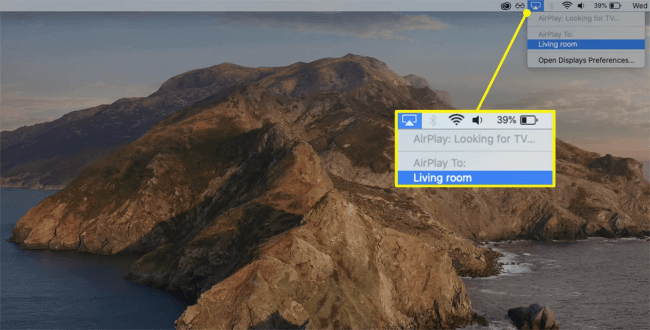
The process to mirror MacBook to Samsung TV with AirPlay is typically seamless, though first-time users might need to enter a verification code displayed on their TV screen. This security measure ensures that only authorized devices can connect to your television.
Troubleshooting Common AirPlay Issues
Even with compatible equipment, you might encounter occasional challenges when trying to share Mac screen with TV. Understanding how to resolve these issues will ensure a smoother experience when you need to connect MacBook with Samsung TV urgently.
Dealing with Blank Screen Issues
Nothing’s more frustrating than establishing a connection only to face a blank screen. This common issue often stems from software incompatibilities or outdated firmware.
Resolution Steps:
- Check your Samsung TV’s software version by navigating to Settings > Support > Software Update
- If updates are available, install them and restart your TV
- On your Mac, ensure you’re running the latest version of macOS
- Restart both devices and attempt the connection again
Missing Verification Code
The security code should automatically appear on your TV screen when attempting to connect MacBook to TV. If it doesn’t display, the AirPlay feature might be disabled in your TV’s settings.
Solution Approach:
- On your Samsung TV, access the Settings menu
- Navigate to General > Apple AirPlay Settings
- Ensure AirPlay is toggled on
- If the option was disabled, enable it and check if the code appears
Audio Synchronization Problems
When learning how to stream from Mac to TV, audio issues can be particularly annoying. If you experience sound delays or absence of audio altogether, these steps usually help:
- Access your TV’s Sound settings
- Open Expert Settings and enable Sound Mirroring
- Select your TV as the audio output device
- Check your Mac’s sound output settings to ensure it’s routing audio to the TV
Alternative Methods to Mirror Your Mac Screen
Beyond the primary approaches, several alternative applications provide additional options for how to connect MacBook Air to TV. These solutions offer different features and compatibility, giving you more choices based on your specific needs.
LetsView Screen Mirroring
LetsView is a free application that enables wireless screen sharing across multiple platforms. The process to mirror MacBook to Samsung TV with LetsView is straightforward:
- Download and install LetsView on your Mac
- Ensure both devices are on the same network
- Launch the application and note the connection code
- Enter this code when prompted on your TV
- Begin screen sharing immediately
LetsView supports various file types and offers additional annotation tools, making it excellent for presentations and collaborative work sessions when you need to share Mac screen with TV.
JustStream Application
JustStream specializes in streaming content from Apple devices to various receivers. The application features a clean interface and robust performance for those wanting to connect MacBook with Samsung TV:
- Install JustStream from the official website
- Open the application and select content to stream
- Choose your Samsung TV from the AirPlay options
- Click “Start” to begin mirroring
- Use the “Stop Mirroring” button when finished
JustStream offers additional customization options, including quality settings and aspect ratio adjustments, providing more control over your viewing experience.
Projector Connection Method
While not specifically for Samsung TVs, understanding how to connect MacBook to TV via projector connections expands your options for different scenarios. This method uses VGA adapters and follows a similar process to HDMI connections:
- Connect your projector cable to a VGA adapter
- Plug the adapter into your Mac’s Thunderbolt or USB-C port
- Access System Preferences > Displays on your Mac
- Navigate to the Arrangement tab
- Check “Mirror Displays” to duplicate your screen
This approach demonstrates the versatility of Mac connectivity options, showing that even without HDMI ports, you can still share Mac screen with TV or other display devices.
Enhancing Your Setup with iMyFone MirrorTo
While this guide focuses primarily on how to stream from Mac to TV, it’s worth mentioning complementary technologies that expand your screen sharing capabilities. iMyFone MirrorTo offers unique functionality for mobile device mirroring that integrates well with your overall setup.
iMyFone MirrorTo: Mirror and control your iPhone/iPad/Android on your PC to type, click, swipe, and scroll.Get 1080P screen recording and screenshots.Stream content from phone to YouTube, Twitch, Discord, Zoom, etc.Customizable keyboard mappings for moving, jumping, and shooting.Transfer files conveniently between Android and PC.
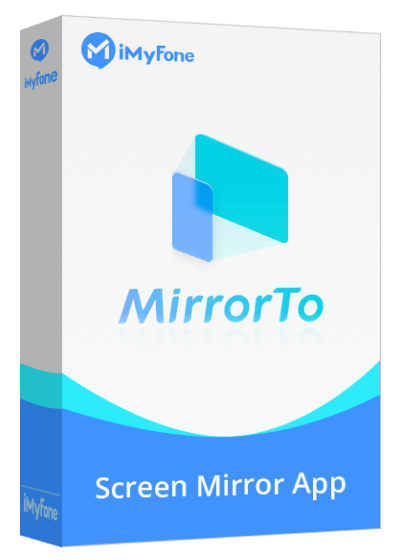

This powerful tool extends your ability to share content across devices, creating a seamless ecosystem between your computers, mobile devices, and television. When you need to connect MacBook with Samsung TV for a presentation that includes mobile content, having MirrorTo in your toolkit provides additional flexibility.
Check More Details | Download Now! | Check All Deals
Choosing the Right Samsung TV for Mac Mirroring
If you’re considering upgrading your television to enhance your screen mirroring experience, selecting a Samsung model with the right features is crucial. Understanding the different series and their capabilities will help you make an informed decision when you want to connect MacBook to TV seamlessly.

Samsung QN95A Neo QLED
The QN95A represents Samsung’s cutting-edge display technology, featuring Mini LED backlighting for superior contrast and brightness. When you learn how to stream from Mac to TV using this model, you’ll appreciate the exceptional picture quality that does justice to your content.
Advantages:
- Outstanding 4K resolution with vibrant colors
- Excellent HDR performance for enhanced dynamic range
- Multiple HDMI ports for connecting various devices
Considerations:
- Premium price point compared to other models
- No support for Dolby Vision format
Samsung The Frame
This innovative television doubles as artwork when not in use, making it perfect for living spaces where aesthetics matter. The process to mirror MacBook to Samsung TV is equally smooth on The Frame, with full support for modern connectivity standards.
Key Features:
- Unique design that resembles framed artwork
- Customizable bezels to match your decor
- Solid picture quality with QLED technology
Samsung TU8000 Series
For those seeking value without significant compromise, the TU8000 offers reliable performance at a more accessible price point. This model understands how to connect MacBook Air to TV effectively, providing all essential features for satisfactory screen mirroring.
Notable Aspects:
- Competitive pricing for a 4K television
- Low input lag suitable for gaming applications
- Clean interface with straightforward connectivity options
Optimizing Your Viewing Experience
Once you’ve mastered how to stream from Mac to TV, implementing these optimization tips will enhance your overall experience:
Network Considerations:For wireless methods, ensure your Wi-Fi network can handle the data transmission. A 5GHz network typically provides better performance for high-quality video streaming compared to 2.4GHz bands. Position your router strategically to minimize interference and signal degradation.
Display Settings Adjustment:After you connect MacBook with Samsung TV, access the Display preferences on your Mac to adjust resolution settings. Matching your Mac’s output resolution to your TV’s native resolution will yield the sharpest image quality. Most 4K Samsung TVs work best with 3840×2160 resolution settings.
Audio Configuration:Don’t forget to configure audio output settings to ensure sound plays through your television speakers. Access Sound preferences in System Preferences and select your Samsung TV as the output device. This small step is often overlooked when learning how to connect MacBook to TV for the first time.
Content-Specific Tips:Different types of content may benefit from unique approaches when you share Mac screen with TV. For movie viewing, consider applications like VLC media player that offer advanced playback options. For presentations, ensure you enable “Do Not Disturb” mode to prevent notifications from appearing on the big screen.
Advanced Connectivity Solutions
Beyond the basic methods to mirror MacBook to Samsung TV, several advanced approaches offer additional functionality for specific use cases.
Multi-Display Setups
If you regularly work with extended desktop configurations, understanding how to connect MacBook to TV as a secondary display (rather than mirrored) can significantly enhance productivity. Instead of selecting “Mirror Displays” in System Preferences, leave this option unchecked to use your TV as an additional workspace.
This approach allows you to drag applications and windows between screens, effectively expanding your digital real estate. The process to share Mac screen with TV in extended mode follows the same connection steps, with the crucial difference of mirroring being disabled.
Gaming Considerations
For gamers wanting to mirror MacBook to Samsung TV for an immersive experience, additional factors come into play. Wired connections typically offer lower latency, making HDMI the preferred choice for reaction-based games. Additionally, adjusting your TV’s game mode settings can reduce input lag significantly.
When you connect MacBook with Samsung TV for gaming purposes, also consider audio options. Many modern games benefit from surround sound systems, which may require additional configuration in both your Mac’s audio settings and the game’s preferences.
Professional Applications
Content creators and professionals often need to share Mac screen with TV for client presentations or collaborative work sessions. In these scenarios, reliability is paramount. Having both wired and wireless options prepared ensures you can adapt to different environments and technical constraints.
For color-critical work, such as photo or video editing, additional calibration might be necessary when you connect MacBook to TV. Professional calibration tools can help match color profiles between your Mac’s display and your television, ensuring consistent visual representation.
Future-Proofing Your Setup
As technology evolves, so do the methods for how to stream from Mac to TV. Staying informed about emerging standards and compatibility updates will help maintain seamless connectivity between your devices.
Wireless Technology Advances:Newer wireless protocols like Wi-Fi 6E offer improved bandwidth and reduced interference, which could enhance wireless screen mirroring experiences. As these technologies become more prevalent in consumer devices, the process to mirror MacBook to Samsung TV will likely become even more reliable.
Software Updates:Regularly updating both your Mac’s operating system and your TV’s firmware ensures compatibility with the latest features and security protocols. Manufacturers often introduce improvements to screen mirroring functionality through software updates, enhancing how you connect MacBook with Samsung TV over time.
Hardware Considerations:When purchasing new equipment, verify compatibility with existing devices. If you’re planning to upgrade your Mac or television, research screen mirroring capabilities beforehand to avoid connectivity issues. The knowledge of how to connect MacBook Air to TV will serve you well when evaluating new technology purchases.
Comprehensive Troubleshooting Guide
Even with proper setup, occasional issues may arise when attempting to share Mac screen with TV. This expanded troubleshooting section addresses less common problems and their solutions.
Connection Drops Intermittently
Wireless connections sometimes suffer from instability, causing your screen mirroring to disconnect unexpectedly.
Resolution Strategies:
- Reduce distance between your Mac and Wi-Fi router
- Minimize interference from other electronic devices
- Consider using a wired connection for critical presentations
- Restart your network equipment to refresh connections
Poor Video Quality
If your mirrored content appears pixelated or suffers from compression artifacts, these adjustments might help:
- Check your network speed – wireless screen mirroring requires substantial bandwidth
- Reduce other network activity during mirroring sessions
- Adjust quality settings in your mirroring application (if available)
- For wired connections, try a different HDMI cable or port
Audio-Video Sync Issues
When learning how to stream from Mac to TV, you might notice the audio doesn’t match the video precisely.
Corrective Actions:
- Check for audio delay settings in your TV’s sound options
- Restart both devices to reset the connection
- Try alternative mirroring methods to identify if the issue is protocol-specific
- Update audio drivers on your Mac (for advanced users)
Expanding Your Screen Sharing Capabilities
Once you’re comfortable with the basic process to mirror MacBook to Samsung TV, you might want to explore additional functionality that enhances your overall experience.
Multi-Room Audio with AirPlay 2:If you have multiple AirPlay 2-compatible devices, you can create a whole-home audio system. This allows you to play music simultaneously on your Samsung TV and other speakers throughout your home, all controlled from your Mac.
Second Screen for Specific Applications:Some applications support using a secondary display in unique ways. Video players like QuickTime and VLC can play full-screen content on your TV while keeping controls visible on your
 TOOL HUNTER
TOOL HUNTER


