Are you an anime fan who wants to watch your favorite Crunchyroll shows with friends on Discord? Maybe you’ve tried to screenshare but encountered technical issues like black screens or no audio. Don’t worry – we’ve got you covered with this comprehensive guide on how to stream Crunchyroll on Discord successfully.
Table of Contents
- Why Stream Crunchyroll on Discord?
- How to Stream Crunchyroll on Discord Using Your Computer
- Solving the Black Screen Problem When Streaming Crunchyroll on Discord
- How to Stream Crunchyroll from Your Phone to Discord
- Connecting Your Discord and Crunchyroll Accounts
- Advanced Tips for Better Crunchyroll Streaming on Discord
- Troubleshooting Common Streaming Problems
- Alternative Methods to Stream Crunchyroll on Discord
- Frequently Asked Questions
- Making the Most of Your Discord Viewing Parties
Why Stream Crunchyroll on Discord?
Crunchyroll has become the go-to platform for anime enthusiasts, offering thousands of episodes from popular series like Attack on Titan, Demon Slayer, and Jujutsu Kaisen. While Crunchyroll requires a premium subscription for full access, you can share your viewing experience with friends who might not have subscriptions by learning how to stream Crunchyroll on Discord.
Discord’s screen sharing feature makes it perfect for virtual watch parties. You can chat with friends in real-time, react to plot twists together, and create a communal viewing experience even when you’re physically apart. The process is straightforward once you know the right steps and troubleshooting techniques.
How to Stream Crunchyroll on Discord Using Your Computer
The most direct method to stream Crunchyroll on Discord involves using the web version of both platforms on your computer. This approach works well for most users and doesn’t require additional software.
Here’s how to stream Crunchyroll on Discord using your PC:
First, open your preferred web browser and navigate to the Crunchyroll website. Make sure you’re logged into your account. If you have a premium subscription, you’ll be able to access all content without interruptions. Free account users can still watch content with ads.
Select the anime episode or movie you want to watch with your friends. It’s a good idea to have the video ready to play before starting your Discord stream to avoid awkward pauses.
Now open Discord in another browser tab or use the desktop application if you have it installed. Join or create a voice channel where you want to host your viewing party. You’ll need the appropriate permissions to share your screen in that channel.
Locate the screen share button at the bottom of the voice channel interface. It typically looks like a computer monitor with an arrow. Clicking this will open the screen sharing options.
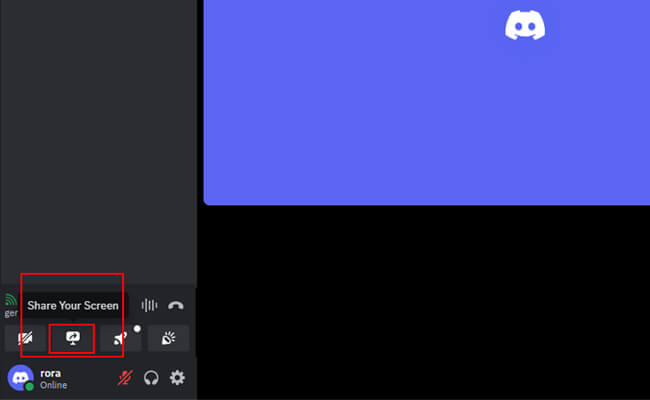
When the sharing options appear, select “Application Window” or “Chrome Tab” depending on your browser. Then choose the specific Crunchyroll tab where your video is ready to play. This targeted approach is better than sharing your entire screen because it keeps your other browser tabs private.
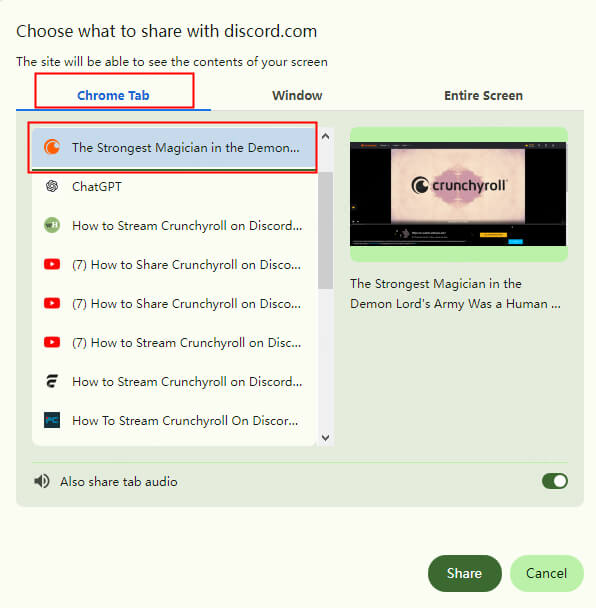
Once you’ve selected the correct tab, click “Go Live” or “Share” to begin your stream. Your friends in the voice channel will now see your Crunchyroll tab. You can start playing the video, and everyone will be able to watch simultaneously.
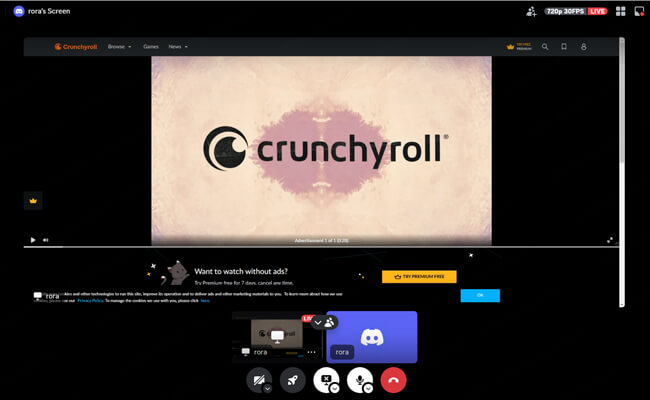
iMyFone MirrorTo.Mirror and control your iPhone/iPad/Android on your PC to type, click, swipe, and scroll.Get 1080P screen recording and screenshots.Stream content from phone to YouTube, Twitch, Discord, Zoom, etc.Customizable keyboard mappings for moving, jumping, and shooting.Transfer files conveniently between Android and PC.

Check More Details | Download Now! | Check All Deals
Solving the Black Screen Problem When Streaming Crunchyroll on Discord
One of the most common frustrations users encounter is the black screen issue when trying to stream Crunchyroll on Discord. Instead of seeing the anime video, your friends just see a black box where the video should be. This problem typically occurs due to hardware acceleration settings in your browser.
Hardware acceleration is a feature that uses your computer’s GPU to handle certain tasks, which can improve performance but sometimes interferes with screen sharing. Here’s how to stream Crunchyroll on Discord without black screen by adjusting this setting.
For Chrome users, click the three-dot menu in the top-right corner and select “Settings.” In the search bar at the top of the settings page, type “hardware acceleration.” You should see an option called “Use hardware acceleration when available.” Toggle this setting to the off position.

After disabling hardware acceleration, Chrome will prompt you to restart the browser. Make sure to do this for the changes to take effect. Once Chrome reopens, try streaming Crunchyroll on Discord again – the black screen issue should be resolved.
If you’re using Firefox, the process is similar. Click the menu button (three horizontal lines) and select “Settings.” Go to the “General” panel and scroll down to the “Performance” section. Uncheck the box that says “Use recommended performance settings” if it’s checked, then uncheck “Use hardware acceleration when available.”
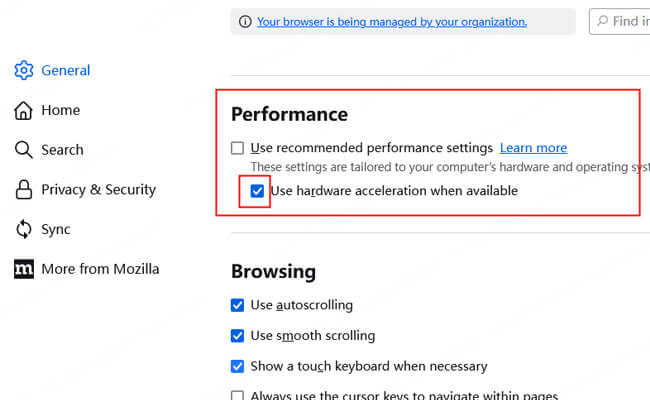
After making these changes, restart Firefox and test your stream again. Learning how to stream Crunchyroll on Discord without black screen issues will make your viewing parties much more enjoyable.
Other browsers like Microsoft Edge or Opera have similar hardware acceleration settings, usually located in their advanced or system settings sections. The terminology might vary slightly, but the concept remains the same.
How to Stream Crunchyroll from Your Phone to Discord
What if you prefer watching Crunchyroll on your mobile device but still want to share with friends on Discord? Maybe you’re away from your computer or simply find the mobile app more convenient. Fortunately, you can stream Crunchyroll from your phone to Discord with the right tools.
This method requires screen mirroring software that can display your phone’s screen on your computer, which you can then share through Discord. One of the most reliable options for this is iMyFone MirrorTo, which works with both Android and iOS devices.
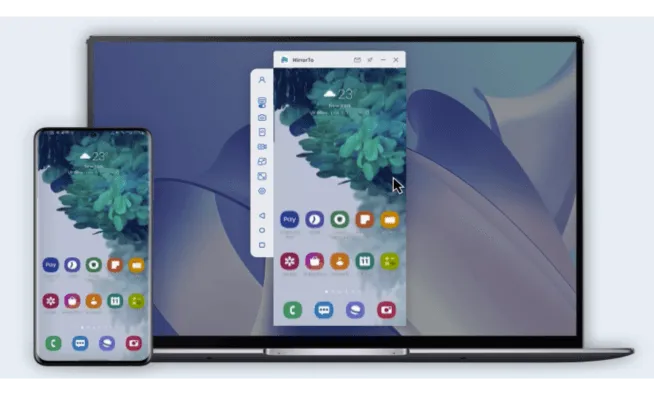
The process begins with downloading and installing MirrorTo on your computer. The software is compatible with Windows and Mac systems. Once installed, launch the application to begin the setup process.
Connect your phone to your computer using a USB cable. For Android devices, you may need to enable USB debugging in the developer options. iOS users might need to trust the computer on their device when prompted.
In the MirrorTo application, select your device type (Android or iOS) and connection method (USB). Follow any on-screen instructions to complete the connection process.
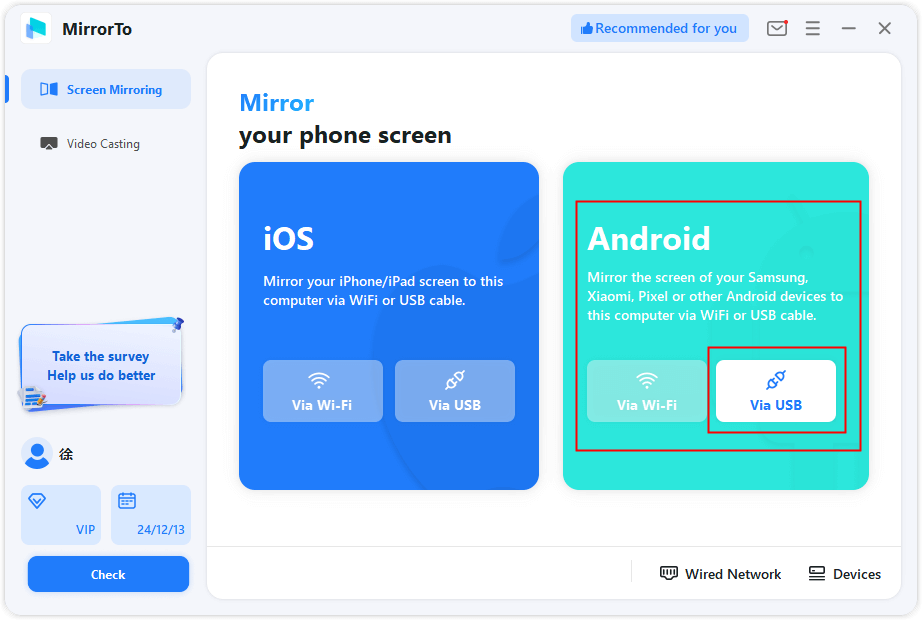
Once your phone screen appears on your computer, open the Crunchyroll app on your mobile device and select the content you want to watch. The video will now be visible on your computer screen through MirrorTo.
Now switch to Discord and join your preferred voice channel. Click the screen share button and select the MirrorTo window from the application options.
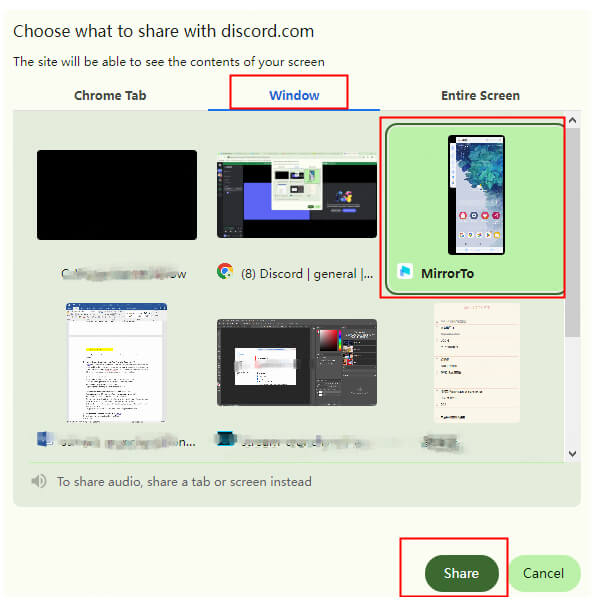
Your friends will now see your phone screen with the Crunchyroll video playing. You can maximize the MirrorTo window for a better viewing experience. This method effectively lets you stream Crunchyroll on Discord using your mobile device as the source.
iMyFone MirrorTo.Mirror and control your iPhone/iPad/Android on your PC to type, click, swipe, and scroll.Get 1080P screen recording and screenshots.Stream content from phone to YouTube, Twitch, Discord, Zoom, etc.Customizable keyboard mappings for moving, jumping, and shooting.Transfer files conveniently between Android and PC.

Check More Details | Download Now! | Check All Deals
Connecting Your Discord and Crunchyroll Accounts
While connecting your Discord and Crunchyroll accounts won’t directly enable screen sharing, it does offer some benefits. The integration allows you to display your Crunchyroll subscription status on your Discord profile and sometimes provides access to exclusive Discord servers or channels for Crunchyroll subscribers.
To link your accounts, make sure you’re logged into both platforms. In Discord, click the gear icon next to your username to open User Settings. Navigate to the “Connections” tab in the left sidebar.
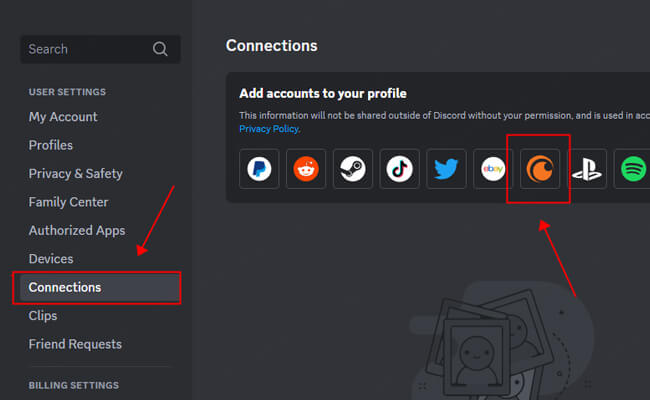
In the Connections menu, you’ll see various platforms and services that can be integrated with Discord. Click “More” to view additional options if Crunchyroll isn’t immediately visible. Find the Crunchyroll icon among the available services.
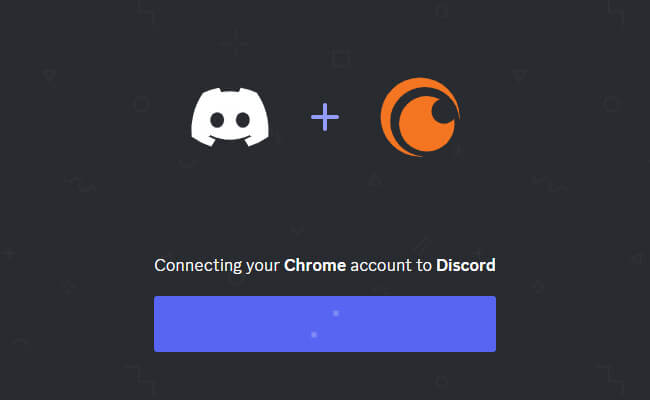
Clicking the Crunchyroll icon will open an authorization window where you’ll need to log into your Crunchyroll account if you aren’t already. Follow the prompts to complete the connection process. Once linked, your Discord friends will be able to see that you have a Crunchyroll account.
Advanced Tips for Better Crunchyroll Streaming on Discord
Now that you know the basic methods for how to stream Crunchyroll on Discord, let’s explore some advanced tips to enhance your viewing parties.
Internet bandwidth plays a crucial role in stream quality. If you’re experiencing lag or pixelation, try lowering the stream quality in Discord’s screen share settings. While 720p or 1080p looks better, 480p might provide a smoother experience if your upload speed is limited.
Consider using a wired Ethernet connection instead of Wi-Fi for more stable streaming. Wireless connections can suffer from interference and signal fluctuations that affect stream consistency.
If you’re hosting a watch party with multiple friends, establish some basic etiquette guidelines. Designate someone to control playback to avoid confusion, and use push-to-talk or mute yourself when not speaking to reduce background noise.
For those wondering “can I stream Crunchyroll on Discord mobile?” – the answer is yes, but with limitations. The Discord mobile app allows you to share your screen, but you won’t be able to play audio from other apps simultaneously due to mobile operating system restrictions. The phone-to-computer method described earlier typically works better for mobile streaming.
Audio issues are another common concern when learning how to screenshare Crunchyroll on Discord. If your viewers can’t hear the audio, check Discord’s voice settings. Go to User Settings > Voice & Video and enable “Use an experimental method to capture audio from applications.” This feature is specifically designed to capture audio during screen sharing.
Troubleshooting Common Streaming Problems
Even with the right setup, you might encounter issues when trying to stream Crunchyroll on Discord. Here are solutions to some common problems.
If your stream is laggy or choppy, check your internet connection speed. Discord recommends at least 5-10 Mbps upload speed for smooth 720p streaming. Close unnecessary applications and browser tabs to free up system resources.
When viewers report that the video quality is poor, adjust Discord’s stream quality settings. Higher quality requires more bandwidth but provides a better viewing experience. Find the right balance based on your internet capabilities.
If certain friends can’t see your stream, they might need to update their Discord client. Outdated versions sometimes have compatibility issues with screen sharing features.
For those still struggling with black screens after disabling hardware acceleration, try using a different browser. Sometimes browser extensions or specific settings can interfere with screen sharing even after adjusting the main culprits.
When using the phone mirroring method, ensure your USB connection is stable. Wireless mirroring options might be available but typically offer lower quality and higher latency compared to wired connections.
Alternative Methods to Stream Crunchyroll on Discord
Beyond the standard approaches, there are alternative methods to stream Crunchyroll on Discord that might better suit your specific setup.
Some users prefer using Discord’s Go Live feature with the Crunchyroll desktop app instead of the website. The process is similar to browser streaming but might offer better performance depending on your system.
Virtual audio cables can help with advanced audio routing if you’re trying to stream Crunchyroll on Discord while also playing background music or incorporating other audio elements into your watch party.
For tech-savvy users, OBS (Open Broadcaster Software) provides professional-level streaming capabilities. You can capture the Crunchyroll video in OBS and then stream it to Discord using virtual camera features. This method offers extensive customization but has a steeper learning curve.
Frequently Asked Questions
Can I stream Crunchyroll to Discord mobile?
Yes, you can stream to Discord using mobile devices, though the experience differs from desktop streaming. The Discord mobile app includes screen sharing functionality, but due to platform restrictions on iOS and Android, you typically can’t share audio from other applications. This means your friends would see the video but not hear it unless you use alternative methods like the phone-to-computer approach described earlier.
How do I fix no audio when streaming Crunchyroll on Discord?
Audio issues are common when learning how to screenshare Crunchyroll on Discord. If your stream has video but no sound, go to Discord’s User Settings > Voice & Video and enable the option “Use an experimental method to capture audio from applications.” This setting specifically addresses application audio capture during screen sharing. Also, ensure the volume is turned up both in Crunchyroll and on your system, and that Discord has the necessary permissions to capture audio.
Is it legal to stream Crunchyroll on Discord?
Streaming Crunchyroll content for personal viewing with friends on Discord generally falls under personal use, similar to watching together in the same room. However, publicly streaming content to large audiences or monetizing such streams may violate Crunchyroll’s terms of service. Always respect copyright laws and platform terms when sharing content.
Why does my Crunchyroll stream keep disconnecting?
Frequent disconnections during your stream Crunchyroll on Discord sessions can result from unstable internet connections, Discord server issues, or problems with your browser. Try refreshing Discord, restarting your browser, or checking your internet stability. If using the mobile method, ensure your USB connection remains secure throughout the streaming session.
Can I stream Crunchyroll on Discord without a premium subscription?
Yes, you can stream Crunchyroll content through Discord regardless of your subscription status. However, non-premium users will still see advertisements during streams, and some content may be restricted to premium subscribers only. The streaming process itself works the same way for both free and premium accounts.
Making the Most of Your Discord Viewing Parties
Now that you know how to stream Crunchyroll on Discord successfully, you can host amazing anime watch parties for your friends. Remember that the quality of your stream depends on your internet connection, hardware capabilities, and the method you choose.
Experiment with different approaches to find what works best for your specific setup. The direct browser method is simplest for most users, while the phone mirroring approach offers flexibility for mobile viewers. Don’t forget to troubleshoot common issues like black screens and audio problems using the techniques outlined above.
iMyFone MirrorTo.Mirror and control your iPhone/iPad/Android on your PC to type, click, swipe, and scroll.Get 1080P screen recording and screenshots.Stream content from phone to YouTube, Twitch, Discord, Zoom, etc.Customizable keyboard mappings for moving, jumping, and shooting.Transfer files conveniently between Android and PC.

Check More Details | Download Now! | Check All Deals
With these techniques, you’ll be able to enjoy your favorite anime series with friends regardless of where everyone is located. Whether you’re reacting to dramatic plot twists together or introducing friends to new series, streaming Crunchyroll on Discord creates shared experiences that enhance your enjoyment of anime.
So gather your friends, pick your next anime to watch, and start streaming! The world of anime is better when shared with others, and Discord provides the perfect platform for these virtual viewing parties.
Some images courtesy of iMyFone
 TOOL HUNTER
TOOL HUNTER


