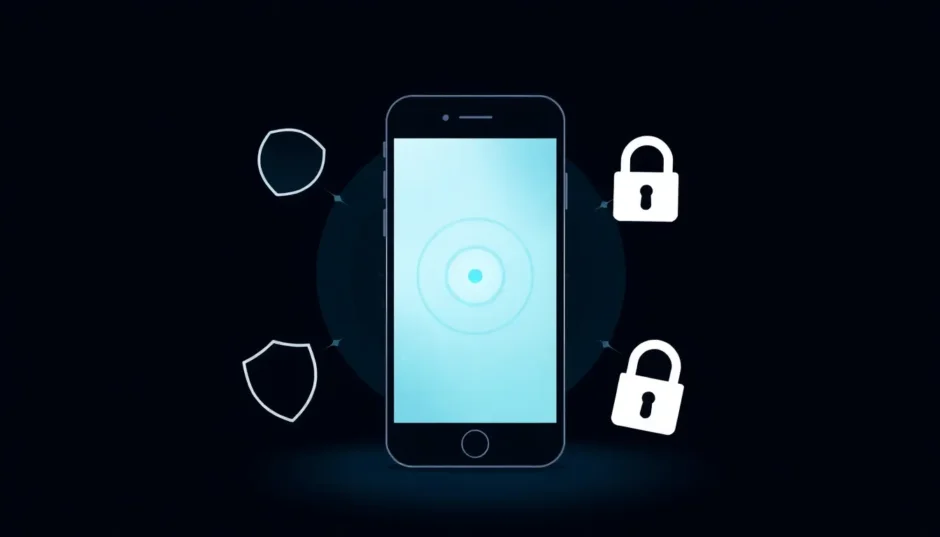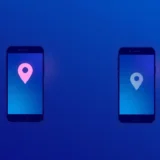Ever wondered if you can disappear from someone’s radar without them getting a notification? With location sharing being such a common feature on iPhones, there are definitely times when you might want to stop sharing your location without the other person knowing. Whether it’s for privacy, personal space, or just needing a break from being tracked, learning how to stop sharing location without notifying iMessage is a valuable skill.
Many people ask: does it notify when you stop sharing location on iMessage? The good news is that iMessage doesn’t send an alert when you disable location sharing. However, if someone checks your location in Find My, they’ll see “Location Not Available.” This guide will show you multiple methods to maintain your privacy effectively.
Understanding Location Sharing Notifications
Does iMessage Notify When Location Sharing Stops?
This is one of the most common questions people have about location privacy. When you stop sharing location with someone, iMessage does not send them a notification. However, there are some important details to understand about what the other person might notice.
If someone actively opens the Find My app and checks your location after you’ve stopped sharing, they’ll see a message saying “Location Not Available” or “No Location Found.” This could potentially raise questions if they were regularly checking your location before. The key is that they won’t receive an automatic alert that you’ve specifically turned off location sharing.
Can You Stop Sharing Location Without Them Knowing on iPhone?
Yes, you absolutely can stop sharing location without them knowing on iPhone. Apple’s privacy settings provide several ways to disable location tracking discreetly. The method you choose depends on whether you want to temporarily pause sharing or stop it completely.
It’s worth noting that while you can stop sharing your location without immediate notifications, if you later turn location sharing back on, the system might indicate that you’ve resumed sharing your location. For complete stealth, some methods work better than others.
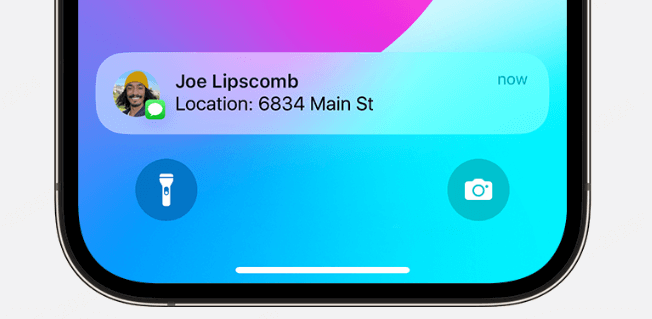
Seven Effective Methods to Stop Location Sharing
Method 1: Enable Airplane Mode
Using Airplane Mode is probably the quickest way to temporarily stop sharing your location. When you activate Airplane Mode, it disables all wireless communications, including GPS and location services. This means your phone can’t transmit your location to anyone.
Here’s how to use Airplane Mode to stop location sharing:
- Open Settings on your iPhone
- Tap the Airplane Mode toggle at the top of the screen
- The icon will turn orange when activated
The advantage of this method is its simplicity and speed. The downside is that it also disables calls, messages, and internet connectivity. People tracking you will simply see your location as unavailable without any specific notification that you’ve turned on Airplane Mode.
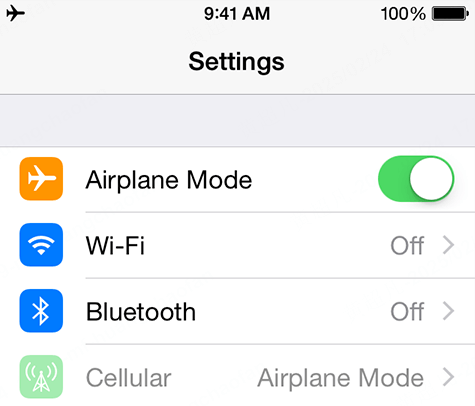
Method 2: Disable Location Services for Find My
If you need to stop location sharing but still want to use other phone features, turning off Location Services specifically for the Find My app is a good option. This method is more targeted than Airplane Mode since it only affects location sharing while keeping other functions operational.
To disable Location Services:
- Go to Settings > Privacy & Security
- Tap on Location Services
- Find “Find My” in the list of apps
- Select “Never” for location access
This approach ensures that your location isn’t shared through Find My while allowing other apps to still use location services if needed. People wondering “do people get notified when you stop sharing location” can rest assured that this method doesn’t trigger alerts.
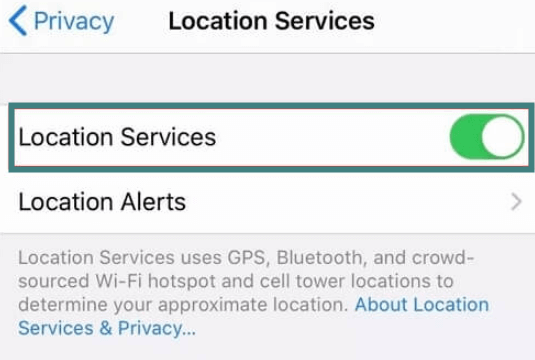
Method 3: Stop Sharing with Specific People in Find My
The Find My app gives you direct control over who can see your location. If you want to stop sharing with someone specifically without affecting other people, this is the method to use. It’s more surgical than turning off location services completely.
Steps to stop sharing with someone:
- Open the Find My app
- Select the “People” tab
- Choose the person you want to stop sharing with
- Scroll down and tap “Stop Sharing My Location”
This method is perfect when you only want to stop sharing with one person while continuing to share with others. It’s a common approach for those learning how to stop sharing location without notifying iMessage for specific contacts.
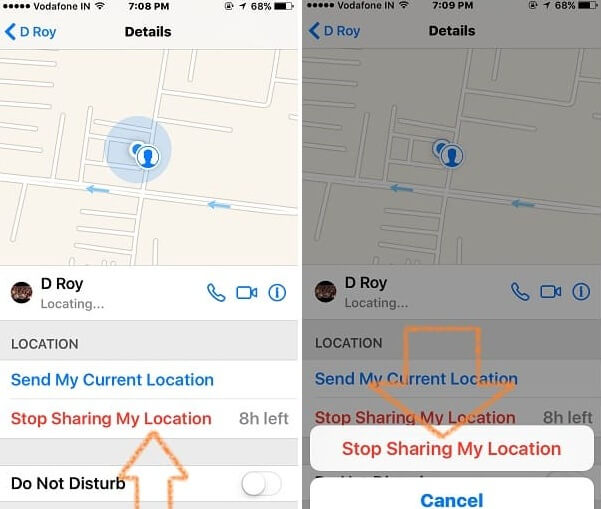
Method 4: Use iMyFone AnyTo for Complete Control
For the ultimate solution to stop sharing location without notifying iMessage, third-party tools like iMyFone AnyTo offer the most flexibility. Unlike built-in methods, AnyTo doesn’t just stop location sharing—it lets you set a custom location instead.
iMyFone AnyTo.Provide App version that doesn’t require a computer.Provide App version that doesn’t require a computer.1-click change GPS location on iPhone/Android without jailbreak/root.Simulate GPS movement safely. Customize routes and speeds.Precise GPS Joystick Control makes it more realistic.Work with location-based apps such as PoGo, MHN, Life360, etc. without downloading cracked version. Compatible with the latest Android 16 and iOS 26/18.AnyTo only modifies location with user authorization.

Check More Details | Download Now! | Check All Deals
With AnyTo, you can make it appear like you’re somewhere you’re not, which is perfect for maintaining privacy without raising suspicion. The person tracking you will see a location, just not your actual one. This completely avoids the “Location Not Available” message that other methods might generate.
Using AnyTo is straightforward:
- Download and install the AnyTo app
- Open the application and follow setup instructions
- Choose your desired location on the map
- Activate the location change
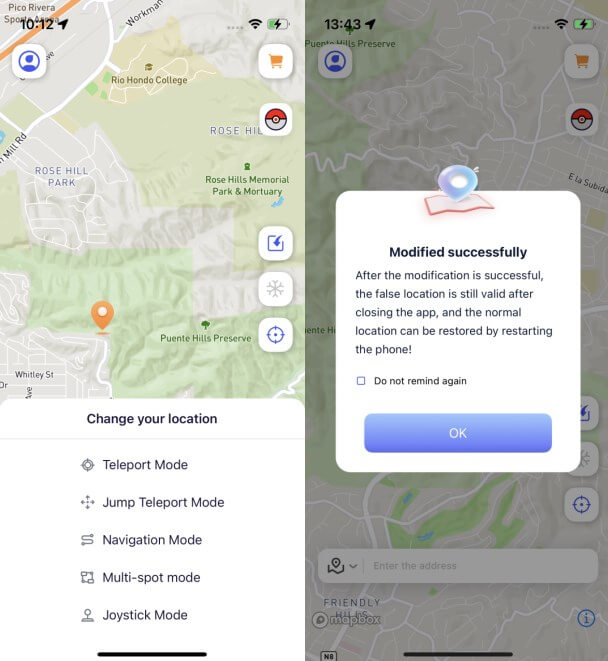
Method 5: Turn Off “Share My Location” Completely
If you want to stop all location sharing temporarily, the Find My app has a master switch for this purpose. This method stops your location from being visible to everyone you were sharing with, without having to remove people individually.
To disable Share My Location:
- Open the Find My app
- Go to the “Me” tab
- Toggle off “Share My Location”
This is a good option when you need a complete break from location sharing but might want to turn it back on later. It’s another way to stop sharing location without notifying iMessage that affects all your contacts at once.
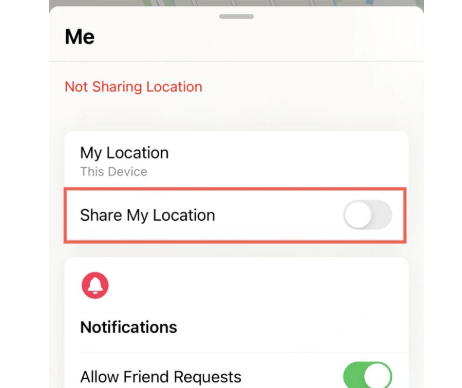
Method 6: Block the Contact
Blocking someone is a more extreme measure, but it’s effective if you want to completely cut off communication and location sharing with a specific person. When you block someone, they lose all access to your location through Find My and iMessage.
How to block a contact:
- Open the Contacts or Phone app
- Select the person you want to block
- Scroll down and choose “Block this Caller”
- Confirm your selection
Blocking is definitive and prevents the person from calling, messaging, or seeing your location. They won’t receive a notification that they’ve been blocked, making this another method to stop sharing location without them knowing on iPhone.
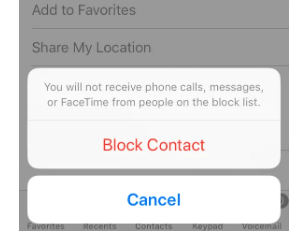
Method 7: Use Another Apple Device as Your Location
If you have multiple Apple devices, you can set one of them to act as your location. This is a clever way to make people think you’re somewhere you’re not. For example, you could leave an iPad at home while you go out, and it would show your location as being at home.
Setting up another device as your location:
- On the device you want to use, go to Settings
- Tap your Apple ID at the top
- Select Find My
- Enable “Use this iPhone as My Location”
This method works well for maintaining the appearance of sharing your location while actually being somewhere else. It’s particularly useful for situations where you need to show a specific location consistently.
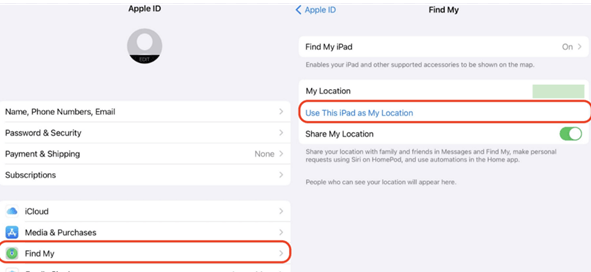
Choosing the Right Method for Your Situation
Each method for how to stop sharing location without notifying iMessage has its own advantages depending on your specific needs. Temporary solutions like Airplane Mode are great for short periods when you don’t need phone functionality. More targeted approaches like stopping sharing with specific people work well when you only need privacy from certain contacts.
For the most control and discretion, tools like iMyFone AnyTo provide options that built-in methods can’t match. Being able to set a custom location means you can maintain the appearance of sharing while actually keeping your real location private.
iMyFone AnyTo.Provide App version that doesn’t require a computer.Provide App version that doesn’t require a computer.1-click change GPS location on iPhone/Android without jailbreak/root.Simulate GPS movement safely. Customize routes and speeds.Precise GPS Joystick Control makes it more realistic.Work with location-based apps such as PoGo, MHN, Life360, etc. without downloading cracked version. Compatible with the latest Android 16 and iOS 26/18.AnyTo only modifies location with user authorization.

Check More Details | Download Now! | Check All Deals
Common Questions About Location Sharing
Does Turning Off Location Services Notify Others?
No, turning off Location Services doesn’t send notifications to people who were tracking you. They’ll simply see that your location is unavailable if they check. This makes it a viable option for those wanting to stop sharing location without notifying iMessage.
What Happens When You Block Someone on iMessage?
Blocking someone prevents them from seeing your location, sending you messages, or calling you. They won’t receive a notification about being blocked, but they may notice they can no longer contact you or see your location.
Can Someone Still See Your Location If You Block Them?
No, blocking someone removes their access to your location completely. They won’t be able to see your location in Find My or through iMessage after being blocked.
Will iMessage Show Messages as Delivered If You’re Blocked?
No, messages from blocked contacts won’t be delivered to you. The sender will see their messages as “Not Delivered” rather than “Delivered.”
Can Someone Block You But Still Share Their Location With You?
Yes, blocking and location sharing are separate settings. Someone could block you from contacting them while still choosing to share their location with you through Find My.
Maintaining Your Privacy Long-Term
Learning how to stop sharing location without notifying iMessage is just one part of maintaining your digital privacy. It’s important to regularly review your location sharing settings and be mindful of who you share your location with.
Consider using different methods for different situations. For quick privacy needs, Airplane Mode might suffice. For more extended privacy from specific people, stopping sharing with them directly in Find My could be better. And for the most control over what location people see, specialized tools offer the most flexibility.
Remember that you have the right to privacy, and these methods exist to help you maintain control over your personal information. Whether you’re taking a temporary break from being tracked or making more permanent changes to your location sharing habits, these methods provide the tools you need.
Final Thoughts
Being able to stop sharing location without notifying iMessage gives you important control over your privacy. While Apple’s built-in methods provide basic options for stopping location sharing, third-party solutions like iMyFone AnyTo offer more advanced features for those who need greater control over their location privacy.
The key is choosing the method that best fits your specific situation. Whether you need temporary privacy or a more permanent solution, understanding these options ensures you can maintain your privacy without unnecessary complications.
Some images in this article are sourced from iMyFone.
 TOOL HUNTER
TOOL HUNTER