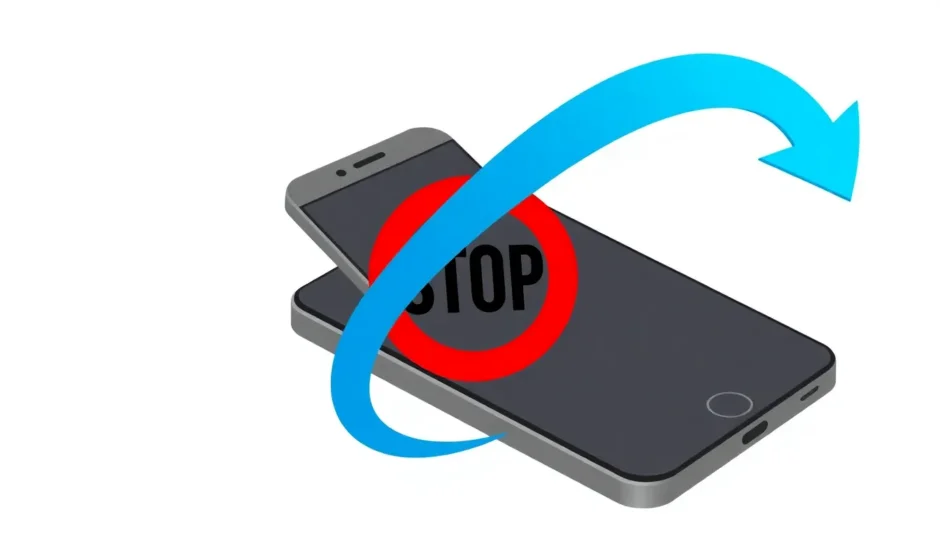Ever found yourself in that annoying situation where your iPhone starts downloading the latest iOS update without your permission? Maybe you’re worried about potential bugs, or perhaps you just want to stick with the current version that’s working perfectly fine for you. Whatever your reason, learning how to stop an iPhone update can save you from unwanted changes to your device.
While iOS updates typically bring improvements and new features, they can sometimes cause unexpected issues or change interface elements you’ve grown accustomed to. The good news is that you do have options when it comes to preventing or stopping these updates. This comprehensive guide will walk you through multiple methods to halt iOS updates in their tracks.
Table of Contents
- Is It Possible to Stop an iPhone Update?
- How to Stop an iPhone Update in Progress
- Advanced Methods to Stop iOS Updates
- Preventing Automatic iOS Updates
- Troubleshooting Update-Related Issues
- Understanding the Risks of Stopping Updates
- Long-Term Update Management Strategies
- Frequently Asked Questions
- Final Thoughts on Managing iOS Updates
Is It Possible to Stop an iPhone Update?
Many people wonder if they can actually stop an iOS update once it’s started. The answer is yes, but with some important caveats. Your ability to stop an iPhone update depends largely on what stage the update process has reached.
If your device is still downloading the update files or preparing for installation, you have several options to cancel the process. However, once the installation phase begins—typically indicated by the Apple logo and progress bar appearing on your screen—it becomes much riskier to interrupt the process. At this point, attempting to stop an update on iPhone could potentially cause system instability or other issues.
The key is to act quickly if you’ve changed your mind about updating. The earlier you intervene in the process, the better your chances of successfully stopping the update without complications.
How to Stop an iPhone Update in Progress
When you notice your iPhone has begun downloading an iOS update without your explicit permission, there are several straightforward methods you can employ to halt the process. These techniques work for stopping updates across various iOS versions, including the latest releases.
Using Airplane Mode to Halt Updates
One of the quickest ways to stop an iPhone update is by activating Airplane Mode. This method effectively cuts off your device’s connection to the internet, which is essential for both downloading and preparing iOS updates.
When you enable Airplane Mode, any ongoing download will be paused immediately. This gives you the breathing room needed to take additional steps to permanently cancel the update. Here’s how to stop an update on iPhone using Airplane Mode:
Access your iPhone’s Control Center by swiping down from the top-right corner of the screen (or swiping up from the bottom on older models). Locate the Airplane Mode icon, which looks like a small airplane, and tap it to activate this feature. The icon will turn orange when enabled, indicating that all wireless connections have been disabled.
Once Airplane Mode is active, navigate to Settings > General > Software Update to verify that the update process has been interrupted. If the “Download and Install” button appears in blue text, you’ve successfully paused the update. This method provides a temporary solution for how to stop a update on iPhone that’s already in progress.
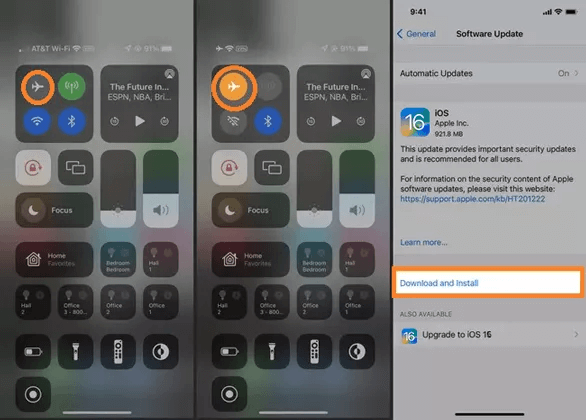
Disconnecting from Wi-Fi Networks
Another effective approach for how to stop iPhone update processes involves disconnecting from Wi-Fi. Since iOS updates typically require a Wi-Fi connection to download (unless you’ve specifically enabled downloads over cellular data), turning off Wi-Fi can effectively pause the update.
To disconnect from Wi-Fi, open your Control Center and tap the Wi-Fi icon to disable it. Make sure your device doesn’t automatically switch to cellular data for the download. Some users prefer to completely forget the network they’re connected to for added assurance that the update won’t resume unexpectedly.
After disabling Wi-Fi, check your Software Update section in Settings to confirm the update has been paused. This method is particularly useful when you want to stop an iPhone update that’s in the early downloading stages.
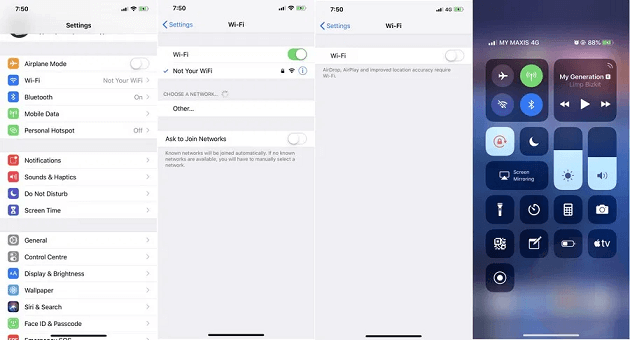
Removing Downloaded Update Files
If you’ve successfully paused an update using either of the previous methods, the next step is to remove the downloaded update files from your device. This prevents your iPhone from automatically resuming the installation once it reconnects to the internet.
To delete downloaded update files, go to Settings > General > iPhone Storage. Scroll through the list of applications and files until you find the iOS update file—it’s typically labeled with the iOS version number. Tap on the update file, then select “Delete Update” to remove it from your device.
You may need to confirm this action when prompted. Once deleted, the update file will be completely removed from your iPhone’s storage. This method provides a more permanent solution for how to stop an update on iPhone that you no longer wish to install.
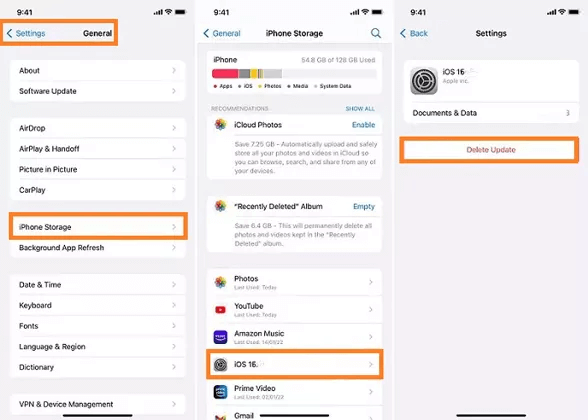
Advanced Methods to Stop iOS Updates
Sometimes the basic methods aren’t enough, especially if the update process has progressed beyond the initial stages. In these cases, you might need more advanced techniques to stop an iPhone update.
Using Specialized Software Tools
When standard methods fail or if your iPhone is experiencing issues due to an interrupted update, specialized repair tools can provide a solution. These tools are designed to address various iOS system problems, including stopping updates that are causing device instability.
iMyFone Fixppo.Downgrade iOS 26 to 18 or upgrade to iOS 26, no jailbreak.Repair 150+ iOS/iPadOS/tvOS system issues like stuck on Apple logo, boot loop, black screen without losing data.Free enter/exit Recovery Mode on iPhone and iPad with one-click.Factory reset iPhone/iPad/Apple TV without passcode/iTunes/Finder.Back up and restore iPhone data without iTunes/iCloud.Fix various iOS bugs at home for you to smoothly use your device.Support all iOS versions and devices including iOS 26/18 and iPhone 17.Fixppo only performs system repair with the user’s permission.

Check More Details | Download Now! | Check All Deals
These tools typically offer a standardized repair process that can resolve update-related issues without risking your personal data. They work by reinstalling iOS system components while preserving your photos, messages, apps, and other personal information.
The process usually involves connecting your iPhone to a computer, selecting the appropriate repair mode, and following on-screen instructions. These tools can be particularly helpful when you need to know how to abort iPhone update processes that have caused your device to become unresponsive or stuck.
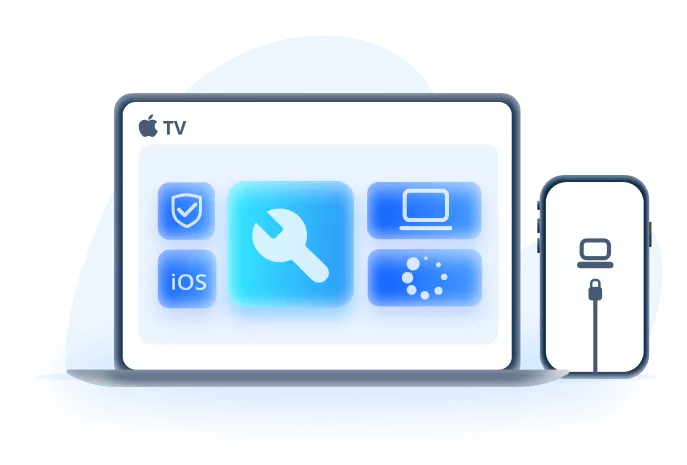
Restoring from Backup
In some cases, if an update has already been partially installed and is causing problems, restoring your device from a recent backup might be necessary. This approach effectively rolls back your device to its previous state, canceling any update changes.
Before attempting this method, ensure you have a recent iCloud or iTunes backup available. The restoration process will erase any data added since the backup was created, so it’s important to have your information safely stored.
To restore from a backup, connect your iPhone to a computer with iTunes (or Finder on newer Macs) or use the erase all content and settings option followed by restoring from an iCloud backup. This method represents a more drastic approach to how to stop an iPhone update that has already begun installing.
Preventing Automatic iOS Updates
While knowing how to stop an iPhone update in progress is useful, preventing these automatic updates from starting in the first place is even better. iOS includes several settings that allow you to control when and how updates are installed.
Adjusting Automatic Update Settings
The most effective way to prevent automatic iOS updates is by adjusting your device’s settings. Apple provides options to control both the downloading and installation of updates.
To access these settings, open the Settings app and navigate to General > Software Update > Automatic Updates. Here you’ll find several toggle switches that control different aspects of the update process.
You can disable “Download iOS Updates” to prevent your iPhone from automatically downloading update files in the background. Similarly, turning off “Install iOS Updates” will stop your device from automatically installing these updates overnight.
For complete control, consider disabling all automatic update options. This ensures that you’ll be notified when updates are available but gives you the final decision on whether to download and install them. This approach is fundamental to learning how to stop iPhone update processes before they even begin.
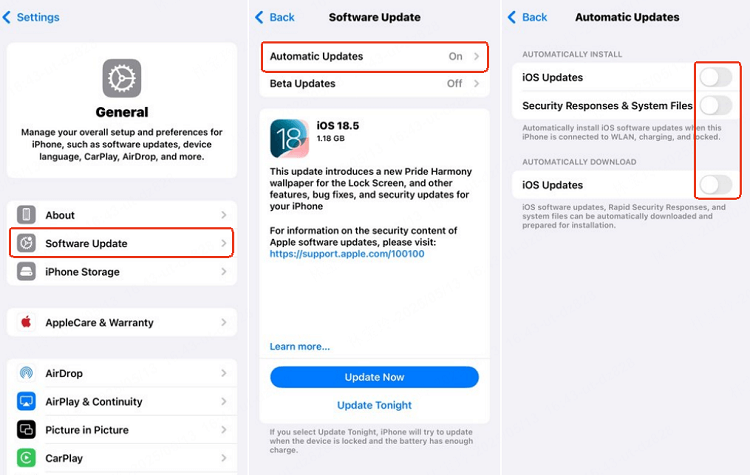
Managing Background App Refresh
Another less obvious method to influence update behavior involves managing Background App Refresh settings. While this doesn’t directly stop updates, limiting background activity can reduce the resources available for automatic update processes.
To adjust these settings, go to Settings > General > Background App Refresh. You can choose to disable this feature entirely or selectively for specific applications. While this won’t completely prevent updates, it can slow down or interrupt automatic processes in some cases.
Using Mobile Data Management
If you frequently use cellular data instead of Wi-Fi, you can leverage your data settings to prevent unwanted updates. iOS typically requires a Wi-Fi connection for downloading updates, but you can add an extra layer of protection by disabling Wi-Fi assist and ensuring your device doesn’t automatically switch to cellular for large downloads.
To manage these settings, navigate to Settings > Cellular and scroll down to find Wi-Fi Assist. Disabling this feature prevents your iPhone from automatically using cellular data when Wi-Fi connectivity is poor. Additionally, you can set cellular data limits that would interrupt large downloads like iOS updates.
Troubleshooting Update-Related Issues
Sometimes, despite your best efforts to stop an iPhone update, you might encounter problems. Understanding how to address these issues is an important part of managing your device’s software.
Dealing with Persistent Update Notifications
Even after successfully stopping an update, you might continue to receive notifications prompting you to install the iOS update. These can become annoying, but there are ways to reduce their frequency.
One approach is to temporarily disable update notifications through Screen Time restrictions. Go to Settings > Screen Time > Content & Privacy Restrictions > Allowed Apps and toggle off the Settings app. Note that this will disable all access to the Settings app, so use this method cautiously.
A less restrictive approach involves simply ignoring the notifications or clearing them from your notification center. While this doesn’t stop the notifications entirely, it can make them less intrusive as you go about using your device.
Addressing Storage Space Warnings
Sometimes iOS updates automatically download because your device has determined it’s running low on storage space, with the update intended to help optimize storage. If this is happening frequently, managing your device’s storage more proactively might help prevent unwanted update behavior.
Regularly review and delete unnecessary files, offload unused apps, and manage your photo library to maintain adequate free space. When your device has sufficient storage, it’s less likely to trigger automatic behaviors aimed at reclaiming space.
Resolving Update Installation Loops
In some cases, you might find your device stuck in a cycle where it repeatedly attempts to install an update you’ve canceled. This can be particularly frustrating and may require more advanced troubleshooting.
A forced restart can sometimes break these cycles. The method varies by iPhone model but typically involves quickly pressing and releasing the volume up button, then the volume down button, followed by holding the side button until the Apple logo appears.
If a forced restart doesn’t resolve the issue, you might need to use computer-based solutions like iTunes, Finder, or third-party repair tools to interrupt the cycle and restore normal functionality to your device.
Understanding the Risks of Stopping Updates
While learning how to stop an iPhone update can be useful, it’s important to understand the potential drawbacks of preventing iOS updates. Security patches, bug fixes, and performance improvements are regularly delivered through these updates.
By stopping updates, you might be leaving your device vulnerable to security issues that have been addressed in newer iOS versions. Additionally, some apps may eventually require newer iOS versions to function properly, which could limit your ability to use certain applications in the future.
It’s worth periodically reviewing the changes in new iOS versions to determine if any features or improvements would benefit your usage. You might decide to install certain updates while skipping others based on your specific needs and preferences.
Long-Term Update Management Strategies
For those who prefer to maintain control over their device’s software, developing a long-term strategy for managing iOS updates is advisable. This might involve creating a schedule for manually checking for updates rather than relying on automatic processes.
Some users choose to update their devices only after new iOS versions have been available for several weeks, allowing time for any major bugs to be identified and addressed. Others might research specific changes in each update to determine whether the new features justify the potential disruption.
Whatever your approach, regularly backing up your device ensures that you can recover your data if an update does cause unexpected issues. Both iCloud and computer-based backups provide safety nets that make experimenting with update management less risky.
Frequently Asked Questions
What exactly happens when I stop an iOS update?
When you stop an iPhone update during the downloading phase, typically nothing serious occurs. The partially downloaded files are removed from your device, and your iPhone remains on its current iOS version. However, if you interrupt the process during the installation phase, you might encounter issues like your device becoming unresponsive, stuck on the Apple logo, or entering a reboot loop. In these cases, you may need to use recovery mode or specialized software to restore functionality.
Can stopping an update damage my iPhone?
Stopping an update during the download phase generally won’t cause any damage to your device. The risk increases if you interrupt the installation process once it has begun. In most cases, even if problems occur, they can be resolved through various troubleshooting methods without causing permanent hardware damage.
How can I tell what stage an update is in?
You can typically determine the update stage by checking the Software Update section in your Settings app. If you see “Download and Install,” the update hasn’t been downloaded yet. If it says “Install Now,” the update has been downloaded but not installed. If your screen shows the Apple logo with a progress bar, the installation process is actively underway.
Will stopping an update affect my data?
Stopping an update during the download phase shouldn’t affect your personal data. However, if you interrupt the installation process, there’s a small risk of data corruption. This is why maintaining regular backups is always recommended before attempting any significant system changes, including updating iOS.
Why does my iPhone keep trying to update automatically?
iPhones are designed to keep themselves updated with the latest software for security and performance reasons. If your device continues attempting updates despite your settings, double-check your automatic update configurations and ensure you’ve deleted any downloaded update files. Sometimes, restarting your device after changing these settings can help ensure they’re properly applied.
Is there a way to permanently disable iOS updates?
While there’s no official “permanent” method to disable iOS updates completely, the combination of turning off automatic download and installation settings, regularly deleting downloaded update files, and managing your device’s storage can significantly reduce update prompts and automatic behaviors.
iMyFone Fixppo.Downgrade iOS 26 to 18 or upgrade to iOS 26, no jailbreak.Repair 150+ iOS/iPadOS/tvOS system issues like stuck on Apple logo, boot loop, black screen without losing data.Free enter/exit Recovery Mode on iPhone and iPad with one-click.Factory reset iPhone/iPad/Apple TV without passcode/iTunes/Finder.Back up and restore iPhone data without iTunes/iCloud.Fix various iOS bugs at home for you to smoothly use your device.Support all iOS versions and devices including iOS 26/18 and iPhone 17.Fixppo only performs system repair with the user’s permission.

Check More Details | Download Now! | Check All Deals
Final Thoughts on Managing iOS Updates
Learning how to stop an iPhone update puts you in control of your device’s software evolution. Whether you’re avoiding potential bugs, preserving a preferred interface, or simply not ready for change, having these techniques at your disposal ensures you decide when and how your device updates.
The methods range from simple settings adjustments to more advanced software solutions, giving you options regardless of your technical comfort level. Remember that while preventing updates can be beneficial in the short term, periodically updating your device ensures you receive important security patches and performance improvements.
By understanding both how to stop iPhone update processes and how to manage updates proactively, you can strike the right balance between maintaining control and keeping your device secure and functional. The key is finding an approach that works for your specific needs and usage patterns.
Some images in this article are sourced from iMyFone.
 TOOL HUNTER
TOOL HUNTER