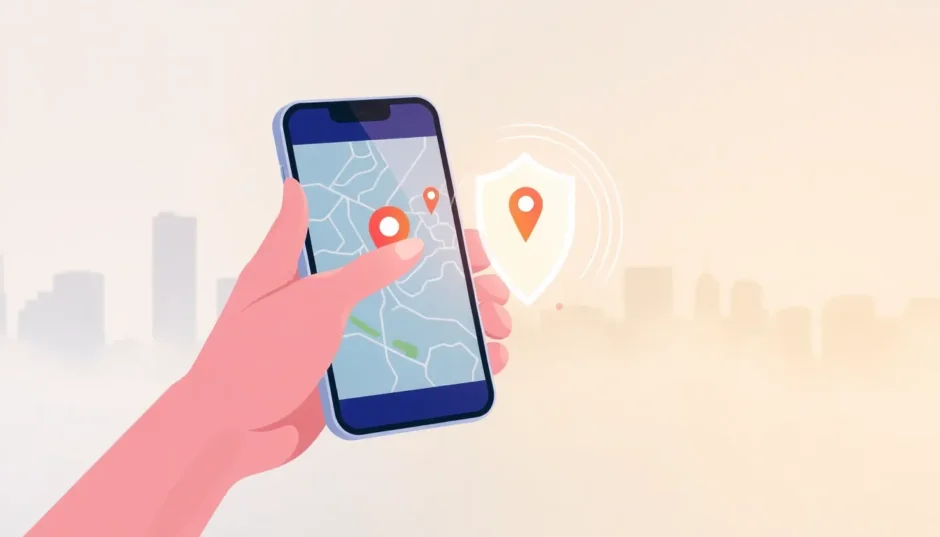Ever felt like your family knows a little too much about your whereabouts? You’re not alone. Many people use Life360 to stay connected with loved ones, but sometimes you just need a bit of privacy. Whether you’re planning a surprise party, need some personal space, or simply want to maintain your independence, there are ways to control what others see.
This guide will walk you through everything you need to know about Life360 and how to manage your location sharing. We’ll cover what Life360 does, why you might want to adjust your location settings, and several methods to do so effectively.
Table of Contents
- What Exactly is Life360 and How Does It Work?
- Why Would Someone Want to Adjust Their Life360 Location?
- Effective Methods to Manage Your Life360 Location
- Step-by-Step Guide to Location Management Methods
- Comparing Location Management Approaches
- Common Questions About Life360 Location Management
- Making the Right Choice for Your Situation
What Exactly is Life360 and How Does It Work?
Life360 is a popular family tracking app that uses GPS technology and cellular signals to monitor users’ locations in real-time. Think of it as a digital safety net that lets family members keep tabs on each other’s whereabouts. The app has become particularly common among parents who want to ensure their children’s safety and couples who like to stay connected throughout the day.
The platform offers several key features that make it appealing to users. Location sharing is probably its most recognized function, allowing circle members to see each other’s current positions on a map. But it goes beyond just showing where someone is – it can also track movement patterns and location history.
Digital protection is another aspect of Life360’s service. The app scans the internet for potential leaks of personal information, acting as an early warning system for identity theft or data breaches. This can provide peace of mind in our increasingly digital world.
For drivers, Life360 offers collision detection and driving safety features. If the app detects what seems like a car accident, it automatically notifies other circle members. It can also monitor driving habits like speed, hard braking, and phone usage while driving, making it popular with parents of teenage drivers.
The app creates what it calls “circles” – private groups where members share their locations with each other. You might have one circle for your immediate family, another for close friends, and perhaps another for your workplace. The flexibility to create multiple circles means you can control who sees your location and when.
Why Would Someone Want to Adjust Their Life360 Location?
While Life360 offers genuine benefits for family safety and connection, there are plenty of legitimate reasons why someone might want to control their location sharing. Privacy isn’t about having something to hide – it’s about maintaining healthy boundaries and personal autonomy.
Teenagers and young adults often feel the tension between parental concern and their growing independence. As you get older, it’s natural to want more privacy and freedom. Constant monitoring can sometimes feel restrictive, even when it comes from a place of love and concern.
There are also practical situations where location privacy matters. Maybe you’re job hunting and don’t want to announce every interview to your family. Perhaps you’re planning a surprise celebration and need to visit venues without spoiling the secret. Or you might simply want to enjoy some alone time without having to explain why you’re at a park or coffee shop by yourself.
Some people find that constant location sharing creates unnecessary anxiety or conflict. If you’re running late, your family might see your location and start calling with questions. If you take an unusual route home, it might prompt concerned messages. These well-intentioned check-ins can sometimes feel like pressure or surveillance.
It’s worth noting that location spoofing isn’t about deception – it’s about controlling your digital footprint. Just as you might adjust privacy settings on social media, managing your location sharing is about deciding what information you share and with whom.
Effective Methods to Manage Your Life360 Location
If you’ve decided you want more control over your Life360 location, you have several options. The method you choose will depend on your device, your technical comfort level, and how undetectable you want the change to be.
Using iMyFone AnyTo for Location Management
iMyFone AnyTo stands out as one of the most reliable tools for managing your location across various apps including Life360. What makes it particularly appealing is that it works without requiring jailbreak on iOS devices or root access on Android, keeping your device’s security intact.
The process of using iMyFone AnyTo to manage your Life360 location is surprisingly straightforward. After installing the app on your device, you’ll need to complete some basic configuration steps that the software guides you through. Then you simply select your desired location on the map, choose your preferred movement pattern, and activate the change.
One of AnyTo’s strengths is its ability to create realistic location patterns. Instead of just teleporting to a new spot, you can simulate movement between points at believable speeds. This attention to detail makes the location change much less suspicious to anyone monitoring your movements.
The software works with the latest versions of both iOS and Android, ensuring compatibility regardless of how recently you’ve updated your device. It also functions with numerous other location-based apps beyond Life360, providing broad utility for whatever location management needs you might have.
iMyFone AnyTo.Provide App version that doesn’t require a computer.Provide App version that doesn’t require a computer.1-click change GPS location on iPhone/Android without jailbreak/root.Simulate GPS movement safely. Customize routes and speeds.Precise GPS Joystick Control makes it more realistic.Work with location-based apps such as PoGo, MHN, Life360, etc. without downloading cracked version. Compatible with the latest Android 16 and iOS 26/18.AnyTo only modifies location with user authorization.
Check More Details | Download Now! | Check All Deals
Alternative Location Management with Fake GPS Apps
For Android users specifically, various Fake GPS applications available through the Google Play Store offer another approach to location management. These apps work by making your device report false coordinates to all location-based services, including Life360.
The setup process for these apps typically involves enabling developer options on your Android device, then designating the Fake GPS app as your mock location provider. Once configured, you can select any location worldwide for your device to report.
While these apps can be effective, they come with certain limitations. Many apps and services have become better at detecting when someone is using a mock location, which could lead to your location changes being noticed. There’s also some risk involved with granting location-spoofing permissions, as not all Fake GPS apps come from reputable developers.
Compared to dedicated solutions like iMyFone AnyTo, general Fake GPS apps often lack the sophisticated movement simulation that makes location changes appear natural. The sudden jumps between distant locations can sometimes trigger suspicion among observant circle members.
Adjusting Life360 Location Through App Settings
If you prefer not to use third-party tools, Life360 itself provides some location control options within its settings. While these won’t let you appear somewhere you’re not, they can limit or pause location sharing under certain circumstances.
The most straightforward approach is to disable location permissions for Life360 in your device settings. On both iOS and Android, you can navigate to location services and either revoke Life360’s access entirely or set it to only access your location while using the app. This means your location won’t update when the app isn’t actively open.
Another option within Life360 is to temporarily pause location sharing. The app allows you to stop sharing your location with your circle for set periods—1 hour, 3 hours, or until you turn it back on manually. This feature is useful when you need temporary privacy without permanently disabling tracking.
You can also adjust location accuracy settings. By disabling Wi-Fi and Bluetooth scanning in your device location settings, you can make your reported location less precise. Instead of showing your exact building, it might only display your general neighborhood.
It’s worth noting that these in-app methods have limitations. Other circle members may receive notifications when you pause location sharing or notice that your location hasn’t updated in a while. Unlike location spoofing, these methods don’t provide an alternative location—they simply limit or stop location reporting altogether.
Step-by-Step Guide to Location Management Methods
Implementing iMyFone AnyTo
Getting started with iMyFone AnyTo is a straightforward process. First, you’ll need to download and install the application on your device. The software is available for both iOS and Android platforms, and the installation process follows standard procedures for each operating system.
Once installed, launch the application and follow the initial setup instructions. These typically involve granting necessary permissions and completing any required device-specific configurations. The software provides clear guidance throughout this process, making it accessible even for those with limited technical experience.
With the setup complete, you can begin managing your location. The interface presents you with a map where you can either search for a specific address or manually select a point by tapping. For more advanced scenarios, you can plot a route with multiple stops and set custom movement speeds between them.
When you’re satisfied with your location selection, activating the change is as simple as clicking the “Move” button. Your device will almost immediately begin reporting the new location to Life360 and other apps. The change happens seamlessly in the background without requiring any additional action on your part.
The ability to simulate movement is particularly valuable for maintaining believability. Instead of instantly appearing miles away, you can set a route that shows you traveling realistically between locations. This attention to detail helps prevent the sudden jumps that might otherwise raise questions from circle members.
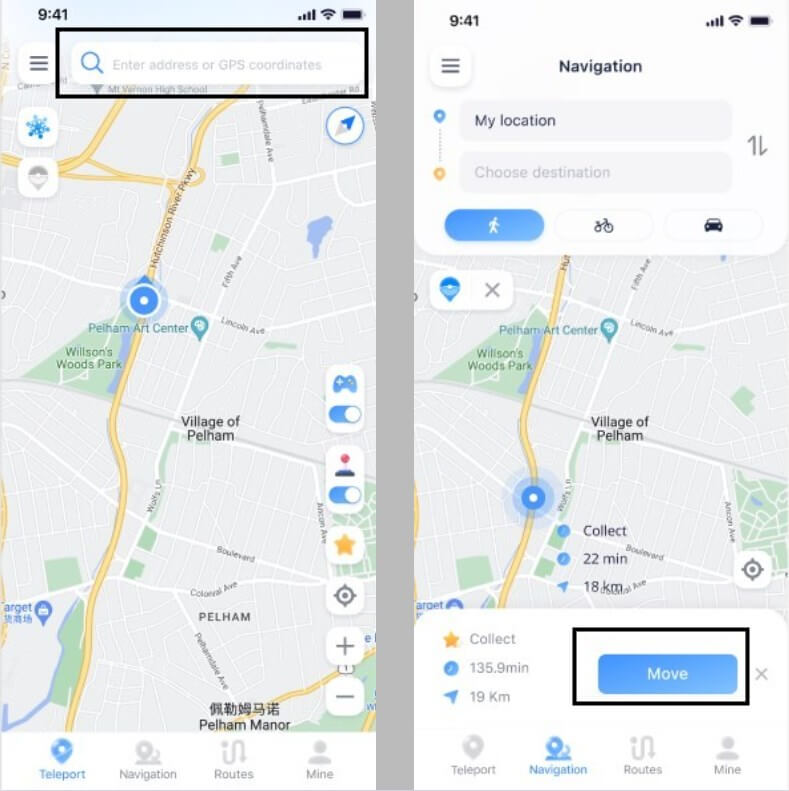
Configuring Fake GPS Applications
For those opting to use a Fake GPS application instead, the setup process differs somewhat between Android and iOS due to platform restrictions. Android users generally have more flexibility with these types of applications.
On Android devices, you’ll first need to enable Developer Options if you haven’t already. This is typically done by navigating to Settings > About Phone and tapping the Build Number seven times. Once enabled, you can access Developer Options through your main Settings menu.
Within Developer Options, locate the “Select mock location app” setting. This is where you’ll designate your chosen Fake GPS application as authorized to provide mock location data. After making this selection, you can open the Fake GPS app and begin setting your desired locations.
The process on iOS devices is more restricted due to Apple’s tighter security controls. While there are Fake GPS applications available through the App Store, they often have limited functionality compared to their Android counterparts. Some may require additional configuration through your device’s VPN settings or have other limitations on their effectiveness.
Regardless of platform, most Fake GPS apps operate on a similar principle: you select a location on a map, and the app makes your device report that location to other applications. The main variation between apps typically involves their interface design and additional features like saved locations or route planning.
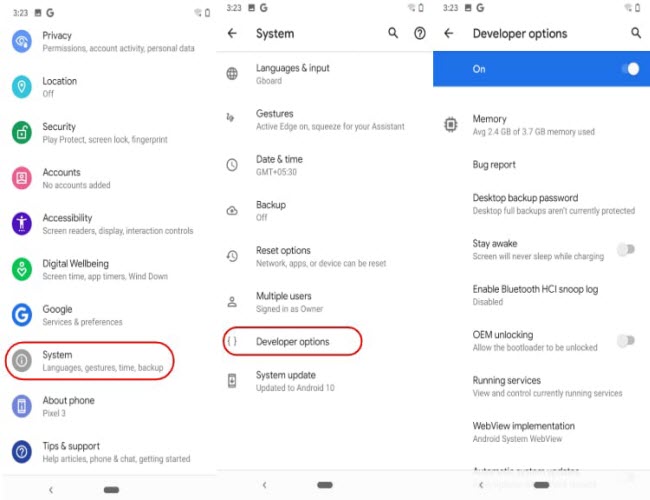
Adjusting Life360 Location Settings
If you prefer to work within Life360’s built-in settings rather than using external tools, there are several approaches you can take. Each offers different levels of location control with varying degrees of noticeability to other circle members.
The most comprehensive approach is to adjust your device’s location permissions for Life360. On iOS, navigate to Settings > Privacy > Location Services, find Life360 in the list, and select “Never” to completely disable location access. On Android, go to Settings > Apps > Life360 > Permissions and toggle off Location access.
A less drastic option is to use Life360’s built-in location pausing feature. Within the app, tap on Settings (usually represented by a gear icon), then look for “Location Sharing” options. Here you can typically choose to pause sharing for 1 hour, 3 hours, or until you manually turn it back on.
For more subtle location management, you can adjust your device’s location accuracy settings. Disabling Wi-Fi and Bluetooth scanning (found in Location Services settings on both major platforms) can make your reported location less precise without completely stopping location updates.
Another technique involves managing your device’s background app refresh settings. By restricting Life360’s ability to refresh in the background, you can reduce how frequently your location updates. This won’t stop tracking entirely, but it can create gaps in your location history that provide more privacy.
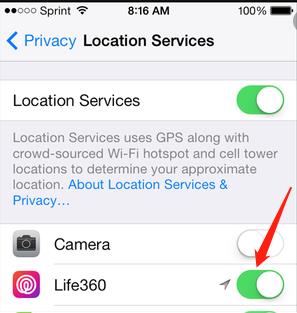
Comparing Location Management Approaches
Each method for managing your Life360 location comes with distinct advantages and limitations. Understanding these differences can help you select the approach that best matches your specific needs and technical comfort level.
iMyFone AnyTo offers the most comprehensive location management capabilities. Its ability to simulate realistic movement patterns makes location changes virtually undetectable. The software works across both major mobile platforms without requiring advanced modifications like jailbreaking or rooting. The main consideration is that it’s a dedicated tool specifically designed for this purpose, which means it’s highly effective but represents an additional installation on your device.
General Fake GPS applications provide a middle ground in terms of capability and convenience. They’re often available through standard app stores and don’t require specialized knowledge to configure. However, their effectiveness can vary between applications, and some services have become better at detecting when these tools are being used. There’s also a wider range of quality between different Fake GPS apps, making research important before selection.
Using Life360’s built-in settings represents the simplest approach with no additional installations required. These methods work within the app’s intended functionality, so they’re completely undetectable as manipulation. The trade-off is that they offer less precise control—you can limit or pause location sharing, but you can’t appear to be somewhere you’re not.
A factor worth considering with all these methods is how they interact with other location-based services on your device. While iMyFone AnyTo allows selective application of location changes, other methods typically affect all location-aware apps simultaneously. This broader impact might influence which approach makes the most sense for your situation.
Common Questions About Life360 Location Management
How can I leave a Life360 circle completely?
If you decide you no longer want to be part of a Life360 circle, the process is straightforward. Open the Life360 app and select the circle you wish to leave. Tap the settings icon (usually in the upper right corner), scroll to the bottom of the options, and select “Leave Circle.” You’ll need to confirm your decision when prompted.
It’s worth noting that leaving a circle is typically noticeable to other members, as you’ll disappear from their map and member list. If you prefer to maintain your membership while managing your location visibility, the methods described earlier might better serve your needs.
What’s the difference between stopping location sharing and deleting the app?
Stopping location sharing through Life360’s settings pauses your location updates within the circle while keeping you as a member. Other members will see that your location sharing is paused. Deleting the app entirely removes you from all circles and typically notifies other members that you’ve left.
The approach you choose depends on your goals. If you want temporary privacy while maintaining circle membership, pausing location sharing is appropriate. If you’re leaving a circle permanently, deleting the app or your account is the cleaner approach.
Can Life360 still track me if my phone is off?
When your phone is completely powered off, Life360 cannot track your location. The app requires an active device with power to transmit location data. However, it’s worth noting that if your phone is merely in sleep mode or has a dead battery but still has some power, location tracking might still occur depending on your specific settings.
Why does Life360 sometimes show incorrect locations?
Several factors can cause Life360 to display inaccurate locations. Poor GPS signal strength, whether due to being indoors, in dense urban areas, or during inclement weather, can reduce location accuracy. Network issues, either with your cellular data or Wi-Fi connection, can also interfere with precise location reporting.
Device-specific factors like battery saving modes can impact location accuracy by reducing how frequently your device checks its position. Similarly, if Life360 is restricted from running in the background, it might display older location data rather than your current position.
Are there ways to make my location less precise without completely stopping sharing?
Yes, there are several techniques to reduce location precision without completely disabling sharing. Turning off Wi-Fi and Bluetooth scanning in your location settings can decrease accuracy from specific addresses to general areas. Using battery saving modes often reduces how frequently your location updates, creating gaps in your location history.
You can also strategically manage when you open the Life360 app. Since the app typically updates your location when actively opened, being mindful of when you check it can influence your location history pattern.
Making the Right Choice for Your Situation
Selecting the best approach to manage your Life360 location depends on understanding your specific needs and circumstances. Each method offers different balances of control, convenience, and detectability.
If your priority is maintaining complete control over your reported location while keeping the changes undetectable, dedicated tools like iMyFone AnyTo provide the most comprehensive solution. Their ability to simulate realistic movement patterns makes them particularly effective for scenarios where believability matters.
For more occasional or basic location management needs, adjusting Life360’s built-in settings might suffice. The location pausing feature is especially useful for temporary privacy needs without the permanence of leaving a circle entirely.
General Fake GPS applications represent a middle ground, offering more control than built-in settings while typically being more accessible than specialized tools. Their effectiveness can vary, so it’s worth researching specific applications and reading recent user reviews before committing to one.
iMyFone AnyTo.Provide App version that doesn’t require a computer.Provide App version that doesn’t require a computer.1-click change GPS location on iPhone/Android without jailbreak/root.Simulate GPS movement safely. Customize routes and speeds.Precise GPS Joystick Control makes it more realistic.Work with location-based apps such as PoGo, MHN, Life360, etc. without downloading cracked version. Compatible with the latest Android 16 and iOS 26/18.AnyTo only modifies location with user authorization.

Check More Details | Download Now! | Check All Deals
Regardless of which method you choose, it’s important to consider the broader context of your relationships with circle members. Open communication about privacy needs often resolves concerns more effectively than technological workarounds. Many family conflicts around location tracking stem from mismatched expectations rather than the tracking itself.
Life360, like any tool, is most effective when its use aligns with the needs and comfort levels of all involved. Whether you’re seeking more privacy, planning surprises, or simply maintaining healthy boundaries, understanding your options puts you in control of your digital footprint.
Some images courtesy of iMyFone
 TOOL HUNTER
TOOL HUNTER