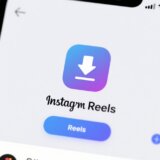Ever been working on a track and thought, “This would sound so much better if it were just a bit faster?” Or maybe you’re trying to match your music to a video clip and need to adjust the timing? Learning how to speed up music in GarageBand is one of those skills that seems small but can totally transform your projects.
GarageBand is awesome because it works across all your Apple devices. Whether you’re on a MacBook, iPhone, or iPad, you’ve got powerful music editing tools right at your fingertips. This guide will walk you through all the different ways to speed up your tracks, plus we’ll look at a really cool alternative called CapCut that makes tempo changes super simple.
Understanding Tempo in GarageBand
Before we jump into the how-to stuff, let’s talk about what we’re actually changing when we adjust tempo. Tempo is basically the speed of your music, measured in BPM (beats per minute). Think of it like this: a slow, sad song might be around 60 BPM, while a fast dance track could be 120 BPM or higher!
The cool part about GarageBand is that you’re not stuck with one tempo throughout your whole song. You can make some parts faster and others slower, which is great for creating dynamic, interesting music. And the same tools that help you learn how to speed up songs in GarageBand also work in reverse if you need to slow down audio in GarageBand to learn a tricky guitar part or vocal line.
How to Speed Up Music in GarageBand on Mac
If you’re working on a Mac, you’ve got several options for how to change the tempo on GarageBand. Each method has its own strengths, so you can pick the one that works best for your situation.
The Quick Double-Click Method
This is probably the easiest way to speed up music in GarageBand when you just need a simple, overall tempo change. It’s perfect for those “I just want this whole thing faster” moments.
Here’s how to speed up music on GarageBand with this method:
- Open your project and find the audio track you want to adjust
- Double-click on the track to open the editor window
- Look for the “Region” section where the audio properties are
- Find the “Length” field and make the number smaller to shorten the region
- Hit “Apply” and listen to your newly sped-up track
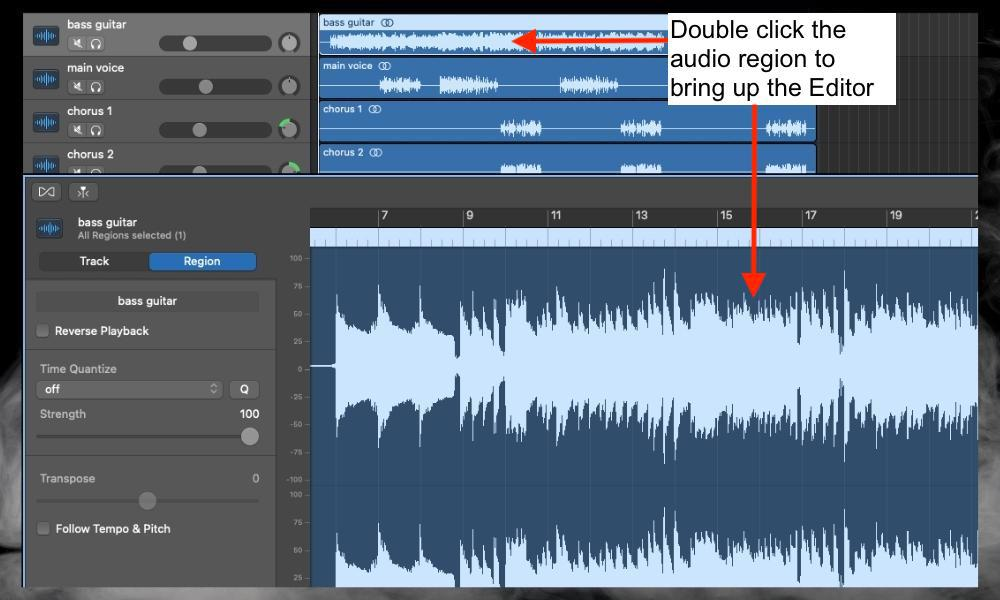
This method is great when you don’t need anything fancy—just a straightforward way to make your track faster.
Using the Tempo Track for More Control
The Tempo Track is where things get really interesting. Instead of changing the whole song’s speed, you can make specific sections faster or slower. This is how you create those professional-sounding tempo changes that build energy throughout a track.
Wondering how do you speed up a song on GarageBand with tempo track? Here’s how:
- Open your project and find the section where you want the tempo change
- Go to the “Track” menu and select “Show Tempo Track”
- Click on the tempo line to add points where you want changes to happen
- Drag those points upward to increase the tempo for those sections
- Add as many points as you need to create the perfect tempo map
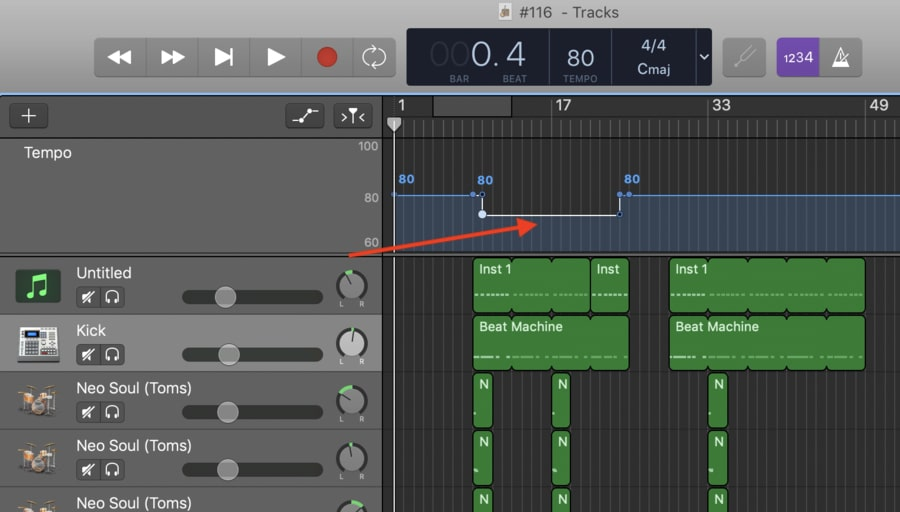
The tempo track method gives you incredible control over how to change the tempo on GarageBand, letting you create music that really moves and evolves.
Fine-Tuning with Flex Time
Flex Time is one of GarageBand’s most powerful features for how to speed up songs in GarageBand with precision. It lets you adjust the timing of individual notes and sections without making everything sound weird or distorted.
Here’s how it works:
- Select the track you want to modify in your project
- Click the “Flex” button in the track editor to turn on Flex Time
- Use the flex tool to drag the edges of audio regions to make them shorter
- You can even adjust individual beats within a region for super precise control
- Always listen back to make sure your changes sound natural
Flex Time does have a learning curve, but it’s worth it for the level of control it gives you over how to speed up music in GarageBand.
Adding Tempo Points for Gradual Changes
If you want to create smooth, gradual tempo changes (like a slow build-up to a fast chorus), adding tempo points is your best bet. This method is similar to using the tempo track but gives you even more precision for those gradual transitions.
Here’s how to speed up a song in GarageBand with tempo points:
- Open the tempo track view in your project
- Click along the tempo line to add points at different positions
- Drag each point to set the exact tempo you want at that moment
- Adjust the spacing between points to control how quickly the tempo changes
- Listen through to make sure all the transitions sound smooth
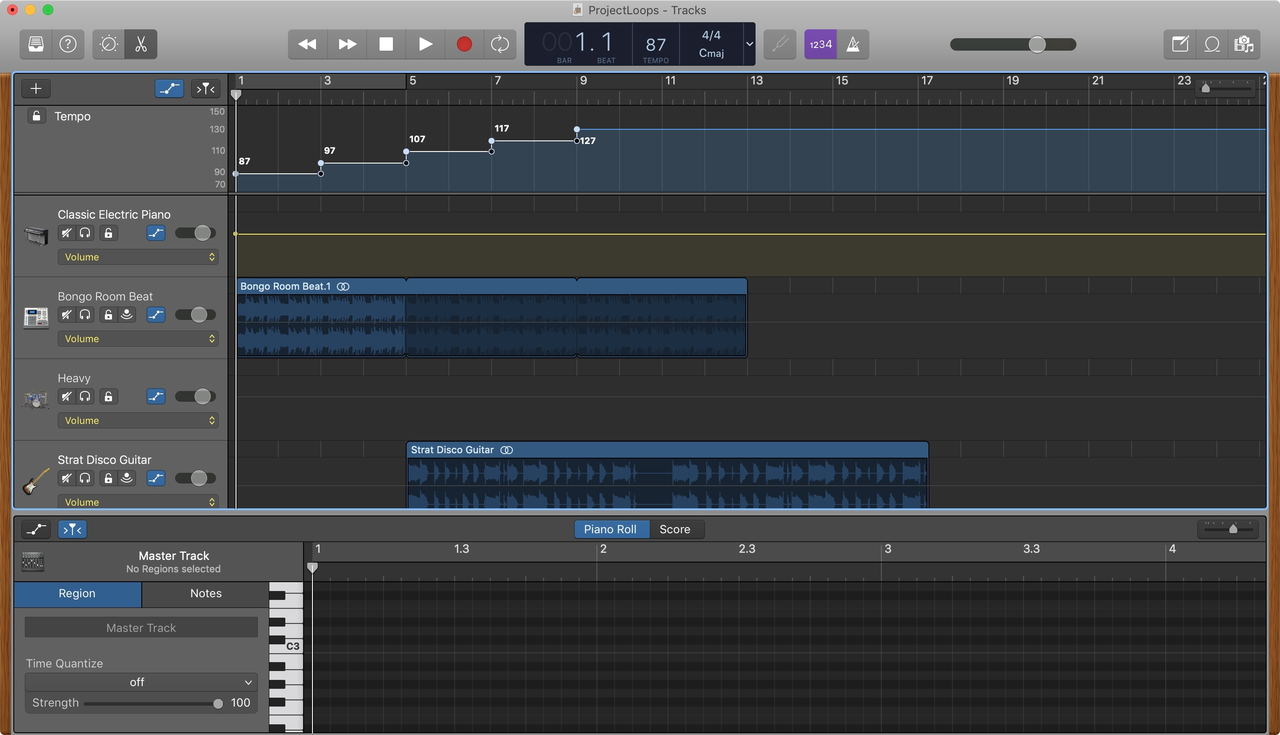
This method is perfect when you’re trying to figure out how do you speed up a song on GarageBand in a way that feels natural and musical rather than abrupt.
CapCut — Your all-in-one video & photo editing powerhouse! Experience AI auto-editing, realistic effects, a huge template library, and AI audio transformation. Easily create professional masterpieces and social media viral hits. Available on Desktop, Web, and Mobile App.
How to Speed Up Music on GarageBand Using iPhone or iPad
Sometimes inspiration strikes when you’re away from your computer. The good news is that you can also speed up music on GarageBand using your iPhone or iPad! The mobile app is surprisingly powerful and makes quick tempo changes really easy.
Here’s how it works:
- Open the GarageBand app and find your project
- Tap on the track you want to speed up to select it
- Look for the “Track Settings” icon (it looks like a little gear)
- Tap on “Tempo” to open the tempo adjustment slider
- Slide to the right to increase the tempo and speed up your music
- Play it back to make sure it sounds good, then save your changes
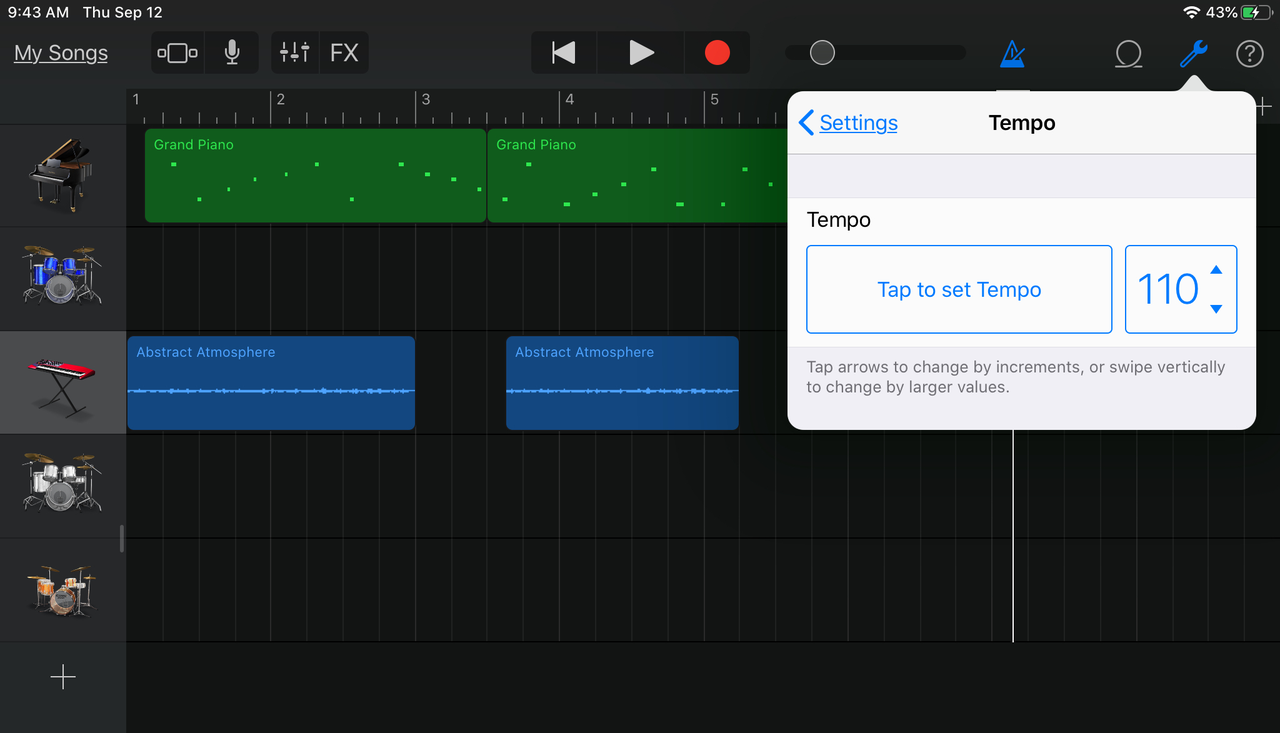
The mobile version is perfect for quick edits when you’re on the go. It’s amazing what you can do right from your phone!
The Best Alternative: Speed Up Songs Instantly with CapCut
While GarageBand is great for music production, sometimes you just want a simple tool to quickly adjust song speed. That’s where CapCut comes in! It’s primarily a video editor, but it has fantastic audio features that make speeding up music incredibly easy.
CapCut’s desktop video editor lets you change speed with simple sliders or set specific values like 1.5x or 2x. What’s really cool is that it also lets you adjust pitch, so your sped-up songs don’t sound chipmunk-y. Plus, you can enhance audio quality and add sound effects to really polish your tracks.
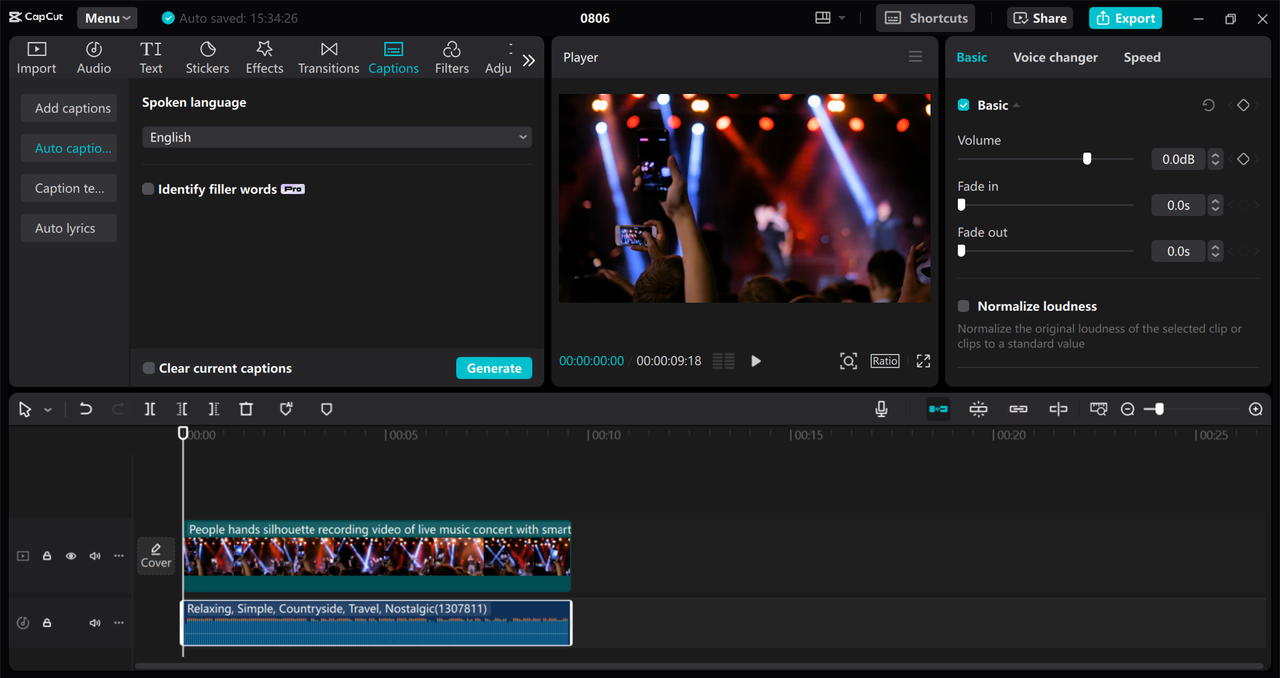
If you’re looking for alternatives to how to speed up songs in GarageBand, CapCut is definitely worth checking out. It’s free to use, which makes it even better!
How to Speed Up Music with CapCut
Using CapCut to speed up music is super straightforward. Here’s how it works:
First, you’ll need to download CapCut. It’s available for free, and once you install it, you’re ready to start speeding up your songs.
Import your audio
Click the “Import” button to bring your song into CapCut. You can import audio files or even pull audio from video files. Then just drag your file to the timeline at the bottom of the screen.
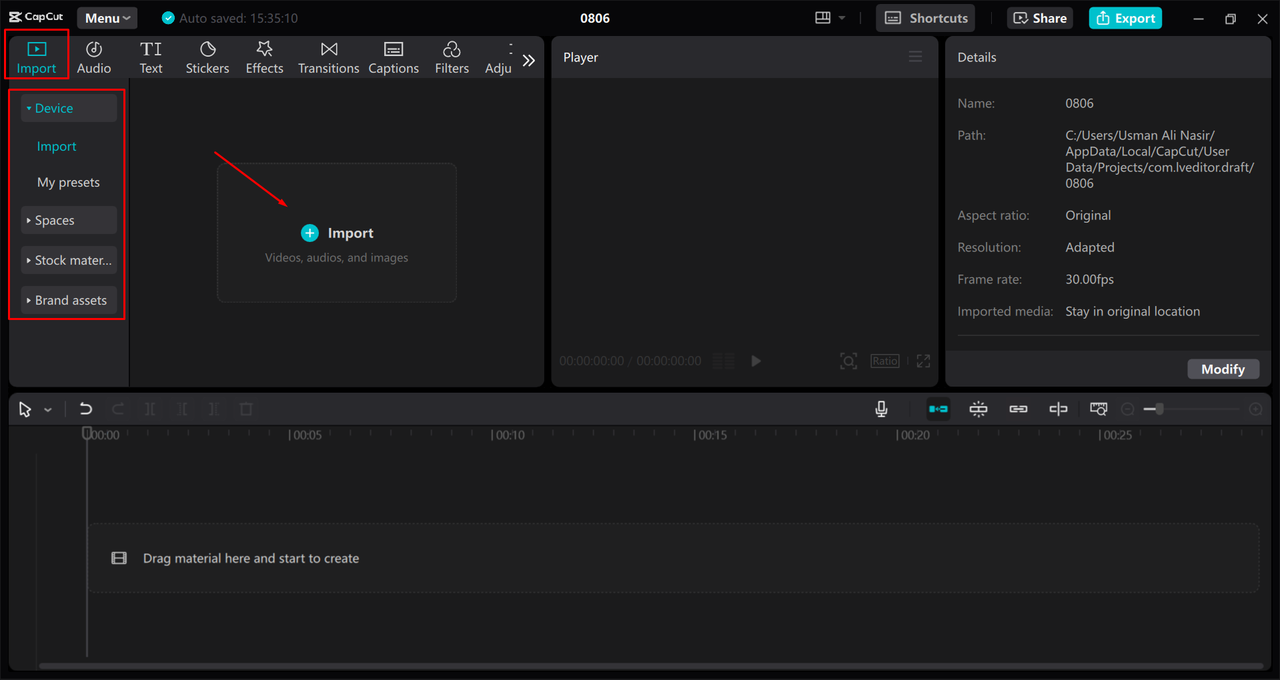
Adjust the speed
Select your audio clip in the timeline, then find the “Speed” tool on the right side. You’ll see a slider that you can drag to the right to make your song faster, or to the left if you need to slow down audio. You can preview the changes immediately to hear how they sound.
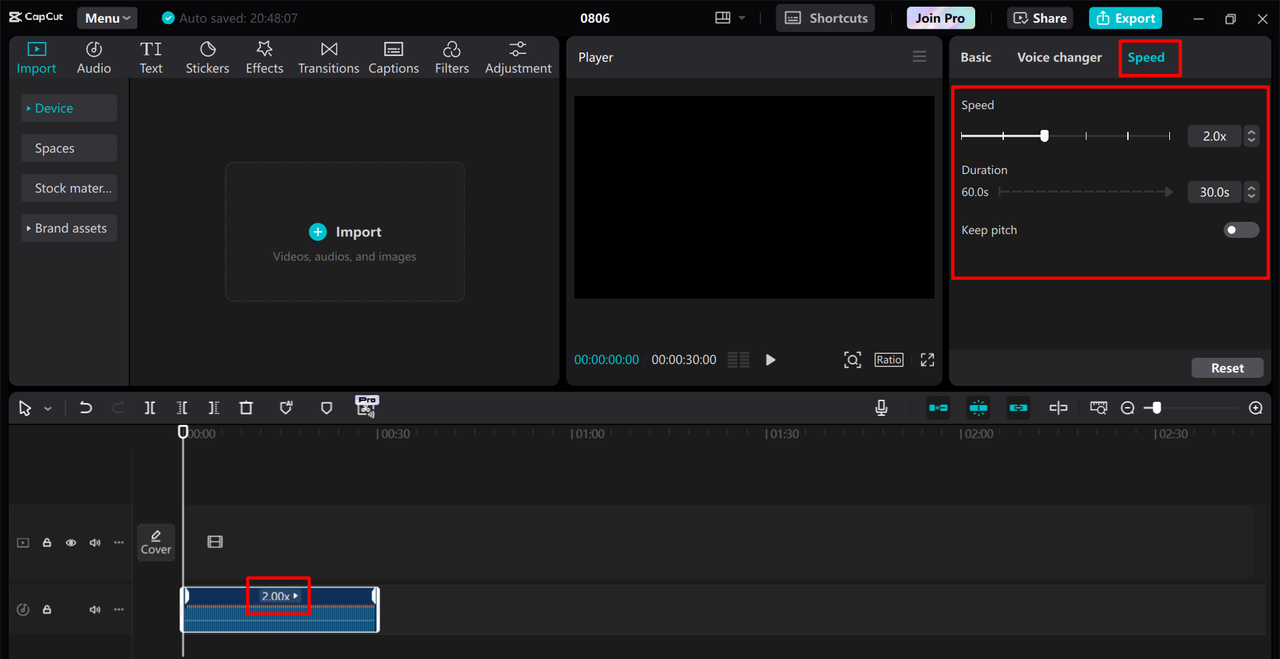
Export your sped-up track
When you’re happy with how your song sounds, click “Export” to save it. You can choose different formats and quality settings depending on what you need. CapCut also lets you share directly to social media if you want to show off your creation right away.
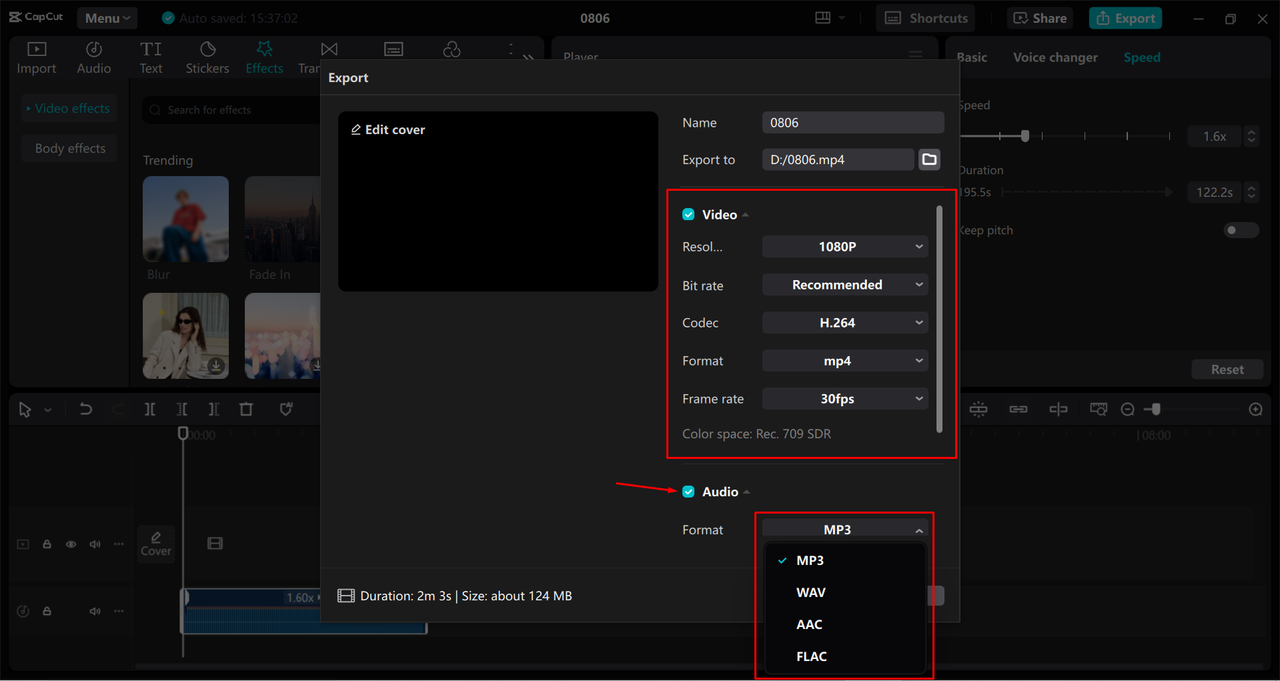
CapCut is seriously easy to use, especially if you’re mainly interested in changing speed rather than doing complex music production. It’s a great tool to have in your toolkit alongside GarageBand.
CapCut — Your all-in-one video & photo editing powerhouse! Experience AI auto-editing, realistic effects, a huge template library, and AI audio transformation. Easily create professional masterpieces and social media viral hits. Available on Desktop, Web, and Mobile App.
Which Method Should You Use?
Now that you know all these different ways to speed up music in GarageBand, plus the CapCut alternative, you might be wondering which one to use. It really depends on what you’re trying to accomplish.
If you’re working on a serious music project and want detailed control over different sections, the tempo track or flex time methods in GarageBand are probably your best choices. They give you the most flexibility for creative music production.
If you just need to quickly speed up a song to fit a video or make a fun version for social media, the simple double-click method in GarageBand or using CapCut will be faster and easier.
And if you’re on your phone or tablet, the mobile GarageBand app lets you make tempo changes anywhere, which is super convenient when inspiration strikes away from your computer.
Remember that all these tools work both ways—you can use them to slow down audio in GarageBand when you need to. This is especially helpful if you’re trying to learn a difficult instrument part by hearing it at a slower speed.
Frequently Asked Questions
What’s the best way to make a track louder on a Mac?
If you need to boost your track’s volume on a Mac, both GarageBand and CapCut can help. In GarageBand, you can adjust the gain or use EQ settings to increase volume. CapCut lets you adjust volume levels right on the timeline, which is pretty straightforward.
How can I slow down music in GarageBand?
Slowing down music in GarageBand works the same as speeding it up, just in reverse! You can use the tempo track and drag points downward instead of upward. Flex Time also works for slowing down specific sections. And don’t forget—CapCut can slow down audio too with its simple speed slider.
Is there a keyboard shortcut for tempo in GarageBand?
GarageBand doesn’t have a specific keyboard shortcut just for tempo changes. But you can quickly access tempo controls through the tempo track or the global tempo slider. If you’re looking for more direct controls, CapCut might feel faster with its immediate speed adjustment slider.
Whether you’re trying to figure out how to change the tempo on GarageBand for a professional project or just having fun with your songs, I hope this guide has been helpful. Remember that practice makes perfect—the more you play around with these tools, the more comfortable you’ll become with them.
Happy music making!
Some images courtesy of CapCut
 TOOL HUNTER
TOOL HUNTER