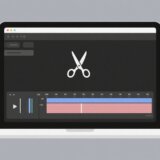Have you ever watched a moment in a video and wished you could just pause time to soak it all in? Maybe it’s that epic skateboard trick your friend landed, a breathtaking sunset at the beach, or even your dog doing something hilarious. Slowing down those special moments isn’t just for Hollywood movies anymore—it’s something you can do easily, for free, and right on your phone.
If you’ve been wondering how to add that professional, dramatic touch to your videos without spending money or learning complicated software, you’re in the right place. In this guide, we’re going to walk through everything you need to know about creating slow motion in CapCut, one of the best free tools out there. We’ll talk about why slowing down clips is such a powerful technique, what makes CapCut stand out, and then we’ll dive into a simple step-by-step tutorial on how to slow mo on Capcut.
Why Slow Down Videos? More Than Just a Cool Effect
Slow motion isn’t just a flashy trick—it’s used in all kinds of situations, from serious analysis to pure creative fun. Here’s a look at some of the most common reasons people slow down their footage.
Sports Analysis and Review
In fast-paced sports, everything happens in a split second. A soccer player’s kick, a basketball dunk, or a baseball pitch can be over before you even blink. That’s why coaches, referees, and even amateur players use slow motion to break down movements. Did the ball cross the line? Was it a foul? By slowing the video, you can catch details that are impossible to see at full speed. Learning how to slow motion on Capcut can help you analyze your own game footage or your kids’ sports matches.
Education & Step-by-Step Learning
Have you ever tried to follow a quick tutorial only to get completely lost? Some actions are just too fast to learn in real time. Dance moves, science experiments, art techniques—these often require a slower pace to understand properly. Teachers and content creators use slow motion to make sure viewers can follow each step clearly. It’s not that the teacher is going too fast; sometimes the action itself needs to be slowed down to be understood.
Security and Safety Footage
Security cameras record everything, but when something happens quickly—like a person running or a car speeding by—it can all become a blur. Law enforcement and security teams often slow down footage to identify people, read license plates, or understand exactly what took place. This kind of detailed review can be crucial for investigations and public safety.
Creative Storytelling & Social Content
And of course, let’s not forget the creative side! Slow motion adds drama, emotion, and a cinematic quality to videos. Whether it’s highlighting a candid laugh, emphasizing a product shot, or making an ordinary moment look extraordinary, slowing down clips is a go-to move for content creators. It’s also super handy for fixing small sync issues between audio and video. If you’re into making videos for TikTok, YouTube, or just for fun, knowing how to do slow motion on Capcut is a game-changer.
Why CapCut is a Top Choice for Slow Motion Videos
There are plenty of apps out there that offer video editing, but CapCut has become a favorite for many—and for good reason. Let’s break down what makes it such a great option, especially for slowing down clips.
Totally Free with No Hidden Costs
Unlike many other apps that ask for a subscription or in-app purchases to unlock basic features, CapCut is completely free. You get access to high-end tools without spending a dollar. That’s pretty rare and makes it ideal for beginners, hobbyists, and even pros who want a powerful yet free editor.
Packed with Features—Not Just Slow Mo
While we’re focusing on how to slow mo on Capcut, the app is much more than a one-feature wonder. You can trim clips, add music, insert text, apply filters, and even work with multiple video layers. That means you can shoot your video, slow it down, add a soundtrack and some text, and export—all in one place. No need to jump between apps.
Saves Automatically to the Cloud
Ever started editing on your phone and wished you could finish on your computer? With CapCut, you can. Your projects save automatically to the cloud, so you can pick up where you left off on any device. That’s super convenient if you like editing on a bigger screen sometimes or if you’re on the go.
CapCut — Your all-in-one video & photo editing powerhouse! Experience AI auto-editing, realistic effects, a huge template library, and AI audio transformation. Easily create professional masterpieces and social media viral hits. Available on Desktop, Web, and Mobile App.
How to Do Slow Motion on CapCut: A Step-by-Step Walkthrough
Ready to make your own slow-motion masterpiece? Here’s how to do slow motion on Capcut in just a few easy steps.
Step 1: Download and Open CapCut
First, you’ll need the app. Head to the App Store (for iOS) or Google Play (for Android) and download CapCut. You can also get the desktop version if you prefer. Once it’s installed, open the app and sign in. You can use your TikTok, Google, or Facebook account to make it quick.

Step 2: Import Your Video
Tap on “New Project” to start. Then, click “Import” and select the video you want to edit from your camera roll. Once it’s imported, drag it down to the timeline at the bottom. That’s where all the editing magic happens.

Step 3: Adjust the Speed
This is the key moment for learning how to slow motion on Capcut. Click on your video clip in the timeline. A toolbar will appear. Look for the “Speed” option (it might look like a speedometer icon). Tap it.
You’ll see two modes: “Normal” and “Curve.”
- For simple slow motion, use “Normal.” Just drag the slider to the left to reduce the speed. You can preview it right away.
- For more advanced effects, like slowing down only one part of the clip (called a speed ramp), use “Curve.” This lets you set different speeds throughout the video.
Playing with the curve mode is what really helps you master how to do slow mo on capcut like a pro.

Step 4: Export and Share
Once you’re happy with your slow motion effect, tap the export button in the top right. You can choose the video quality (like 1080p or 4K), frame rate, and format. When you’re ready, hit “Export,” and CapCut will save the video to your device. You can also share it directly to platforms like TikTok, Instagram, or YouTube.

Start Creating Your Own Slow Motion Videos Today
Slow motion is one of those tools that can totally transform your videos, whether you’re into sports, education, content creation, or just having fun with memories. And with CapCut, it’s easier and more accessible than ever.
You don’t need experience—just a few minutes and a clip you love. From downloading the app to exporting your first slow-motion video, the whole process is straightforward and, best of all, free.
CapCut — Your all-in-one video & photo editing powerhouse! Experience AI auto-editing, realistic effects, a huge template library, and AI audio transformation. Easily create professional masterpieces and social media viral hits. Available on Desktop, Web, and Mobile App.
So why wait? Grab your phone, download CapCut, and give it a try. You might be surprised at how easy it is to create stunning videos that stand out.
Some images sourced from CapCut.
 TOOL HUNTER
TOOL HUNTER