Ever wanted to show your friends exactly what you’re seeing on your phone during a Facebook Live session? Maybe you’re trying to demonstrate a new app, walk through a presentation, or share some gaming action. The ability to share screen on Facebook live has become increasingly important for content creators, educators, and anyone looking to enhance their live streaming experience.
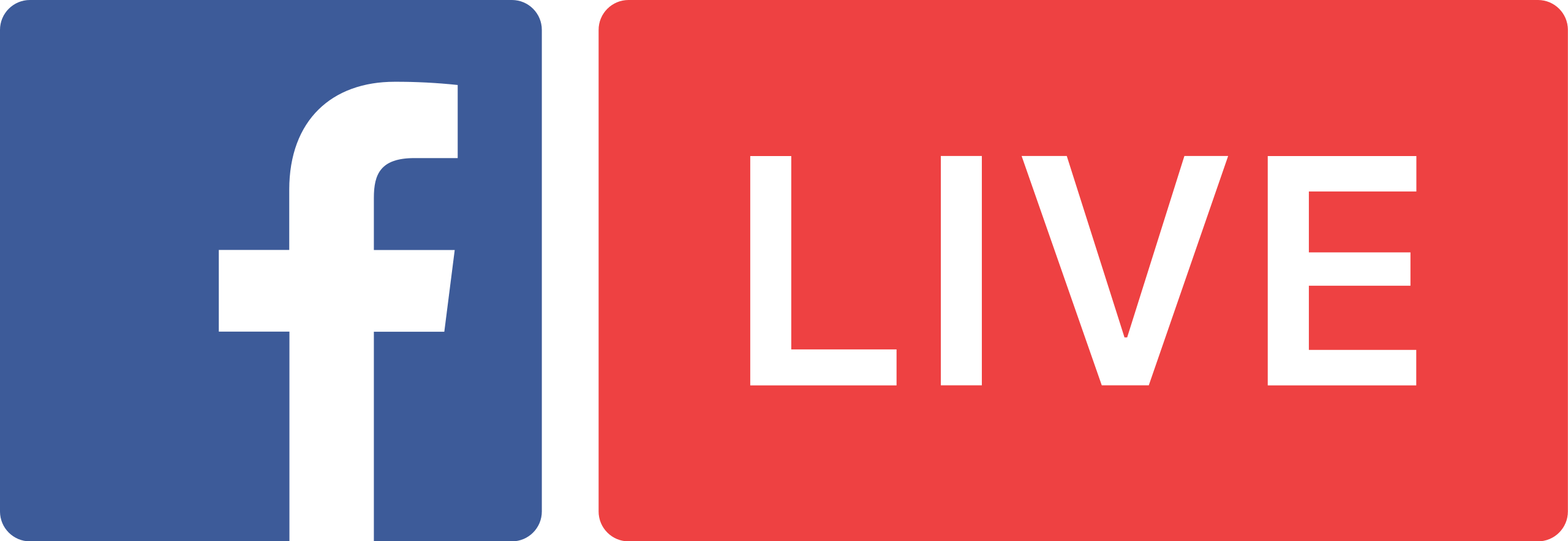
While Facebook offers some built-in streaming capabilities, many users discover limitations when trying to share screen on facebook live mobile. The good news is there are several effective methods to achieve this, whether you’re using a smartphone or computer. This comprehensive guide will walk you through all the available options for Facebook live screen sharing.
Table of Contents
Understanding Facebook’s Built-in Live Streaming Features
Facebook’s mobile app includes a live streaming feature that lets users broadcast videos from anywhere at any time. Whether you’re at work, home, or traveling, you can go live and connect with your audience in real-time. However, there’s a significant limitation: you can’t directly share your phone’s screen content.
When using Facebook’s built-in live feature on mobile devices, you’re limited to showing whatever your camera sees. You can’t display apps, photos, or other content from your phone’s screen. This means if you want to share screen on facebook live mobile using only Facebook’s native tools, you’re out of luck.
How to Start a Basic Facebook Live Stream
If you still want to use Facebook’s basic live feature, here’s how it works:
Step 1: Open your Facebook app or visit the website through your mobile browser.
Step 2: Tap on “Live” at the top of your news feed. Alternatively, you can click “What’s on your mind” and then scroll to select “Live video” from the options.
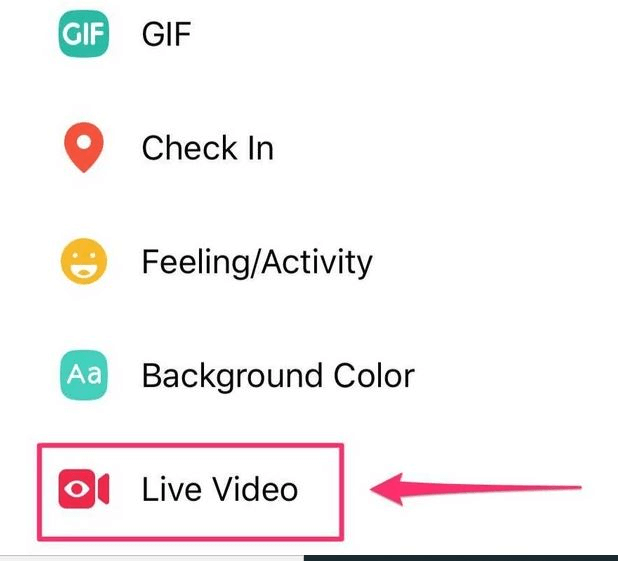
Step 3: Customize your stream settings. You can select your audience by tapping the downward arrow next to “To” and choosing whether you want the stream to be public, limited to friends, or specific groups.
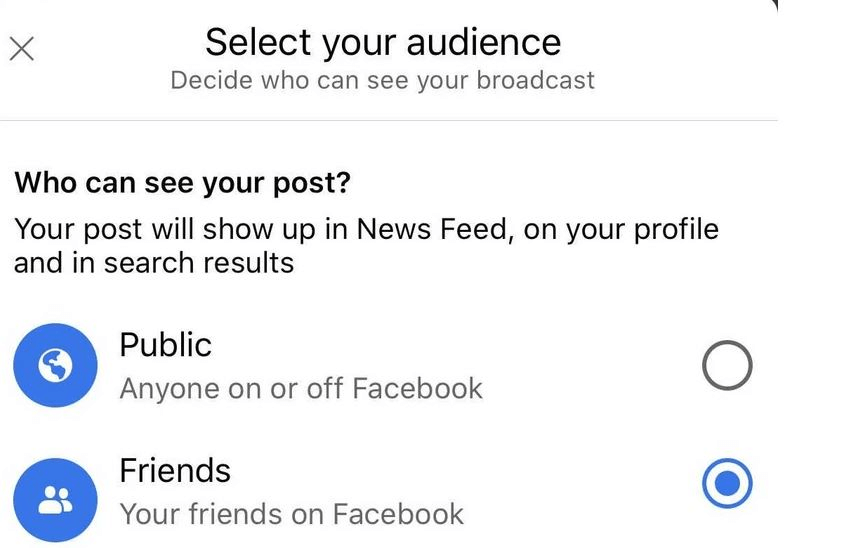
Step 4: Add a description for your video in the “tap to add description” field, then prepare to start your broadcast.
Step 5: Tap the “Live” button to begin streaming. During your broadcast, you can interact with viewers through their comments and reactions.
Step 6: When you’re ready to end the stream, tap “Finish” or “End Live Video.” Facebook will give you the option to save or delete the recording.
The inability to share screen on facebook live mobile through Facebook’s native tools has frustrated many users, especially those who want to share presentations, tutorials, or mobile gaming content. Fortunately, there are effective workarounds that enable full Facebook live screen sharing capabilities.
Alternative Methods for Facebook Live Screen Sharing
Since Facebook’s mobile app doesn’t support direct screen sharing, third-party solutions have emerged to fill this gap. These tools allow you to share screen on facebook live mobile effectively, opening up new possibilities for your live streams.
Using Screen Mirroring Software for Facebook Live
Screen mirroring applications provide one of the most versatile solutions for Facebook live screen sharing. These tools display your phone’s screen on your computer, which you can then broadcast through Facebook’s desktop streaming capabilities.
iMyFone MirrorTo.Mirror and control your iPhone/iPad/Android on your PC to type, click, swipe, and scroll.Get 1080P screen recording and screenshots.Stream content from phone to YouTube, Twitch, Discord, Zoom, etc.Customizable keyboard mappings for moving, jumping, and shooting.Transfer files conveniently between Android and PC.

Check More Details | Download Now! | Check All Deals
This approach to Facebook live screen sharing involves two main steps: first mirroring your phone to your computer, then using Facebook’s desktop streaming to share that screen with your audience. The process works for both iOS and Android devices, though the setup varies slightly between operating systems.
The major advantage of this method is that it enables full Facebook live screen sharing of anything on your mobile device. You can show apps, games, photos, presentations, or any other content you want to share with your viewers.
Step-by-Step Guide to Screen Sharing with Mirroring Software
Step 1: After successfully connecting your phone to your computer using your chosen screen mirroring software, locate and click the “Stream” button in the application’s toolbar. Select the option for streaming to live platforms.
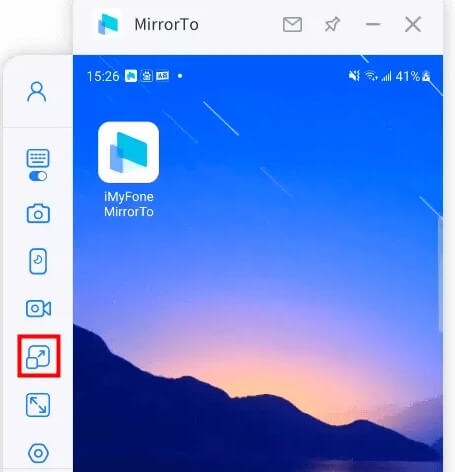
Step 2: Open Facebook on your computer and navigate to where you want to stream. Click on “Live” to begin setting up your stream.
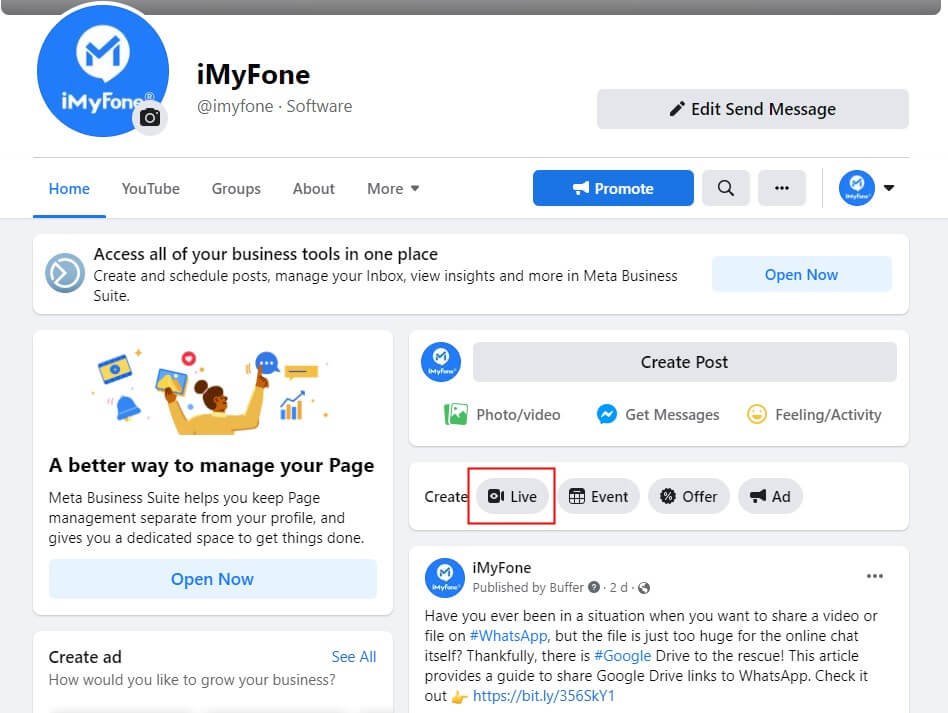
Step 3: Choose the “Set up live video” option to access Facebook’s streaming configuration.
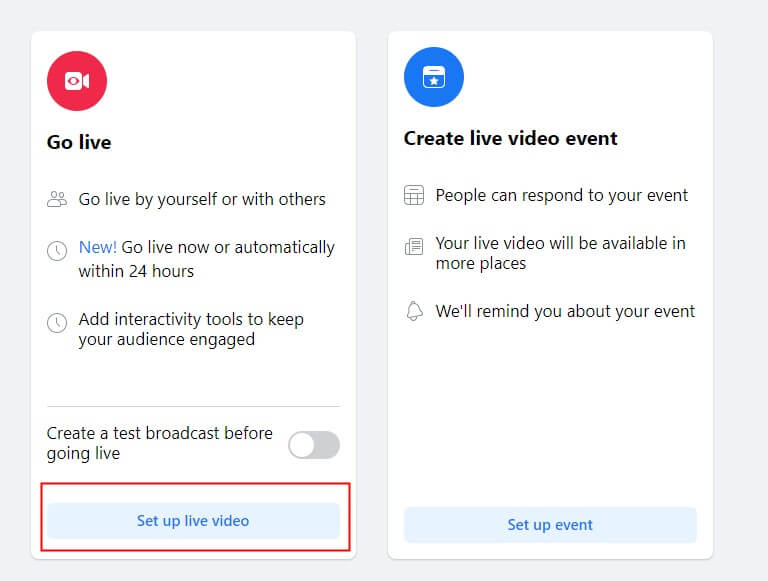
Step 4: Select “Streaming software” as your broadcast method. Facebook will provide a “Stream key” that you’ll need for the next step. Click “Advanced settings” to access the “Server URL” as well. Copy both pieces of information.
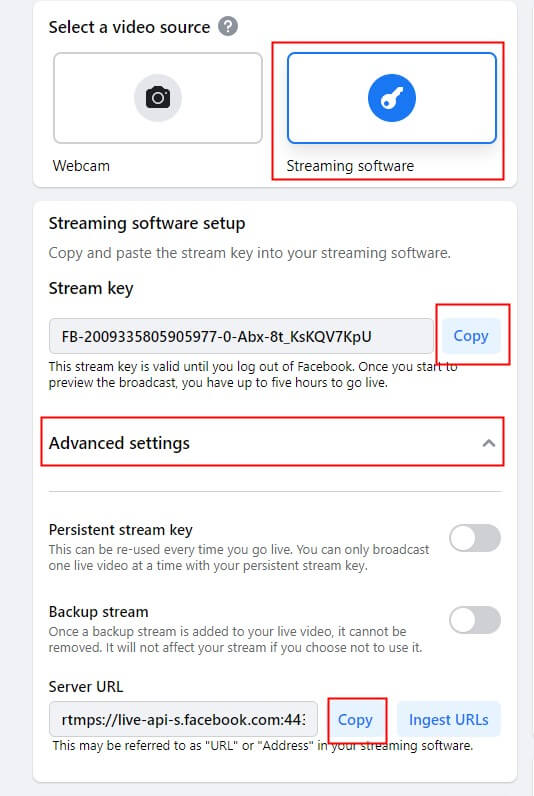
Step 5: Return to your screen mirroring software and paste both the “Stream key” and “Server URL” into the appropriate fields when prompted for live streaming information.
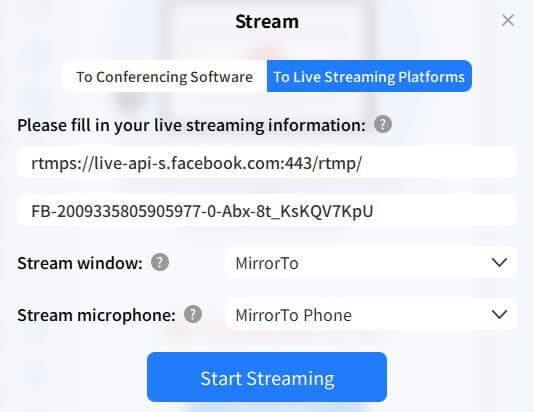
Step 6: Once configured, your phone’s screen will be shared through Facebook Live, allowing you to share screen on facebook live mobile effectively.
This method provides the most flexibility for Facebook live screen sharing, as it works with any content on your phone and doesn’t require specialized streaming apps.
Facebook Gaming App for Screen Sharing
Facebook Gaming offers another pathway to share screen on facebook live mobile, though it’s currently only available for Android users. The app was launched in April 2020 and includes built-in streaming capabilities that extend beyond just games.
The Facebook Gaming app lets you stream any application on your phone, not just games from Facebook’s platform. This means you can share screen on facebook live mobile while using TikTok, Instagram, productivity apps, or any other mobile software.
Step 1: The Facebook Gaming app automatically detects applications on your device that can be streamed. When you tap the “Go Live” button, it presents you with a list of available apps.
Step 2: Select the app you want to stream. The applications you use frequently will appear in your shortlist for quicker access in future streams.
Step 3: After selecting an app, it will open with a live icon floating on your screen. Tapping this icon opens a configuration screen where you can adjust stream settings before going live.
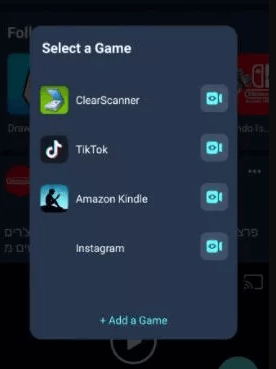
Step 4: Once you confirm your settings and go live, your selected app screen will be broadcast to your Facebook audience. Your stream will be visible to anyone based on your privacy settings.
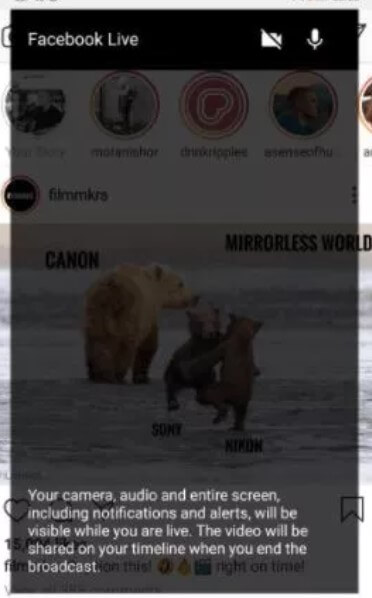
The Facebook Gaming approach to fb live screen share is convenient for Android users who primarily want to stream specific applications rather than their entire phone screen. However, it doesn’t provide the full system-level access that screen mirroring solutions offer.
CameraFi Live for Android Screen Streaming
CameraFi Live is another Android-specific application designed for live streaming to various platforms, including Facebook. It supports real-time video editing and can connect to different camera sources, including your phone’s screen.
Step 1: Download and install CameraFi Live from the Google Play Store.
Step 2: Open the application and select your broadcasting source. Tap “Screen” to choose screen sharing rather than camera streaming.
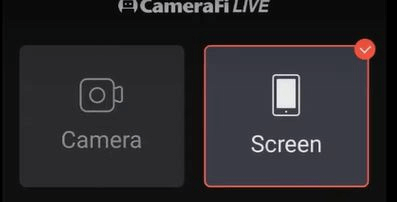
Step 3: Select Facebook as your destination platform from the list of available streaming services.
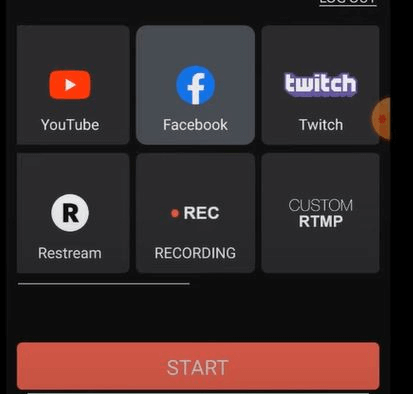
Step 4: Choose where you want to stream on Facebook—either to your timeline, a group, or a page you manage—then tap “START” to begin configuration.
Step 5: Create a title for your live stream and tap “Go” to start broadcasting your screen to Facebook.
CameraFi Live provides a straightforward way to share screen on facebook live mobile for Android users, with the advantage of built-in streaming directly to Facebook without requiring a computer intermediary.
Desktop Screen Sharing on Facebook Live
While mobile screen sharing requires workarounds, Facebook’s desktop platform offers built-in capabilities for fb live screen share directly from your computer. This feature is integrated directly into Facebook’s streaming interface and doesn’t require additional software for basic functionality.
The desktop screen sharing option lets you broadcast your entire computer screen, specific application windows, or even individual browser tabs. This makes it ideal for presentations, software demonstrations, or sharing any content from your computer during a Facebook Live session.
How to Share Your Desktop Screen on Facebook
Step 1: When creating a live video from Facebook on your desktop, look for the “Share Screen” option in the live interface.
Step 2: If it’s your first time screen sharing, Facebook may prompt you to install the “Facebook Screen Sharing” extension for Chrome (if that’s your browser). Other browsers have similar requirements.

Step 3: After installation, you’ll be able to select what you want to share—your entire screen, a specific application window, or a browser tab. Make your selection and confirm to begin streaming.
The desktop fb live screen share functionality is more straightforward than mobile options because it’s built directly into the platform. However, it only shares content from your computer, not from mobile devices unless you’re using screen mirroring as described earlier.
Comparing Mobile Screen Sharing Methods
Each approach to Facebook live screen sharing has its own advantages and limitations. Understanding these differences can help you choose the best method for your specific needs.
Screen mirroring software provides the most comprehensive solution for sharing screen on facebook live mobile. It works with both iOS and Android devices, displays everything on your phone screen, and doesn’t limit you to specific applications. The main drawback is that it requires a computer as an intermediary, which adds complexity to the setup process.
The Facebook Gaming app offers a more streamlined experience for Android users who want to share specific applications. It’s directly integrated with Facebook’s platform and doesn’t require additional equipment. However, it’s limited to Android devices and only shares content from within selected apps rather than your entire phone screen.
CameraFi Live sits somewhere between these options, providing dedicated streaming functionality for Android devices with direct Facebook integration. It offers more flexibility than the Gaming app but still doesn’t provide the system-level access of full screen mirroring.
For iPhone users, screen mirroring solutions are currently the only viable method for Facebook live screen sharing, as neither Facebook Gaming nor CameraFi Live are available on iOS.
Tips for Successful Facebook Live Screen Sharing
Regardless of which method you choose to share screen on facebook live mobile, following some best practices will improve your streaming experience:
Ensure you have a stable internet connection with sufficient upload speed. Screen sharing typically requires more bandwidth than regular video streaming.
Close unnecessary applications on your phone and computer to maximize performance and prevent notifications from appearing during your stream.
Test your setup before going live to troubleshoot any technical issues and familiarize yourself with the streaming process.
Consider your audio setup—you may need to adjust settings to ensure your voice is captured clearly while also sharing system audio if relevant to your content.
Prepare your content in advance to minimize dead air during your stream and provide a more professional viewing experience.
Engage with your audience by periodically checking comments and responding to questions, just as you would during a regular Facebook Live session.
Choosing the Right Solution for Your Needs
When deciding how to approach Facebook live screen sharing, consider your specific use case, equipment, and technical comfort level.
If you need to share screen on facebook live mobile regularly and want the most flexible solution, screen mirroring software provides the best overall capabilities despite requiring a computer.
For Android users who primarily stream mobile games or specific applications, the Facebook Gaming app offers a convenient built-in solution.
If you’re an Android user wanting more streaming options beyond what Facebook Gaming provides, CameraFi Live represents a good middle ground.
For desktop streaming, Facebook’s built-in screen sharing functionality is typically sufficient without requiring additional software.
iMyFone MirrorTo.Mirror and control your iPhone/iPad/Android on your PC to type, click, swipe, and scroll.Get 1080P screen recording and screenshots.Stream content from phone to YouTube, Twitch, Discord, Zoom, etc.Customizable keyboard mappings for moving, jumping, and shooting.Transfer files conveniently between Android and PC.

Check More Details | Download Now! | Check All Deals
Conclusion
Facebook live screen sharing opens up numerous possibilities for content creators, educators, businesses, and anyone looking to enhance their live streaming capabilities. While Facebook’s native mobile app doesn’t support direct screen sharing, the available workarounds provide effective solutions for both Android and iOS users.
Whether you choose screen mirroring software, the Facebook Gaming app, CameraFi Live, or desktop streaming, you now have multiple pathways to share screen on facebook live mobile and desktop. Each method has its strengths, so consider your specific needs, equipment, and technical requirements when selecting the best approach for your Facebook live screen sharing goals.
With the right tools and techniques, you can transform your Facebook Live sessions from simple camera broadcasts to engaging, interactive experiences that fully leverage the power of screen sharing.
Some images in this article are sourced from iMyFone.
 TOOL HUNTER
TOOL HUNTER


