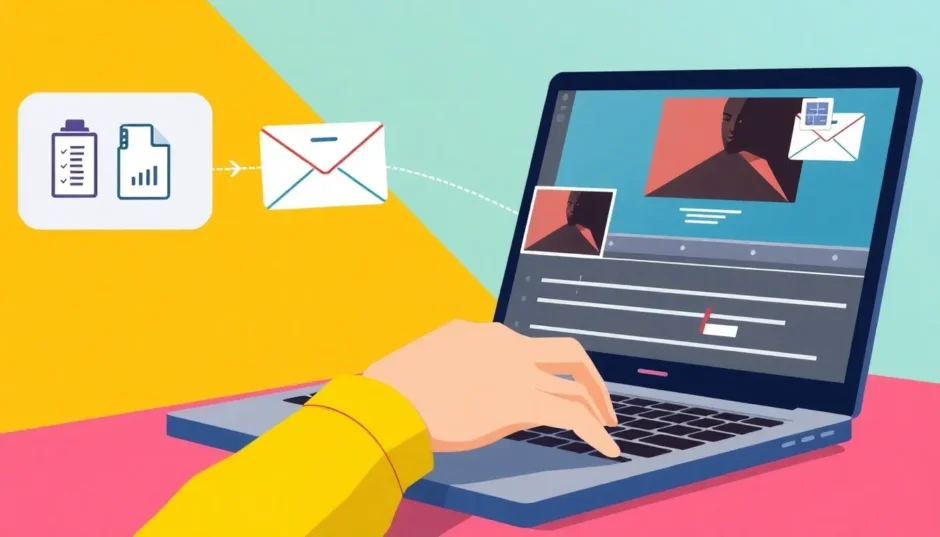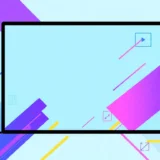Ever found yourself wanting to share a fun moment, a school project, or a work-related video via email, only to realize it’s not as straightforward as it seems? You’re not alone. Many of us regularly need to send videos through email but run into issues like large file sizes, format restrictions, or slow uploads. Learning how to send a video through email the right way can save time and avoid headaches.
In this guide, you’ll get a clear, step-by-step walkthrough on how to send a video through email. We’ll also cover common problems and introduce you to CapCut—a free, powerful video editor that makes editing and sharing videos, including via email, incredibly simple.
Table of Contents
How to Send a Video Through Email: A Beginner-Friendly Tutorial
If you’ve ever wondered how to send a video through email, you’ll be glad to know it’s quite simple. Here’s a straightforward method that works on both computers and mobile devices.
Step 1: Open Your Email and Create a New Message
Start by launching your email application or visiting your email provider’s website. Look for the “Compose” or “New Message” button to open a fresh email window.
Step 2: Attach the Video File
Locate the paperclip icon, which is the universal symbol for adding attachments. Clicking it will allow you to browse and select the video file from your device. iPhone users can press and hold in the message body to bring up an options menu, then select “Insert Photo or Video” or “Attach File.”
Step 3: Fill in Recipient and Message Details
Enter the recipient’s email address in the “To” field. It’s also a good idea to add a subject line and a brief message—something like, “Check out this video from our trip!”
Step 4: Hit Send
Once everything looks good, press the “Send” button. Your video is now on its way!
That covers the basic process of how to send a video through email. But what happens when things don’t go as planned? Let’s explore some common issues.
Common Challenges When Sending Videos via Email
Email platforms weren’t originally designed to handle large media files, which is why sending videos can sometimes be tricky. Before you learn how to send a video through email smoothly, it helps to be aware of potential obstacles.
Large File Size Restrictions
Most email services impose strict limits on attachment sizes. For instance, Gmail caps attachments at 25MB. If your video exceeds that, it won’t go through. Compressing the file into a ZIP folder or using a cloud service (like Google Drive) to share a link are common workarounds.
Recipient’s Email Limitations
Sometimes, even if your email provider allows larger attachments, the recipient’s email server may not. It’s always a good idea to confirm that the other person can accept larger files.
Unsupported File Formats
Certain video file types (like .EXE or .BAT) are often blocked for security reasons. Commonly accepted formats include .MP4 and .MOV, but it’s best to double-check before sending.
Slow Internet Connection
Uploading a large video file with a slow internet connection can be time-consuming and frustrating, especially when you’re in a rush.
Full Inbox on the Recipient’s Side
If the recipient’s inbox is full, your email—video attachment and all—may not be delivered. A quick check beforehand can prevent this issue.
These are some typical hurdles people encounter when figuring out how to send a video through email. Thankfully, tools like CapCut can simplify the entire process.
CapCut: The Ultimate Tool for Editing and Sharing Videos
CapCut is a free, user-friendly, and powerful video editor that’s perfect for both beginners and experienced users. Not only does it offer robust editing features, but it also simplifies how to send a video through email.
CapCut — Your all-in-one video & photo editing powerhouse! Experience AI auto-editing, realistic effects, a huge template library, and AI audio transformation. Easily create professional masterpieces and social media viral hits. Available on Desktop, Web, and Mobile App.
Completely Free to Use
Unlike many video editors that lock advanced features behind paywalls, CapCut offers everything for free—trimming, cutting, music integration, special effects, text, transitions, and more. You don’t even need to create an account to get started.
Intuitive and Easy to Navigate
CapCut’s interface is clean and intuitive. Tools are right where you’d expect them, making it easy for anyone to jump in and start editing without a steep learning curve.
Collaborate in Real-Time
Working on a group project? CapCut lets you share a project link so teammates can edit alongside you in real time. This is ideal for school, work, or creative collaborations.
Advanced Editing Features
From fade-ins and fade-outs to custom watermarks and auto-captioning for multiple languages, CapCut is packed with professional-grade tools. There’s even a built-in screen recorder for capturing gameplay or tutorials.
One-Click Sharing
Once your video is ready, you can share it directly to social platforms like TikTok and YouTube—or send it via email without leaving the app. You can also generate a shareable link with time-stamped comments and control who has viewing access.
If you want to learn how to send a video through email without the usual hassles, CapCut is a game-changer.
How to Edit and Email Videos Using CapCut
Ready to put CapCut to the test? Here’s how to edit your video and send it via email in just a few steps.
Step 1: Upload Your Video
Download and install CapCut on your device, then start a new project. Import your video by clicking “Import” or dragging and dropping the file into the editor.
Step 2: Edit to Perfection
This is where you can get creative. Trim unwanted sections, add background music, insert text, or apply visual effects. If you’re collaborating, invite others via a shareable link.
Step 3: Send Your Video via Email
When you’re satisfied with the edits, click “Export.” In the CapCut web editor, select “Share for review,” then choose “Email.” Enter the recipient’s address, and you’re all set.
You can also download the video and attach it manually or share it on social media directly.
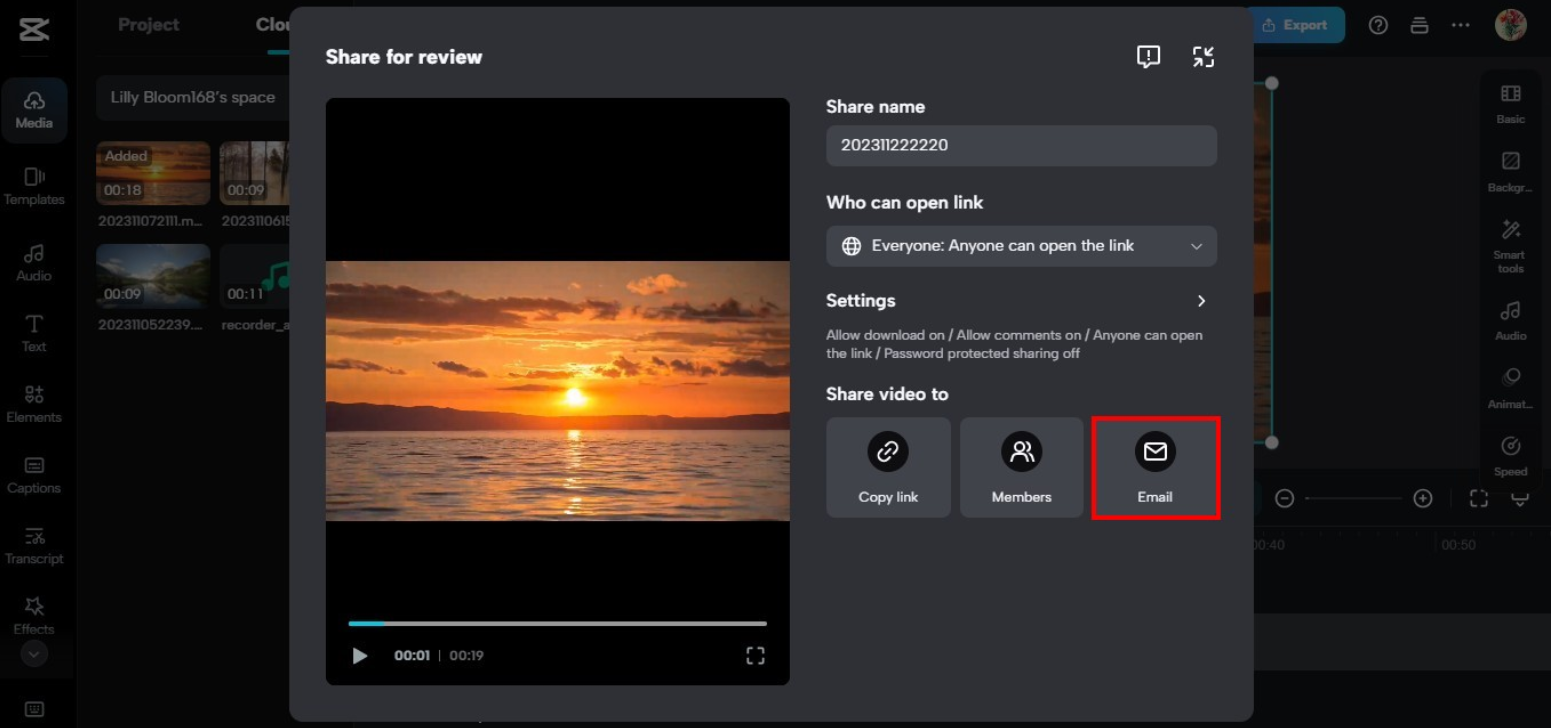
And that’s it! You’ve just learned how to send a video through email quickly and efficiently with CapCut.
Conclusion: Mastering How to Send a Video Through Email
You now have a complete understanding of how to send a video through email. We covered the basic steps—composing a new email, attaching your video, adding a message, and sending—as well as common issues like size limits, format errors, and slow uploads.
Using a tool like CapCut can help you avoid these problems altogether. With its editing and built-in sharing features, you can focus on creating great content without worrying about technical barriers.
CapCut — Your all-in-one video & photo editing powerhouse! Experience AI auto-editing, realistic effects, a huge template library, and AI audio transformation. Easily create professional masterpieces and social media viral hits. Available on Desktop, Web, and Mobile App.
Whether you compress large files, use cloud sharing, or rely on CapCut’s seamless email integration, you’re now equipped to send videos like a pro.
Frequently Asked Questions
How can I send a large video file via email?
Since most email services restrict attachment sizes, try compressing the file into a ZIP format. Alternatively, use CapCut to reduce the video size or email it directly from the editor.
What should I do if my video is too big to email?
Avoid forcing it through email. Compress the video, upload it to a cloud service like Google Drive, or use CapCut’s built-in “Share via Email” feature for larger files.
How do I send a video through email on mobile?
The process is similar to desktop. Open your email app, start a new message, tap the attachment icon (usually a paperclip), and select your video. Add the recipient’s email and a message, then send. For larger videos, use CapCut’s mobile editor to resize first.
We hope this guide has made it easier to understand how to send a video through email. Happy sharing!
Some images courtesy of CapCut.
 TOOL HUNTER
TOOL HUNTER