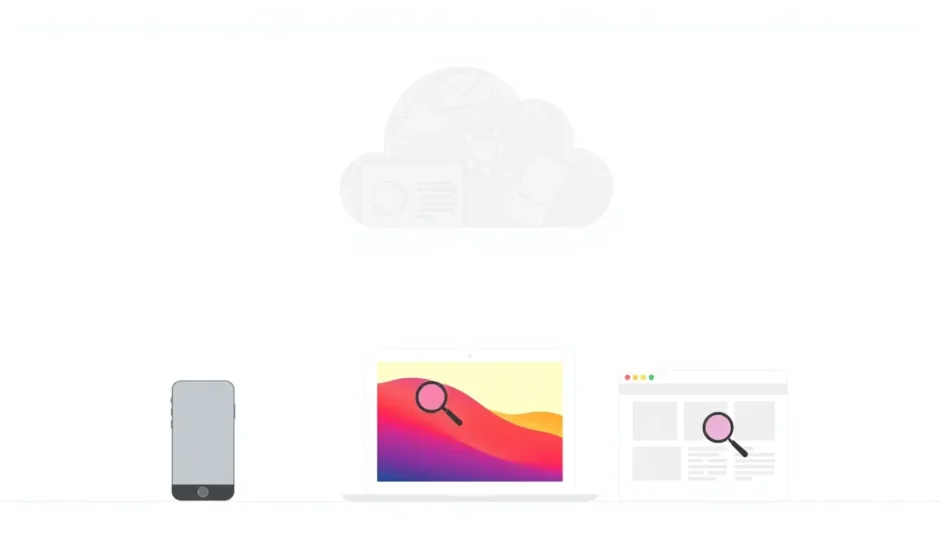Ever wondered exactly what’s hiding in your iCloud storage? With Apple’s cloud service automatically backing up your photos, messages, and app data, it’s easy to lose track of what’s actually stored up there. Whether you’re trying to free up space, locate specific files, or just satisfy your curiosity, learning how to see what’s on iCloud is simpler than you might think.
Your iCloud storage contains everything from your photo library and device backups to documents saved in iCloud Drive and messages synced across your Apple devices. The challenge is that Apple doesn’t make all this content immediately visible—you need to know where to look.
Let me walk you through several methods to check iCloud backup contents, from basic approaches using your Apple devices to more advanced techniques that let you dive deep into your stored data.
Table of Contents
- How to Check iCloud Backup Using Your iPhone or iPad
- Viewing iCloud Contents on Your Mac
- Accessing iCloud Data Through the Web Browser
- Using Specialized Tools to View iCloud Backup Contents
- Step-by-Step Guide to View iCloud Backups with iMyFone iTransor
- Restoring iCloud Backup to View Contents
- Selective Data Recovery from iCloud Backups
- Understanding What’s Typically Stored in iCloud
- Managing Your iCloud Storage Effectively
- Troubleshooting Common iCloud Viewing Issues
- Comparing iCloud Viewing Methods
- Advanced iCloud Management Techniques
- Security Considerations When Accessing iCloud
How to Check iCloud Backup Using Your iPhone or iPad
Your iOS device offers the most straightforward way to see what’s stored in your iCloud account. The process gives you a clear overview of your storage allocation and which apps are consuming the most space.
Start by opening your Settings app and tapping on your Apple ID profile at the top. Next, select iCloud, then tap “Manage Storage” (not just “iCloud” itself, as that only shows toggle switches for different data types).
Here you’ll see a colorful bar graph visualizing your storage usage, followed by a list of apps and their respective storage consumption. Tap on “Backups” to see your individual device backups. Selecting a specific backup reveals exactly what data it contains—things like photos, messages, and app data.
This method is perfect for getting a quick overview of what is stored in iCloud and identifying space-hogging apps. You can even disable backups for specific apps right from this screen if you need to reclaim storage.
The main limitation of this approach is that you can’t see the actual content of your messages, photos, or documents—just how much space they’re occupying. For a more detailed look, you’ll need to try other methods.
Viewing iCloud Contents on Your Mac
If you have a Mac computer, you have another convenient option for checking what’s in your iCloud storage. The process varies slightly depending on which version of macOS you’re running.
For macOS 10.15 (Catalina) or later, click the Apple menu in the top-left corner and select “System Preferences.” Choose “Apple ID,” then click “iCloud” from the sidebar. You’ll see a storage bar at the bottom—click “Manage” to view detailed storage information.
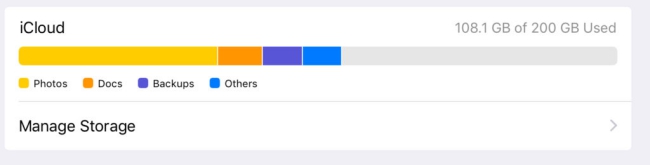
For macOS 10.14 (Mojave) or earlier, the process is even simpler. Go to Apple Menu > System Preferences and click directly on “iCloud.” Your storage overview will appear at the bottom of the window.
The Mac interface provides a clean, visual representation of your iCloud storage distribution, making it easy to identify which types of data are taking up the most space. You can see your backups, iCloud Drive contents, photos, and mail all in one place.
This method is particularly useful for managing your iCloud Drive files, as you can directly access them through Finder while viewing your storage statistics.
Accessing iCloud Data Through the Web Browser
Sometimes the most direct way to see what’s on iCloud is to go straight to the source. Apple’s iCloud website gives you access to many of your stored data types through any web browser.
Simply navigate to icloud.com and sign in with your Apple ID and password. After passing two-factor authentication if you have it enabled, you’ll see a grid of icons representing different types of data stored in your iCloud account.
From here, you can click on specific apps to view their contents:
- Photos lets you browse your entire iCloud Photo Library
- Notes displays all your synced notes
- Drive shows files stored in iCloud Drive
- Contacts, Calendars, and Reminders display their respective data
- Find My helps locate your devices
The web interface is particularly useful for accessing specific files or data when you don’t have your Apple devices handy. It’s also the best way to see the actual content of certain data types rather than just their storage allocation.
The limitation is that you still can’t view everything—your device backups aren’t directly accessible through the web interface, and some data types like Health information aren’t available at all through iCloud.com.
Using Specialized Tools to View iCloud Backup Contents
While the built-in methods work for general overviews, they fall short when you need to see the detailed contents of your iCloud backups. This is where third-party tools come in handy, offering deeper access to your stored data.
Specialized software like iMyFone iTransor lets you peek inside your iCloud backups without restoring them to a device. This approach is perfect when you need to verify what’s in a backup before relying on it, or when you want to extract specific information without affecting your current device setup.
These tools can display detailed information that Apple’s native methods keep hidden—things like individual messages, specific photos, and app data that would otherwise remain inaccessible without a full restore.
The advantage of using dedicated software is the ability to see exactly what is stored in iCloud down to the individual file level. You can preview backup contents, extract specific items, and even manage multiple iCloud accounts from one interface.
iMyFone D-Back.All-in-one Data Recovery Software: You can recover deleted, lost, formatted, or corrupted files from iOS/Android devices and PCs in one tool.1000+ Data Types Recovery: Restore photos, videos, messages, contacts, office documents, emails, audio, etc. without backup.Third-Party App Recovery: Retrieve messages and attachments directly from WhatsApp, LINE, Kik, WeChat, Skype and more.iOS Data Backup: Securely back up various data from your iOS device, reducing the risk of data loss.
Step-by-Step Guide to View iCloud Backups with iMyFone iTransor
If you decide to use specialized software to examine your iCloud contents, the process is straightforward. Let me walk you through how to see what’s stored in iCloud using iMyFone iTransor as an example.
After launching the program, you’ll see several options. Select “Export from Device & Backup” from the left sidebar, then click “Export from Backup” on the main interface.
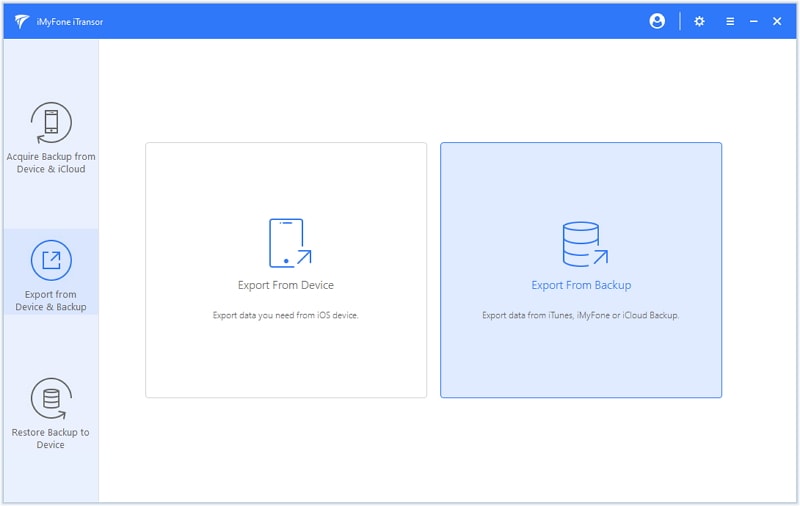
The software will display available backup files on your computer, including iTunes backups. To access your iCloud backups, click the “Log in to iCloud account” link at the bottom. After signing in with your Apple credentials, you’ll see a list of your iCloud backups. Select the one you want to examine and click “Next.”
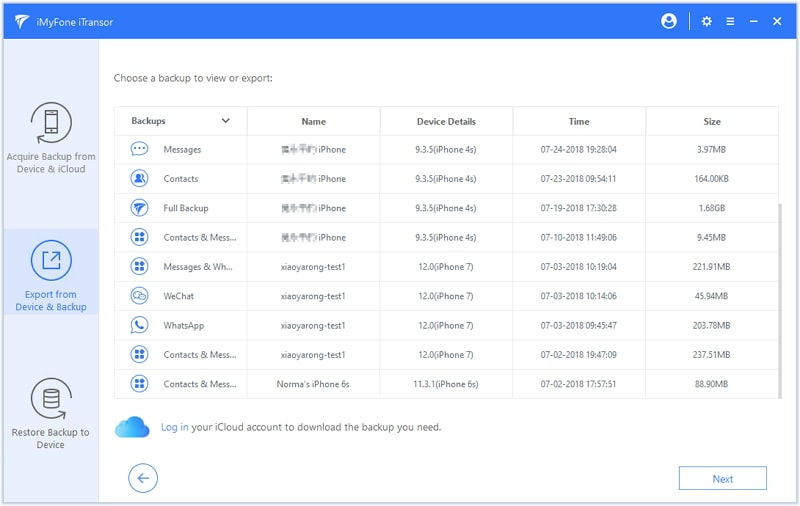
Now you’ll see a list of data types contained in the backup. You can select specific categories like messages, photos, or contacts, or choose everything for a complete overview. After making your selection, click “Scan” to begin analyzing the backup contents.
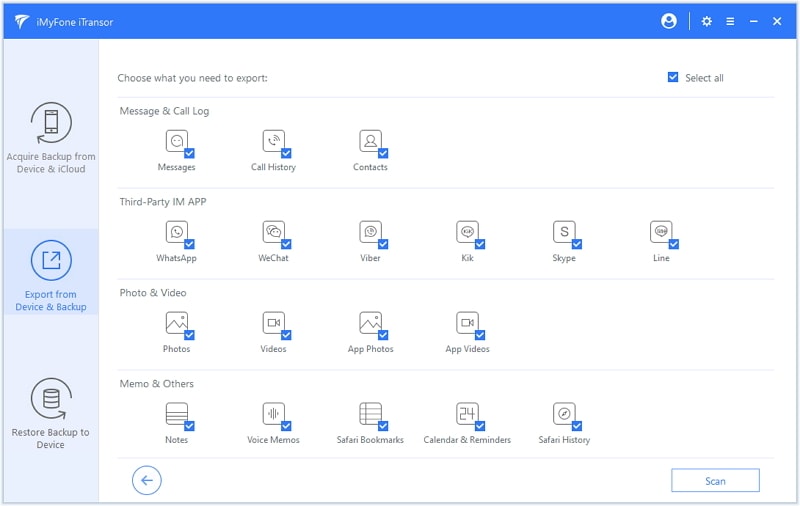
The scanning process may take several minutes depending on your backup size. Once complete, you’ll see a detailed breakdown of the backup contents. You can browse through different data categories, view individual items, and even export specific files to your computer if needed.
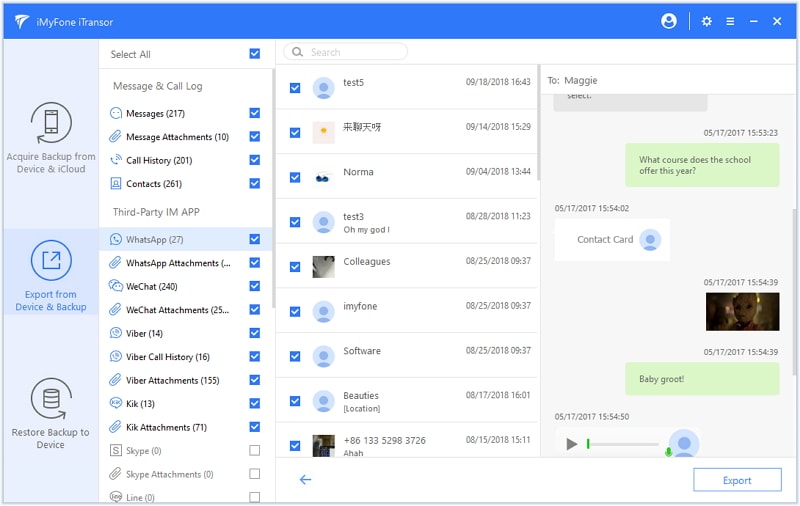
This method provides the most comprehensive way to see what’s on iCloud, offering visibility into data that Apple’s native tools keep hidden. It’s particularly valuable when you need to verify that specific information is properly backed up before performing a device restore or upgrade.
Restoring iCloud Backup to View Contents
Another method to see what’s in your iCloud involves actually restoring a backup to a device. While this approach is more time-consuming and carries some risk, it does provide complete access to all the backed-up data.
If you have a spare iOS device or don’t mind erasing your current one, you can perform a full restore from iCloud. The process begins with erasing the target device by going to Settings > General > Reset > Erase All Content and Settings.
After the device restarts, you’ll see the “Hello” setup screen. Follow the prompts until you reach the “Apps & Data” screen, where you’ll select “Restore from iCloud Backup.” Sign in with your Apple ID, choose the relevant backup, and wait for the restore process to complete.
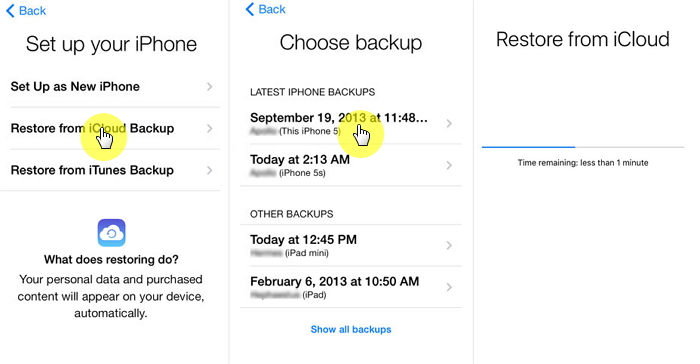
Once the restore finishes, you can explore the device to see exactly what was included in that particular iCloud backup. This method shows you not just what categories of data were backed up, but the actual content—your specific photos, individual messages, and app data.
The significant downside is that this process erases all current data on the target device. It’s also time-consuming, as downloading and restoring from iCloud can take hours depending on your backup size and internet speed.
Selective Data Recovery from iCloud Backups
If you want to see what’s in your iCloud backup without performing a full device restore, specialized data recovery tools offer a middle ground. These applications can access your iCloud backups and let you browse their contents without affecting your current device.
Using a tool like iMyFone D-Back, you can log into your iCloud account directly from the software and download your backup files for examination. The process begins by selecting the “Recover from iCloud” option within the program.
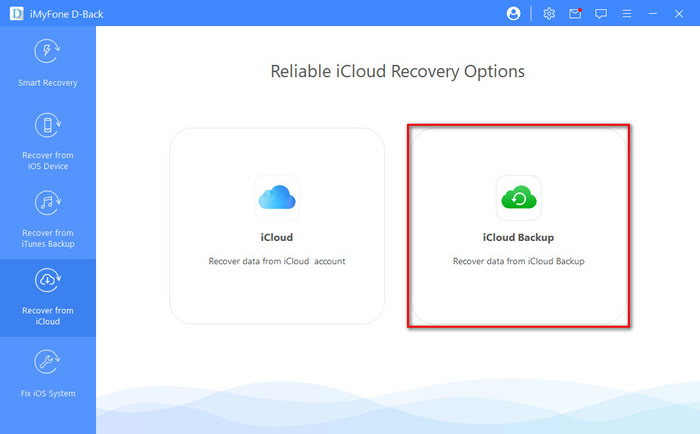
The software will ask about your device status—whether you’re using a device with existing data or one that’s in initial setup mode. This determines the recovery method that will be used.
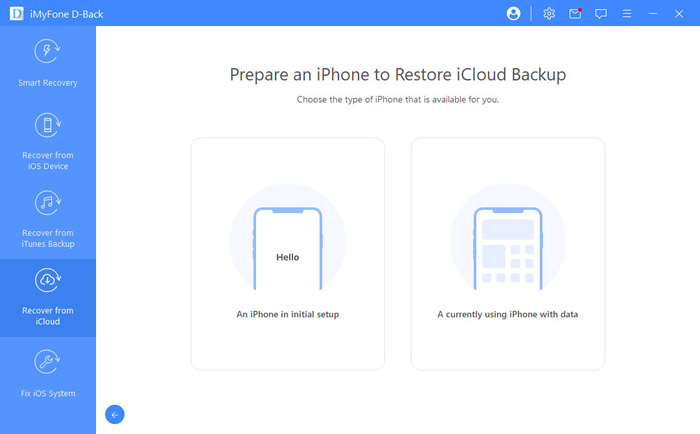
After selecting the appropriate option, you’ll sign in to your iCloud account and choose which backup to examine. The software then downloads and scans the backup file, presenting the contents in an organized interface where you can browse different data types.
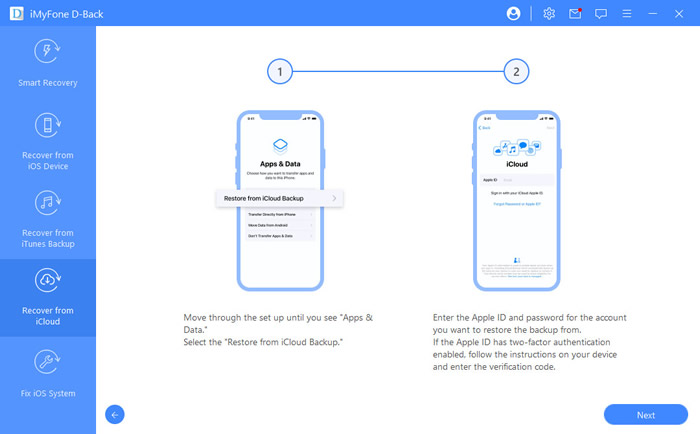
The scanning process reveals all the recoverable data within your iCloud backup. You can preview photos, read messages, view contacts, and see other file types before deciding what to recover.
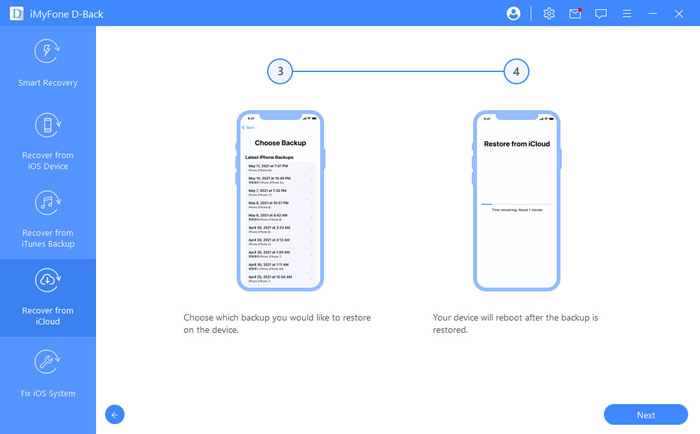
Once the scan completes, you’ll see a complete overview of what that iCloud backup contains. The interface typically categorizes data by type, making it easy to navigate through messages, photos, contacts, and other information stored in your backup.
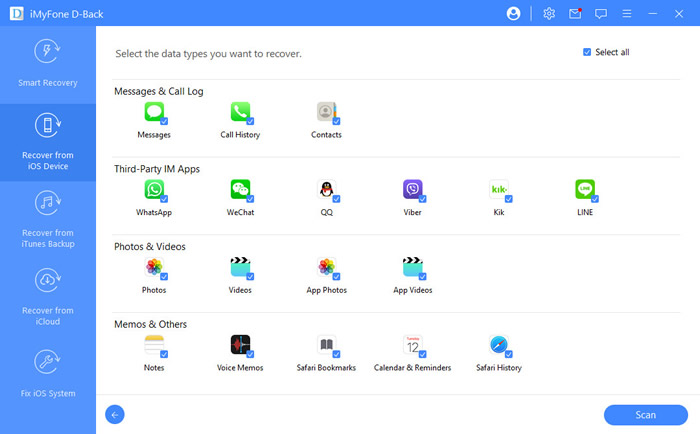
This approach gives you the detailed visibility of a full restore without the time commitment or risk of erasing your device. It’s the ideal solution when you need to verify that specific information exists in a backup before depending on it.
iMyFone D-Back.All-in-one Data Recovery Software: You can recover deleted, lost, formatted, or corrupted files from iOS/Android devices and PCs in one tool.1000+ Data Types Recovery: Restore photos, videos, messages, contacts, office documents, emails, audio, etc. without backup.Third-Party App Recovery: Retrieve messages and attachments directly from WhatsApp, LINE, Kik, WeChat, Skype and more.iOS Data Backup: Securely back up various data from your iOS device, reducing the risk of data loss.
Understanding What’s Typically Stored in iCloud
When you’re trying to figure out how to see what’s on iCloud, it helps to know what you’re looking for. iCloud backups typically include a wide range of data from your Apple devices, though the exact contents depend on your settings and which apps you use.
The most common elements found in iCloud backups include:
- Device settings and home screen layout
- App data and documents
- iMessage, text (SMS), and MMS messages
- Photos and videos from your camera roll
- Purchase history from Apple services
- Ringtones and visual voicemail
- Health data and Keychain information (if enabled)
It’s important to understand that iCloud backups don’t include everything. Data that’s already synced with iCloud through other means—like your iCloud Photo Library, iCloud Drive files, or iCloud Mail—typically isn’t duplicated in your device backups.
Similarly, content you can redownload from Apple’s servers, like music, movies, TV shows, and apps, usually isn’t included in backups since it can be restored on demand.
Learning how to check iCloud backup composition helps you understand what would be restored if you ever need to set up a new device or recover from data loss. It also helps you manage your iCloud storage more effectively by identifying what’s consuming your available space.
Managing Your iCloud Storage Effectively
Once you’ve learned how to see what’s in your iCloud storage, the next step is managing it effectively. iCloud storage fills up surprisingly quickly, especially if you have multiple Apple devices backing up to the same account.
Start by regularly checking what’s consuming your iCloud space using the methods described earlier. Pay particular attention to large backups, especially from old devices you no longer use. These can be safely deleted to free up significant space.
Consider which apps really need to backup to iCloud. While it’s convenient to have everything automatically backed up, non-essential apps with large data footprints might be better off excluded from your backups.
For photos, consider optimizing iPhone storage if you use iCloud Photos. This feature keeps smaller versions of your photos on device while storing the full-resolution originals in iCloud, significantly reducing local storage requirements while maintaining access to your entire library.
Regular maintenance of your iCloud storage ensures you always have space for new backups and important data. It also reduces the likelihood of encountering “iCloud Storage Full” warnings that can interrupt automatic backups.
Troubleshooting Common iCloud Viewing Issues
Sometimes, despite following the correct steps, you might encounter issues when trying to view your iCloud contents. These problems typically have straightforward solutions.
If you can’t see recent data in your iCloud storage, ensure that you have a stable internet connection and that iCloud syncing is enabled for the specific data type you’re checking. Also verify that you’re signed in with the same Apple ID across all devices.
When iCloud.com isn’t displaying your data correctly, try using a different web browser or clearing your browser cache. Some iCloud features work best with Safari, though most modern browsers now support the essential functions.
If specialized software can’t access your iCloud backups, double-check your Apple ID credentials and ensure two-factor authentication is properly handled. Some tools require app-specific passwords when two-factor authentication is enabled.
For persistent issues, signing out of iCloud and back in on your devices often resolves synchronization problems. Just ensure you have recent backups before doing this, as the process might remove some data from your device.
Comparing iCloud Viewing Methods
Each method for viewing iCloud contents has its strengths and ideal use cases. Understanding these differences helps you choose the right approach for your specific needs.
The built-in iOS method is perfect for quick storage checks and managing what gets backed up. It’s immediate, requires no additional software, and lets you adjust backup settings on the fly.
The Mac approach offers a more visual representation of your storage allocation, making it easier to identify space-hogging data types at a glance. It’s particularly useful for managing iCloud Drive files alongside your backups.
iCloud.com provides direct access to many of your synced data types, allowing you to view actual content rather than just storage statistics. It’s the best option when you need to access specific files from a non-Apple device.
Specialized software like iMyFone iTransor offers the deepest visibility into your iCloud backups, revealing details that other methods keep hidden. It’s the solution when you need to verify specific content exists in a backup or extract individual items without a full restore.
The restoration method, while time-consuming, provides complete access to everything in a backup. It’s the nuclear option—guaranteed to show you all backup contents but requiring significant time and potentially erasing your current device data.
Advanced iCloud Management Techniques
Once you’re comfortable with the basics of how to see what’s on iCloud, you might want to explore more advanced management techniques. These approaches help you maintain optimal control over your cloud storage and ensure your important data is properly backed up.
Consider setting up family sharing for iCloud storage if multiple family members use Apple devices. This approach is more cost-effective than individual plans and lets you allocate storage according to each person’s needs.
Regularly review which apps have iCloud backup enabled. As you install new apps, they often default to backing up to iCloud, which can gradually consume your available space. Disable backup for apps that don’t contain critical data.
Use iCloud Drive strategically for document storage. While it’s convenient to store everything in iCloud, consider moving less-frequently-accessed files to other cloud services or local storage to preserve iCloud space for essential backups and data.
Monitor your iCloud storage trends over time. If you notice consistent growth, identify the sources and determine whether they represent important data or just digital clutter accumulating in your cloud storage.
Security Considerations When Accessing iCloud
Whenever you’re accessing your iCloud data,
 TOOL HUNTER
TOOL HUNTER